With the Request Your Price For WooCommerce extension the customers can send offers for specific products. The offers include unit price for a minimum quantity. The admin can read the offer and negotiate the customer for a good offer. When mutually agreed the admin can approve the offer & customer can buy the requested product at a requested price for a quantity.
Installation
↑ Back to top
- Login to your WordPress website dashboard.
- Navigate to Plugins > Add New.
- Click the Upload Plugin button at the top of the screen.
- Upload the request-your-price.zip file you’ve downloaded from WooCommerce.com dashboard.
- Install and Activate the plugin.
Setup and Configuration
↑ Back to topHow to set up Request Your Price
↑ Back to topRequest Your Price General Settings
↑ Back to top Hide For Guest Users: Enable this option to hide the request price button for guest users.
Hide For Guest Users: Enable this option to hide the request price button for guest users.
Request Your Price Control Settings
↑ Back to top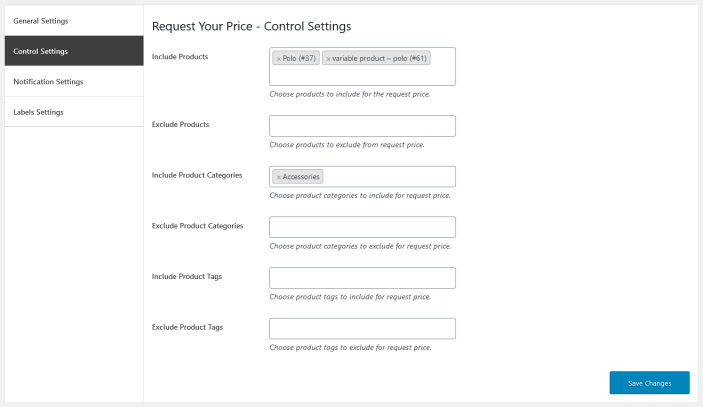 The control settings are used to enable the price price button for the specific products on the catalog.
Include/Exclude Products: Store owners can choose the products option to include or exclude products for the site sale.
Include/Exclude Product Categories: Select products option to include or exclude product categories for the site sale.
Include/Exclude Product Tags: Admin can Choose product tags to exclude product tags for site sale.
The control settings are used to enable the price price button for the specific products on the catalog.
Include/Exclude Products: Store owners can choose the products option to include or exclude products for the site sale.
Include/Exclude Product Categories: Select products option to include or exclude product categories for the site sale.
Include/Exclude Product Tags: Admin can Choose product tags to exclude product tags for site sale.
Request Your Price Notification Settings
↑ Back to top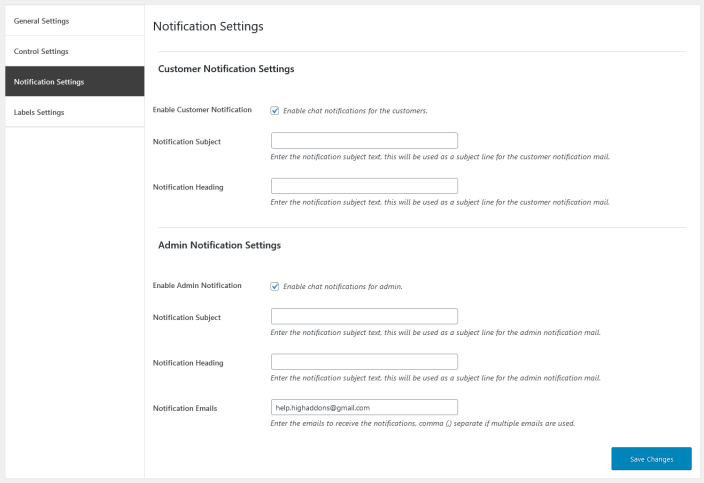
Customer Notification Settings
Enable Customer Notification: Enable messages notifications for the customers via mail. Notification Subject: Enter the mail notification subject line. Notification Heading: Enter the mail notification heading text.Admin Notification Settings
Enable Admin Notification: Enable messages notifications for the admin via mail. Notification Subject: Enter the mail notification subject line. Notification Heading: Enter the mail notification heading text. Notification Emails: Enter the email addresses (,) separated if multiple to receive the customers notifications.Request Your Price – Labels Settings
↑ Back to top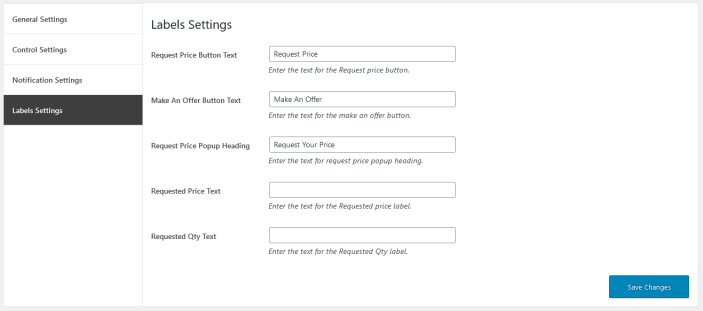 Change the labels text used on the frontend.
Change the labels text used on the frontend.
How Customers Can Send Price Request
↑ Back to top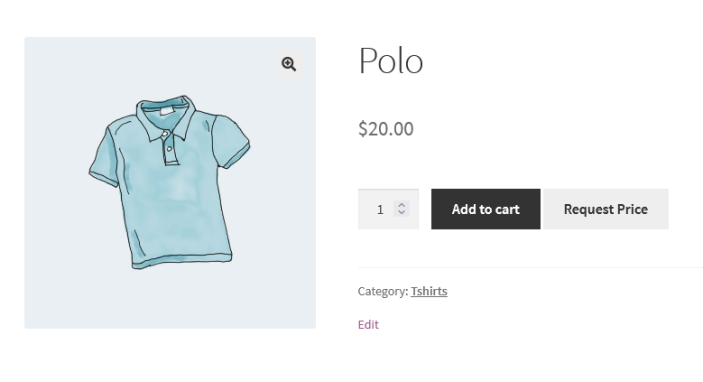 The customers can view the request your price button on the shop & single product page.
The customers can view the request your price button on the shop & single product page.
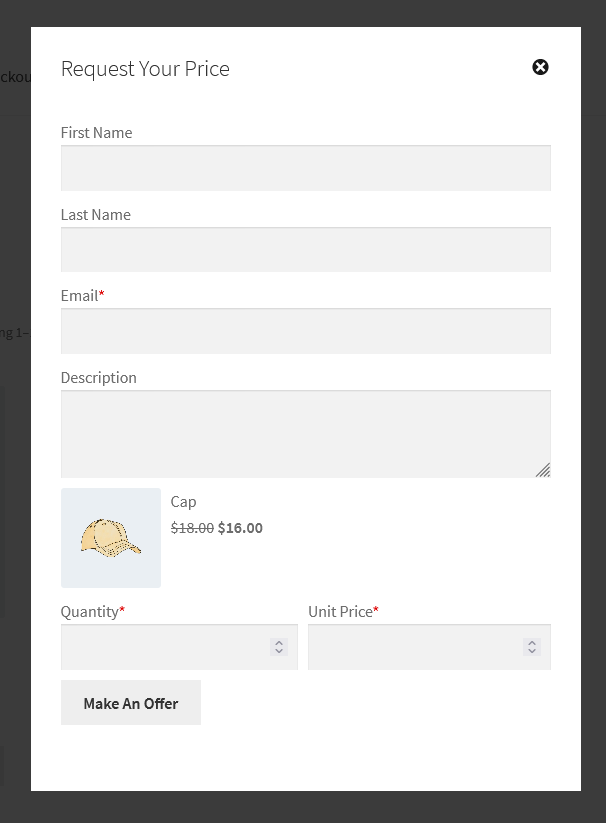 The customers can send price request with popup enabled by admin for specific products.
The customers can send price request with popup enabled by admin for specific products.
Request Your Price – Manage Customer Requests
↑ Back to top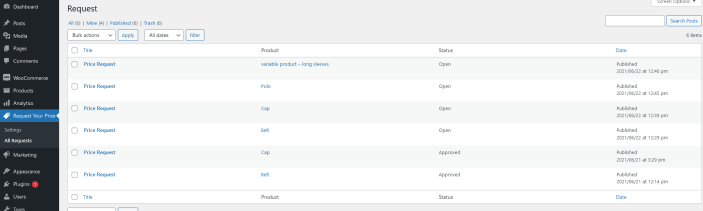 The requests sent by the customers can be viewed in the dashboard by the admin. The admin can reply back message to the customer about the offer, approve or reject a request. As well as, admin can change the request price & quantity any time.
The requests sent by the customers can be viewed in the dashboard by the admin. The admin can reply back message to the customer about the offer, approve or reject a request. As well as, admin can change the request price & quantity any time.
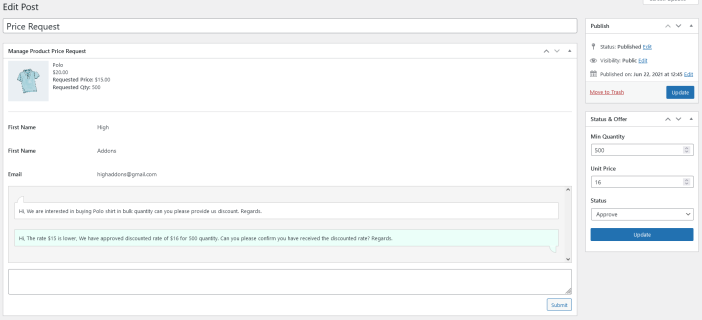
Request Your Price – Negotiate Requests
↑ Back to top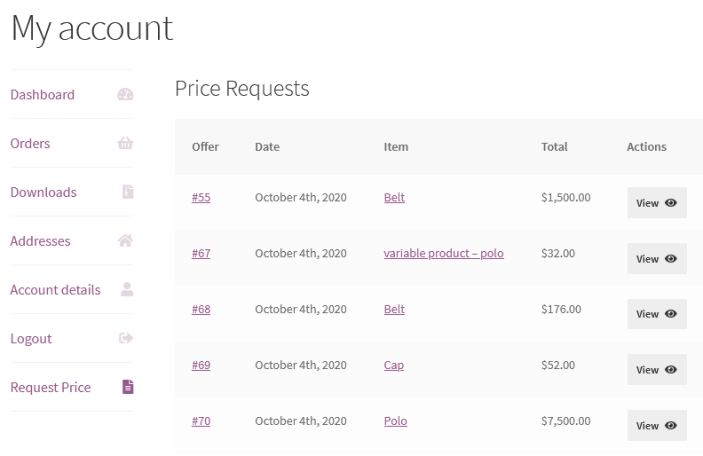 The customers can view the request sent for the products.
The customers can view the request sent for the products.
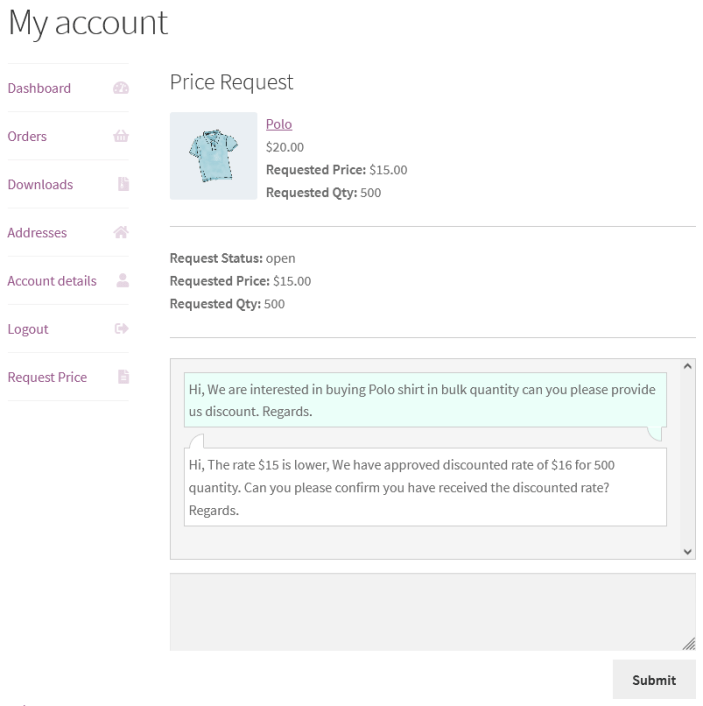 The customers can send and receive messages against each price request with admin for request approval. If the admin approve a request the customers can view the status of the request & can be able to checkout the request product with the approved price for a quantity.
The customers can send and receive messages against each price request with admin for request approval. If the admin approve a request the customers can view the status of the request & can be able to checkout the request product with the approved price for a quantity. 