Overview
↑ Back to topThe Sequential Order Numbers for WooCommerce plugin enables store owners to generate custom, sequential order numbers using prefixes, suffixes, and date formats. This functionality enhances order management, tracking, and customer communication by providing clean and organized order numbers.
Why use Sequential Order Numbers?
↑ Back to top- Generate sequential order numbers with custom start values.
- Add prefixes, suffixes, and date formats to order numbers.
- Create separate numbering sequences for free orders.
- Automatically reset order numbers on a daily, monthly, or yearly basis.
- Enable order tracking and search by custom order number.
Installation
↑ Back to top- Purchase the plugin from WooCommerce Marketplace.
- Download the plugin ZIP file from your WooCommerce – Open Source ecommerce Platform account dashboard.
- In your WordPress dashboard, go to Plugins > Add New > Upload Plugin.
- Upload the file, click Install Now, and then activate the plugin.
Getting Started
↑ Back to top- Access Plugin Settings:
- Navigate to WooCommerce > Settings > Sequential Order Number Pro.
- Alternatively, go to the Settings page directly from the plugin page after installation.
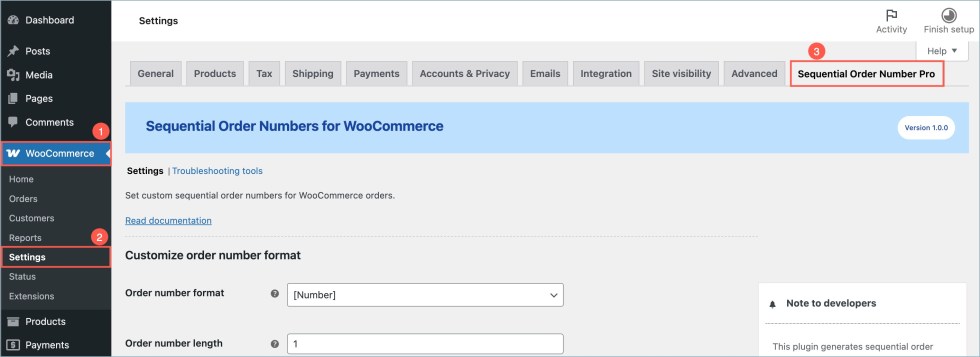
Plugin Settings
↑ Back to topThe plugin settings are categorized into three sections:
- Customize Order Number Format
- Free Order Number Format
- General Settings
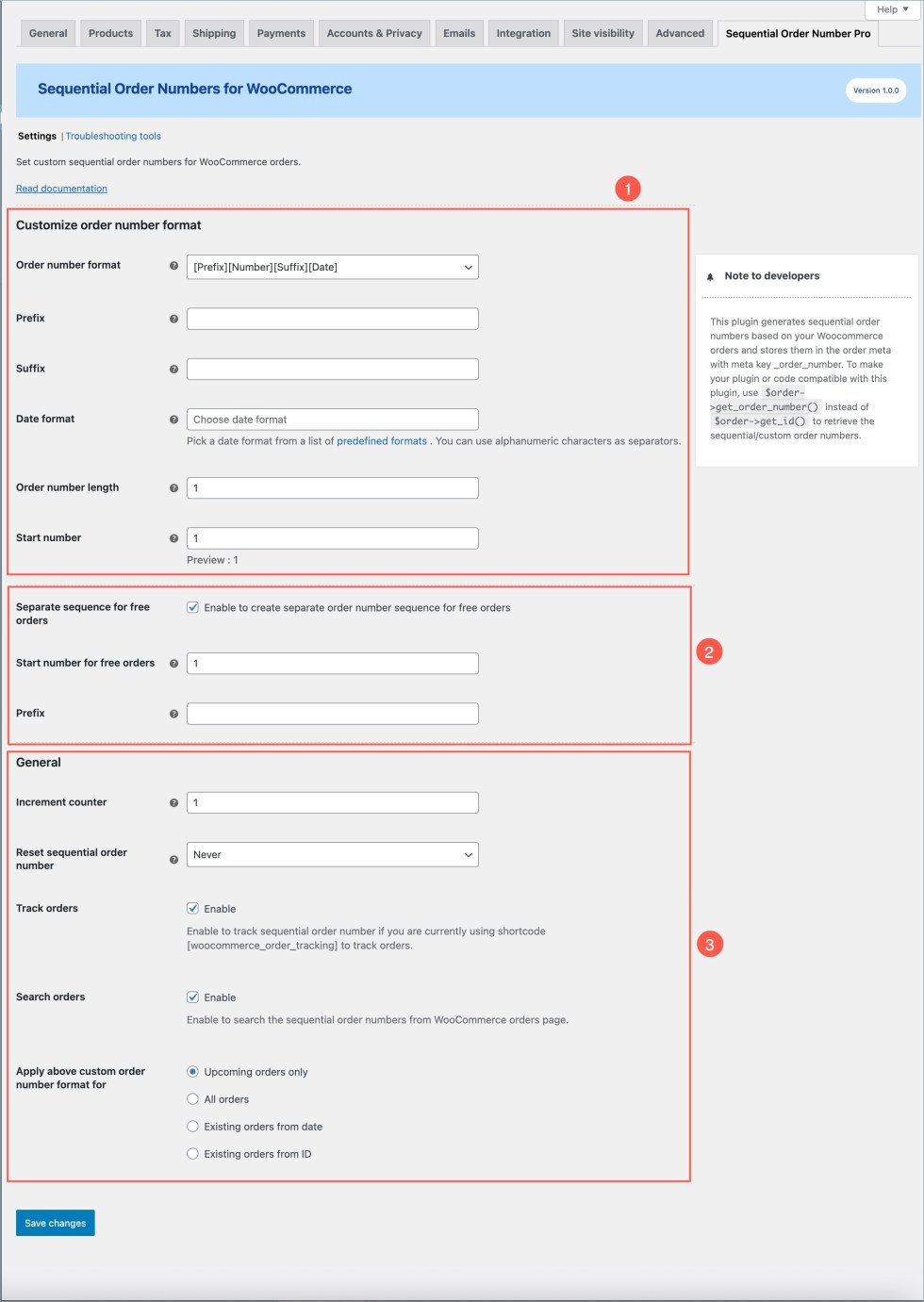
1. Customize Order Number Format
↑ Back to top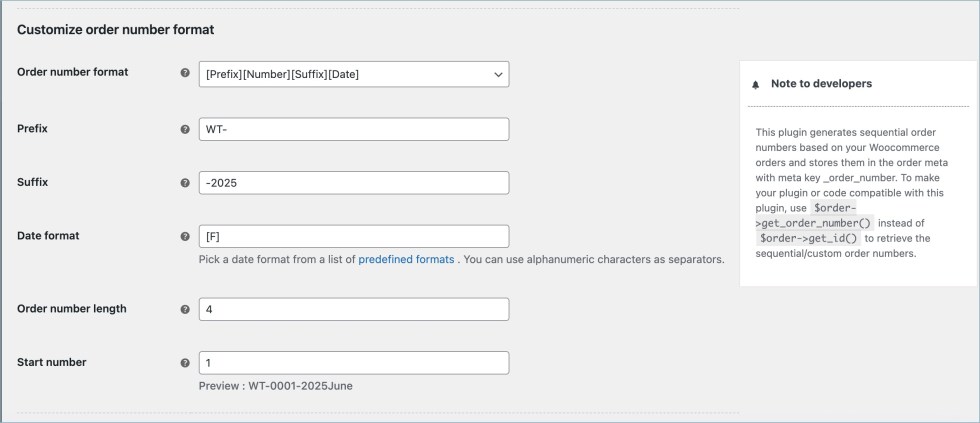
Configure the structure of your order numbers:
- Order Number Format: Select a format combining prefix, date, number, and suffix. For example,
[Prefix][Number][Suffix][Date]. - Prefix: Enter a string to appear at the beginning of the order number (e.g.,
WT-). - Suffix: Enter a string to appear at the end of the order number (e.g.,
-2025). - Date format: Choose a date format to include in the order number. Pick any of the date formats from the list of predefined formats.
- Order Number Length: Define the fixed length for the numeric part of the order number, padded with zeros (e.g.,
0001for a length of 4). - Start Number: Set the starting number for your order sequence.
- Preview Custom Order Number: View a live preview of your configured order number format.
2. Free Order Number Format
↑ Back to top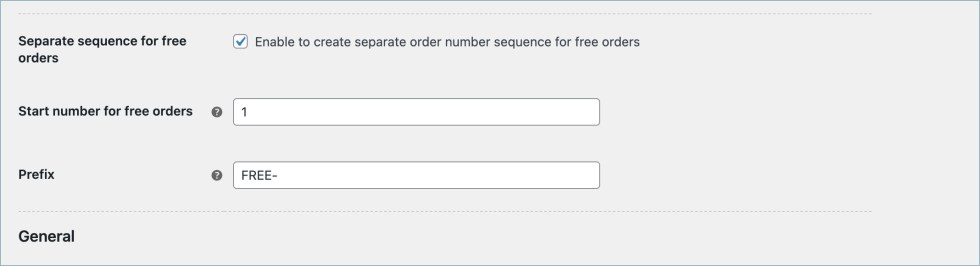
Create a separate sequence for free orders (orders with zero subtotal):
- Enable Separate Sequence for Free Orders: Enable this option to manage free orders separately.
- Start Number for Free Orders: Define the starting number for the free order sequence.
- Prefix for Free Orders: Set a prefix to identify free orders (e.g.,
FREE-).
3. General Settings
↑ Back to top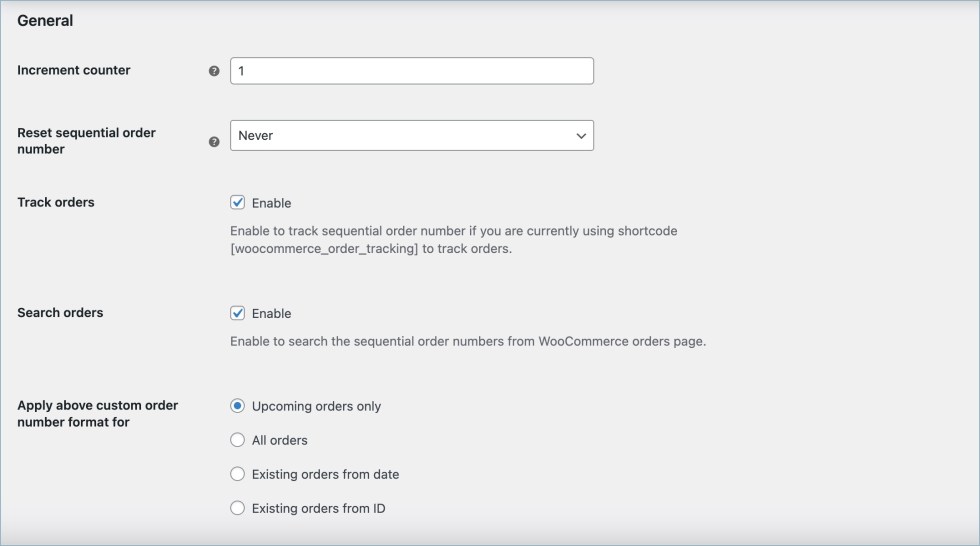
Manage overall sequence behavior:
- Increment Counter: Specify the step size between order numbers (e.g.,
1for sequential numbers, such as001,002,003). - Reset Sequential Order Number: Choose a reset frequency for the order sequence:
- Daily
- Monthly
- Yearly
- Never
- For example, if you set auto-reset to occur every month, you will have your order numbers in the sequence 1JAN2025, 2JAN2025, 3JAN2025, and so on in January. The plugin automatically resets this sequence to begin with 1FEB2025 the next month. This feature allows you to easily estimate the number of orders placed on a daily/monthly/yearly basis.
- Start Number After Reset: Define the starting number after the reset.
- Track Orders: Enable order tracking using the
[woocommerce_order_tracking]shortcode.
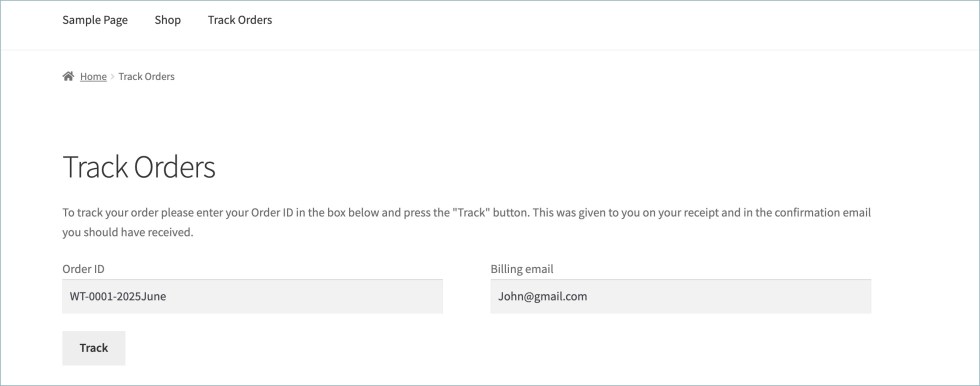
Search Orders: Allow searching for orders using custom order numbers in the admin panel.

- Apply Above Custom Order Number Format For: Determine which orders the custom format applies to:
- Upcoming Orders Only
- All Orders
- Existing Orders from Date – Apply the custom order number format to all orders placed on or after the selected date.
- Existing Orders from ID – Apply the custom order number format to all orders with the specified order ID and any orders placed after it.
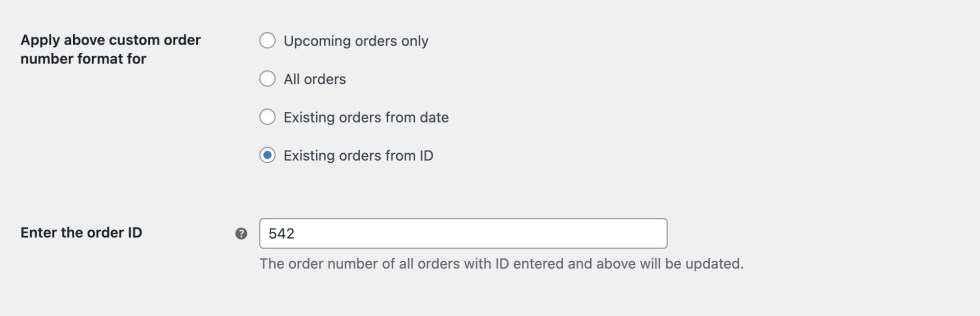
Save the Settings
↑ Back to topAfter completing your configuration, click Save Changes to ensure that all updates take effect.
Troubleshooting Order Numbers
↑ Back to top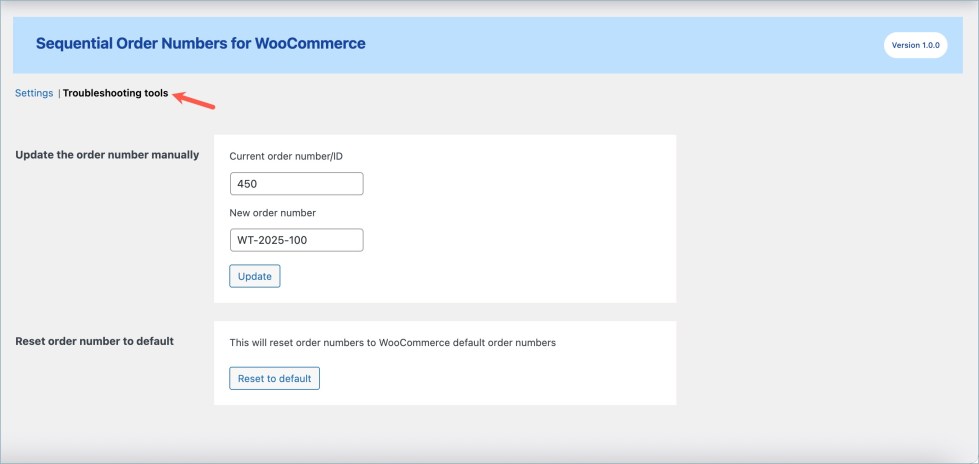
Manually update or reset order numbers as needed:
- Update the Order Manually: Change the current order number/ID to a new value.
- Reset Order Number to Default: Revert to WooCommerce’s default order numbering system.
For Developers
↑ Back to topRetrieve an Order with the Order Number
↑ Back to topIn WooCommerce, you typically use the following code to retrieve an order object from the order ID:
$order = wc_get_order( $order_id );However, when you’re using the WebToffee Sequential Order Numbers plugin, each order will have a unique sequential order number alongside the default WooCommerce order ID. If you have the sequential number and need to fetch the corresponding order, you’ll first need to get the actual order ID.
Use the following code to do that:
$sequential_order = new Wt_Advanced_Order_Number();
$order_id = $sequential_order->wt_order_id_from_order_number( $order_number );
$order = wc_get_order( $order_id );This code converts the order number into the correct WooCommerce order ID. Once you have the ID, you can load the order and access all its details as usual.
