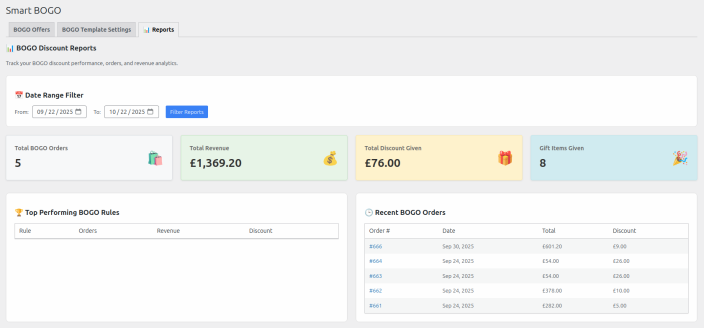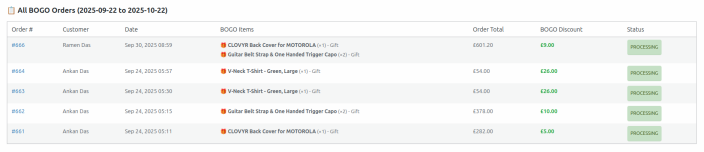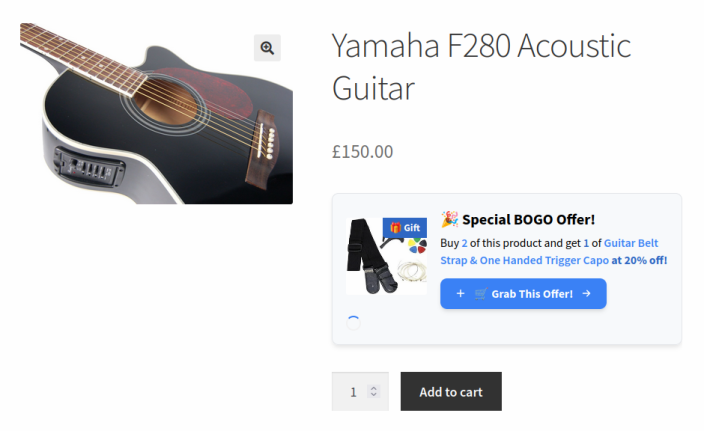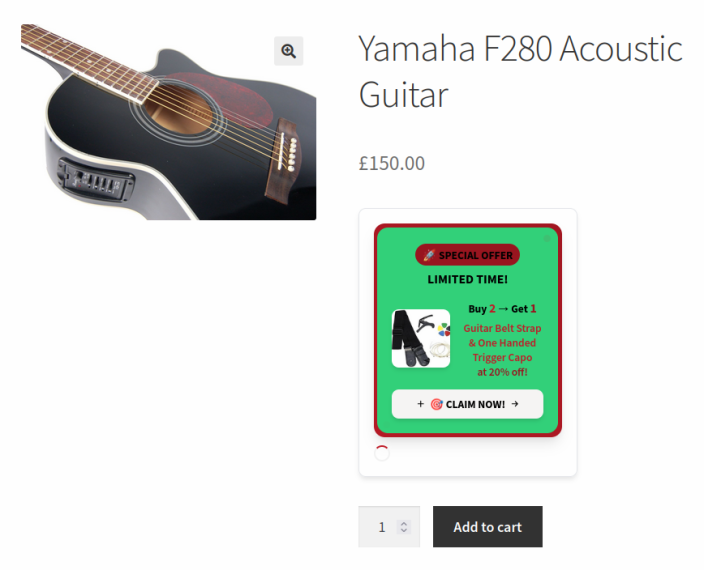Installation
↑ Back to top- Download the .zip file from your WooCommerce account.
- Go to: WordPress Admin > Plugins > Add New to upload the file you downloaded with Choose File.
- Activate the extension.
Plugin updates
↑ Back to topPlease follow the steps listed here to enable plugin updates for Smart BOGO.
Getting started
↑ Back to top- After activation, you will be redirected to the Smart BOGO page.
- Under the BOGO Offers tab, you can create and manage BOGO discount rules.
- Click Add New BOGO to add a new rule.
- You can configure rules such as “Buy X quantity of a selected product and Get Y quantity of another product.”

- Save or delete individual rules as needed. Use the Save BOGO Rules button to save all rules at once.
BOGO Templates
↑ Back to top- In the BOGO Template Settings tab, you can design a custom BOGO message template. This message will be displayed on the relevant product detail pages.
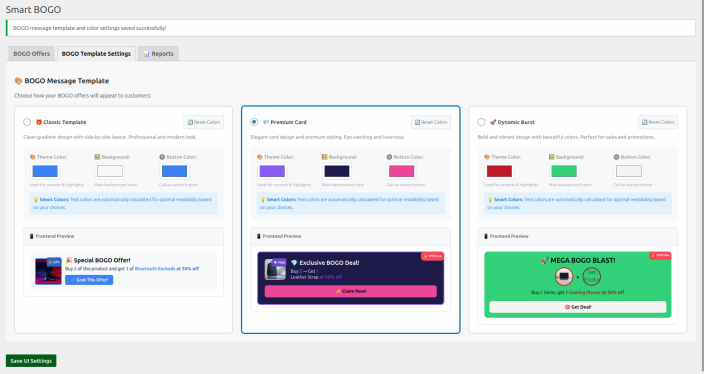
- The template includes a Claim Now / Grab Now button, which helps customers easily apply the BOGO offer.
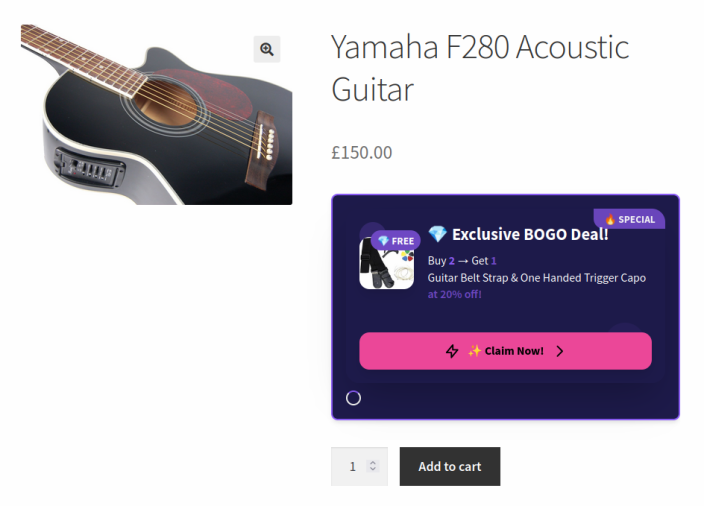
Reports
↑ Back to topIn the Reports tab, the plugin displays:
- Total BOGO orders
- Total revenue generated from BOGO orders
- Total discount given through BOGO rules
- Total gift items issued
- Recent BOGO order details (order ID, date, applied rule)
Creating a BOGO Rule (Field Reference)
↑ Back to top- Rule Name — Internal name to identify the rule.
- Buy Product(s) — Select one or multiple products that must be purchased to qualify.
- Buy Quantity — Minimum quantity required to trigger the rule.
- Get Product(s) — Product(s) to add as free or discounted items when the rule applies.
- Get Quantity — Number of free/discounted items to give.
- Discount Type — Percentage or Fixed Amount.
- Discount Value — Numeric value for the discount always works with percentage only (e.g., 100 for free, 50 for 50% off, or 10 for 10% off).
- Start Date / End Date — Optional schedule for the rule.
Example Scenarios
↑ Back to top- Buy 1 Get 1 Free
- Buy Product(s): T-Shirt
- Buy Quantity: 1
- Get Product(s): T-Shirt
- Get Quantity: 1
- Discount Type: Percentage
- Discount Value: 100
- Buy 2 Get 1 at 50% Off
- Buy Product(s): Coffee Mug
- Buy Quantity: 2
- Get Product(s): Coffee Mug
- Get Quantity: 1
- Discount Type: Percentage
- Discount Value: 50
BOGO Promotional Template Styles
↑ Back to top- Select a layout (Classic, Premium Card, Dynamic Burst).
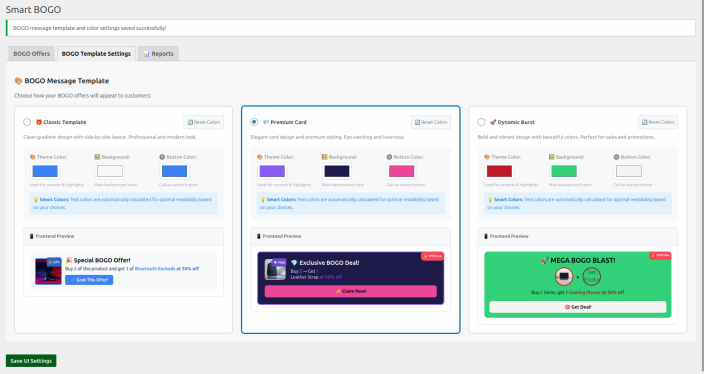
- Templates appear on product pages for eligible products.
- The button applies the BOGO to the cart or shows claim instructions based on rule settings.
- Special promotional highlight message in the cart and checkout page, like:
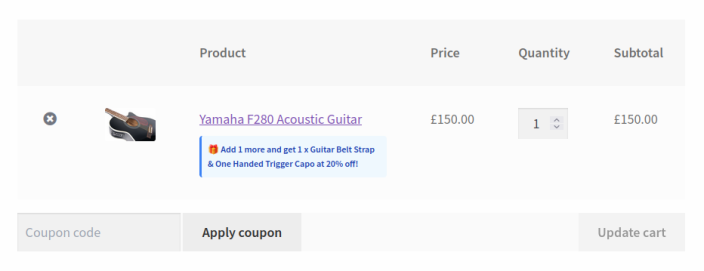
Reports
↑ Back to top- Check the Reports tab to monitor BOGO performance.
- Total BOGO Orders
- Total Revenue
- Total Discount Given
- Gift Items Given
- Top Performing BOGO Rules
- Recent BOGO Orders
- Monthly BOGO Performance
- All BOGO Orders
- Date Range Filter