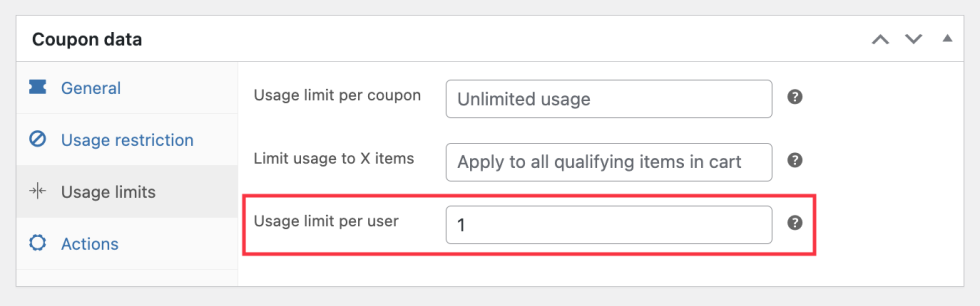Smart Coupons provide a powerful, all-in-one solution for gift cards, store credits, discount coupons, and vouchers extending the core functionality of WooCommerce coupons.
This doc article explains how you can create and sell a gift card/gift certificate/store credit for a fixed amount in WooCommerce.
If you do not want to allow customers to buy gift cards for any amount from your WooCommerce store, you can set up limited gift cards that have a fixed value — for example, gift cards of $10, $29, and $45.
Creating fixed-amount gift cards
↑ Back to topTo allow customers to purchase a fixed-amount gift card/store credit, you need to first create a coupon and then a product.
Watch this video on setting up fixed-amount gift cards.
For a more detailed explanation, refer to these steps:
Creating a gift card coupon
↑ Back to top- From your store’s WP Admin dashboard, navigate to Marketing > Coupons > Add new coupon.
- Click Generate coupon code or enter your own code.
Important: Your coupon code should not have any spaces. - Select Store Credit / Gift Certificate as the discount type from the drop-down.
Important: Leave the coupon amount blank. - Select the Coupon value same as product’s price? checkbox option.
- Publish the coupon.
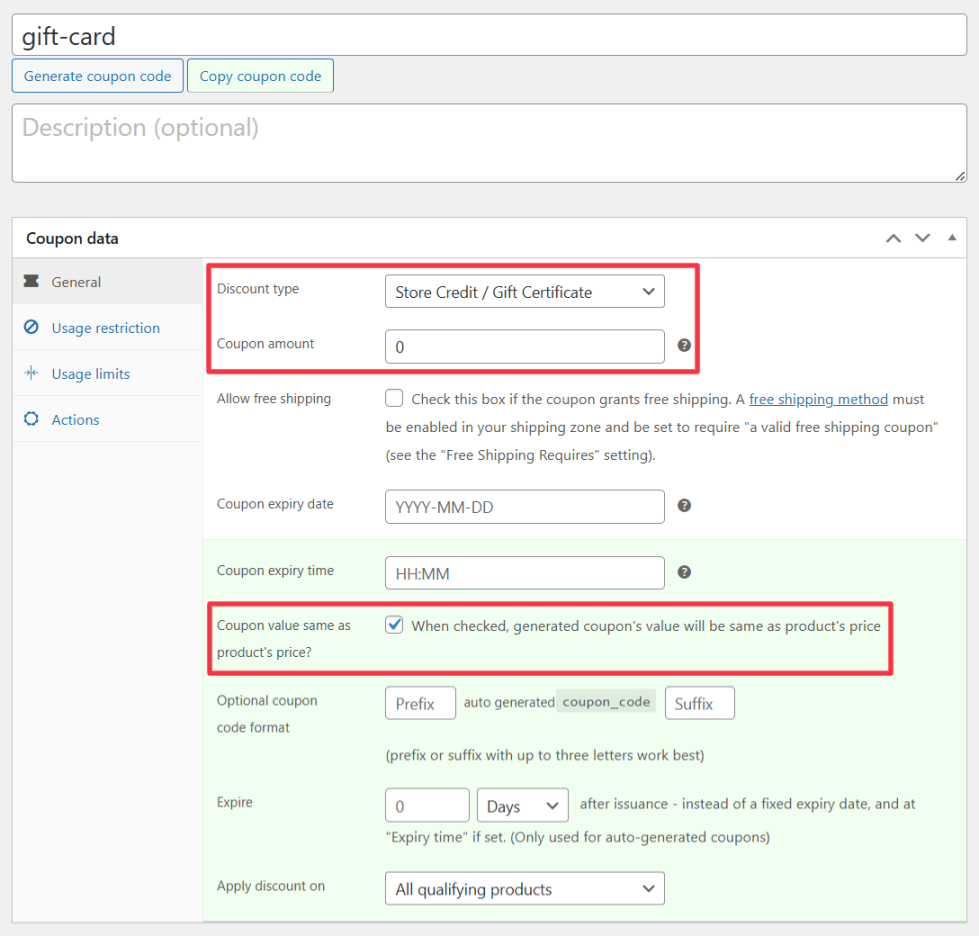
Creating a product
↑ Back to top- Add or edit an existing simple product.
- Name the product, e.g. Store Credit/Gift Certificate.
- Under Regular price, specify the value of the gift card that you want to issue.
- If you do not want to charge shipping for this product, mark the product as Virtual.
- Next, under Coupons, search for and select the coupon created above.
- Publish/update the product.
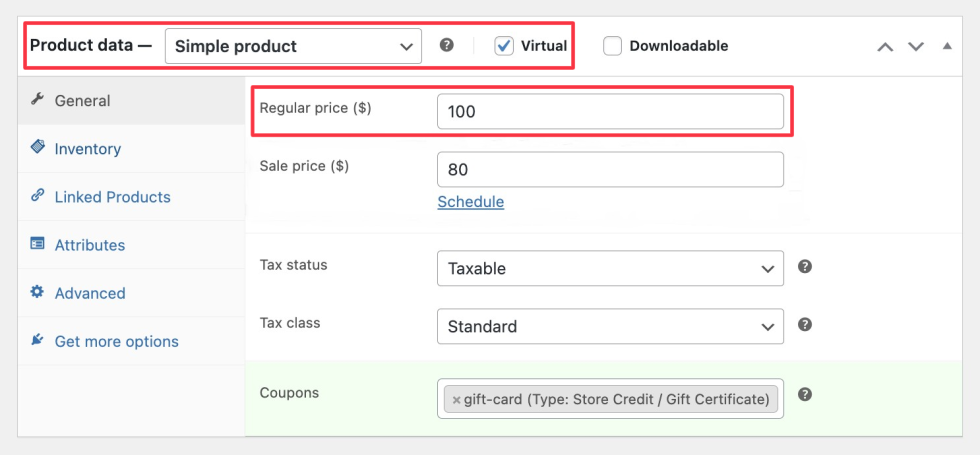
That’s it. Your fixed-amount gift card is now ready. Follow these same steps to create other fixed-amount gift cards.
Your customers can also send the gift card(s) to another person(s) and also schedule the delivery of those gift card coupons.
Important: If you have any coupon in your store that can be used to buy the above gift card/store credit, make sure to set Usage limit per user under Usage Limits to 1 for that coupon. Otherwise, your customer will get real credit at a discounted rate multiple times, resulting in a loss for you.