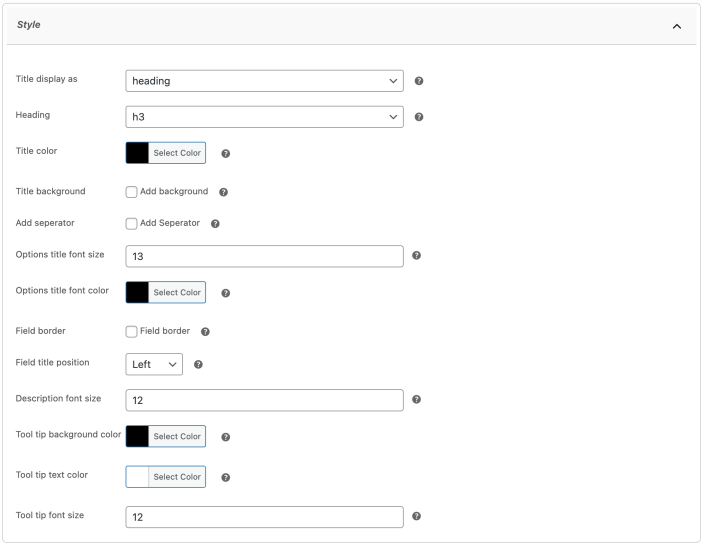Step by step guide to add WooCommerce Products Addons using the Product Options and addons extension.
Installation
↑ Back to top- Download the .zip file from your WooCommerce account.
- Go to: WordPress Admin > Plugins > Add New and Upload Plugin. Choose File for the file you downloaded (in step 1).
- Install Now and Activate Plugin.
More information at Install and Activate Plugins/Extensions.
Initial Setup
↑ Back to topAfter activating the Product Options and Addons extension, you will see a new “Product Options” option menu under WordPress Admin > Products.
Creating a new product add-on
↑ Back to topYou can create multiple product fields and options using global rules as well as at the product level. The settings remain the same except with the global rules, you can assign add-ons in bulk to specific products, categories and restrict based on user roles.
Creating add-on using global rules
↑ Back to topGo to WordPress admin panel and navigate to “Product Options”. Click on Add New Product Option to create a new add-on. You can create multiple rules to create different set of product options and attach them to specific products, categories and user roles.
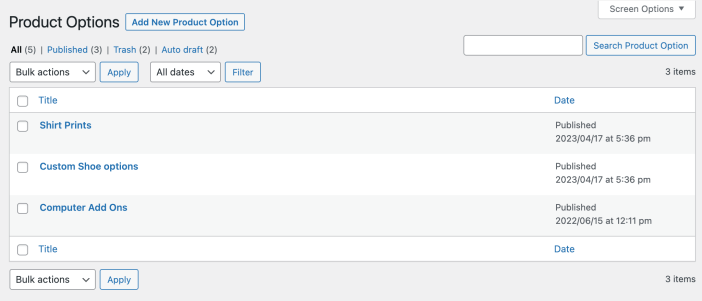
While creating an add-on, you will find 4 major sections,
Style:
Using the style section, you can customize layout and other display settings of your add-ons. See “Style Settings” section below for more details.
Add-ons:
Click on add new to add multiple add-ons to this rule. While creating new add-on you can,
- Add priority to custom sort add-ons
- Make add-on dependable (Make it dependable to entire addon or specific option)
- Select field type (Supports 16 field types – See complete list below)
- Add tooltip to explain add-on purpose
- Enable and description to provide additional information with add-on
- Make add-on required or keep it optional
- In case of text field add minimum and maximum text limit
- Enable quantity selection for any specific add-on and enter minimum and maximum quantity limits
- Add price and choose from 5 pricing options
-
- Free (Keep option free)
- Flat fixed fee (Add flat fee which remains same even if the product quantity is increased)
- Flat percentage fee (Add percentage fee which remains same even if the product quantity is increased)
- Fixed fee based on quantity (Add flat fee which increases with product quantity.)
- Percentage fee based on quantity (Add percentage fee which increases with product quantity.)
- Price per character incase of text-input and text-area fields
- Enable stock management for specific add-ons and their current stock
- Specify default option for dropdown, checkbox and radio button
Products:
Apply above selected add-ons to specific products and categories.
User Roles:
Restrict add-ons based on user roles. Only the selected user roles will be able to see these add-ons.
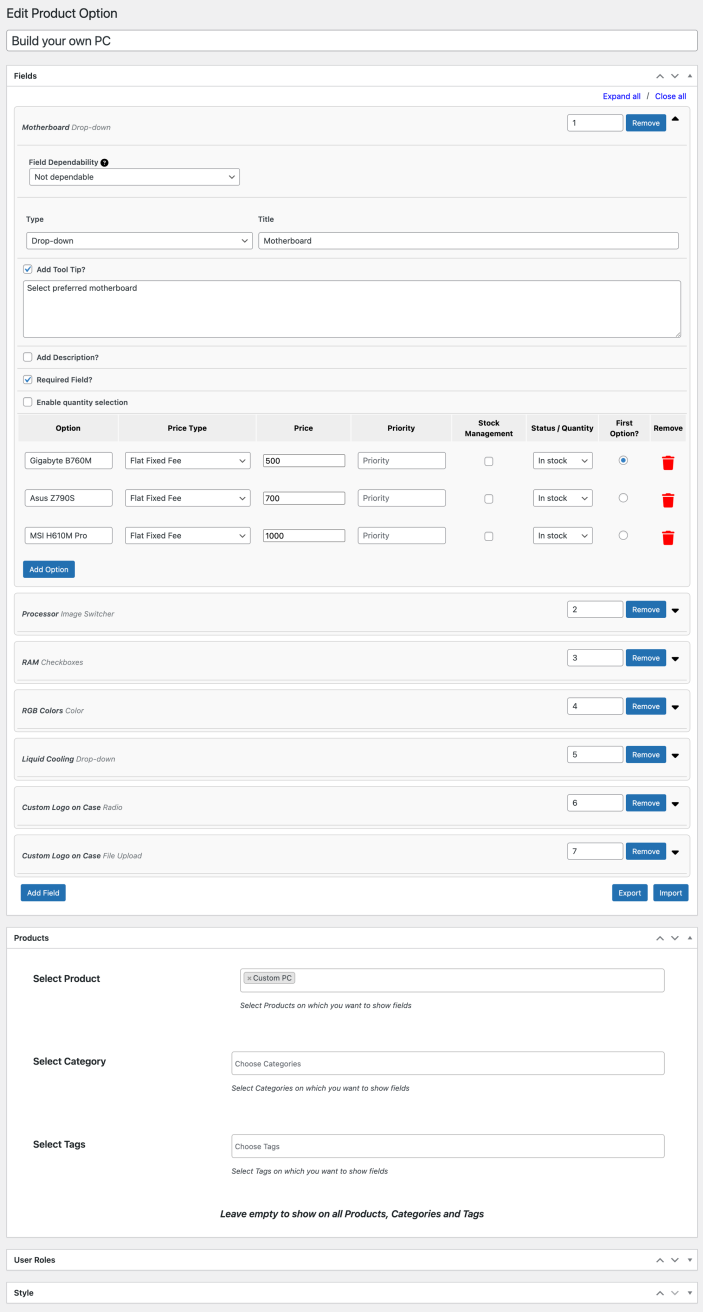
Creating add-on using product & variation level settings
↑ Back to topYou can create new product options from product edit sheet. This help merchants to keep all product related options on product pages instead of managing them from rules.
You can also add options for specific product variations. Navigate the variation and create new add-ons, these add-ons will appear only when customers selects this variation from product page.
Style:
Using the style section, you can customize layout and other display settings of your add-ons. See “Style Settings” section below for more details.
Add-ons:
Click on add new to add multiple add-ons to this product by clicking on “Add New”. While creating new add-on you can,
- Add priority to custom sort add-ons
- Make add-on dependable (Make it dependable to entire addon or specific option)
- Select field type (Supports 16 field types – See complete list below)
- Add tooltip to explain add-on purpose
- Enable and description to provide additional information with add-on
- Make add-on required or keep it optional
- In case of text field add minimum and maximum text limit
- Enable quantity selection for any specific add-on and enter minimum and maximum quantity limits
- Add price and choose from 5 pricing options
-
- Free (Keep option free)
- Flat fixed fee (Add flat fee which remains same even if the product quantity is increased)
- Flat percentage fee (Add percentage fee which remains same even if the product quantity is increased)
- Fixed fee based on quantity (Add flat fee which increases with product quantity.)
- Percentage fee based on quantity (Add percentage fee which increases with product quantity.)
- Price per character incase of text-input and text-area fields
- Enable stock management for specific add-ons and their current stock
- Specify default option for dropdown, checkbox and radio button
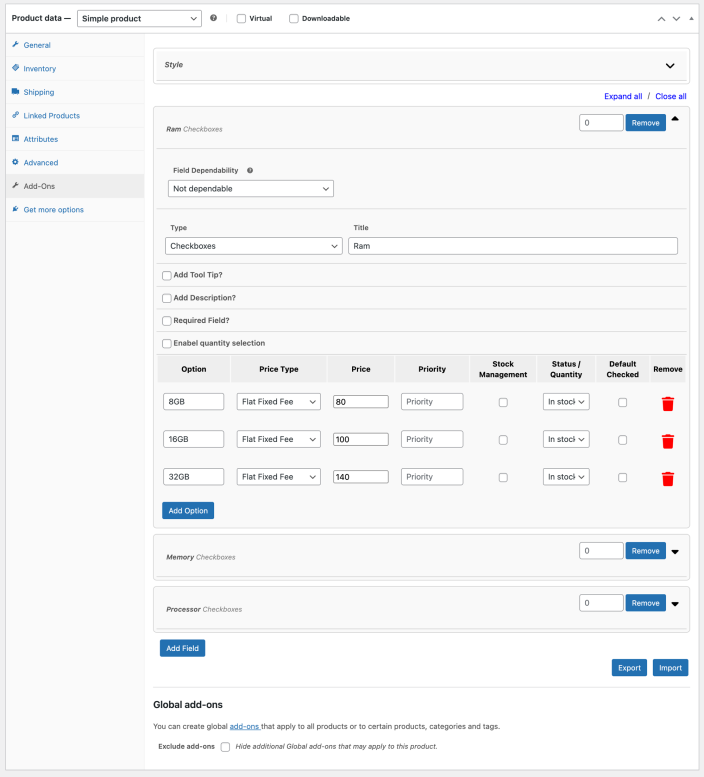
Supports 16 product field types
↑ Back to topProduct Options and Fields comes with 16 field types,
- Drop-down
- Multi-select
- Checkboxes
- Input text
- Text area
- File upload
- Number
- Radio button
- Color
- Image switcher
- Image
- Date picker
- Password (Secret input field)
- Time picker
- Telephone
Style Settings
↑ Back to topWhether you are adding new add-on from product level or global rules, you can customize the style options for each product and rule.
- Display field title as heading or text or none
- Customize color of text and background
- Add line separator between add-ons
- Customize options title size and color
- Option to add border around the entire add-on
- Set field title position
- Customize description font size
- Tooltip font size, background and text color