Managing an online store often involves the need to migrate various store elements. Import Export Suite for WooCommerce is an all-in-one solution for migration. The plugin simplifies the migration process, ensuring seamless import and export of various data between WooCommerce stores. In this article, we will have a look at the export and import operations along with the things you should ponder when migrating the data.
Export and Import
↑ Back to topWith the import export suite plugin, you can export and import the following:
- WooCommerce Users/Customers
- WooCommerce products
- WooCommerce product reviews
- WooCommerce coupons
- WooCommerce orders
- WooCommerce subscription orders
It is recommended to migrate the contents in the below-mentioned sequence to avoid improper linking between the orders and products.
Sequence: User, Product, Product reviews, Coupon, Order, and Subscription.
Retain user password
↑ Back to topDuring migration, to retain user password as is, set the Retain user passwords to “Yes”. In database, the passwords are stored in hashed format. The plugin simply exports the hashed passwords from the database to the CSV file. So, when importing the user data to another store, use the same password to login. To reach this option:
- From the WordPress admin dashboard, navigate to WooCommerce > Import Export Suite.
- Click on the Import tab. Follow the steps to import the data.
- On reaching Step 4, set Retain user passwords to Yes and import.
However, if the user password is a plain text, and you want to import the user password to an encrypted form, then set Retain user passwords to “No”.
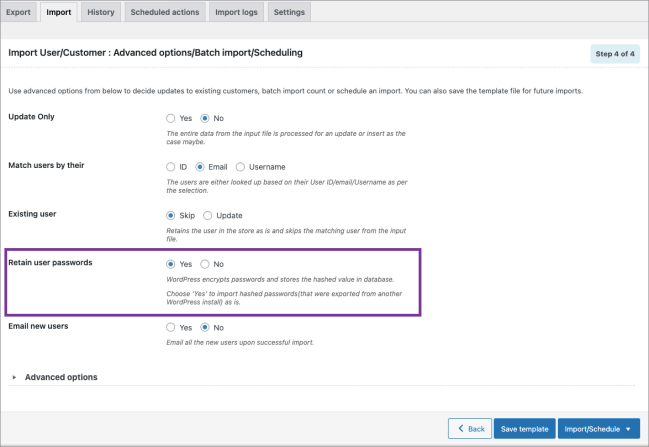
Related article: Troubleshooting guide.
