Delivery Time Slots for WooCommerce lets your customers choose their preferred delivery date, time slot, and delivery place at checkout. Perfect for local delivery, groceries, flowers, food, or any business where timing and location matter. Easily manage holidays, non-delivery days, delivery places, and delivery settings from your admin panel.
Installation
↑ Back to topTo start using a product from WooCommerce.com, you can use the “Add to store” functionality on the order confirmation page or the My subscriptions section in your account.
- Navigate to My subscriptions.
- Find the Add to store button next to the product you’re planning to install.
- Follow the instructions on the screen, and the product will be automatically added to your store.
Alternative options and more information at:
Managing WooCommerce.com subscriptions.
Setup and Configuration
↑ Back to topGetting Started
↑ Back to topTo set up your store with Delivery Time Slots for WooCommerce:
- Go to: Delivery Options in your admin menu.
- In the Settings tab, configure general delivery options.
- In the Delivery Date tab, set up available delivery dates and related settings.
- In the Delivery Time tab, manage available time slots for deliveries.
- In the Delivery Place tab, manage your delivery and pickup locations.
Advanced Configuration
↑ Back to topSettings tab
- Enable Delivery Option and configure available Shipping Methods.
- Set general options such as showing delivery info in order details.
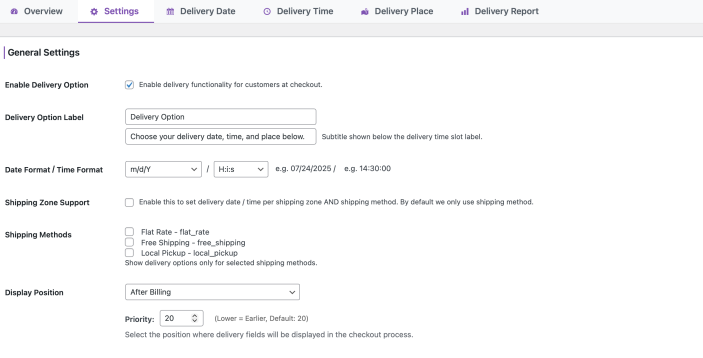
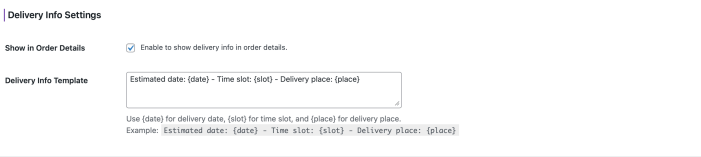
Delivery Date tab
- Set up Buffer Days and Available Day Range for delivery selection.
- Configure weekends and holidays as non-delivery days.
- Assign custom pickup/delivery availability to individual products or categories.
This is useful for items with unique schedules, such as pre-order goods, fresh/limited products, event packages, or bakery items. - Configure additional delivery charges, such as weekday-based fees, premium day fees, or custom surcharges. Fees can be applied dynamically based on the selected delivery date.
- Limit the number of orders allowed per delivery date.
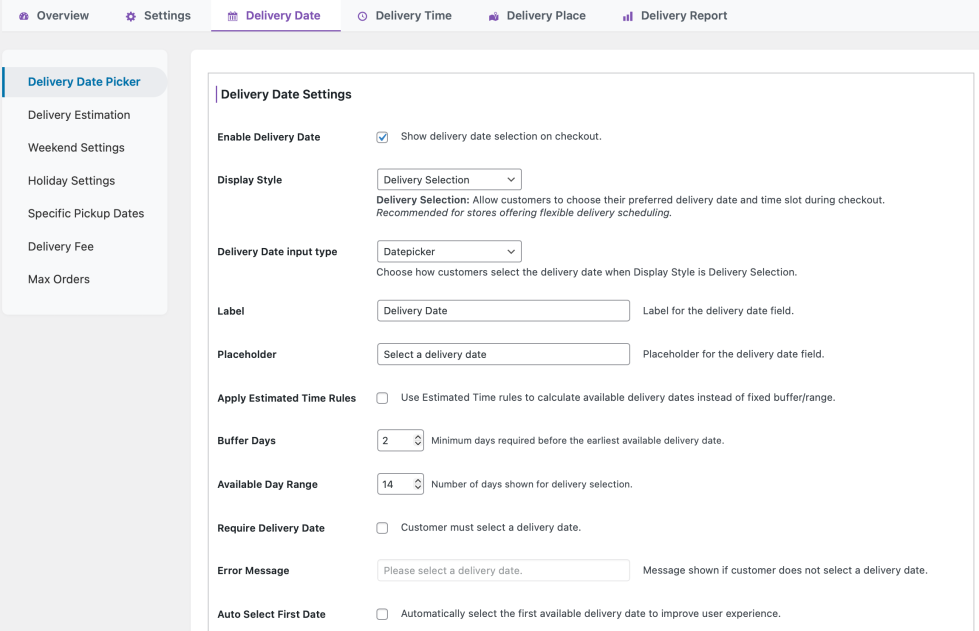
Delivery Time tab
Create, edit, or delete delivery time slots as needed.
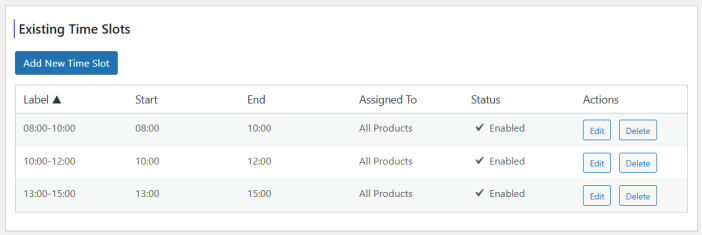
Delivery Place tab
Add, edit, or remove delivery and pickup places for customers to choose at checkout.

Usage
↑ Back to top- During checkout, customers will see options to select their preferred delivery date, time slot, and place.
- Unavailable dates and times are automatically blocked based on your settings.

- Selected delivery details will appear in WooCommerce > Orders for each order.
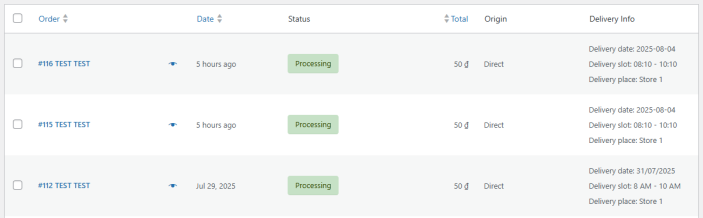
FAQs
↑ Back to topHelp customers by answering commonly asked questions.
How do I configure delivery date, time, holidays, and places?
Go to Delivery Options in your admin menu.
– In the Settings tab, configure general delivery options.
– In the Delivery Date tab, set up available delivery dates.
– In the Delivery Time tab, manage time slots.
– In the Delivery Place tab, manage your delivery and pickup locations.
Can I set different delivery time slots for different products?
Yes! You can create and assign unique time slots for products or categories in the admin panel.
How do I block out holidays or non-delivery days?
Simply add holidays or non-delivery dates in the Holidays tab. These dates will be unavailable for customers to select at checkout.
Can I translate the plugin into my language?
Yes, the plugin is ready for translation and supports multiple languages.
Where can I see the selected delivery details?
Selected delivery date, time slot, and place will appear in the order details in WooCommerce > Orders.
Does the plugin support WooCommerce Cart & Checkout Blocks?
Absolutely! The plugin is fully compatible with WooCommerce Blocks (Gutenberg), including Cart and Checkout Blocks.
Is there a way to set a buffer or processing time before delivery?
Yes, you can set buffer days and minimum lead time in the Settings tab to ensure proper order handling.
Is the plugin compatible with other WooCommerce extensions?
The plugin is designed to work with most WooCommerce-compatible themes and extensions.

