Voizee allows your WooCommerce store to easily connect with customers in real time through instant callbacks, scheduled calls, live chat, SMS, and WhatsApp — helping you capture more leads, improve customer engagement, and boost conversions without slowing your site.
Installation
↑ Back to topTo start using a product from WooCommerce.com, you can use the “Add to store” functionality on the order confirmation page or the My subscriptions section in your account.
- Navigate to My subscriptions.
- Find the Add to store button next to the product you’re planning to install.
- Follow the instructions on the screen, and the product will be automatically added to your store.
Alternative options and more information at:
Managing WooCommerce.com subscriptions.
Setup and Configuration
↑ Back to top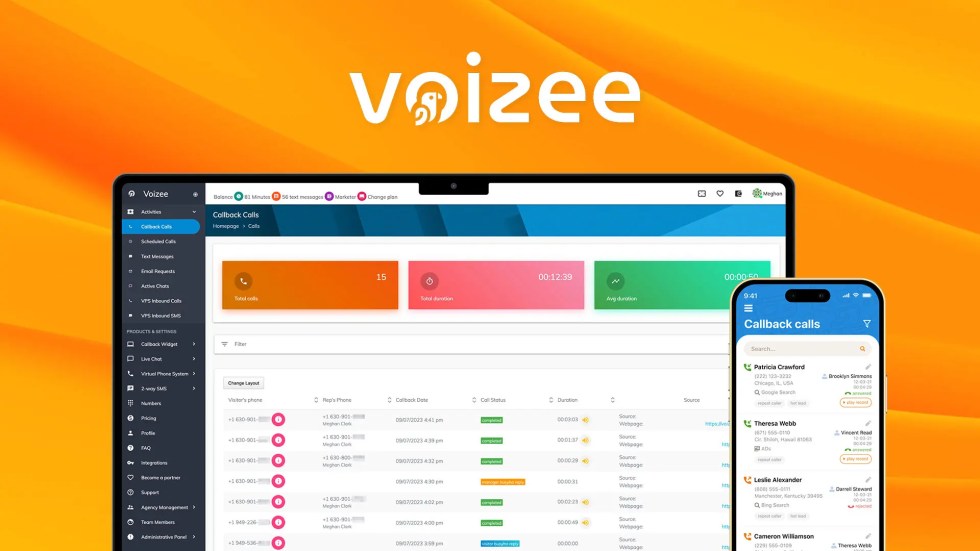
Getting started
↑ Back to topTo set up your store with Voizee widget:
Follow these steps to integrate Voizee with your WooCommerce store:
- Create a Voizee account – Sign up here.
- Add your widget – Login to Voizee, go to Settings → Website Widget → Widget Settings → Add a New Widget.
- Follow the on‑screen instructions to configure your widget settings.
- Install the widget – Use the Voizee WordPress plugin for WooCommerce or embed the provided code directly into your site.
- Customize the widget’s look and feel – Match it to your store’s branding using these instructions.
Advanced configuration
↑ Back to topOnce your Voizee widget is installed, you can fine‑tune its appearance and behavior to match your brand and optimize customer interactions.
- Add Your Logo
Upload your business logo to personalize the widget and make it instantly recognizable to visitors. - Match Widget to Your Site’s Color Scheme
Choose colors that align with your WooCommerce store’s branding for a seamless, professional look. - Add Call and Chat Agents
Assign team members as call and chat agents so customer inquiries are routed directly to the right person. - Verify Caller ID
Set up caller ID verification to ensure your outbound calls display your business number for trust and recognition. - Set Business Hours
Define the days and times you are available to take calls or chats. Outside of these hours, customers can leave messages or schedule a callback. - Configure Call Forwarding Rules
Route incoming calls to the right team member or department based on your preferences. You can forward calls to mobile phones, landlines, or Voizee’s mobile app.
For more details and step‑by‑step instructions, visit Voizee’s Knowledge Base here.
Usage
↑ Back to topWhat customers see on the front end. In callback mode, shoppers can request an instant call by entering their phone number. In scheduled mode, they can pick a date and time for you to call them back. The widget is simple, mobile‑friendly, and designed to make connecting with your store quick and easy.
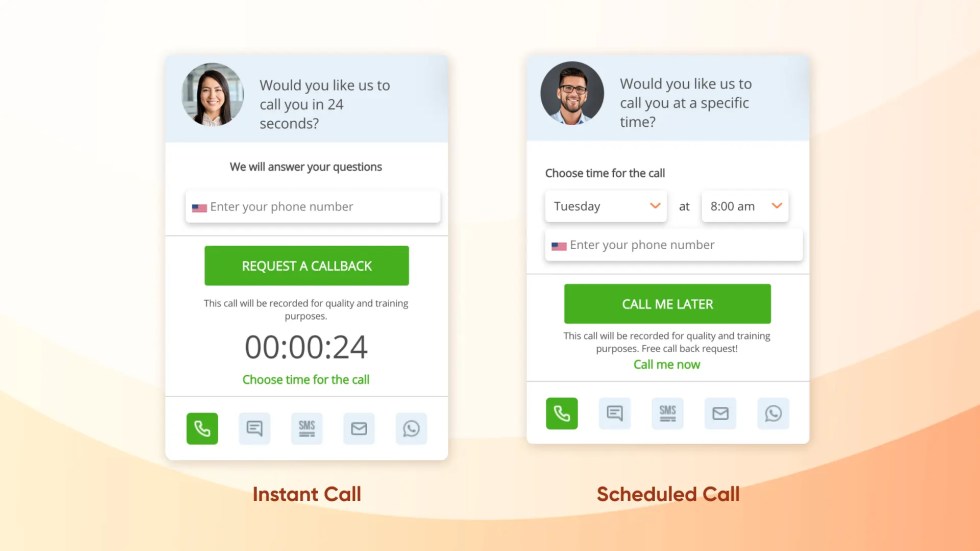
Troubleshooting
↑ Back to top1. Widget Not Showing on Website
- Cause: The widget may not be installed correctly or is disabled in settings.
- Solution:
- Verify the widget is enabled in Settings → Website Widget → Widget Settings – navigate to Actions tab and ensure the widget status is set to Active.
- If using the WordPress plugin, confirm it’s activated in your WooCommerce site’s plugin list.
- Clear your site and browser cache.
2. Instant Callbacks Not Working
- Cause: Call forwarding or business hours not set up correctly.
- Solution:
- Check Settings → Website Widget → Widget Settings to ensure the Representative is created and points to a valid number.
- Verify Business Hours are correctly configured under the Schedule tab so callbacks are allowed during your open hours.
3. Call or Chat Agents Not Receiving Notifications
- Cause: Notification settings not enabled or incorrect contact information.
- Solution:
- Go to Widget Settings → Representatives and verify the agent’s phone number and/or email.
- Make sure SMS and email notifications are turned on.
4. Caller ID Not Displaying Correctly
- Cause: Caller ID verification not completed.
- Solution:
- Complete the Caller ID Verification process in Widget Settings → Caller ID.
- Ensure you are using the verified number for callback requests.
For additional help or troubleshooting steps, visit Voizee’s Knowledge Base here.
FAQs
↑ Back to topHere are some quick answers to common questions about using Voizee with your WooCommerce store.
Can I customize the Voizee widget to match my brand?
Absolutely. You can change colors, text, logo, and widget wording so it blends seamlessly with your store’s design.
Can the Voizee widget be installed on multiple websites?
Yes — but it depends on your subscription level. Some plans allow installation on a single website, while higher-tier plans support multiple sites. Check your subscription details to confirm how many sites you can connect.
Will Voizee slow down my WooCommerce store?
No. The Voizee plugin is lightweight and optimized for performance, ensuring it won’t affect your site’s speed or checkout process.

