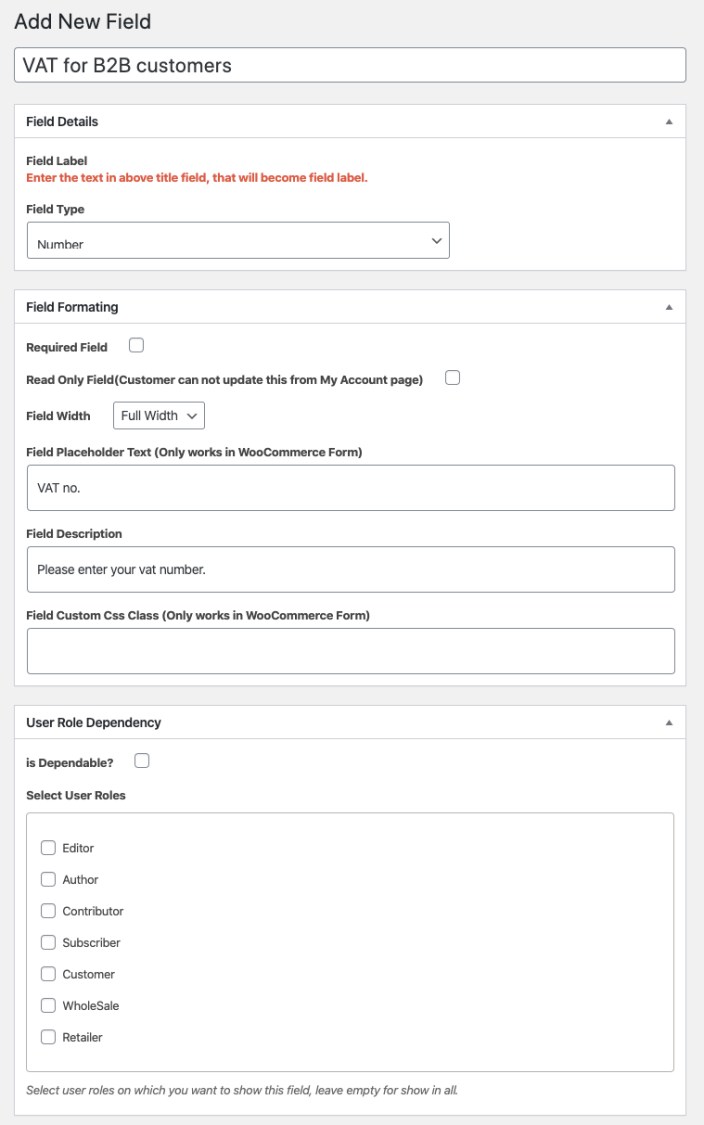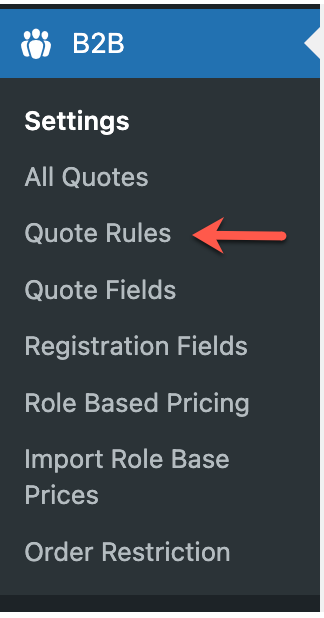WooCommerce B2B plugin provides merchants a complete WooCommerce wholesale solution to manage B2B & B2C customers.
Installation
↑ Back to top- Download the .zip file from your WooCommerce account.
- Go to: WordPress Admin > Plugins > Add New and Upload Plugin the file you have downloaded.
- Install Now and Activate.
Configurations & Setup
↑ Back to top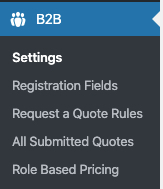 After activating WooCommerce B2B extension, you can see a new “B2B” head in WordPress admin menu. Click to view settings and get started with,
After activating WooCommerce B2B extension, you can see a new “B2B” head in WordPress admin menu. Click to view settings and get started with,
-
- 1.1 Global products visibility options
- 1.2 Products visibility by user roles
- 1.3 General settings linked to product visibility
-
- 2.1 Adding new registration fields
- 2.2 User roles dropdown on the registration form
- 2.3 Approve new user settings
- 2.4 Registration email settings
- 2.5 General Settings for registration fields
- 2.6 Enable default registration & billing fields
-
- 3.1 Adding new hide price & quote rule
- 3.2 Add custom fields to quote form
- 3.3 Manage submitted quotes
- 3.4 General settings & mini quote dropdown
- 3.5 Custom messages
- 3.6 Quote emails
- 3.7 reCaptcha settings
- 3.8 Page builders compatibility
- 3.9 Quote attributes (Tax, price and other settings)
-
- 3.10 Customize quote buttons
-
- 3.11 Disable quote button for specific variations
- 3.12 Customize Quote PDF
-
-
- 4.1 Role & Customer Specific Pricing from Product Edit Page
- 4.2 Adjust prices for variations
- 4.3 Rule-Based price adjustments (Bulk)
- 4.4 General settings
- 4.5 Apply discount on special or standard prices.
- 4.6 Import Prices Using CSV File
- 4.7 Understanding the Pricing Priorities
-
- 5.1 General Settings (Exemption form and checkbox)
- 5.2 Customers & User Roles (Exempted by admin)
- 5.3 Exemption Request Settings
- 5.4 Emails and Notifications
- 5.5 Tax-exempt settings for guest users
1) Product Visibility:
↑ Back to top-
-
- 1.1 Global products visibility options
- 1.2 Products visibility by user roles
- 1.3 General settings linked to product visibility
-

1.1 Global Settings:
↑ Back to top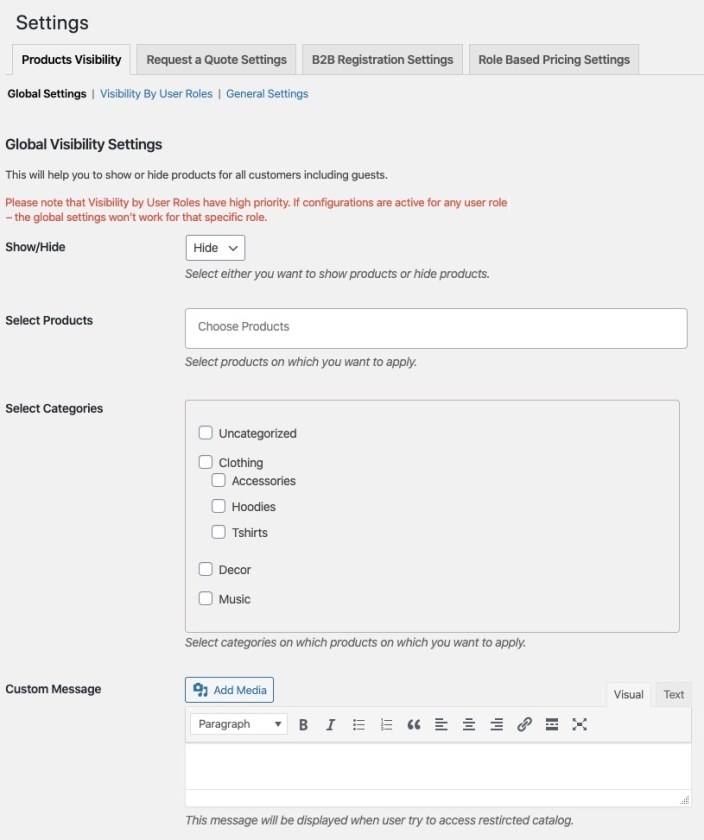
1.2 Visibility by user roles:
↑ Back to top- Show – option enables you to show only selected products to the user role and hide all other products. For example, if you show Product A to wholesale customers, The wholesale customers will only see “Product A” in the catalog and rest of the will remain hidden for them.
- Hide – option enables you to hide products from a specific user role. In the above example, if you choose to hide Product A from wholesale customers, Only the “Product A” will hide from wholesale customers and rest of the products will remain visible.
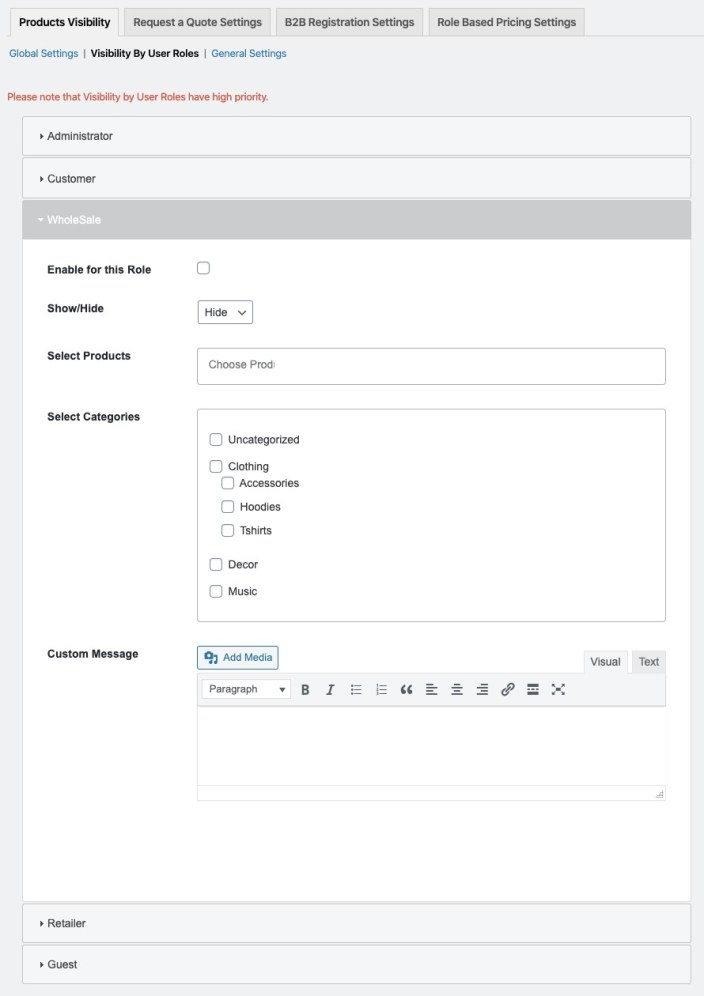
How to show a specific product or category to retailers only and keep it hidden for everyone else?
From the admin panel, go to B2B > Settings > Product visibility > Global visibility tab and select the product or category you want to hide from everyone. This will hide the product and/or category from guests and all registered customers irrespective of their role. Don’t forget to select the checkbox to enable this global setting. Now as they are hidden for everyone, you can now open them to the retailer and any other user role. In order to show the product, go to “visibility by user roles” tab, and navigate to the user role for which you want to open this hidden product and category. In this case its retailer. Select the “show” from the dropdown + select all categories and hit the save button. Now the specified product and/or category will remain hidden for everyone except the retailer user role.1.3 General settings:
↑ Back to top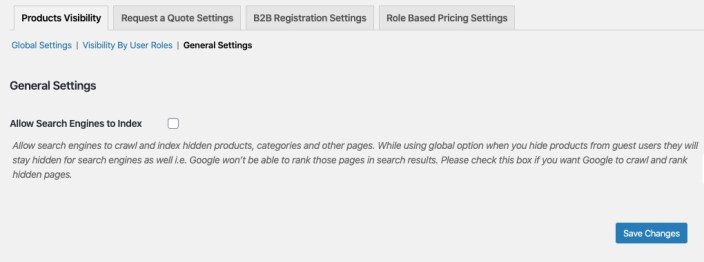
2) B2B & B2C Registrations:
↑ Back to top-
- 2.1 Add new registration fields
- 2.2 User roles dropdown on the registration form
- 2.3 Approve new user settings
- 2.4 Registration email settings
-
- 2.5 General Settings for registration fields
- 2.6 Enable default registration & billing fields
-
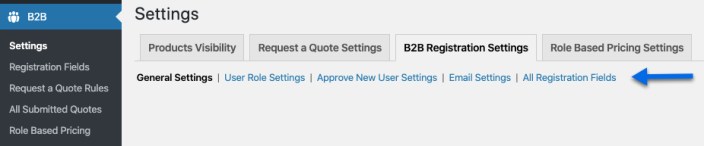
2.1 Adding new registration fields
↑ Back to top- Customize field title, description, and placeholder
- Choose from 14 different field types (Text, dropdown, multi-select, radio button, number, date & time picker, color and file upload )
- Make field mandatory or optional
- Make field readable-only once filled by the customer
- Make field dependable to user roles i.e field will only show when the user selects the specific user roles from the dropdown during registration.
2.2 User roles dropdown:
↑ Back to top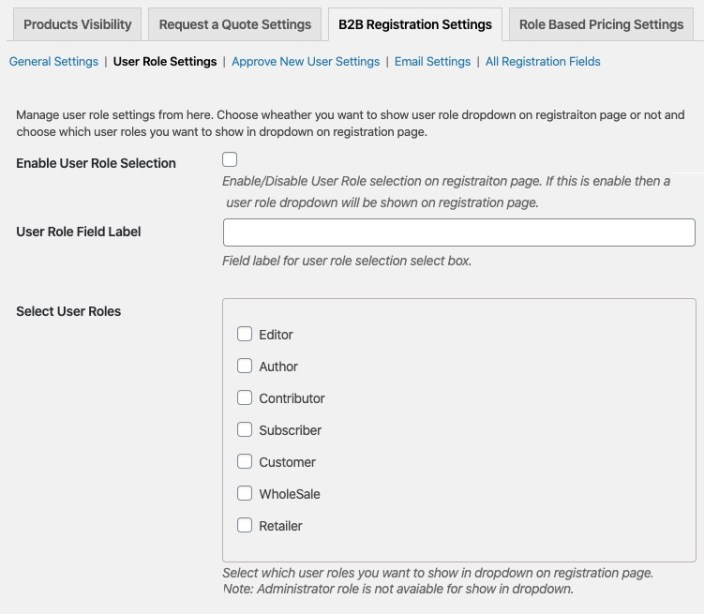
2.3 Approve new user settings:
↑ Back to topHow to approve new users:
The users can be approved by using 2 methods.Approve/Disapprove link in the email:
When a new user is registered and awaiting validation – an email is sent to admin which includes the user details and a direct link to approve/disapprove the user. The admin must be logged in to their admin panel in order for this link to work.
Approve from All User Section:
Once a user is created, he is listed in ”All User” section. You can find and approve the customer. Just hover on the customer’s name and the approve button will appear.
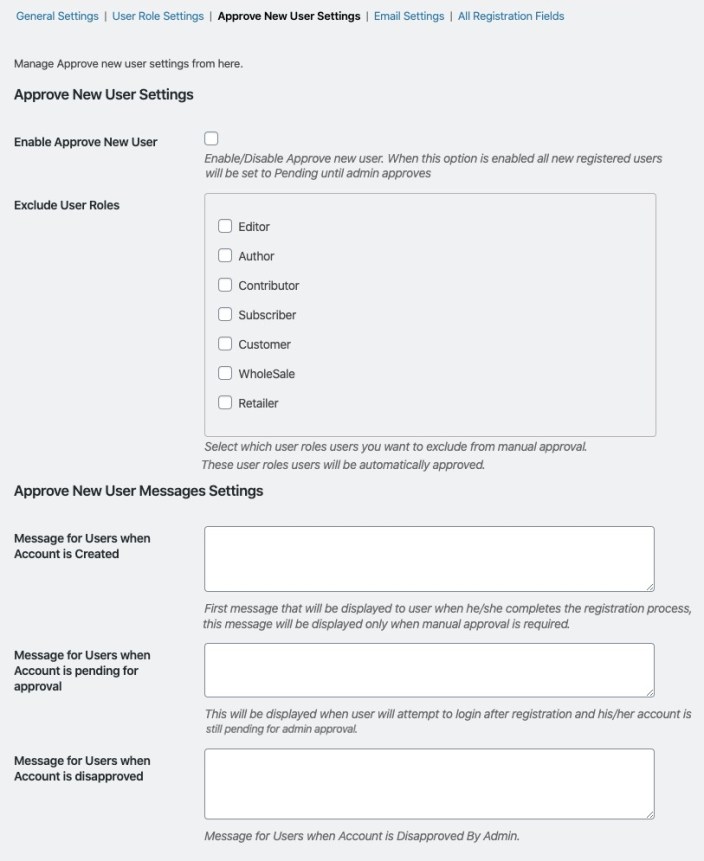 With the release of version latest version, the extension emails have been moved under WooCommerce > Settings > Emails. All of our email templates start with “Addify.” This provides ease for merchants to override the email template just like they do for the default WooCommerce emails. You can enable/disable, customize the subject, heading following email templates from WooCommerce > Settings > Emails, whereas the body content of the email can be configured from our extension settings.
With the release of version latest version, the extension emails have been moved under WooCommerce > Settings > Emails. All of our email templates start with “Addify.” This provides ease for merchants to override the email template just like they do for the default WooCommerce emails. You can enable/disable, customize the subject, heading following email templates from WooCommerce > Settings > Emails, whereas the body content of the email can be configured from our extension settings.
- Addify Registration New User Email Admin
- Addify Registration Update User Email Admin
- Addify Registration New User Email to Customer
- Addify Registration Pending User Email to Customer
- Addify Registration Approved User Email to Customer
- Addify Registration Disapproved User Email to Customer
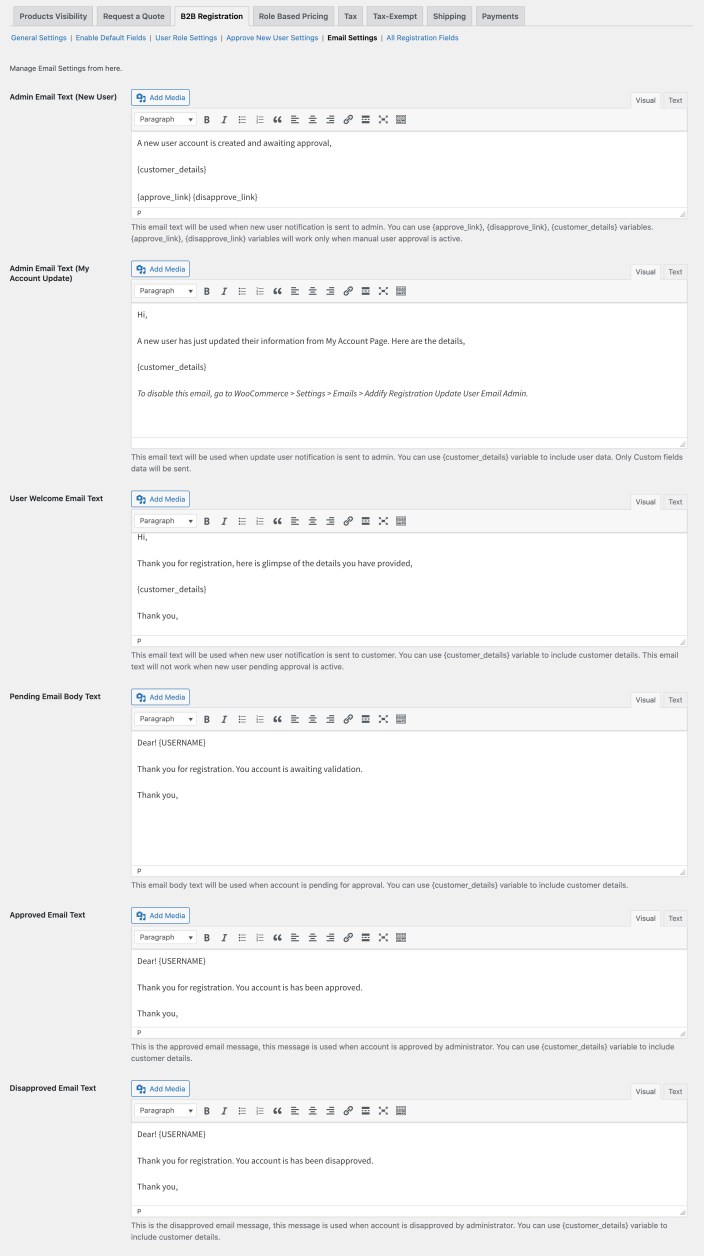
2.5 General settings for registration fields
↑ Back to top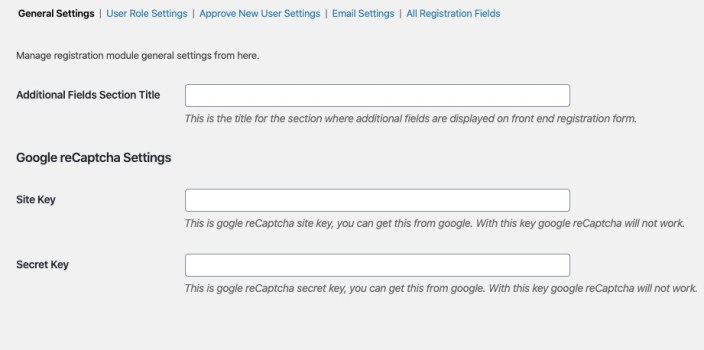
2.6 Enable default registration & billing fields
↑ Back to top- Field label
- Place holder
- Message/Description
- Required/Optional
- Sort Order (Will always be displayed above custom fields – see “Fields Sorting” section below for more details)
- Field Width
- Field Status
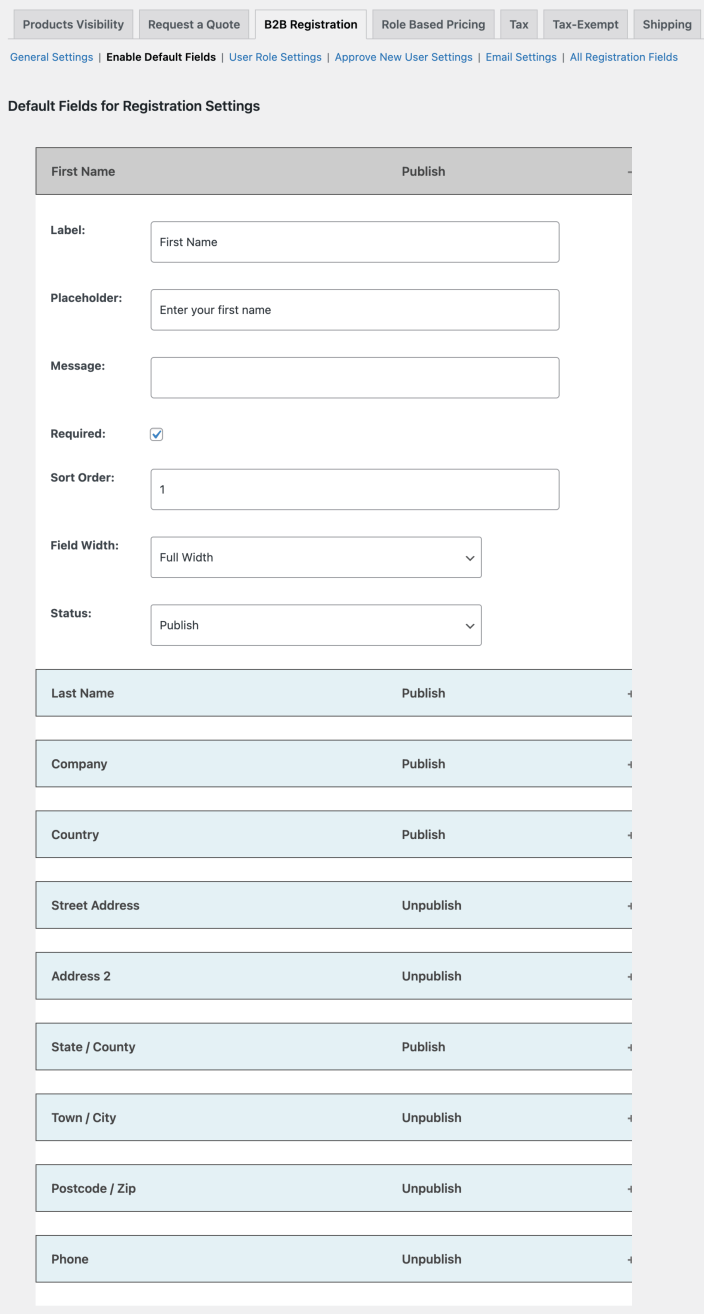
3) Hide Price and Request a Quote
↑ Back to top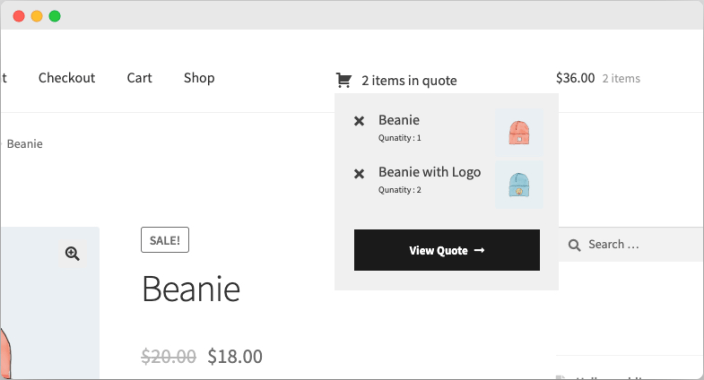
-
- 3.1 Adding new hide price & quote rule
- 3.2 Add custom fields to quote form
- 3.3 Managing submitted quotes
- 3.4 General settings & mini dropdown
-
- 3.5 Custom messages
-
- 3.6 Quote emails
-
- 3.7 reCaptcha settings
-
- 3.8 Page builders
-
- 3.9 Quote attributes (Tax, price and other settings)
-
- 3.10 Customize quote buttons labels
-
- 3.11 Disable quote buttons for specific variations
- 3.12 Customize Quote PDF
-
3.1 Adding new hide price & quote rule
↑ Back to top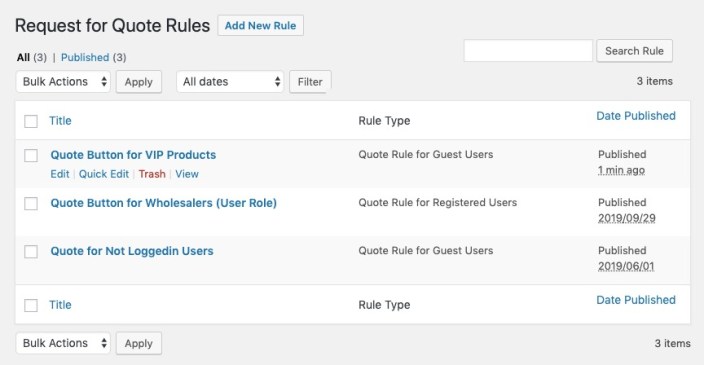 While creating new rule you can,
While creating new rule you can,
- Rule Title: Provide a unique rule title for future reference.
- Rule Type: Choose to enable the quote button for guests or registered users.
- Rule Priority: In case of conflicting rules, you can set the priority to manage accordingly.
- Quote Rule for Selected Products: Here you can specify on which products the “Add to Quote” button should appear.
- Quote Rule for Selected Categories: Here you can specify for which categories the “Add to Quote” button should appear.
- Quote for User Roles: Here you can specify if you want to show the quote button to specific or all customer groups & user roles.
- Hide Price: You can hide the price of the products where the quote button is displayed.
- Hide Price Text: You can add any text to replace the price. Leave empty if you don’t want to show any custom text message.
- Hide Add to Cart button: Here you can specify if you want to keep the “Add to Cart” button but along with the quote button, or you want to replace “Add to Cart” with your new Quote button. This will only apply to the products you have selected above.
- Custom Button Label: You provide custom text for your new quote button.
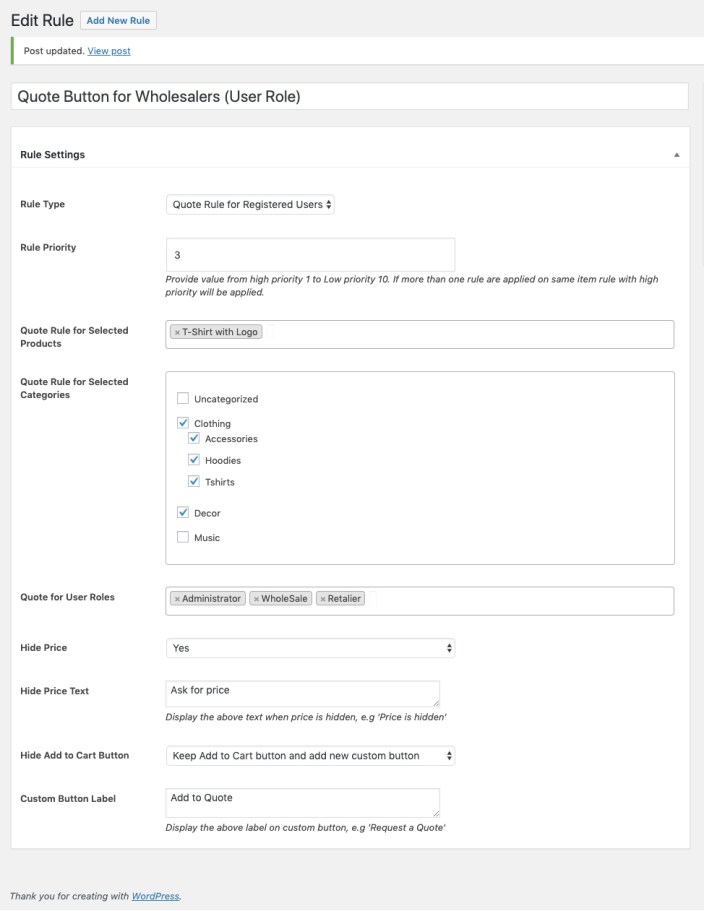
3.2 Add custom fields to quote form
↑ Back to top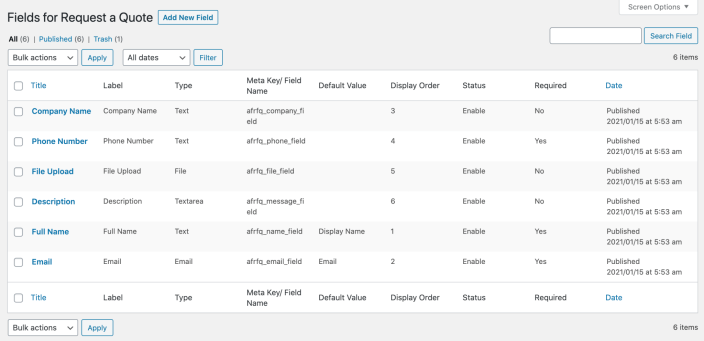
Adding new field:
Click Add New Field each time you need to create a field that can assist in inquiring for relevant and necessary details. To make a field enter these details:- Title: The name of the field that appears on your All Quotes page for your own reference
- Field Name: Not to be confused with Title or Field Label. Each quote field should have a unique name, the field name is a meta_key used to store value in database.
- Field Type: Assign an input format type to the field.
- Field Label: Not to be confused with Title or Field Name. The name of the field that will be shown to your customer’s at the frontend
- Field Default Value: You can select any default customer value against which that fields data should be stored. For example, if you adding a text field for the first name, from the dropdown you can select the first name option so that fields data can be saved as first name in the database against the default first name value.
- Field Place Holder: Give your customer an additional description or hint of what you want from them in this field, with customized text located inside the field. Remember, the text disappears once the customer starts typing.
- Field Options: Based on the input type you select in Field Type, an additional field, Field Options, will appear at the bottom for you to fine-tune Multi-Select, Select or Radio field types.
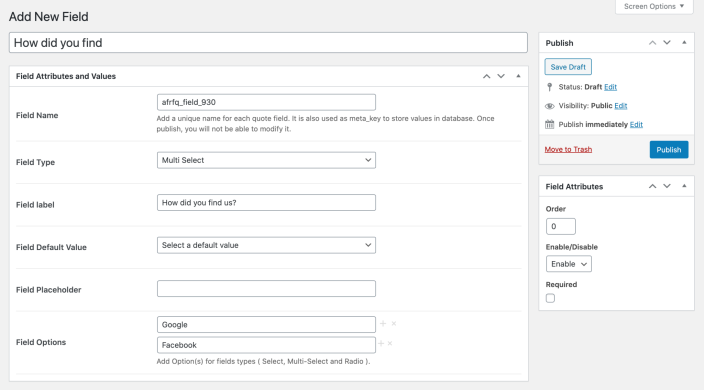
3.3 Managing submitted quotes
↑ Back to top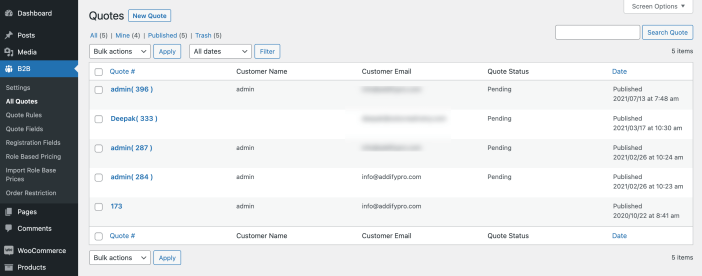 You can add new quotes on customers’ behalf or edit an existing quote to add products, change price and covert to order. You can send an email notification to the customer by selecting the quote status and select yes to notify the customer. The quote page on the backend provides following information.
You can add new quotes on customers’ behalf or edit an existing quote to add products, change price and covert to order. You can send an email notification to the customer by selecting the quote status and select yes to notify the customer. The quote page on the backend provides following information.
- Full Name
- Email or account username if creating quote for registered customer
- Company Name
- Phone Number
- Country
- Description (type the details related to the requested quote)
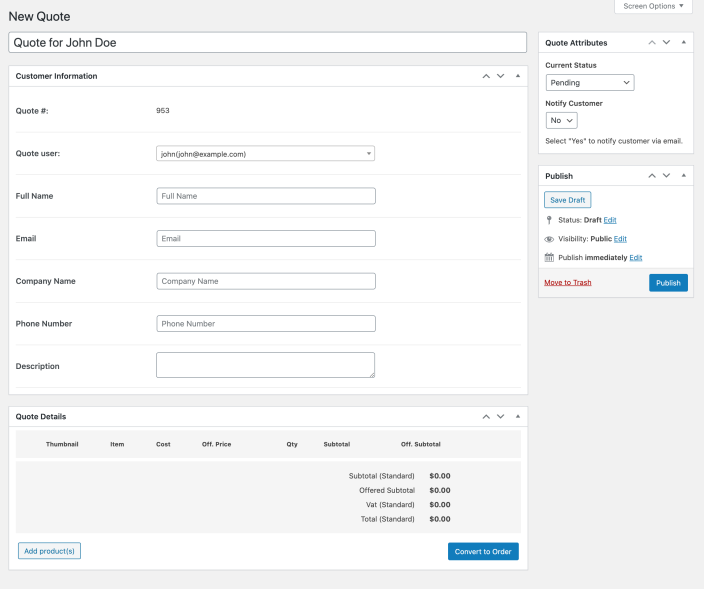
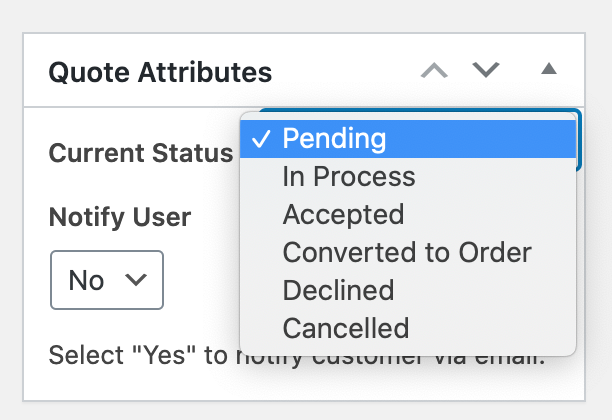 Quote status:
Quote status:
Convert quote into order by admin:
You can choose to convert the quote into an order. The quote will be converted to order using the offered price. You can edit the offered price and the same will be used as the product price in order. The customer will get an email about the status change. Please note due to technical reasons the shipping cost and tax will not carry forward to the order. You would need to manually add shipping cost to order once the quote is converted to order. Hit the re-calculate button to calculate tax on your order detail page after adding billing and shipping addresses.3.4 General settings & mini quote dropdown
↑ Back to top- Mini quote cart placement
- Customize email message sent to the customer on quote submission
- Enable/Disable Ajax add to quote settings
3.5 Custom Messages
↑ Back to top- Successful submission of quote message
- View quote link appear after product is added to quote basket
3.6 Quote Emails
↑ Back to top- New quote notification to admin
- Pending / new quote email (customer)
- When a quote is accepted (customer)
- Converted to order (customer)
- Quote declined (customer)
- Quote canceled (customer)
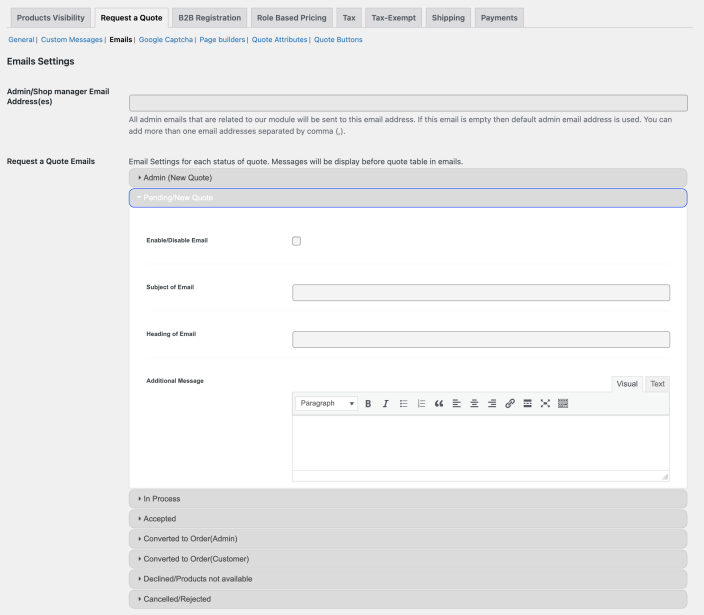
3.7 Captcha settings
↑ Back to top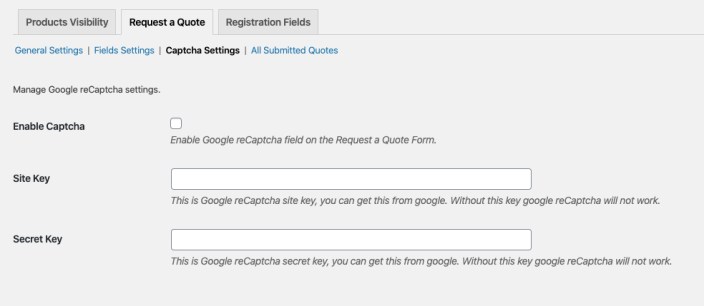
3.8 Page Builder
↑ Back to top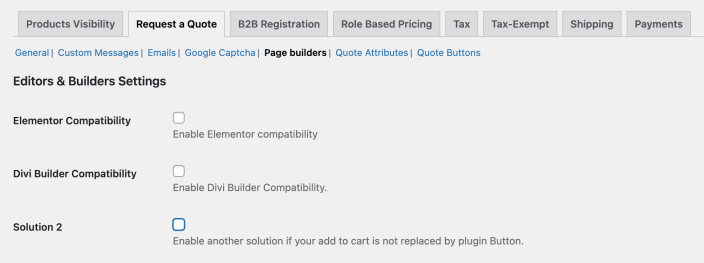
3.9 Quote Attributes (Tax, off price & other quote settings)
↑ Back to top- Quote Basket Price: Activate product price, subtotal and total of quote basket. If this option is active, the price will always display on quote basket and emails.
- Price Offered: Activate offered price and subtotal (offered price) of quote basket
- Tax: Display tax based on standard price
- Convert to Order: Give your customer the convert to order option at the frontend (Quote Status: In Process, Accepted
- Quote Converter: Activate display of quote converted (User/Admin) in my-account quote details
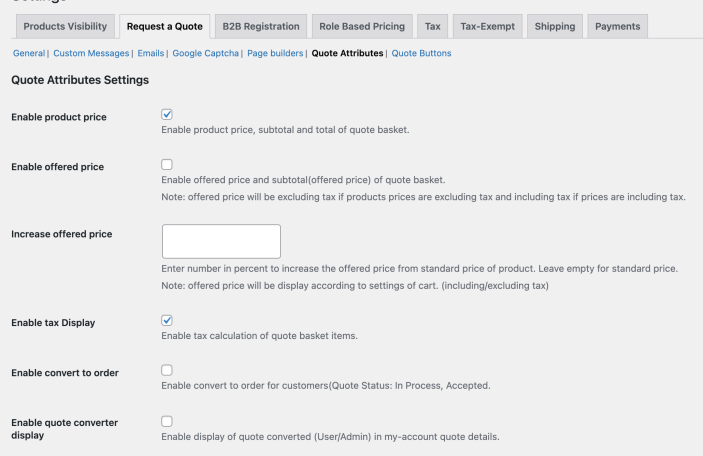
3.10 Customize Quote buttons:
↑ Back to top- “Place Quote” button label, text color and background color
- “Update Quote” button label, text color and background color
3.11 Disable quote button for specific variations:
↑ Back to top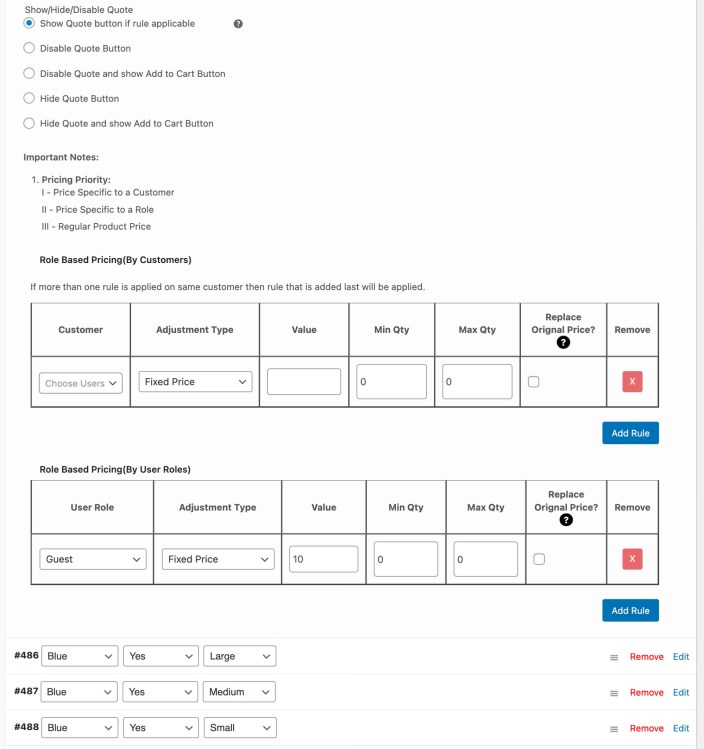
3.12 Cutomize Quote PDF
↑ Back to top- Add company logo
- Add company name and address
- Choose from 3 PDF layouts
- Customize PDF color scheme
- Add footer to PDF to include any terms and conditions
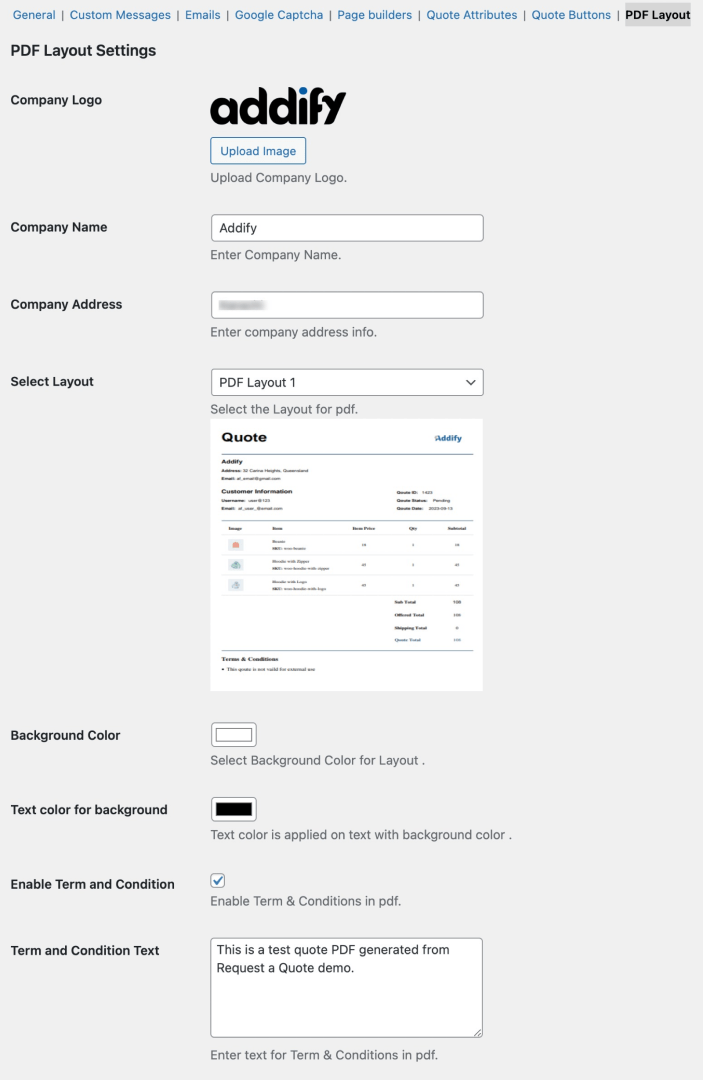
4) Role-Based & Wholesale Pricing
↑ Back to top-
- 4.1 Role & Customer Specific Pricing from Product Edit Page
- 4.2 Adjust prices for variations
- 4.3 Rule-Based price adjustments (Bulk)
- 4.4 General settings
- 4.5 Understanding the Pricing Priorities
4.1 Role & Customer Specific Pricing from Product Edit Page
↑ Back to top- Select user role and customer for which you want to change the prices
- Set a fixed price or increase/decrease price by a percentage or a fixed amount
- Tiered Pricing:
- Add multiple rows
- Select the customer/user role,
- Add min and max quantity range
- Add price adjustment based on quantity range
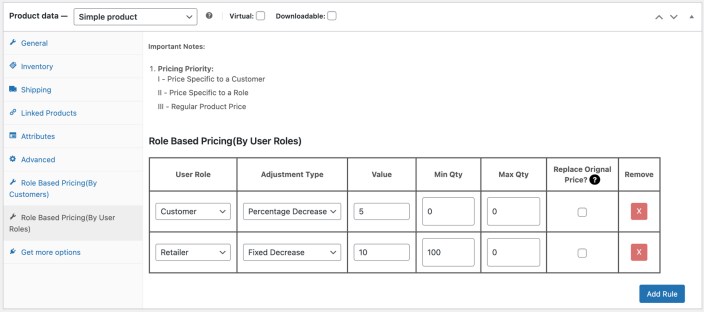
4.2 Adjust prices for variations
↑ Back to top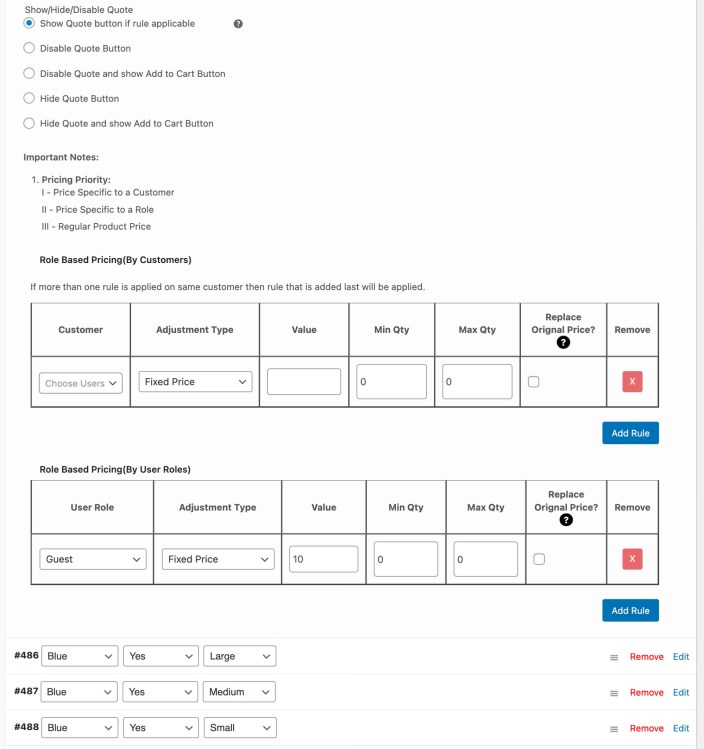
4.3 Rule-Based price adjustments (Global Rules)
↑ Back to top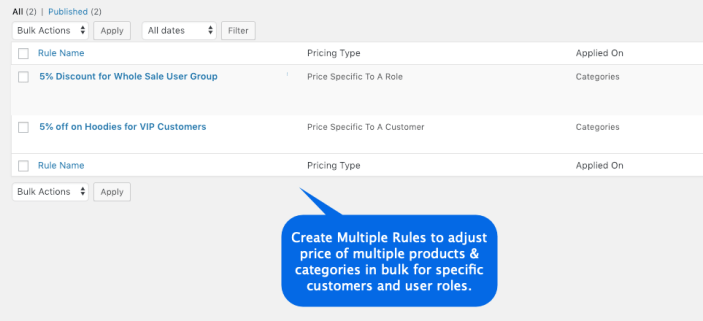 While adding a new rule you can,
While adding a new rule you can,
- Specify the user role or customers for which you want to update prices.
- Select products or categories for which you want to change prices
- Set a fixed price or increase/decrease price by a percentage or a fixed amount
- Set up minimum and maximum order quantity
- Tiered Pricing:
- Add multiple rows
- Select the customer/user role,
- Add min and max quantity range
- Add price adjustment based on quantity range
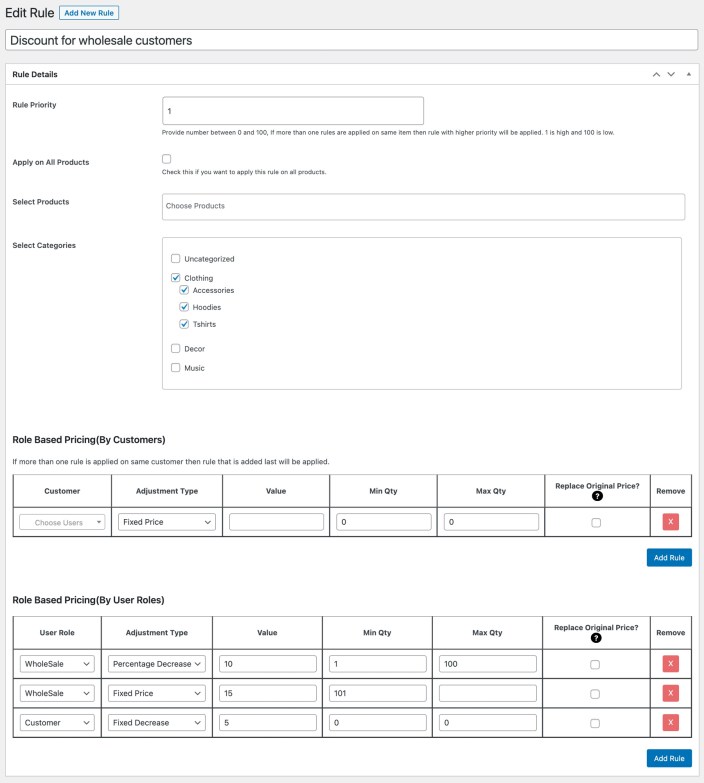
4.4 General settings
↑ Back to top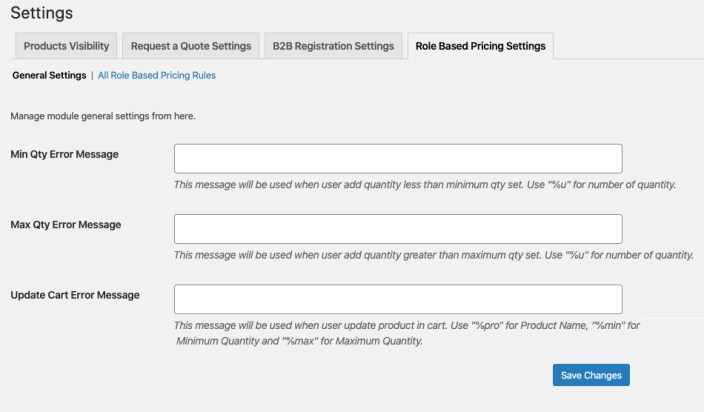
4.5 Apply discounts on standard or special prices:
↑ Back to top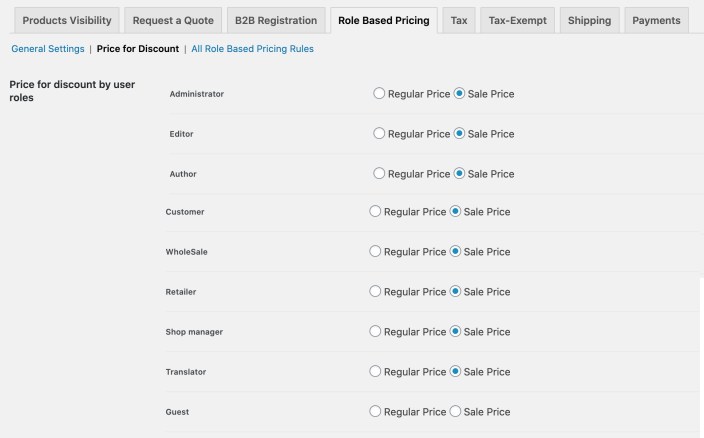
4.6 Import Prices Using CSV File
↑ Back to top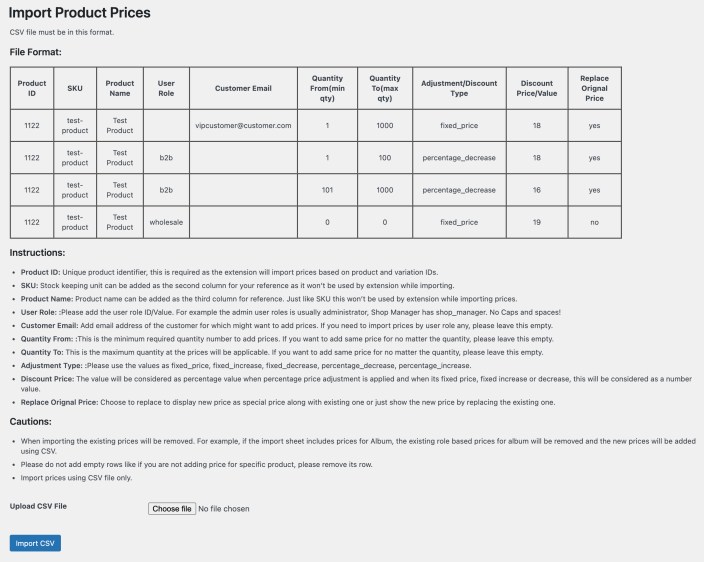
4.7 Understanding the Pricing Priorities
↑ Back to top5) Tax Exemption
↑ Back to top-
- 5.1 General Settings (Exemption form and checkbox)
- 5.2 Customers & User Roles (Exempted by admin)
- 5.3 Exemption Request Settings
- 5.4 Emails and Notifications
- 5.5 Tax-exempt settings for guest users
5.1 General Settings (Exemption form and checkbox)
↑ Back to top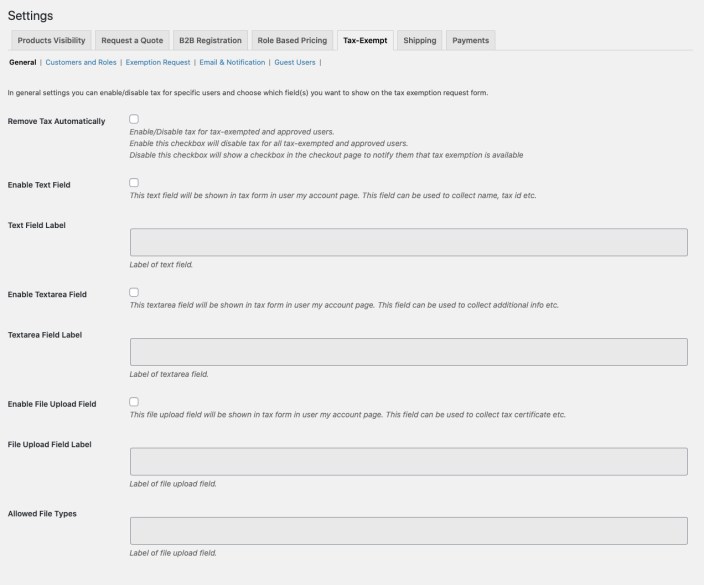 In the general setting, you can customize tax exemption form fields. This form appears in the customers’ “My Account” section from where customers can upload tax exemption files and provide necessary details to request the tax exemption. Once the form is submitted admin will receive an email notification to approve or disapprove tax exemption requests from users’ detail page in Backoffice.
You can also enable disable the checkbox on the checkout page to manual or auto remove the tax for exempted customers.
In the general setting, you can customize tax exemption form fields. This form appears in the customers’ “My Account” section from where customers can upload tax exemption files and provide necessary details to request the tax exemption. Once the form is submitted admin will receive an email notification to approve or disapprove tax exemption requests from users’ detail page in Backoffice.
You can also enable disable the checkbox on the checkout page to manual or auto remove the tax for exempted customers.
5.2 Customers & User Roles (Exempted by admin)
↑ Back to top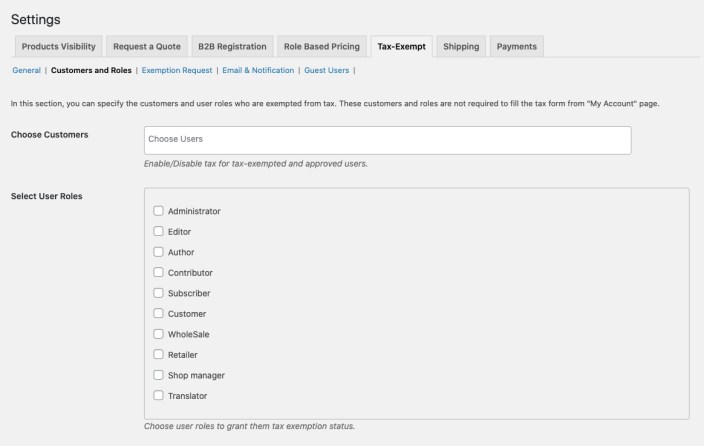
5.3 Exemption Request Settings
↑ Back to top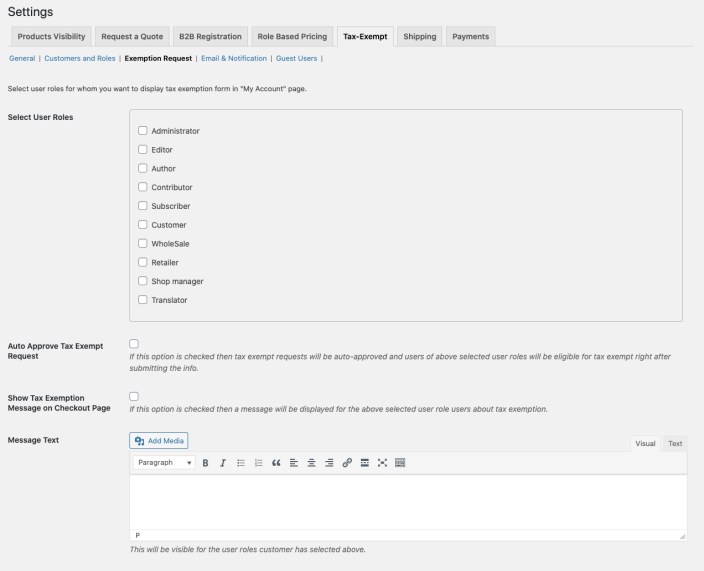 The admin can review tax exemption from All Users > Customer name > Edit profile section
The admin can review tax exemption from All Users > Customer name > Edit profile section
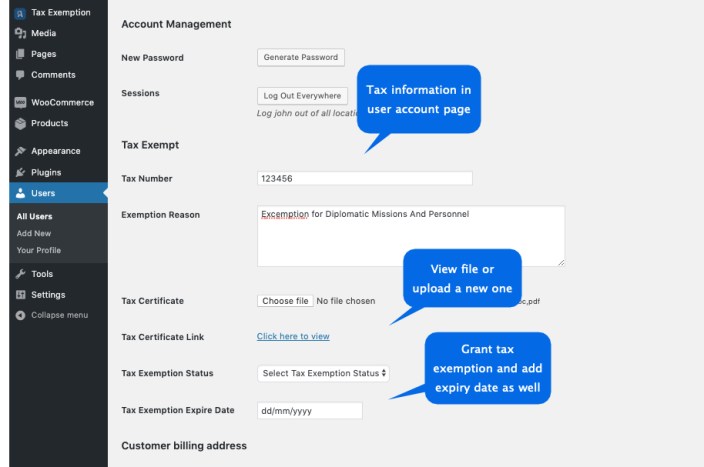
5.4 Emails and Notifications
↑ Back to top- Here you can configure the email and other notifications which includes,
- Message to be displayed when user updates or submits his tax info
- Email for admin can customer submits tax info and awaiting review
- Email to the customer when tax status is approved or disapproved
5.5 Tax-exempt settings for guest users
↑ Back to top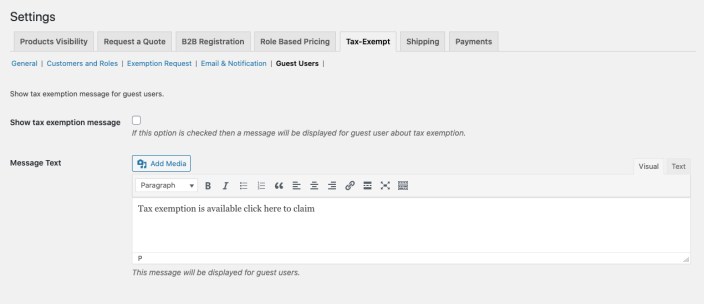
6) Restrict shipping methods by user roles
↑ Back to top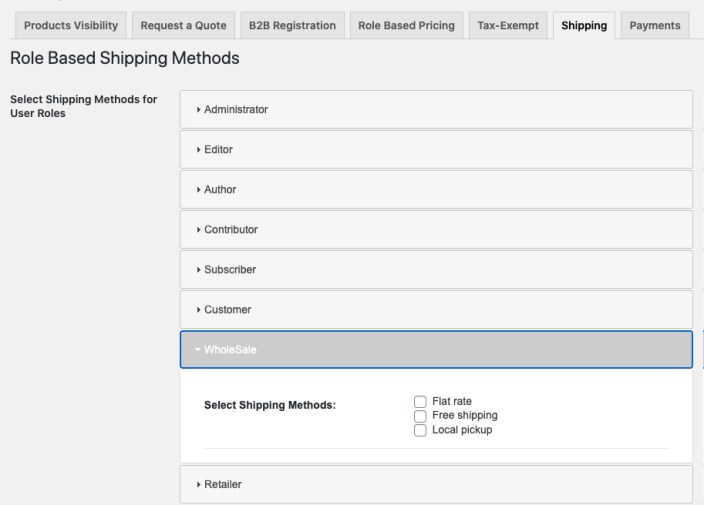
7) Restrict payment methods by user Roles
↑ Back to top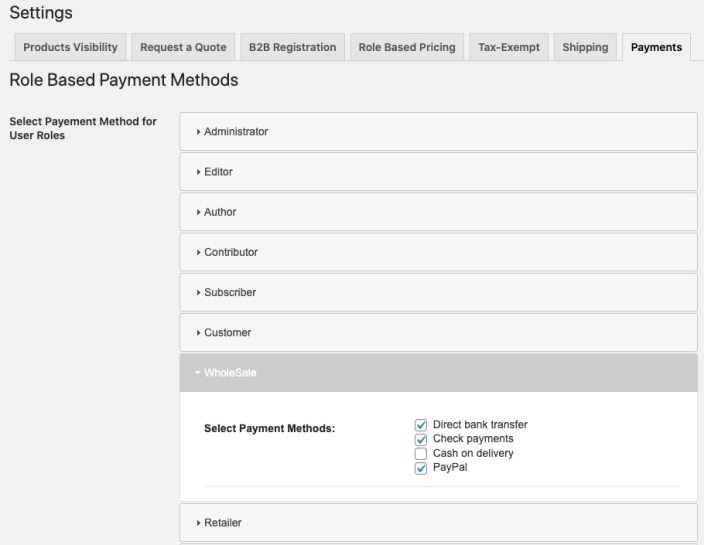
Prices & Tax Display:
↑ Back to top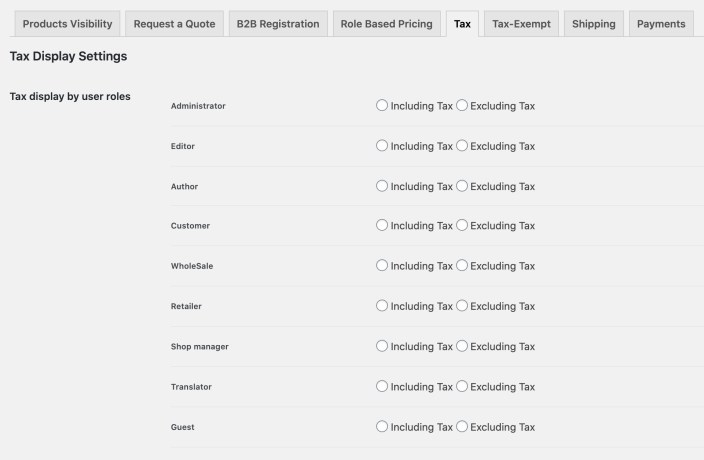
9) Order restrictions (based on cart quantity, amount and user roles)
↑ Back to top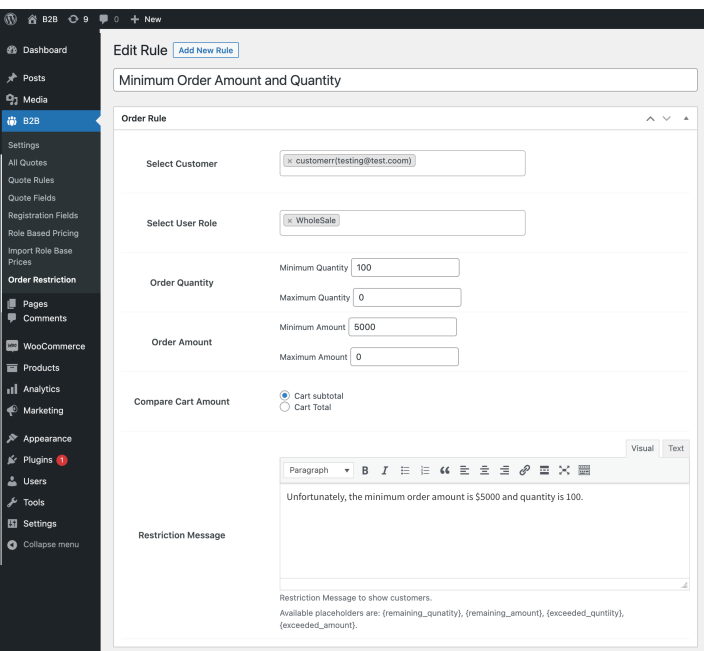
10) Cart Discount Rules (Add discount based on cart quantity and amount)
↑ Back to top- Apply to discount to entire cart or specific products only
- Apply discount based on amount or quantity range
- Add multiple rows to added different discounts for different quantity or amount ranges
- Display messages before and after discount is applied
- Add start and end date of rule to offer discount in specific date range
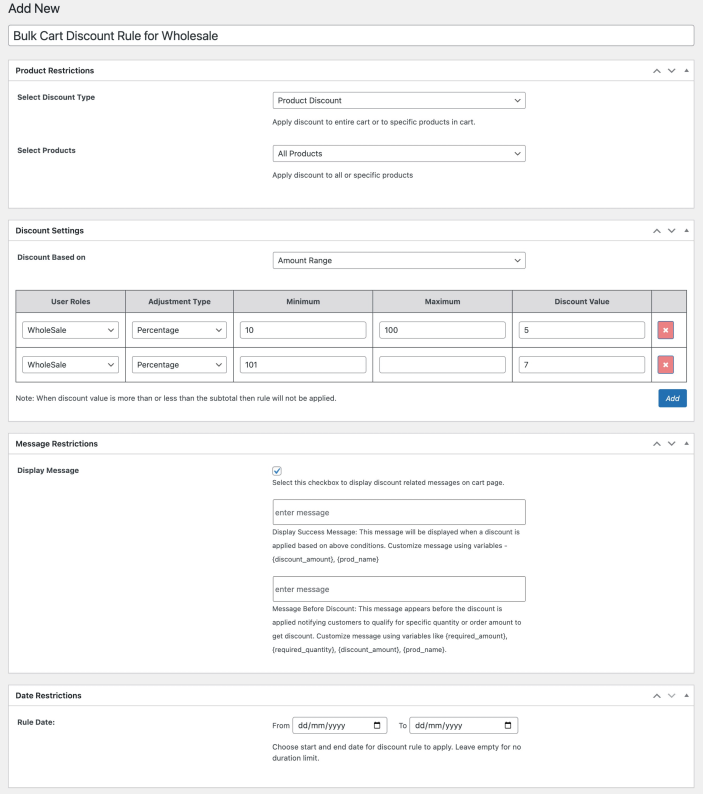
11) Add & Edit User Roles
↑ Back to top- Customize user role name and key
- Inherit capabilities from existing user role or assign custom capabilities (Inheriting Customer Capabilities is recommended if you are creating standard user roles like wholesale, retailer, B2B, etc.)
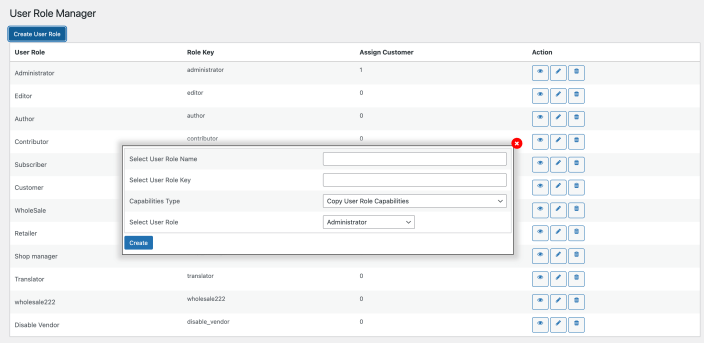 You can also add multiple user roles to each customer. The additional user roles can be added as secondary user role and those can managed from All Users > User Details Page with heading Secondary Roles.
You can also add multiple user roles to each customer. The additional user roles can be added as secondary user role and those can managed from All Users > User Details Page with heading Secondary Roles.
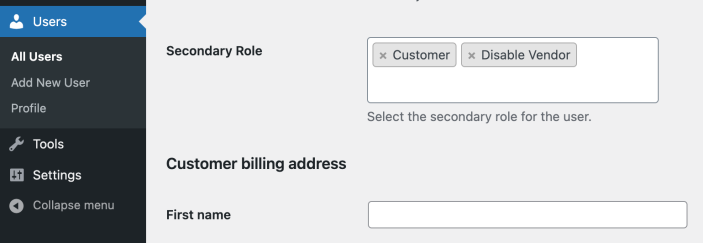
FAQs, Common Issues, incompatibilities and fixes:
↑ Back to topRequest a Quote Common Issues
↑ Back to top- File Upload field cannot be carry forwarded with a quote.
- Disable our extension
- Confirm if new user account email is enabled from WooCommerce > Settings > Email > “New account”
- Create a new user account and see if you receive a new account email notification.
Products Visibility Use Case:
↑ Back to topCustom Registration Fields Limitation:
↑ Back to top- The defaults are always displayed first – Due to technical limitation you cannot sort the new custom fields with the default fields
- User roles dropdown is always displayed at the end of default fields
- The new custom fields are displayed under user roles dropdown – you can easily sort these custom fields