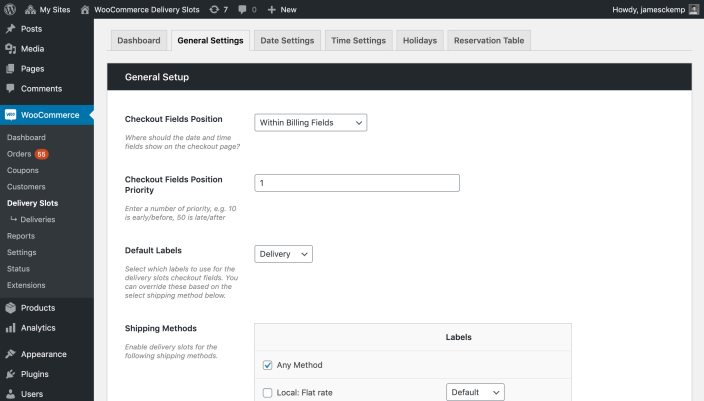
Iconic Delivery Slots for WooCommerce comes pre-loaded with some basic settings and should work right out of the box. Take a look for yourself by going to your store’s checkout after activating the plugin.
To refine the settings and customise them to suit your specific store:
- Navigate to the WordPress admin area.
- Navigate to WooCommerce > Delivery Slots.
- Here you will find 6 tabs; Dashboard, General Settings, Date Settings, Time Settings, Holidays, and Reservation Table.
Here you can configure the general settings of the plugin. This includes:
- The position of the fields at checkout.
- Which shipping methods to show the date and time fields for.
- The field labels (Delivery or Collection), and refine them based on the selected shipping method.
- Product-based conditions to show/hide the delivery date and time fields.
Configure any date-related settings from this tab. This includes:
- The date picker calendar theme.
- Your store’s delivery days.
- Maximum orders per day.
- Minimum and maximum selectable date.
- Same day and next day cut off times.
- Delivery date format.
- Delivery day fees.
Configure any time-related settings from this tab. This includes:
- Enable time slots.
- The time format.
- ASAP time slot settings.
- Time slot configuration, including the ability to automatically generate slots.
- Cut off times for time slots.
- Restrict slots to specific shipping methods.
- Restrict slots to specific days.
- Time slot fees.
Configure holiday settings from this tab. Including:
- Specific holiday days.
- Holiday ranges.
- Repeatable holidays.
Configure the reservation table settings from this tab. This includes:
- The expiry time of reservations.
- The number of columns to show.
- What to show in the table cells.
- The colours used in the table.
For more information about Iconic Delivery Slots, please see the
full documentation.
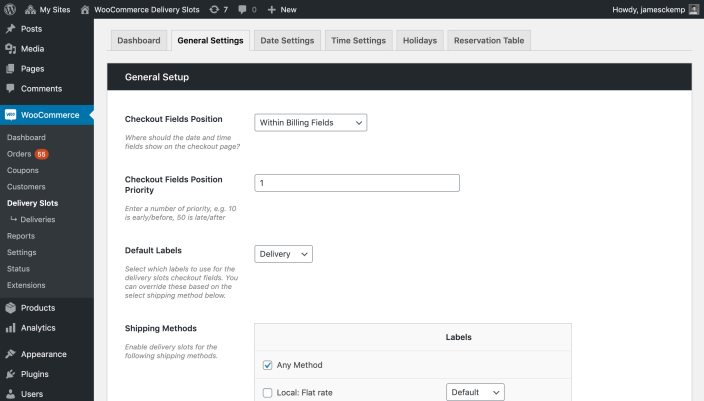 Iconic Delivery Slots for WooCommerce comes pre-loaded with some basic settings and should work right out of the box. Take a look for yourself by going to your store’s checkout after activating the plugin.
To refine the settings and customise them to suit your specific store:
Iconic Delivery Slots for WooCommerce comes pre-loaded with some basic settings and should work right out of the box. Take a look for yourself by going to your store’s checkout after activating the plugin.
To refine the settings and customise them to suit your specific store:
