L’extension VosFactures permet d’intégrer votre boutique en ligne avec le logiciel de facturation et gestion de stock VosFactures. Vous pouvez ainsi créer automatiquement des factures personnalisées correspondant à vos commandes en ligne, tout en respectant la loi française Anti-Fraude à la TVA. L’extension rend aussi possible l’envoi automatique ou manuel des factures PDF à vos clients, la reconnaissance des ventes avec TVA OSS, et l’export & l’analyse comptables des données de facturation.
________________________________
The VosFactures extension allows you to integrate your WooCommerce store with the online invoicing software VosFactures.fr. You can create automatically customized invoices corresponding to your WooCommerce orders, while respecting the French Anti-Fraud VAT Law. The extension also makes possible the automatic or manual emailing of PDF invoices to your clients, as well as the export and accounting analysis of your invoices.
Installation
↑ Back to top- Download the .zip file from your WooCommerce account.
- Go to: WordPress Admin > Plugins > Add New and Upload Plugin with the file you downloaded with Choose File.
- Install Now and Activate the extension.
Configuration
↑ Back to top
- Compte VosFactures : Si vous n’avez pas encore créé de compte sur VosFactures, cliquez sur le lien prévu à cet effet. Sinon, passez au point 2.
- Code API (obligatoire) : Indiquez le Code API avec préfixe de votre compte VosFactures visible depuis Paramètres —> Paramètres du compte —> Intégration —> Code d’autorisation —> Afficher les codes API —> Ajouter un nouveau code avec l’option “Code avec préfixe” —> sauvegardez et copiez-le en intégralité (ex: AhgyTkig6ibhb/masociete).
- Quand créer la facture : Choisissez quand créer la facture de chaque commande : – Automatiquement une fois la commande payée (état “terminé”) – Automatiquement une fois la commande en cours (état “en cours”) – Automatiquement une fois la commande créée (n’importe quel état) – Pas automatiquement (création manuelle)
- Envoi automatique (optionnel) : Cochez si vous souhaitez que les factures générées par le plugin soient automatiquement envoyées par email à vos clients. Pensez à désactiver l’envoi via WooCommerce pour éviter un double envoi.
- Département (optionnel) : Vous pouvez créer plusieurs départements vendeurs sur votre compte VosFactures, si vous souhaitez distinguer les factures provenant de WooCommerce des autres factures. Si tel est le cas, sélectionnez le nom du département concerné par les ventes WooCommerce. Si vous n’indiquez rien, les factures seront créées par le département principal.
- Catégorie (optionnel) : Vous pouvez créer plusieurs catégories sur votre compte VosFactures. Si tel est le cas, choisissez la catégorie à attribuer aux factures WooCommerce.
- Frais de livraison gratuits (optionnel) : Cochez pour afficher sur les factures les frais de livraison gratuits sous la forme d’une ligne “Frais de livraison” de prix unitaire égal à zéro. Sinon, seuls les frais de livraisons payants s’afficheront.
- Adresse de livraison : Cochez pour toujours afficher l’adresse de livraison des acheteurs sur les factures, en plus de l’adresse de facturation. Si non cochée, l’adresse de livraison n’est affichée que si elle est différente de l’adresse de facturation.
- Description des produits (optionnel) : Cochez pour afficher sur les factures le contenu du 1er champ “Description” de WooCommerce en tant que Description du produit (vérifiez d’ailleurs l’activation de ce champ sur VosFactures).
- Description des produits de VosFactures (facultatif) : Cochez cette option pour afficher sur les factures la description des produits telle que définie sur votre compte VosFactures.
- Variable des produits (optionnel) : Cochez pour afficher sur les factures, en tant que Description du produit, la variable éventuelle des produits vendus. Si vous avez aussi coché l’option “Description des produits” (n°9), la variable s’affichera sur une ligne séparée avant le texte de la description.
- Métadonnée des produits (optionnel) : Cochez pour afficher sur les factures, en tant que Description du produit, le contenu des métadonnées éventuelles des produits vendus. Si vous avez coché l’option “Variable des produits” et/ou “Description des produits” (n°9 et n°10 ci-dessus), la métadonnée s’affichera sur une ligne séparée avant le texte de la description (donc dans l’ordre : variable, métadonnée, description).
- Informations spécifiques (optionnel) : Cochez pour afficher sur les factures le contenu par défaut du champ “Informations spécifiques” éventuellement renseigné sur votre compte VosFactures.
- Notes des commandes (optionnel) : Cochez pour afficher les notes éventuelles de vos commandes sur les factures (remplaçant les Informations spécifiques du n°13).
- Note de commande facultatif (facultatif) : Cochez pour afficher le contenu éventuel du champ “Note de commande facultatif” sur les factures (qui s’afficheront en tant qu’informations spécifiques, remplaçant les éventuelles Informations spécifiques activées de l’option n°13).
- Ventes OSS (optionnel) : Cochez pour que les factures soit identifiées automatiquement comme “vente OSS” si les critères sont respectés (vente B2C avec TVA de l’acheteur). Vous pourrez ainsi générer en un clic le rapport de TVA OSS par pays à déclarer. Penser à activer la fonction OSS et l’option correspondante depuis Paramètres —> Paramètre du Compte —> Options par défaut —> Documents de Facturation.
- Clients professionnels : Choisissez le nom qui doit figurer sur les factures en cas de vente à un professionnel : – Nom de la société uniquement – Nom et prénom du client uniquement – Nom de la société et nom et prénom du client
- Personnalisation json (optionnel) : Modifiez si besoin les documents générés en utilisant la syntaxe JSON. Exemples: – Pour générer des devis au lieu de factures, écrivez “kind”:”estimate”. – Pour ne pas afficher de Date limite de règlement sur les factures, écrivez “payment_to_kind”:”off”. Par défaut la Date limite de règlement est la date de création si la facture créée est Payée (si la facture n’est pas payée, elle est égale à la date de création +1 jour) – Pour que les factures soient automatiquement converties en une devise particulier, écrivez par exemple “exchange_currency”:”USD”
- Sauvegardez ! En cas d’erreur de configuration, vous serez informé de sa cause.
Go to WooCommerce > Settings > Integration > VosFactures to set up the plugin :
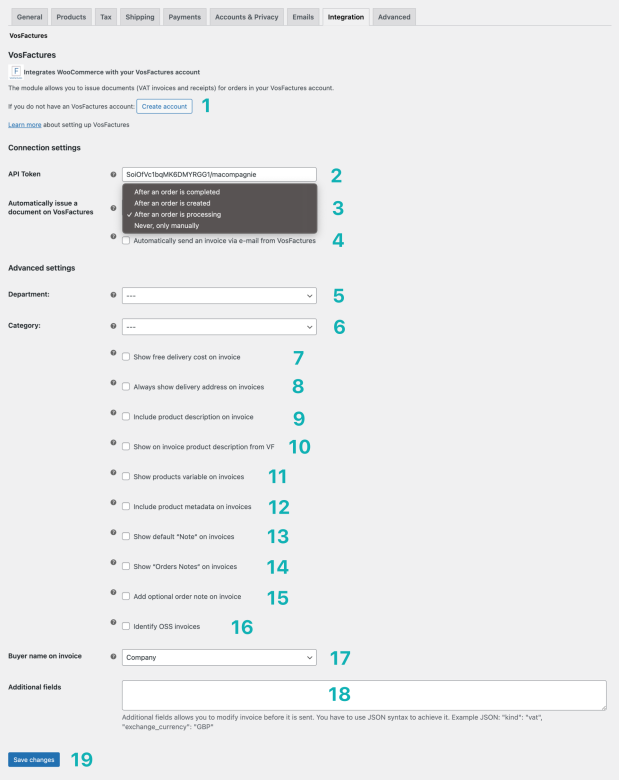
- VosFactures account: If you have not yet created an account on VosFactures, click on the link provided for this purpose. Otherwise, go to point 2.
- API code (required): Enter the API code with prefix (ex: AhgyTkig6ibhb/myfirm) of your VosFactures account, that you need to create in Settings > Account settings > Integration.
- Invoice creation: Choose when to issue the invoice of an order : – Automatically after order is paid (status “completed”) – Automatically after order is processing (status “processing”) – Automatically after order is created (any status) – Never automatically (manual issue)
- Automatic email sending (optional): If you want the invoices generated by the plugin to be automatically emailed to your customers.
- Department (optional): You can create multiple sales departments in your VosFactures account, if you want to distinguish invoices from WooCommerce from other invoices. If you do not indicate anything, the invoices will be created by the main department.
- Category (optional): You can create multiple categories on your VosFactures account. If so, choose the category to which to assign WooCommerce invoices.
- Free delivery (optional): To display on invoices the item “Shipping costs” with a unit price of zero. Otherwise, only payable delivery charges will be displayed.
- Delivery Address (optional): To always show buyer delivery address on invoices, in addition to the billing address. If not checked, the delivery address is displayed only if it different from billing address.
- Product description (optional): To display on invoices the description of the sold products below product names.
- VosFactures Product Description (optional): To display on invoices the product description as defined on your VosFactures account.
- Product variable (optional) : To display on invoices the eventual variable of sold products below product names.
- Product metadata (optional) : To display on invoices the eventual metadata of products below product names. If you have also option 9 and 10 the order of display will be : variable, metadata, description.
- Note (optional): To display on invoices the default content of the “Note” field eventually filled in on your VosFactures account.
- Order Notes (optional) : To display on invoices the eventual notes of your orders (shown in the invoice field “Note“)
- Optional order Notes (facultatif) : To display on invoices the eventual optional notes left by your clients (shown in the invoice field “Note“)
- OSS sales (optional) : To automatically identify invoices as “OSS sales ” when it applies (B2C with buyer country VAT), and generate a report to visualise the VAT OSS to declare per country. Works with the option of the OSS function of VosFactures.
- Business clients: Choose the name to display on invoices in case of sale to a company : – Company name – Client surname and first name – Company name and client name and surname
- Additional fields (optional): You can edit the generated document using JSON syntax. Examples: – To generate estimates instead of invoices, write “kind”: “estimate” . – To hide due date on invoices, write “payment_to_kind”: “off” – To automatically convert invoices to a currency, enter “exchange_currency”: “USD”.
- Save to finish set up. You will be informed in case of error.
Usage / Fonctions
↑ Back to topInvoice customization / Personnalisation des Factures
↑ Back to top- Choix de 19 formats prédéfinis
- Possibilité de modifier par CSS les formats, comme les couleurs ou la police
- Possibilité de créer votre propre format par CSS et HTML
- Accès à diverses options d’affichage de contenu : référence produits, n° de commande, CGV, logo …
- Ajout de Mentions spécifiques automatiques à personnaliser selon le type de ventes (intracommunautaires, exports …)
- Choix du type de document à créer : facture, devis …
- Choix du format de numérotation
From your VosFactures account you can customize the content and appearance of invoices :
- Choice of 19 pre-defined templates
- Possibility to modify by CSS predefined templates such as color and font
- Possibility to create own template by CSS and HTML
- Access to many options to add or hide fields : product code, order number, T&C, logo …
- Option to add automatically specific mentions according to transaction type (such as exports, EU sales …)
- Can choose to create another type of document than invoice : estimate, receipt …
- Customised numbering pattern
Automatic invoice creation / Création automatique des Factures personnalisées
↑ Back to topL’extension génère automatiquement la facture correspondant à chaque commande, reprenant fidèlement les données de la vente.
Vous pouvez choisir à quel moment les factures doivent être générées :
- automatiquement une fois la commande créée
- automatiquement une fois la commande “terminée”
- automatiquement une fois la commande “en cours”
- uniquement manuellement
- les commandes en ligne effectuées sur votre site internet
- les commandes créées manuellement depuis votre backend
- les anciennes commandes existantes avant l’installation du plugin
- les commandes générées automatiquement par l’extension WooCommerce Subscriptions
- les commandes générées avec l’extension POS
- l’extension Visual Product Configurator
- l’extension Advanced Product Fields
- l’extension Sequential Order Numbers
- l’extension Yith sequential order number
- l’extension WooCommerce EU VAT Number
- l’extension Product Bundles
- l’extension PW WooCommerce Gift Cards
- le champ ICE (Identifiant Commun des Entreprises) des clients marocains.
________________________________
Our plugin automatically generates the invoice of each order. You can choose when to issue invoices :- Automatically as soon as order is created
- Automatically when order reaches the status “completed”
- Automatically when order reaches the status “processing”
- Manually only
- orders generated from your online website,
- orders created manually by you from your backend
- former commands created before installing the plugin
- orders created automatically by the WooCommerce Subscriptions plugin.
- orders generated via POS plugin
- orders with Moroccan clients field “ICE“
- Visual Product Configurator plugin
- Sequential Order Numbers plugin
- Yith Sequential Order Number plugin
- WooCommerce EU VAT Number plugin
- Product Bundles plugin
- PW WooCommerce Gift Cards plugin
PDF invoice download / Téléchargement PDF des Factures
↑ Back to topYou can download in PDF the invoice of each order from your WooCommerce backend. There is also a link to view the invoice on your VosFactures account, if you want to edit it or take further action.

One-click manual invoice creation / Création manuelle des Factures
↑ Back to topVous pouvez forcer la création des factures grâce à un bouton dédié :
- depuis la page d’une commande
- depuis la liste des commandes pour une création groupée
You can force invoice creation via a dedicated button from the order page or from the order list. This is useful for example in case of orders created prior to the extension set up, or in case you decide to disable the automatic invoice creation.

Creation of correction invoice / Création manuelle de Factures d’Avoir
↑ Back to topVous pouvez créer une facture d’avoir partiel ou total sur votre compte VosFactures grâce au bouton “Créer un avoir” qui vous redirige vers le formulaire de création pré-complété de la facture d’avoir.
You can create directly from your WooCommerce backend a partial or total correction invoice on your VosFactures account. After clicking on the button, you are redirected to the pre-filled creation form of the correction invoice.

Invoice email sending / Envoi par Email des Factures
↑ Back to topVous pouvez choisir d’envoyer automatiquement ou manuellement les factures PDF par email à vos clients, avec un texte personnalisé et depuis l’adresse email de votre choix. Vous pouvez ajouter une adresse en copie ou en copie cachée et vérifier l’état de l’envoi depuis votre compte VosFactures qui en assure le suivi.
You can choose to send automatically or manually PDF invoices by email to your customers, with a customized email content and from the email address of your choice. You can add an email address in copy or hidden copy and verify the email send status from your VosFactures account.

Error message / Détection des Erreurs
↑ Back to topIf the plugin encounters an error during the automatic creation of an invoice, a message with the reason for this error is displayed above the orders list and on the order page. You can try again to issue manually the invoice.
Troubleshooting
↑ Back to topTest invoice / Facture Test
↑ Back to topDuring the extension set up, a test invoice is generated and immediately deleted. Make sure that the option “Block invoice deletion” option is temporarily disabled on your VosFactures account settings. Otherwise, you will have to delete this test invoice manually in order to finalize the integration.
API Token / Code API
↑ Back to topCopiez un code API avec préfixe, c’est-à-dire un code API qui comporte le préfixe de votre compte VosFactures, sinon l’intégration ne pourra pas se faire. Exemple : AhgyTkig6ibhb/monentreprise. En général vous avez besoin de générer ce code depuis Paramètres > Paramètres du compte > Intégration > Code d’autorisation > Afficher les codes API > Ajouter un nouveau code > Code avec préfixe. Si le code copié n’est pas correct, un message d’erreur apparaît (“test1“).
Make sure to copy your VosFactures API token with the prefix of your account. Example : AhgyTkig6ibhb/mycompany. You might need to generate such code.
Subscription plan / Formule d’abonnement
↑ Back to topMake sure in your VosFactures account settings that the chosen plan is “pro” or “max”, even during the free trial period, otherwise the integration can not be done.
FAQs
↑ Back to topCompatibility / Avec quelle version de WooCommerce l’extension est-elle compatible ?
↑ Back to topFree sign up on VosFactures / L’ouverture d’un compte sur VosFactures est-elle gratuite ?
↑ Back to topYes, the creation of an account on the online software VosFactures.fr is free and entitles a free 30-day trial period. To continue using the extension, you must make a payment for the the “pro” ou “max” plan for the desired period – one month, one year, or more.
Sales with or without tax / L’extension gère-t-elle les ventes sans et avec taxe ?
↑ Back to topYes. The extension can generate invoices for tax-exempt sales or sales with tax, such as VAT, even if there are several tax rates on the same invoice. You can display the net and gross totals and a summary of amounts by tax rate.
Sales with discount / L’extension gère-t-elle les ventes avec réductions ?
↑ Back to top- Dans le résumé des totaux : Total HT avant et après réduction
- Et/ou sur le tableau principal : Prix HT avant et après réduction. Vous pouvez en savoir plus ici.
Yes, the plugin can generate invoices with a percentage or amount discount, as well as with Sale price. The total amount of the discount is spread over all sold items except delivery charges. Depending on the invoice template chosen, the discount will be displayed :
- In the totals summary : Net total before and after discount
- And/or on the positions table: Price before and after discount. You can find out more here.
Synced sales data / Clients & articles
↑ Back to top- Nom et prénom du client
- Nom de la compagnie et numéro fiscal (TVA) du client professionnel
- Numéro de téléphone et adresse email du client
- Adresse de facturation et de livraison du client
- Nom, description, unité, prix, et quantité vendue des produits
- Sur le numéro fiscal ou l’email & le nom des clients. Le plugin met à jour la fiche du client si nécessaire.
- Sur le nom ou la référence GSU des produits/services selon l’option choisie.
At each invoice creation, any new invoiced client and products are automatically added to the list of your Contacts and Products on VosFactures account :
- Client surname and first name
- Company name and tax number (VAT) if applicable
- Client telephone number and email address
- Client invoicing and delivery addresses
- Product name, description, unit, price, and quantity.
- Client VAT number or email and name. Client data is updated if necessary.
- Product name
Antifraud conformity / Comment obtenir l’attestation de conformité AntiFraude à la TVA ?
↑ Back to topClick on the link visible from the dashboard of your VosFactures account and fill out the form to receive by email the software certificate of conformity. Click here to know more about the French antifraud law.
