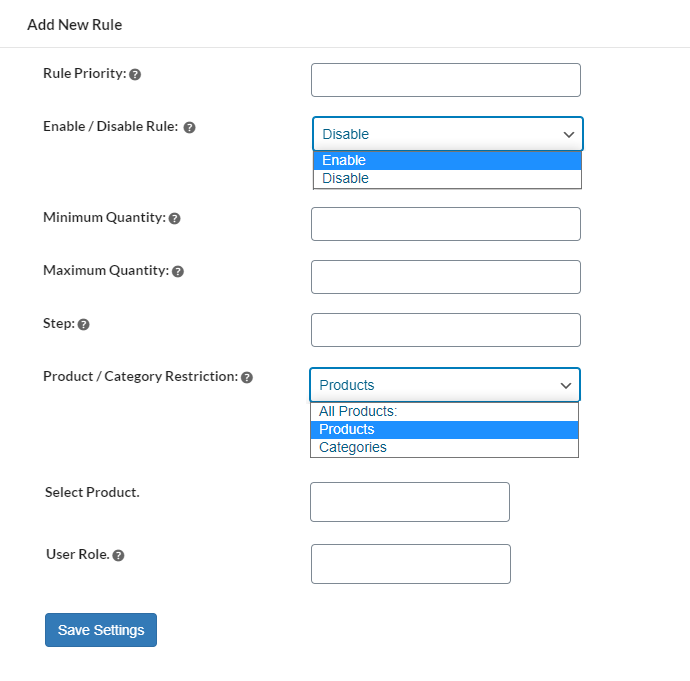Allow customers to select product quantity with “-” & “+” buttons. Display quantity increment buttons on shop, product and cart page. Set order limits and define quantity steps to increase/decrease on each click. It also supports decimal number.
Installation
- Download Quantity Buttons for WooCommerce and have your .zip file
- At the WordPress admin panel, go to the Plugins section, and click ‘Add New’ to upload and install the plugin you recently downloaded from WooCommerce.com.
- Upload the .zip file to proceed with the installation.
- Wait until the plugin installs. After successful installation, activate the plugin, and move on to configuration settings.
At the admin panel
WooCommerce > Settings and click the
Quantity Increment tab to configure this extension. You will find the 2 tabs here such as
General Settings and
Manage Rule.
You can customize the following settings in this tab.
- Button Label: (Set quantity input field label)
- Button Style: (Select the button background color)
- Button Font Color: (Choose the button font color)
- Button Font Size: (Choose font size. Recommended 12-25 pixels)
- Quantity Field Width: (Choose button width. Recommended 35-50 pixel)
- Quantity Minimum Limit Error Message: (Customize minimum limit error message)
- Quantity Maximum Limit Error Message: (Customize maximum limit error message)
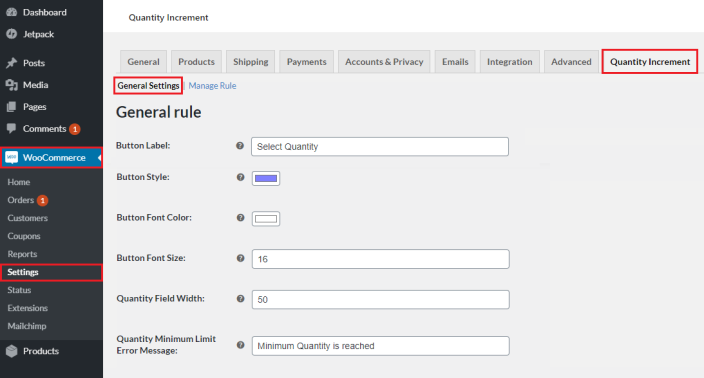
In this section you can see all the rules created by you with complete information. You can edit and delete the rules from here.
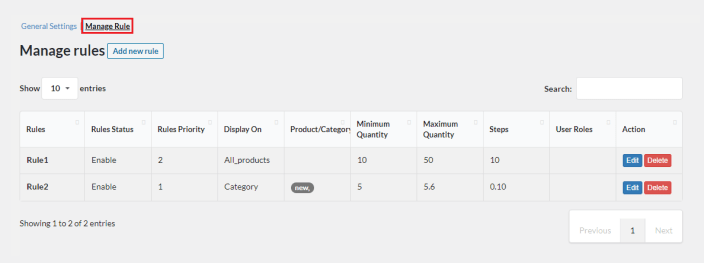
Click “
Add New Rule” button to add new rule.
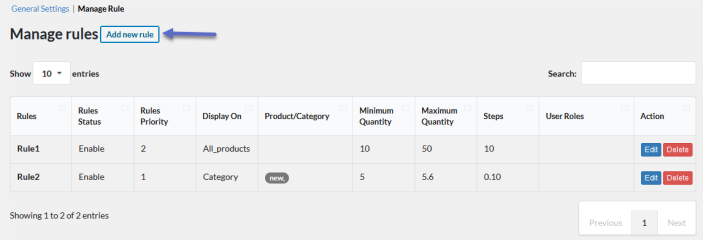
Here you can set the following.
- Add Rules (Set rules priority according to your need)
- Enable / Disable Rule: ( Enable / Disable this rule )
- Minimum Quantity: (Set minimum order quantity a customer has to order for this product)
- Maximum Quantity: (Set maximum order quantity a customer can order for this product.)
- Step: (Define step between allowed quantity. i.e. if you set 25 then the quantity will be displayed like 0.25, 0.5, 0.75, 1,..)
- Product / Category Restriction: (Option to apply rule on specific products or categories)
- User role: (Select user role if you want to enable this rule for selected user roles)
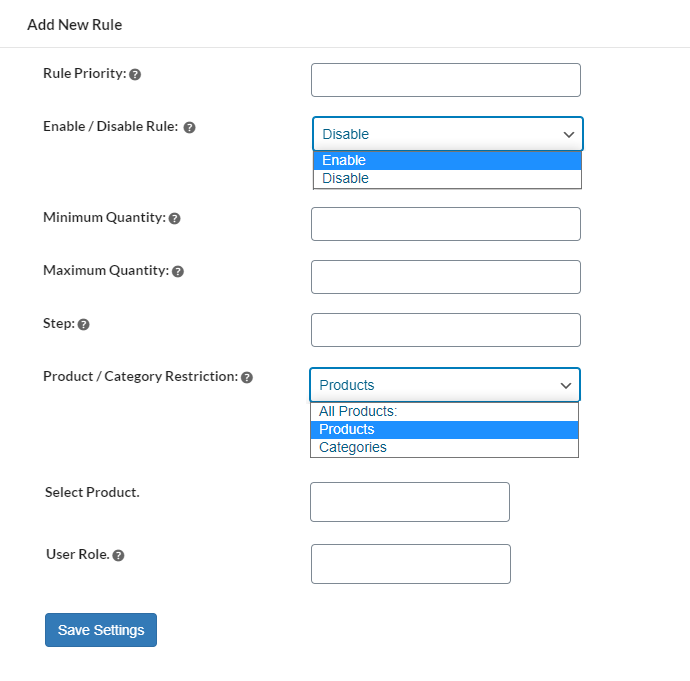
- Does the Quantity button appear on all pages or selective pages?
With the WooCommerce quantity plus minus plugin, you can choose where you want to display the quantity button. Choose the entire store, shop page, product page, or cart page. You can configure the settings according to your requirements.
- Can I add quantity increment or decrement for the quantity buttons?
Yes, the quantity buttons for WooCommerce plugin enable you to add increments to the quantity buttons. You can predefine increment steps to communicate a specific product is available in sets.
- Can I choose only a few products to have quantity buttons?
The WooCommerce quantity buttons plugin provides you with the ability to choose specific products or categories for which you want to display quantity buttons instead of the entire store or pages.
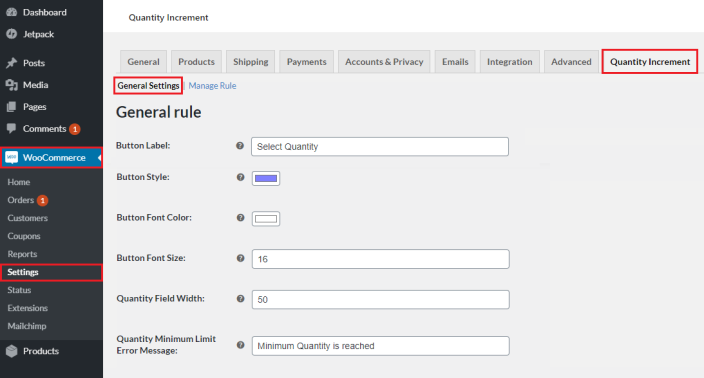
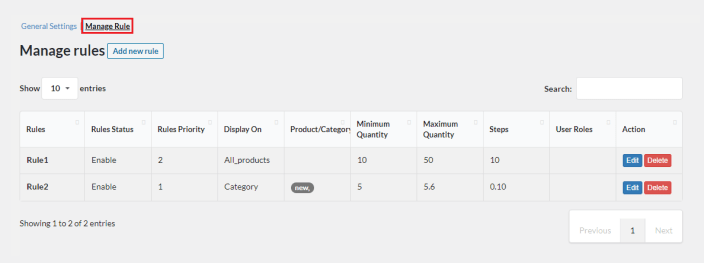
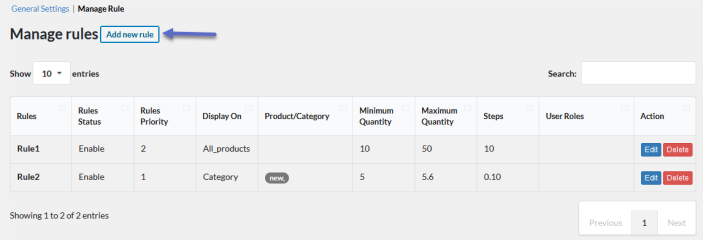 Here you can set the following.
Here you can set the following.