Affiliate for WooCommerce plugin helps you to add, manage affiliates, and track performance from a single place – commissions, sales, payouts, leaderboard, etc. Earn money without hard work. Increase your brand outreach, and get potential customers.
This doc explains the various plugin settings. You’ll find them under WordPress admin > WooCommerce > Settings > Affiliate.
General
↑ Back to top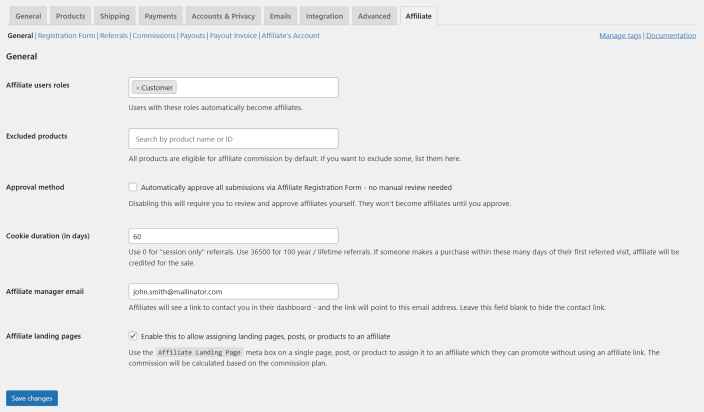
Affiliate user roles
↑ Back to topIf you want to make a specific user role (say Customer) as an affiliate, insert that user role here. They will automatically become your affiliates.
Excluded products
↑ Back to topBy default, all products in your store are eligible for affiliate commissions.
Use this setting to search and select products for which you don’t want to give commission to affiliates when purchased via their referral.
When a product is excluded:
- No commission will be issued for it.
- The referral will not be recorded – so, it won’t appear in the admin area or in the affiliate’s dashboard.
Approval method
↑ Back to topBy default, for users who sign up via the registration form, their status will be ‘Pending’ if this option is disabled. You can review and then decide whether to approve or reject their affiliate request. If you enable this option, all users who sign up via the registration form will automatically become your affiliates.
Visit here to learn more.
Cookie duration (in days)
↑ Back to topAffiliate referral is tracked by a cookie when a visitor visits your site using the affiliate link/coupon. This setting will determine how long cookies will stay active on the visitor’s browser from their first referred visit. The default value is 60.
Use 0 for “session-only” i.e. one-time referrals. Use 36500 for 100 years / lifetime referrals.
If someone makes a purchase within these many days of their first referred visit, the affiliate will be credited for the sale.
Affiliate manager email
↑ Back to topThere are multiple places where we encourage affiliates to contact the site owner/affiliate manager via email. They will see the email address mentioned here to get in touch. Currently, only one email address is supported here. If you want to hide the contact link, leave this blank.
Affiliate landing pages
↑ Back to topEnable this setting to create and manage landing pages, posts, or products for your affiliates. Learn more from here.

Registration form
↑ Back to topIt shows you the default form fields and you can update the labels of the form by following this doc.
The “Review and publish form” link is present at the top to review and publish your affiliate registration form.
You can also use the shortcode [afwc_registration_form] on any page to allow users to sign up for your affiliate program.
Learn more from here.
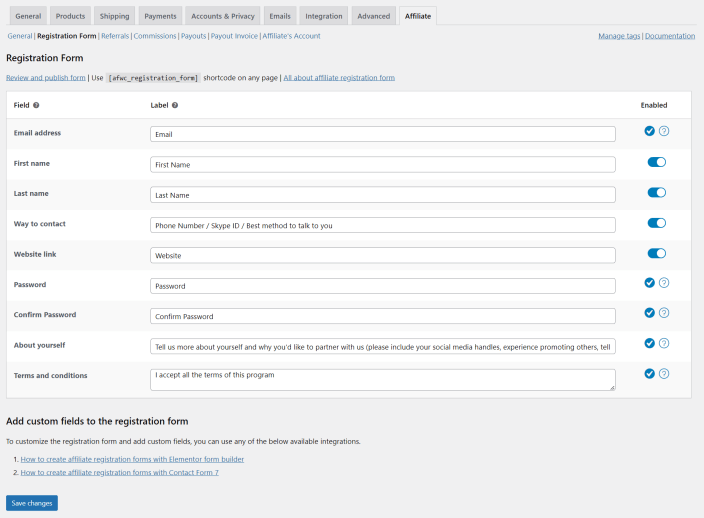
Referrals
↑ Back to topTracking param name
↑ Back to topBy default, the tracking parameter in the affiliate link is ref. You can change it to anything from here.
Leaving this blank will use the default value ref.
Personalize affiliate identifier
↑ Back to topBy default, an affiliate link is in this format: https://www.test.com/?ref={user_id}. If you want to allow an affiliate to use something else in their link instead of {user_id}, enable this option.
After enabling, an affiliate will see an option in their My Account > Affiliate > Profile to change it. Learn more from here.
Pretty affiliate links
↑ Back to topEnable this setting if you want to automatically convert default affiliate links from https://demo.storeapps.org/?ref=2 to https://demo.storeapps.org/ref/2
Visit here to learn more.
Direct links tracking
↑ Back to topEnable this setting to link domains for your affiliates so they can earn commission when visitors land on your site from their linked domains (in addition to regular referral URLs).
Visit here to learn more.
Coupons for referral
↑ Back to topIf you want to allow coupons for referral along with affiliate links, enable this option.
Learn more here.
Affiliate-made coupons
↑ Back to topTo enable this feature, you must first enable the Coupons for referral feature in your settings.
By enabling this setting, you can allow affiliates to create their own referral coupons.
Once enabled, affiliates can create a single unique percentage discount coupon from their My Account > Affiliates > Profile.
Affiliate coupon discount limit
↑ Back to topThis setting will appear only when the Affiliate-made coupons setting is enabled.
You can use this setting to set the highest discount percentage an affiliate can add to their referral coupon.
Enter 0 if you don’t want affiliates to create a coupon with a discount, and only use the coupon for referral purposes.
Multi-tier affiliate program
↑ Back to topBy default, this setting is enabled. It allows existing affiliates to invite others to join your affiliate program and earn commissions on the sales generated by people they refer.
Disabling it will remove the relationships among affiliates, and prevent earning commission from the sales generated by referred affiliates.
Visit here to understand how this works.
Credit first/last affiliate
↑ Back to topIf a customer uses another affiliate’s link, this setting will decide which affiliate will be eligible to get a commission.
- First affiliate means the affiliate whose referral URL/coupon was clicked for the first time.
- Last/latest means the affiliate whose referral URL/coupon was clicked last/recently.
Consider, for example, Simon clicked Bella’s referral link five days ago and Taylor’s referral link today.
- If you selected the ‘First’ option, Bella will be eligible to get a commission.
- If you selected the ‘Last’ option, Taylor will be eligible to get a commission.
Affiliate self-refer
↑ Back to topBy default, an affiliate can earn a commission on their own referral order. Disable this option if you don’t want your affiliates to earn a commission on their own referrals.

This is a fraud prevention feature. You may keep it disabled to prevent affiliates from earning a referral commission on their purchases using their own affiliate links or coupon codes.
Show affiliate referral link for a product
↑ Back to topEnable this setting to show a “Click to copy referral link” button on all products to all active affiliates.
This will not be visible if any product is selected in the Excluded products setting.
Also, it will not appear on the products that are assigned to any affiliate as the landing page.
Send referral details to admin
↑ Back to topSend new referral order details to admin in WooCommerce New order email (email needs to be enabled from WordPress admin > WooCommerce > Emails > New order).
If you are using the WooCommerce Subscriptions plugin, these details will also be sent to the New Renewal Order email and Subscription Switched email if enabled.
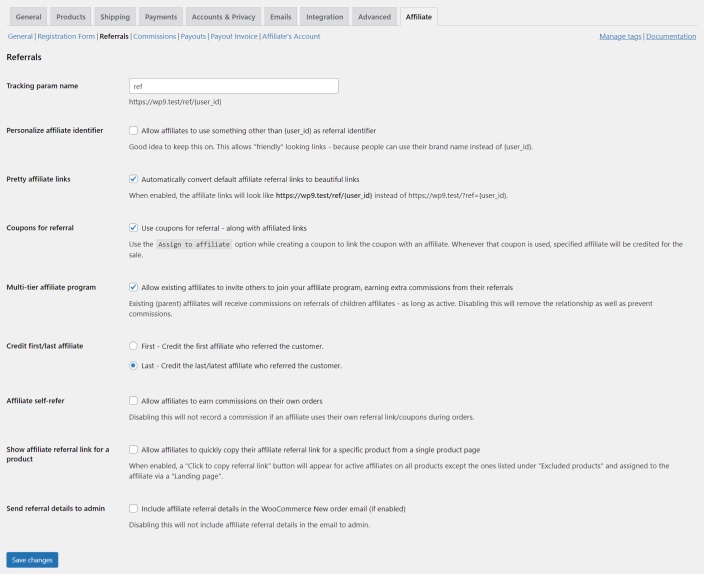
Commissions
↑ Back to topReferral commission
↑ Back to topThis is the default commission rate you want to give to your affiliates.
Click on the ‘Storewide Default Commission’ link and it will take you to the ‘Plans’ dashboard. Click to open the storewide commission plan, choose the commission type (Percentage or Flat), enter the commission rate, set tiered commission rates if required, and save your plan.
If you want to set a specific commission rate for different affiliates or based on products, you can set it up using commission plans.
Lifetime commissions
↑ Back to topEnable this if you want to give lifetime commissions to all your affiliates.
Visit here to understand how this works.
Lifetime commissions exclude affiliates
↑ Back to topThis setting will appear only when the ‘Lifetime commissions’ setting is enabled.
To exclude some affiliates (either individually or via affiliate tag) from receiving lifetime commissions, use this setting. Search an affiliate by name, email, login ID, or affiliate tag and select to exclude them.

Issue recurring commission? (Deprecated)
↑ Back to topIf you are using the WooCommerce Subscriptions plugin and want to give affiliate commission on the subscription recurring/renewal orders, enable this option. Disable this option to give affiliate commission only on the parent/first order.
Important Note
Since version 7.0.0, this setting has been deprecated. You can now manage (enable/disable) and issue commissions for subscription parent and renewal orders with commission plans. Visit here to learn more.
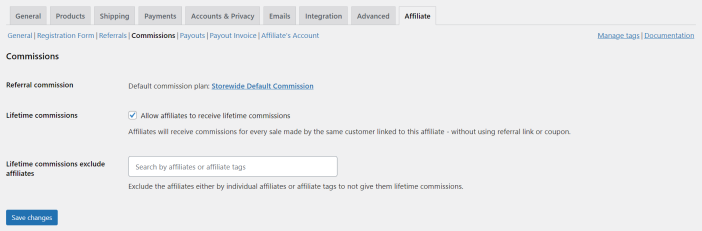
Payouts
↑ Back to topRefund period
↑ Back to topSet how many days to wait before paying commissions for successful referrals.
If you don’t have any refund period, you can enter 0.
When you enable automatic payouts, referrals within the refund period will not be included.
Minimum affiliate commission for payout
↑ Back to topSet a minimum threshold value to qualify for commission payouts for any affiliate.
PayPal email address
↑ Back to topEnable this setting if you want to allow your affiliates to enter their PayPal email address for Payouts.
After enabling this setting, affiliates will find a field to enter their ‘PayPal email address’ under My Account > Affiliate > Profile > Payment setting.
Store admin can view (and update) the same from under WordPress admin > WooCommerce > Affiliates. Select an affiliate and click on ‘Manage Affiliate’ as shown below. It will take you to the User Profile > Affiliate For WooCommerce settings of that affiliate. There you will find the ‘PayPal email address’ field.
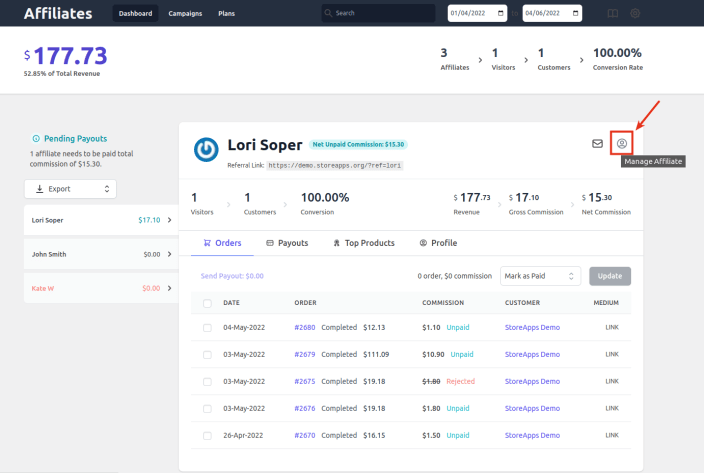
Payout via PayPal
↑ Back to topIf you have PayPal enabled on your store, then you will be allowed to pay affiliate commissions using PayPal. This setting is automatically activated when PayPal is enabled on your store.

Payout via Coupons
↑ Back to topThis setting will be available when you enable the use of coupon codes in the WooCommerce settings as it’s explained here.
Two types of coupons are allowed to payout via coupons:
- Fixed cart discount: check this doc (available by default).
- Store Credit/Gift Certificate: check this doc to enable payout via Store Credit / Gift Certificate.
Once you have chosen the payout method(s), you will be able to payout via the specific methods.
If you want to disable payout via coupon, leave it blank.
Payout via Stripe
↑ Back to topEnable this setting to have the option to send commission payout via Stripe.
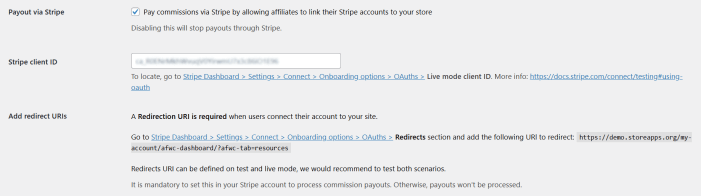
Stripe Publishable Key
↑ Back to topGet the Publishable Key from Stripe Dashboard > Developers > API keys > Standard keys > Publishable key (learn more).
This is a mandatory field to set for commission payouts to work and it is visible only when you enable the “Payout via Stripe” setting.
Stripe Secret Key
↑ Back to topGet the Secret Key from Stripe Dashboard > Developers > API keys > Standard keys > Secret key (learn more).
This is a mandatory field to set for commission payouts to work and it is visible only when you enable the “Payout via Stripe” setting.
Stripe Client ID
↑ Back to topGet the client ID from Stripe Dashboard > Settings > Connect > Onboarding options > OAuths > Live mode client ID and enter here (learn more).
This is a mandatory field to set for commission payouts to work and it is visible only when you enable the “Payout via Stripe” setting.
Add redirect URIs
↑ Back to topIt shows the URL that needs to be added in the Stripe Dashboard > Settings > Connect > Onboarding options > OAuths > Redirects section. It’s specific to your site.
This is a mandatory field to set for commission payouts to work and it is visible only when you enable the “Payout via Stripe” setting.
Automatic payouts
↑ Back to topEnable this to automatically pay your affiliates as explained here.
Currently, it supports payout via PayPal.
Automatic payouts include affiliates
↑ Back to topYou can search and select the affiliates in this setting to whom you want to issue commission payouts automatically.
By default, you can now send automatic payouts to up to 25 affiliates.
You can search and select the affiliates in this setting to whom you want to issue commission payouts automatically.
Note: Only those affiliates who have either: added a PayPal email address or a Stripe account or selected payout via coupons as their payout method from their account will qualify for automatic payouts. Others won’t reflect in the search result.
This is visible only when you enable the “Automatic payouts” setting.
Maximum commission to pay an affiliate
↑ Back to topSet the maximum amount of commission each affiliate can receive in automatic payouts. Set it to 0 If you don’t want to set any limit.
This setting ensures automatic payouts stay within a specified limit.
This is visible only when you enable the “Automatic payouts” setting.
Commission payout day
↑ Back to topThe day you want the automatic commission payouts to be issued each month.
If you leave it blank, it will set the default day of payout to the 15th of each month.
This is visible only when you enable the “Automatic payouts” setting.
Payout Invoice
↑ Back to topPayout invoice
↑ Back to topBy default, this setting is disabled. You can enable it to print the commission payout invoice.
Learn more from here to understand how this works.
Logo for payout invoice
↑ Back to topThis setting will appear only when the ‘Payout invoice’ is enabled. Using this you can upload a logo to show it on the invoice.
Show and allow affiliates to print their invoice
↑ Back to topThis setting will appear only when the ‘Payout invoice’ is enabled.
Using this setting you can allow your affiliates to view and print their invoices of the payouts.
Learn more from here to understand how this works.
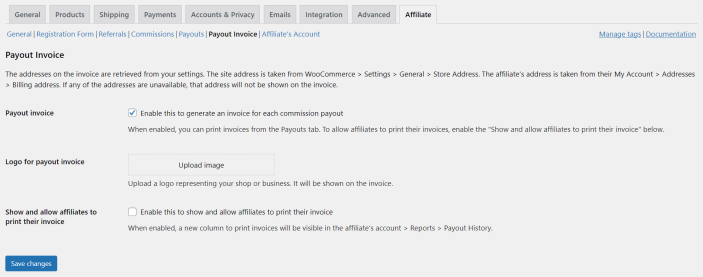
Affiliate’s Account
↑ Back to topCustom page for affiliate dashboard
↑ Back to topTo show the affiliate dashboard on a custom page (as mentioned here), search and choose the custom page in this setting.
Register as an affiliate
↑ Back to topBy default, this setting is enabled, allowing users to sign up for your affiliate program via the ‘Register as an affiliate’ tab in their My Account section.
This tab is visible to existing users who are not yet affiliates, or whose previous affiliate requests have neither been pending nor rejected.
Disabling this setting will remove the ‘Register as an affiliate’ link from the My Account section.
Learn more from here.
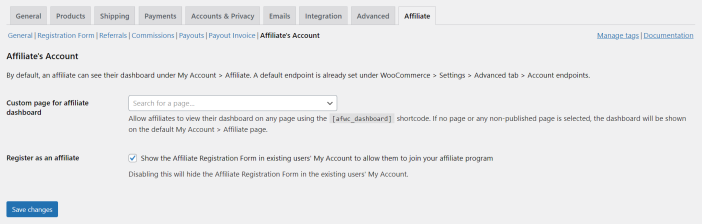
Manage tags
↑ Back to topYou can find a link to manage tags from the top right side under the WooCommerce > Settings > Affiliate tab.
Using tags, you can distinguish your affiliates based on different criteria.
Visit here to learn more about assigning tags to affiliates from their User Profile.
Feature request
↑ Back to topHave a feature request or enhancement suggestion for Affiliate For WooCommerce? Submit a request or send it to us from here.
