Extra Custom Product Addons for WooCommerce lets you create custom product options for customers using 18 types of custom product fields including radio buttons, checkboxes, drop-down fields, text fields, multi-select box and more.
You can create extra product options — either free or paid — to sell personalized products on your online store.
Installation
↑ Back to topTo start using a product from WooCommerce.com, you can use the “Add to store” functionality on the order confirmation page or the My subscriptions section in your account.
- Navigate to My subscriptions.
- Find the Add to store button next to the product you’re planning to install.
- Follow the instructions on the screen, and the product will be automatically added to your store.
Alternative options and more information at:
Managing WooCommerce.com subscriptions.
Configuration
↑ Back to topTo begin configurating this extension, navigate to WooCommerce > Product Options in your store’s WP Admin dashboard.
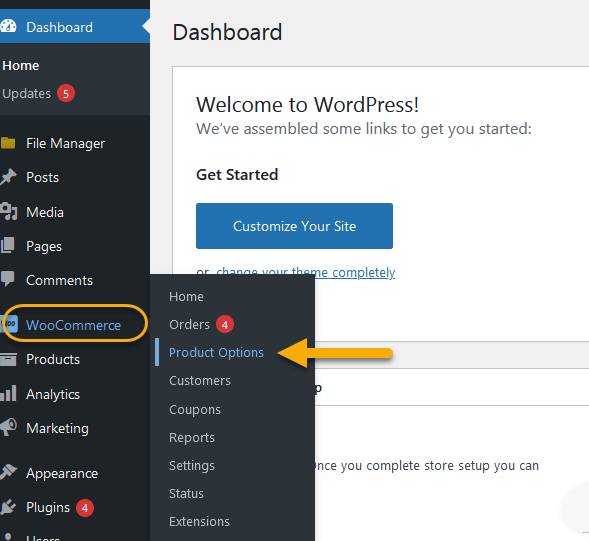
Here you can see and manage all the created rules and you can edit, preview, and duplicate them as well. You can also import and export the rules from here.
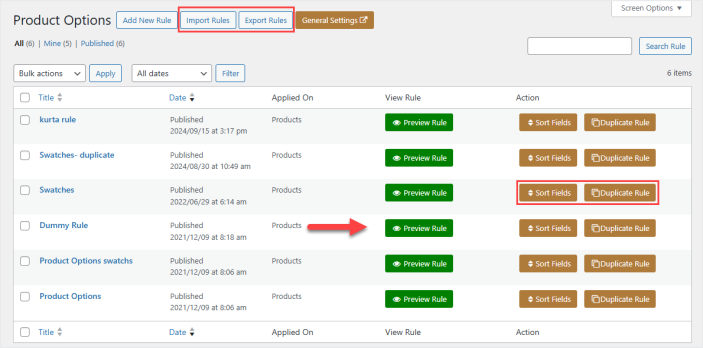
Adding a new rule
↑ Back to topClick the Add New Rule button to add a new rule for product options.

You will find the four sections here such as Product Fields, Conditional Rules, Label Customization, and Applied on. But first, you have to specify the rule name.
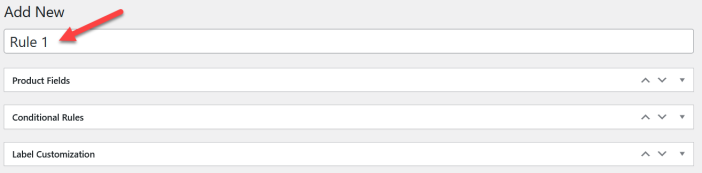
Product fields
In this section, you can add the fields to create product options by clicking Add Fields(s).
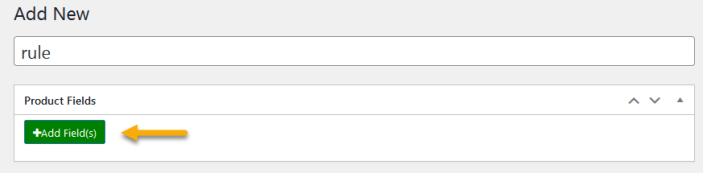
Now you have to configure the added field. First, choose the “Field Type” from the various field options to your accordingly.
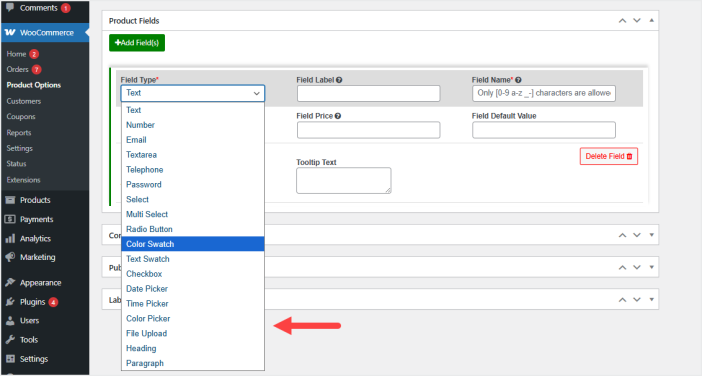
For radio button, selectbox, multi-select, color swatch, and text swatch fields, you can set the “Default Selected Value” which means that option will be auto selected for the customer.
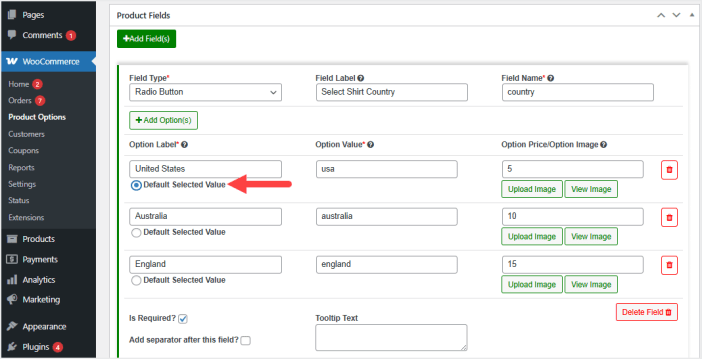
You can also drag and drop to sort the order of added options of radio button, selectbox, multi-select, color swatch, and text swatch.
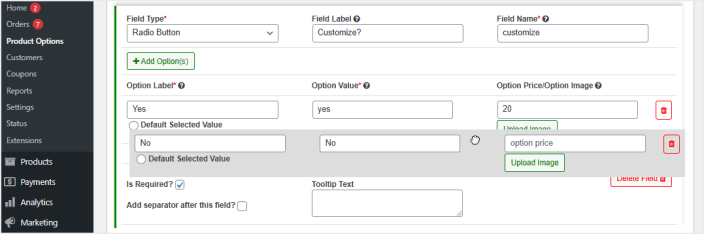
Then set the “Field Label” which will be displayed on the product page to customers. You can also set the “Field Name” and “Price” for this field. You can make the field required as well. There is also an option to Add Separator after Field that will separate the fields with a line when you check this option. You can also add tool tip text to provide necessary information regarding this option.
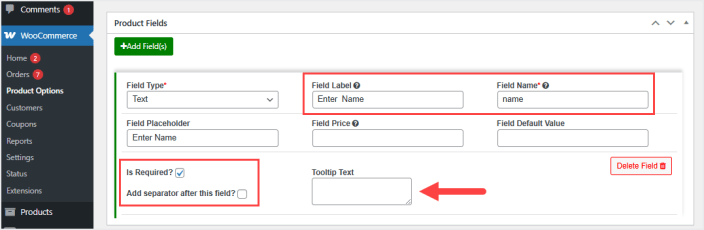
You can add multiple fields by clicking “Add Fields(s)” and delete the fields.
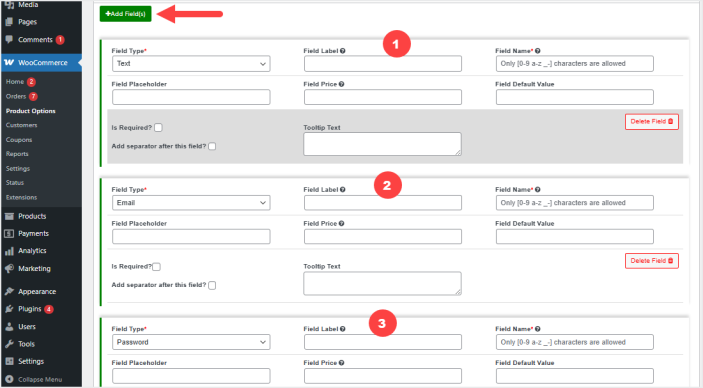
Conditional rules
You can make dependable fields from here. Select Show/Hide and choose field you want to show or hide and then set the condition.
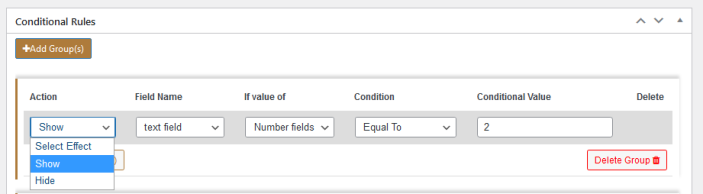
You can create multiple groups of conditions and create “OR” condition as well.
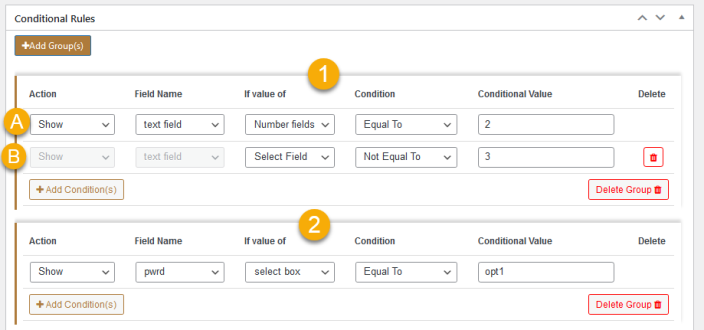
Applied On:
Select multiple products or categories you want to apply this rule and click the “Publish” button to save the rule.
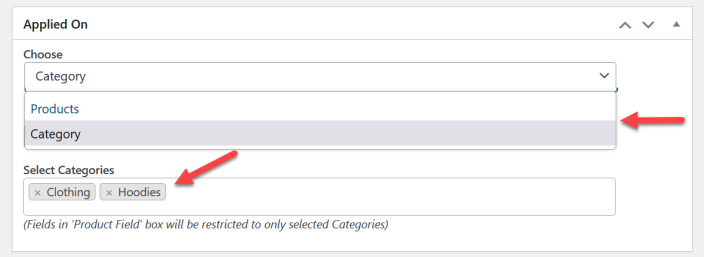
Label customization
You can enable/disable the option total and price total for each rule and customize the text as well.
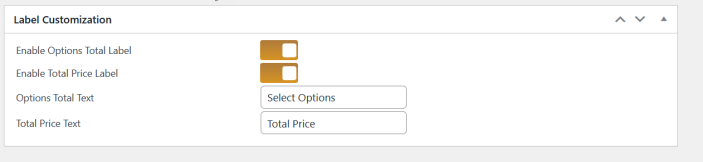
Sort the order of fields
↑ Back to topGo to WooCommerce > Product Options to see all the created rules and click the “Sort Fields” to sort the order of fields that exists in each rule.
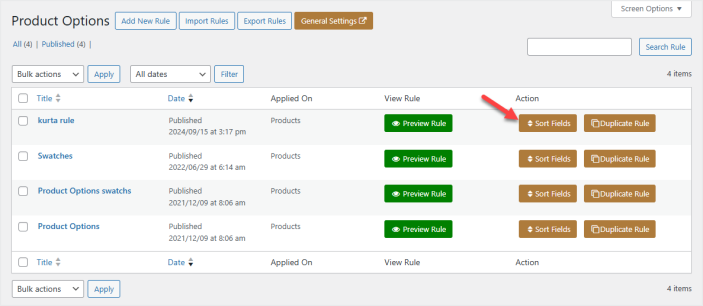
Drag and drop the fields to sort the order of fields to your accordingly and click the Save button to update the fields’ order.
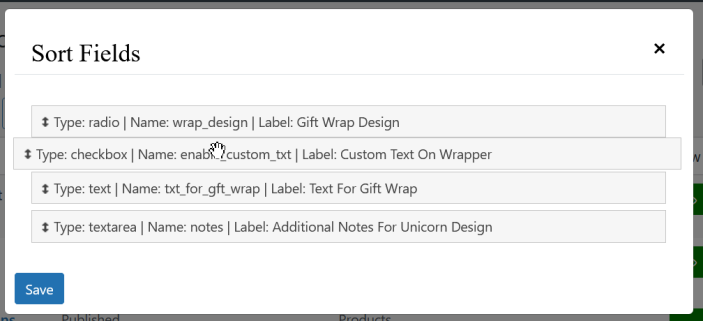
Form settings
↑ Back to topGo to WooCommerce > Settings and click Extra Product Options > Form Settings
You can use the default theme style or customize the form styling such as header/ footer color, background color, form padding, font color, font weight and many more.
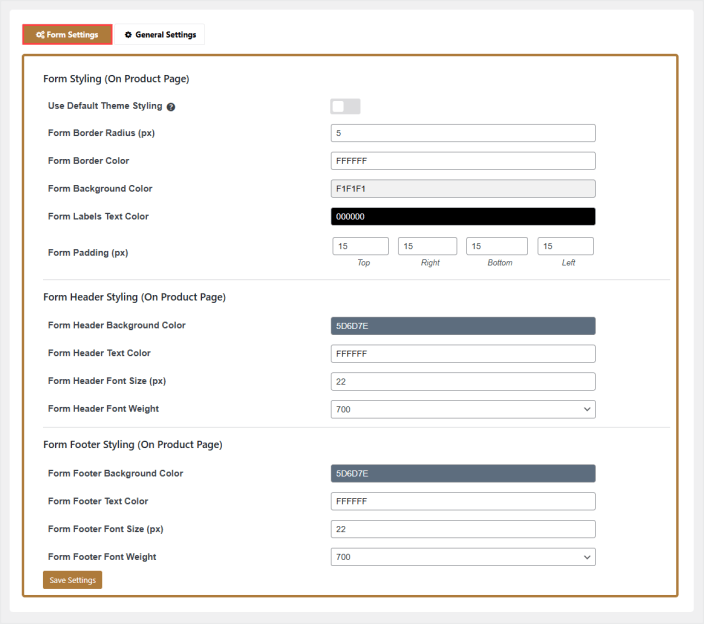
General settings
↑ Back to topGo to WooCommerce > Settings and click Extra Product Options > General Settings
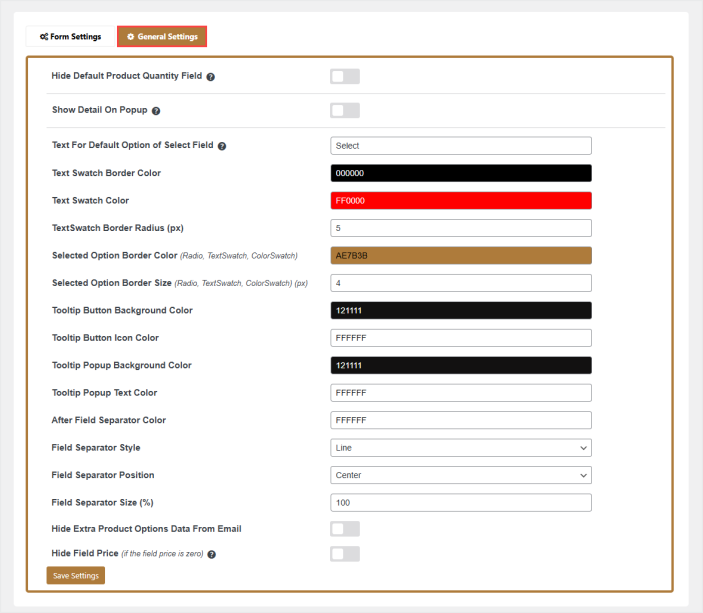
From this tab, you have option to hide the default product quantity field. You have option to display extra product options in a popup on cart, order, and checkout page or display it simply (without popup). You can customize the text, color for popup detail button and fields separator.
Important information
↑ Back to topLimitations
↑ Back to top- Disable AJAX add-to-cart functionality for the products you have created options using this extension.
- You must set the product price in order for this extension to work.
Product fields
↑ Back to top- You can create multiple fields by clicking on add field button.
- You can choose a field type, each field type has its own attributes according to its type.
- For radios, select and multi-select field type you may add options by clicking add option button.
- Option Label is what customers or users will see on the front end.
- The option value is for admin use which he can use for logical conditions. And option price is of course price which will be added against that option/field.
- The field name must not contain any spaces or special characters. For better use start field name with alphabets e.g field_a
- The field name should not be repeated in one rule. It should be unique for each and every field, otherwise, your fields may not work properly.
- If you want to make any field as required just check the “Is Required?” checkbox.
- If you want to hide any field just select the “Is Hide?” during adding the conditions. You may show a hidden field by applying some conditions to it.
- By default, the last added field will be created on top of the product fields form but you may alter the sequence from the sorting option.
Conditions
↑ Back to top- You can apply multiple conditions to each field.
- For applying the rule on any field you have to add a group by clicking on add group button.
- Relation between groups is OR. This means the plugin will check for each and every group and if the group’s condition(s) will match it will implement it.
- You may add multiple conditions in one group(Applied on one field). Relation between conditions is AND. This means each group will be implemented only when all group conditions will be satisfied.
- For select, radios, and multi-select fields please use field’s option value in the condition value field.
- For checkbox, fields use the word “true” or “false” to implementing rules.

