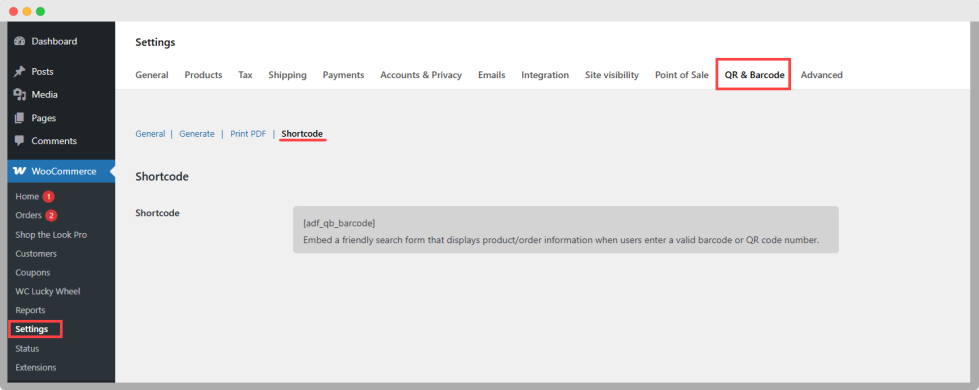Optimize your store operations and enhance customer convenience with the QR & Barcode Generator for WooCommerce Plugin. Instantly generate unique QR codes or Barcodes for your products and orders, retaining control over format, design, and placement. You can decrease the time customers take to check out, make inventory management cleaner, and make order tracking automated to improve accuracy and efficiency when customers and staff need to scan and process items.
Installation
↑ Back to topTo start using a product from WooCommerce.com, you can use the “Add to store” functionality on the order confirmation page or the My subscriptions section in your account.
- Navigate to My subscriptions.
- Find the Add to store button next to the product you’re planning to install.
- Follow the instructions on the screen, and the product will be automatically added to your store.
Alternative options and more information at:
Managing WooCommerce.com subscriptions.
Setup and Configuration
↑ Back to topAfter installing and activating the QR and Barcode Generator for WooCommerce Plugin, a new QR & Barcode settings option will appear in the WooCommerce settings menu. This section allows you to configure all barcode and QR code display preferences, including code type, size, position, and restrictions.
You can quickly set up code generation by selecting the code type, choosing its display position, customizing size and color, and enabling automatic generation for new orders. Bulk generation, printable PDF labels, and shortcode search options are also available for added convenience.
Setting Up QR & Barcode Generator for WooCommerce
↑ Back to topGo to WooCommerce, open the drop-down menu, and choose the Settings section. You will land on the page where the QR and Barcode tab will appear. Simply click and configure further plugin settings. The following are settings explained:
General Settings
↑ Back to topThese options allow you to create and control how QR codes and barcodes are generated and displayed in your store.
- Choose an Option for Generation: Select from the options whether you want to generate:
- QR Code
- Barcode
- Both QR and Barcode
- Barcode Type: If the barcode option is selected, choose the format from the dropdown menu
- Choose a Position: Decide where the QR code or barcode should be displayed on product pages:
- Before Add to Cart
- After Add to Cart
- After Product Meta
Note: QR codes and barcodes will display after product metadata (except for variable products) when the product is out of stock.
- Prefix for Generated Code: Add a prefix to the generated QR code or barcode
- Suffix for Generated Code: Add a suffix to the generated QR code or barcode
- QR & Barcode Color: Set the display color for your codes in hex format
- Barcode Size: Set the pixel size of the barcode
- QR Code Size: Set the pixel size of the QR code
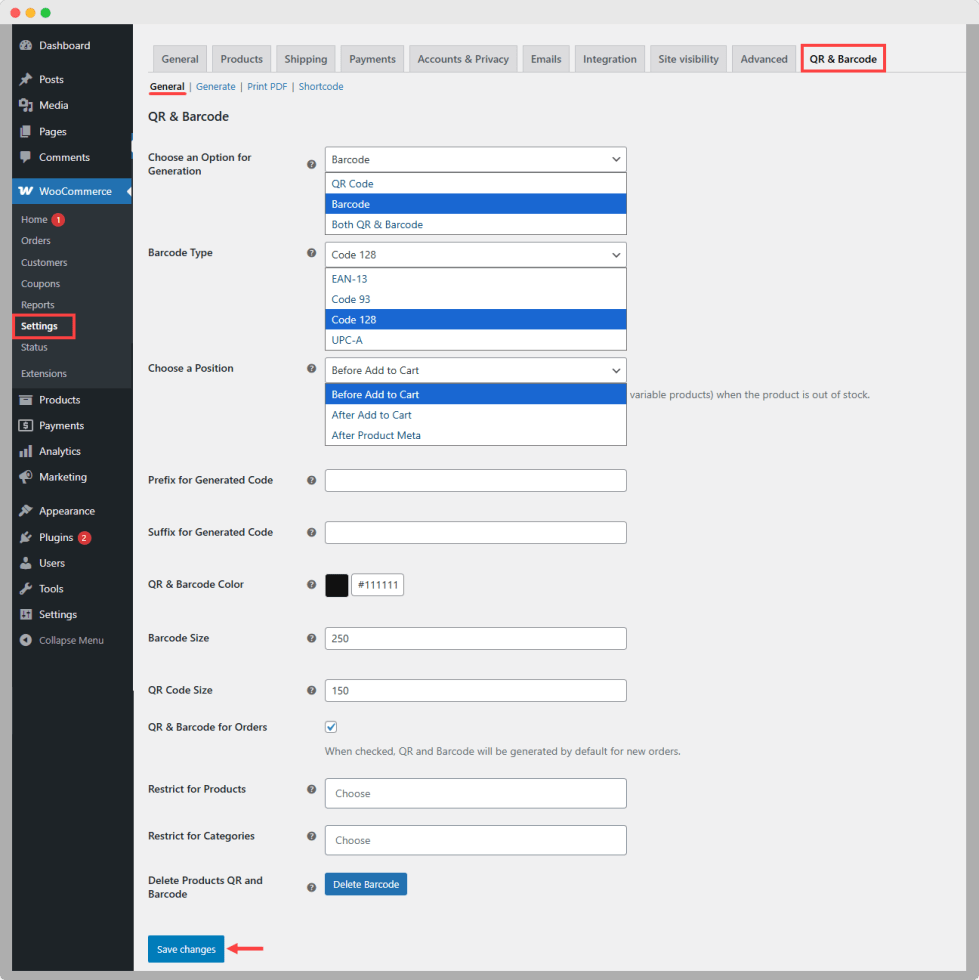
Generate Barcode and QR Code Settings
↑ Back to topThese settings allow you to bulk-generate QR codes and barcodes for your products based on different criteria.
- Generate QR & Barcode for All Products: Automatically create QR codes and barcodes for every product in your store in one click.
- Generate for Products: Select specific products for which QR codes and barcodes should be generated.
- Generate for Categories: Choose product categories to generate QR codes and barcodes for all items within those categories.
- Generate for Tags: Generate QR codes and barcodes for products assigned to specific tags.
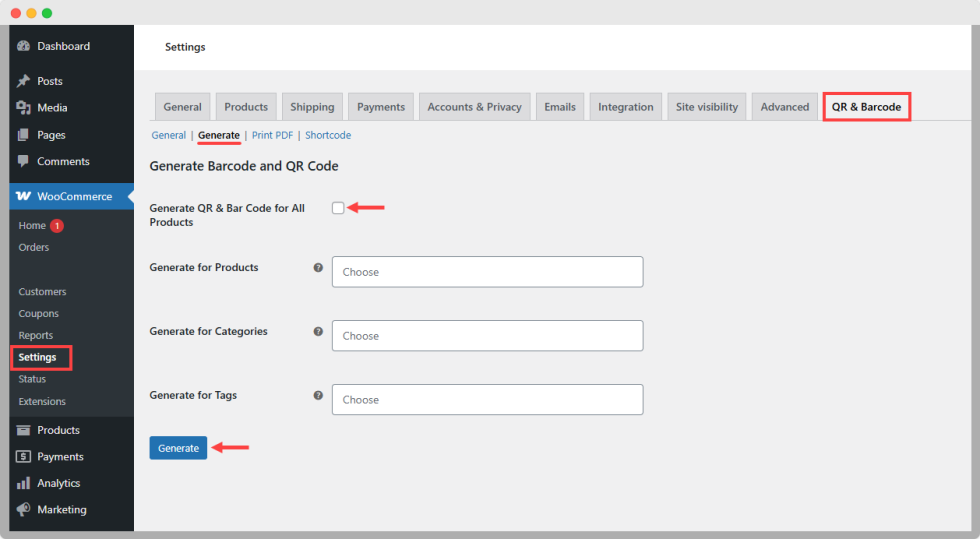
Print PDF Settings
↑ Back to topThis feature allows you to create printable QR code and barcode labels with customizable product details. You can choose which information to include on the label before generating the PDF for printing.
- Product ID: Include the product’s unique ID on the label.
Product Image: Display the product image alongside the QR code or barcode. - Product Name: Show the product’s name for easy identification.
- Product Variation: Add variation details (e.g., size, color) for variable products.
- Product Price: Display the product price directly on the label.
- Print PDF: Generate the final PDF containing your QR codes or barcodes with the selected product details, ready for printing.
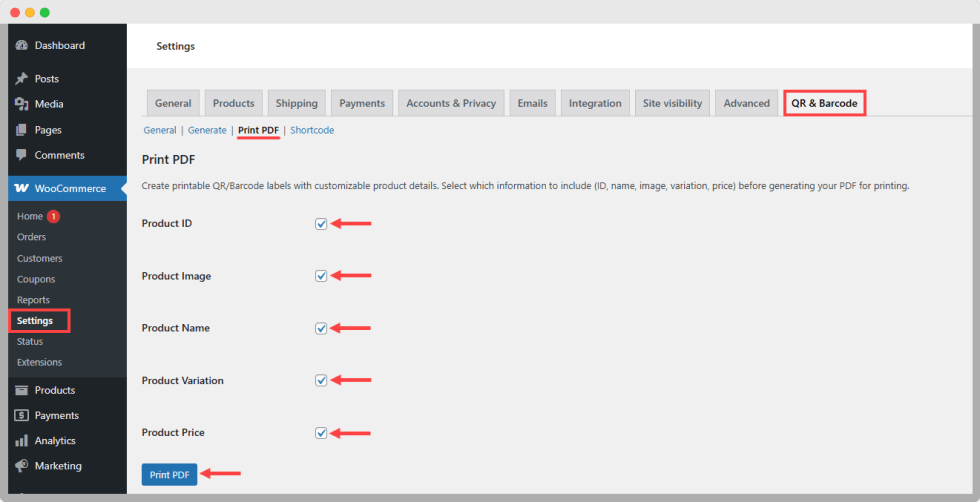
Shortcode Settings
↑ Back to topUse the provided shortcode to embed a searchable form that retrieves and displays product or order information based on a valid QR code or barcode number entered by the user.
When added to any page or post, this shortcode will display a simple search field where users can input a QR code or barcode value. Upon submission, the matching product or order details will be shown.
Example Usage: Place the shortcode on a “Product Lookup” page to allow staff or customers to quickly search by scanning or typing a code.