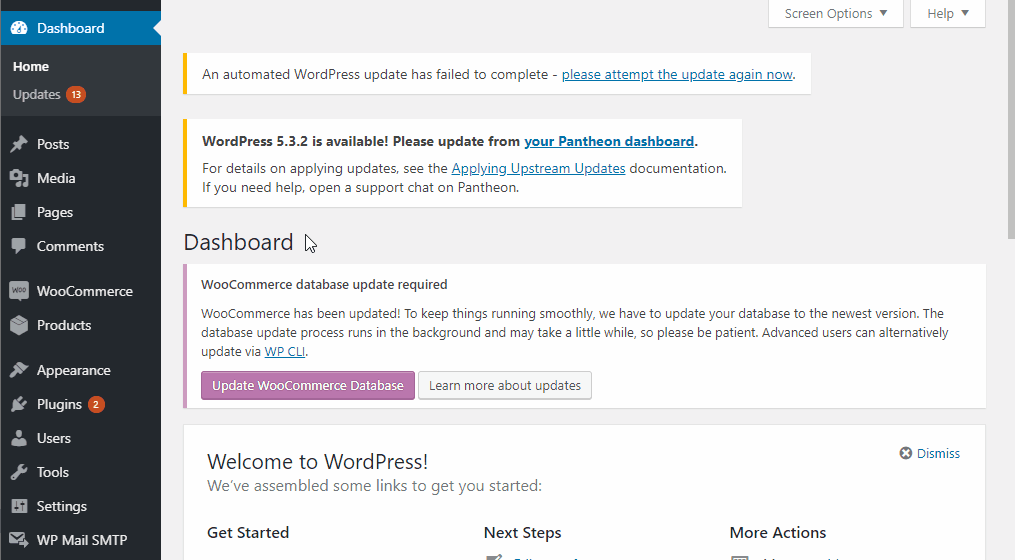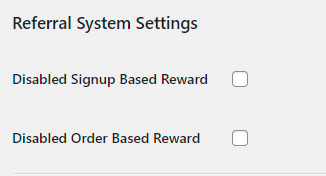Referral System is a referral plugin for WooCommerce stores that adds referral marketing features, which allow you to attract referrals by offering compelling rewards to both the referrer and the referee. The plugin has two options for offering rewards:
- Offer discount coupons when used as a standalone plugin
- Offer loyalty points as referral rewards when integrated with WooCommerce Points and Rewards extension
For the purpose of clarity, this guide is divided into four sections:
- Installation & basic configuration by the store owner/manager.
- Referral and reward as a standalone feature for the store.
- Integration with the WooCommerce Points and Rewards extension.
- View/Update the Reward Points
In the next section, the installation and the basic configuration of the Referral System plugin for the store owner/manager have been covered.
Installation of the Referral System plugin is a straightforward process. Once you have received your copy of the plugin with a valid license, you can proceed with the installation process by following the steps below.
- Log in to the Admin Dashboard of your store and click on the Add Plugin option under the Plugins menu on the left side of the dashboard.
- Once reloaded, the dashboard will give you a new page with the title Add Plugin. Click the link to proceed with the new page.
- Right next to the page title, you will find a button namely Upload Plugin. Upon clicking that button, you will be presented with the option to upload the plugin.
- Simply click the Choose File button to locate and upload the plugin and then click the Install Now button to install the plugin on your store.
- After the upload and installation process is finished. You will be presented with the Activate button option, which you can click to activate the plugin.
Moreover, we have also made a quick video, shared below, to explain the installation process of the Referral System for WooCommerce plugin.
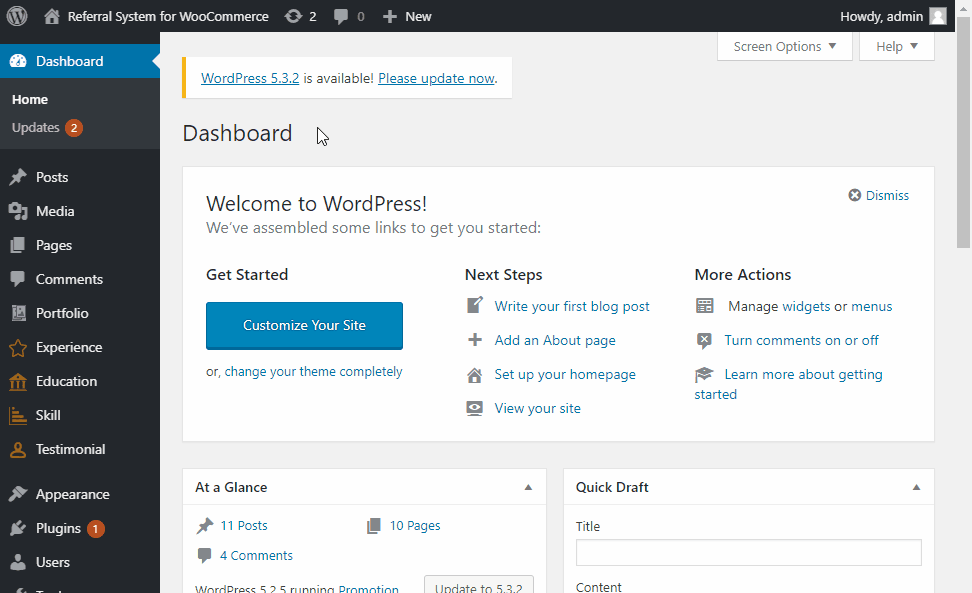
Every customer gets their own unique referral link, which they can share with their friends and family to earn rewards. The referral link can be accessed through their Account page on a separate tab titled Referral Link. Social sharing buttons are embedded on the page to make it easy for them to share away.
The Referral link is also embedded on the Thank You page along with social sharing buttons.
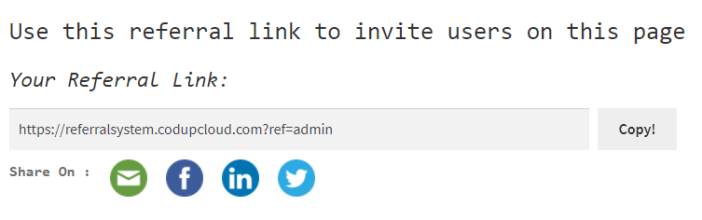
Navigate to WooCommerce > Settings > Referral System for configuring the general settings of the plugin.
Choose how do you want to use the Referral System plugin: as a standalone plugin OR integrate with WooCommerce Points and Rewards extension.
If you choose the first option i.e. standalone plugin, you can only offer discount coupons as referral rewards.
On the other hand, if you integrate it with WooCommerce Points and Rewards extension, you can offer loyalty points as referral rewards. To use this option, however, you’ll need to have WooCommerce Points and Rewards extension installed and activated on your store as well.
Here, you can choose the order status, which will be eligible for a reward. For example, if you choose Processing, all orders in Processing status will be eligible for referral rewards.
The referral link settings will apply to both options – whether you choose the standalone functionality or integrate the plugin with WooCommerce Points and Rewards extension.
This option enables the store owner/manager to change the referral link that can be shared with others by the referrer either by using the referrer’s first name or by using the referrer’s account id.
This option enables the store owner/manager to change the query parameter key name that can be shared with others by the referrer. Default: ref
This option sets the number of days the referral link stays valid from the day the referee first uses the referral link. That being said the validity is the ability to obtain the reward within the number of days limited by this option. Default: 5 days.
This option enables the store owner/manager to change the redirect page the referee will be presented with, once he/she follows the referral link from the referrer. Default: My Account Page.
- Customizable Text for Social Sharing
Next are a range of configuration options for customizing the text for social sharing of the referral link. By customizing the text from the backend, you can make it easy for customers to share the referral link with a catchy message that communicates the rewards and benefits people get when they use the referral link.
Save the settings here and then move on to configure referral rewards.
As a standalone feature for the store, this plugin enables the store owner/manager to give away rewards in the form of discount coupons – delivered via email – to both the referrer and the referee for the following two events.
- Rewards on new user registration.
- Rewards on the purchase of an item.
To configure Signup rewards, click on Signup Based Rewards in the top menu on the Settings screen.
Enable Signup Rewards: Selecting this option lets you offer discount coupons on new user signup.
Coupon Type: You can choose whether you want to offer fixed price or percentage discount coupon.
Enable Coupon for Referrer: Selecting this lets you offer referral reward for the referrer on new user signup. Enter the Coupon Amount and Coupon expiry in number of days in the fields below for the coupon offered to the referrer.
Enable Coupon for Referee: Selecting this lets you offer referral reward for the referee on signup. Enter the Coupon Amount and Coupon expiry in number of days in the fields below for the coupon offered to the referee.
Save settings when done.
As a store owner/manager you have the option to give away a discount coupon to both or either of the referrer or the referee, once the referee – who used the referral link to signup – orders item(s) from the store.
Click on Order Based Rewards in the top menu on the Settings screen.
Enable Order Based Rewards: Selecting this lets you offer rewards when the referee places orders from you. The coupon is delivered after the order is placed and can be redeemed on a future purchase.
Reward Type: Reward type determines how the reward amount is calculated. If percentage is selected here, the percentage amount entered in the coupon amount field is used to calculate the reward amount (by taking the percentage value of the total order placed. for example, if the order is of $1000, a 20% reward amount will give the referee and the referrer a coupon voucher of $200.)
Coupon Type: Coupon type is how the reward is offered – as a fixed price off coupon or a percentage off coupon. If reward type is set as percentage, coupon type can only be set as fixed price.
Minimum Purchase Amount: You can set the minimum purchase amount that makes the referring parties eligible for reward.
Valid Number of Orders: You can set the number of orders that will be rewarded after the initial signup.
Enable Order Based Coupon for Referrer: Select this if you want referrer to get this coupon. Enter the coupon amount and the expiry in number of days.
Enable Order Based Coupon for Referee: Select this if you want referee to get this coupon. Enter the coupon amount and the expiry in number of days.
Integrating Referral System plugin with WooCommerce Points and Rewards extension adds more value to the store – as discussed below – combining the best of both plugins.
- It enables the store owner/manager to reward referrer and the referee individually for different events like new user registration and new purchase order using the referral link.
- It enables the store owner/manager to view and update rewards/points individually for each of the referrer or referee.
Note: As WooCommerce Points and Rewards extension uses the term Points for rewards or coupons. So, all of these terms are used interchangeably in the rest of this document.
To integrate Referral System plugin with the WooCommerce Points and Rewards extension, first make sure that you have both of these plugins installed and activated on the store.
Next, head to WooCommerce > Settings > Referral System > General Settings section. Select Integrate with “WooCommerce Points and Rewards” option.
Enter the Minimum Purchase Amount and Valid Number of Orders in the fields below. Save settings and use the link given below to configure further settings for WooCommerce Points and Rewards integration.
 Alternatively, go to the settings page of WooCommerce Points and Rewards extension via WooCommerce > Points & Rewards > Settings. Here you will have two options to choose from that are listed below.
Alternatively, go to the settings page of WooCommerce Points and Rewards extension via WooCommerce > Points & Rewards > Settings. Here you will have two options to choose from that are listed below.
- Use Referral System setting only
- Use Referral System and Points & Rewards settings
These settings define the level of integration of both of these plugins, that are discussed in detail below.
In case you select Use Referral System setting only option, then you will have the option to give away rewards both to the referrer and the referee on two events as discussed below.
- Signup Points
- Purchase Points
You can give away rewards both to referrer and the referee on a new user (referee) registration. Simply, check the option namely Check this option to integrate signup points for referral or referee.
Next, provide the reward points to the referrer and the referee, individually by filling in the number, for points, against the following options.
- Signup points for Referrer
- Signup points for Referee
You can give away rewards both to the referrer and the referee on a new purchase by the referee. Simply, check the option namely Check this option to integrate purchase points for referral or referee.
Reward Type: Choose how the reward points are calculated. If percentage is selected, the amount entered is taken as a percentage value and used to calculate a percentage amount of the total order amount and offered as the number of points.
Order Points for Referrer
Order Points for Referee
In case you select Use Referral System and Points & Rewards settings option, you can use other settings of WooCommerce Points and Rewards extension for offering loyalty points to your customers on all future orders and also for other actions like giving a review.
By using this setting, the referee will be rewarded signup points for using the referral link
in addition to the points offered on account signup, which are configured in WooCommerce Points and Rewards extension.
One of the big advantages you get as a store owner/manager for the integration of the plugins is that now, you have the ability to view and update the reward points for each of the users in your store. You can view the reward points for all of the users by going to WooCommerce > Points & Rewards > Manage Rewards tab.
In the Manage Rewards page, you can also update the points for the individual users by simply providing the new reward points in the text field and clicking the update button right next to the text field under the Update column.
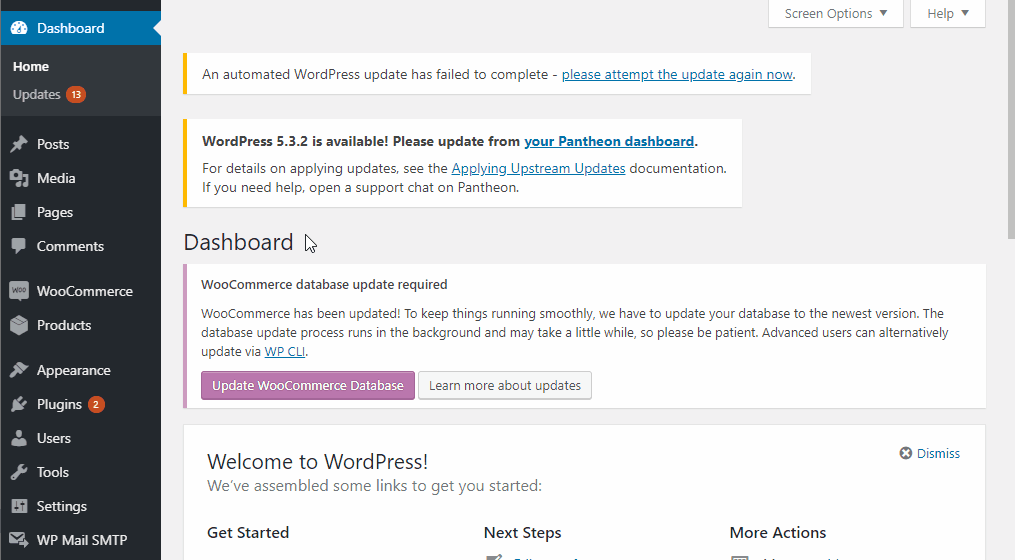
The plugin lets you enable or disable Sign Up Based Rewards and/or Order Based Rewards on an individual user level. To do so, go to Users > Edit User and scroll down to the following settings. Check the box to disable these types of rewards for this particular user.
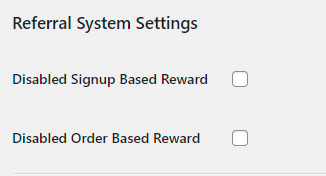
You can extend the functionality of Referral System for WooCommerce using its webhooks and API requests. We’ve built compatibility for template overriding that allows users to customize and edit the frontend interface of the plugin. Refer to its
API documentation for more details.
Should you need any further assistance regarding this plugin, feel free to contact us at woosupport@codup.co and have our support team look into the issue for you. Thank you!
Q1: Can the customer refer any number of people using his referral link or is there some limitation?
There is no limit to the number of people a customer can refer using his referral link. Also, there is no limitation on the number of days the referral link could be shared. However, the plugin gives an option of setting coupon expiry and cookie expiry.
Q2: What type of rewards customers can earn from the Referral System plugin?
There are two types of referral rewards our Plugin offers:
Coupons
- Coupons on Sign-up (called Sign-up-based Rewards) when referrer shares the referral link and someone signs up.
- Coupons on Order (called Order-based Rewards) offered on sales through referrals.
Loyalty Points
By using the WooCommerce Points and Rewards extension along with the Referral System Plugin, you can offer loyalty points to the referrer and the referee. Again, there are two types of loyalty point rewards:
- Points on Sign-up: When the referrer shares the referral link and someone signs up.
- Points on Orders: When the referrer shares the referral link and the referee makes a purchase from your store.
Q3: Can customers share their referral link on social media and email?
Referral System for WooCommerce makes it easy for customers to share their referral link on social platforms like Facebook, Twitter, Linkedin, and Email using social sharing buttons found on their account dashboard.
Q4: How is the amount of reward offered is calculated?
The Referral System for WooCommerce plugin offers a few options for calculating the amount of reward offered for each successful referral. Two options are Fixed Amount and Percentage.
Q5: For how many days the coupons can be redeemed?
The plugin lets the admin set a coupon expiry after which the referring parties will not be able to redeem the reward.
Q6: The plugin offers two types of rewards: “Sign-up-Based and Order-Based”. Is it necessary to offer both of them?
In the Referral System plugin, both these features of sign-up-based rewards and order-based rewards are independent of each other and the user can enable either of them at a time or use both of them together.
Q7: How can I track the record of coupons or points?
Admin can track the records of coupons in WooCommerce Dashboard > Marketing > Coupons and the record of points in WooCommerce Dashboard > Points and Rewards > Points Log.
Customers can also track and view their history of coupons and points from their account dashboard.
Q8: I want to set some criteria for customers to be eligible for Order-Based rewards. Is it possible?
Admin can set a minimum purchase amount that makes the referring parties eligible for reward but it’s not a required option and the admin has the option to enable or disable it. Admin can also specify the number of subsequent orders that he wants to reward following a successful referral.

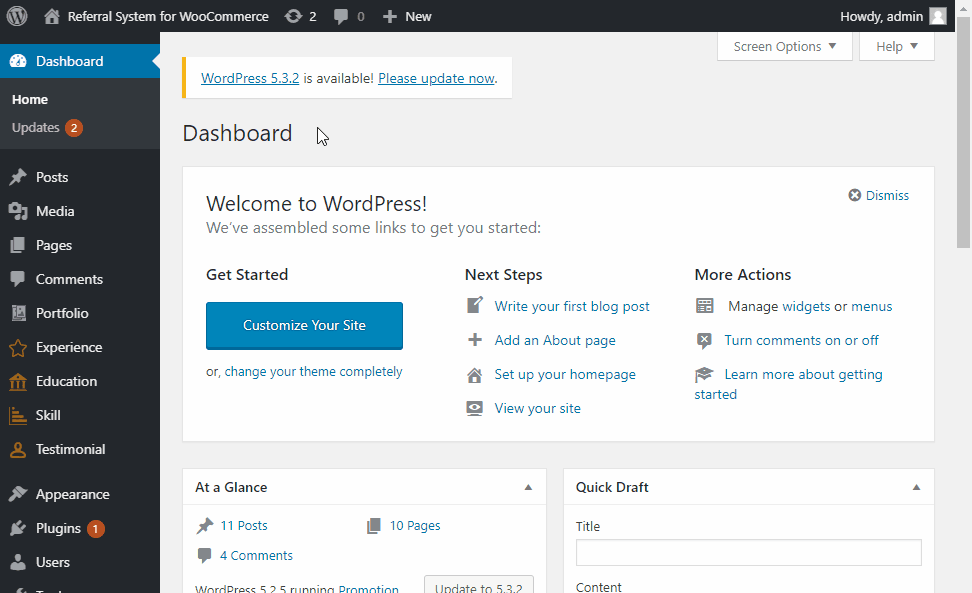
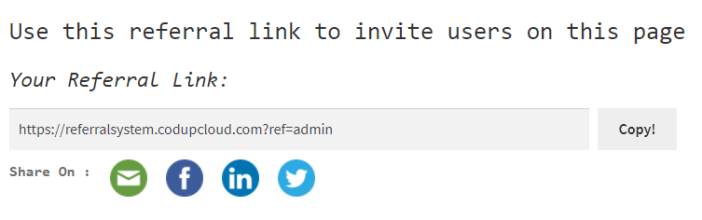
 Alternatively, go to the settings page of WooCommerce Points and Rewards extension via WooCommerce > Points & Rewards > Settings. Here you will have two options to choose from that are listed below.
Alternatively, go to the settings page of WooCommerce Points and Rewards extension via WooCommerce > Points & Rewards > Settings. Here you will have two options to choose from that are listed below.