Smart Stock Notifications for WooCommerce helps you recover otherwise lost sales by letting shoppers subscribe to back-in-stock and price-drop alerts on WooCommerce products and variations. When an item is restocked — or the price falls to a shopper’s target — the extension automatically emails interested customers, bringing them back to buy.
It works out of the box on themes that implement standard WooCommerce single-product hooks (see “Theme compatibility” below). Activate the extension to start collecting subscriptions. Store admins can customize emails, manage customer subscriptions, and control notification behavior directly from the WooCommerce dashboard.
Overview
↑ Back to top- Notification types
- Back-in-Stock: Sends when stock status becomes in stock and quantity > 0.
- Price-Drop: Sends when the current price is ≤ a shopper’s target price.
- Placement modes
- Auto-injection (hooks):
woocommerce_before_add_to_cart_button,woocommerce_single_product_summary(+ grouped handler). - Shortcode (builder-safe):
[smart_stock_notification_form]for Elementor/Avada templates and custom layouts.
- Auto-injection (hooks):
- Product coverage
- Works on simple and variable products (variation-level tracking).
- Grouped products supported via the grouped handler.
- Admin controls
- Central Requests table (search, filters, bulk actions, resend when applicable).
- Per-product/variation toggles to enable/disable Back-in-Stock and Price-Drop.
- Deliverability and security
- Email templates per notification type (subject/body/footer).
- reCAPTCHA integration to reduce bot signups.
- Automation
- Configurable Stock Check Frequency for evaluating conditions.
- Log Retention Period to keep activity history for audits/support.
- What’s new in 1.1.2:
- Price-Drop alerts, and shortcode support for page builders.
Requirements
↑ Back to topMake sure your store meets the following minimum requirements:
- WordPress 6.0 or newer
- WooCommerce 8.0 or newer
- PHP 7.4 or higher
- Outgoing email delivery configured (via your host or a third-party service like SendGrid, Mailgun, etc.)
Strongly recommended: Configure Google reCAPTCHA v3 to prevent spam or bot signups on the Smart Stock Notifications for WooCommerce extension form.
Installation
↑ Back to topTo start using a product from WooCommerce.com, you can use the “Add to store” functionality on the order confirmation page or the My subscriptions section in your account.
- Navigate to My subscriptions.
- Find the Add to store button next to the product you’re planning to install.
- Follow the instructions on the screen, and the product will be automatically added to your store.
Alternative options and more information at:
Managing WooCommerce.com subscriptions.
Extension usage
↑ Back to topCustomer experience
↑ Back to topBack-in-stock
When a product is out of stock, the product page will display a “Notify me” form.

Customers simply enter their email and click Notify Me. Once subscribed, the UI confirms:

This confirms that Smart Stock Notifications has recorded the alert request.
Price-Drop (new in 1.1.2)
When Price-Drop signup is enabled, the product page will display a “Notify me” form.

Shoppers enter their email address if shopping as a guest, (email address field is not shown to logged-in shoppers), an optional target price.
The shopper will receive an alert when your store price falls to or below thier target price.
Tip: If the shopper leaves the target price blank, they will be notified of any price drop.

This confirms that Smart Stock Notifications has recorded the price-drop alert request.
Tip: For variable products, the alert is tied to the selected variation.
Admin experience
↑ Back to topAdmins can manage all customer stock notifications directly from the WooCommerce dashboard:
- From your store’s WP Admin dashboard, navigate to WooCommerce > Notifications.
- View all active subscriptions.
- Filter by product, email address, email domain (all gmail.com, all yahoo.com, etc.), status, etc.
- Edit or delete subscriptions.
- Manually send or resend (if conditions are met) back-in-stock, and price-drop alerts.
Notifications are automatically triggered when a product or variation is marked “In stock” with a quantity greater than zero.

Setup and configuration
↑ Back to topWhile the extension requires no mandatory setup, you can fine-tune its functionality from WooCommerce > Settings > Stock Notifications in your store’s WP Admin dashboard.
General settings
↑ Back to topEnable the extension
Check Enable Smart Stock Notifications functionality to turn on the extension.
Back-in-stock behavior
- Disabled – turns off back-in-stock signups.
- Enabled (Shortcode only) – shows the form only where you place the shortcode
[smart_stock_notification_form]. Use this for themes/builders that don’t honor Woo hooks or if you want full manual control. - Enabled – Show Form Automatically – auto-injects the form on single product pages using WooCommerce hooks. (If your theme duplicates the form, keep either the auto-injected position or the shortcode, not both.)

Price-Drop behavior
- Disabled – turns off back-in-stock signups.
- Enabled (Shortcode only) – shows the form only where you place the shortcode
[smart_stock_notification_form]. Use this for themes/builders that don’t honor Woo hooks or if you want full manual control. - Enabled – Show Form Automatically – auto-injects the form on single product pages using WooCommerce hooks. (If your theme duplicates the form, keep either the auto-injected position or the shortcode, not both.)
Stock check frequency
- How often the extension checks inventory/price and dispatches notifications.
- Choose an interval that matches your store update rhythm. Daily is a good default.
Log retention period
- How long to keep activity logs (useful for audits, support, and deliverability checks).
- Pick a sensible window for your compliance and storage needs (e.g. 90 days).
- Click Save changes.

Email templates
↑ Back to topCustomize your WooCommerce back-in-stock email notifications from the Email Templates tab.
Switch between the two subtabs at the top: Back-in-Stock Notification and Price Drop Notification.
- Edit the subject line, email body, and footer content.
- Use dynamic placeholders like
{user_name},{product_name},{product_url}to personalize the email.

For each notification type you can edit:
Subject
- Keep it short and action-oriented. Examples:
- Back-in-Stock: “Your product is back in stock!”
- Price Drop: “The Price Dropped — Your Deal Is Here!”
Email body
- Compose your message using placeholders (see the Placeholders tab below).
- Example (from your screenshot style):
Hi {user_name},
Great news! The product “{product_name}” is now back in stock and available for purchase.
Click below to order:
{product_url}
Need help? Contact us at {support_email}.
- Add your store signature, support line, or legal copy.
Example:
Thank you for shopping with {store_name}!
{store_name} | {store_url}
Tips:
• Use clear CTAs (“Shop now”, “View product”).
• Keep paragraphs short for mobile readability.
• Test both notification types with a staging product (one out of stock; one with a price you can temporarily lower).
Click Save changes on this tab when done.
Placeholders
↑ Back to topUse this tab to define custom placeholders you can use into your Email Body or Footer.
- Key – the code you’ll place in the template, e.g.
{store_phone}. - Value – what should appear in the email, e.g.
404-444-4567.
Actions
- Click Add Placeholder, enter Key and Value, then Save changes.
- Use your new placeholder in templates (e.g. “Call us at
{store_phone}”).
Common examples
{support_email}– your support inbox{store_phone}– your phone line{store_name}/{store_url}– brand signature

Click Save changes on this tab when done.
reCAPTCHA (strongly recommended)
↑ Back to topTo protect the notifications subscription form from spam, you can enable Google reCAPTCHA v3:
- Go to the reCAPTCHA tab in the extension settings.
- Enable reCAPTCHA.
- Paste your reCAPTCHA Site Key and Secret Key.
- Click Save changes and test a form submission on a product page.
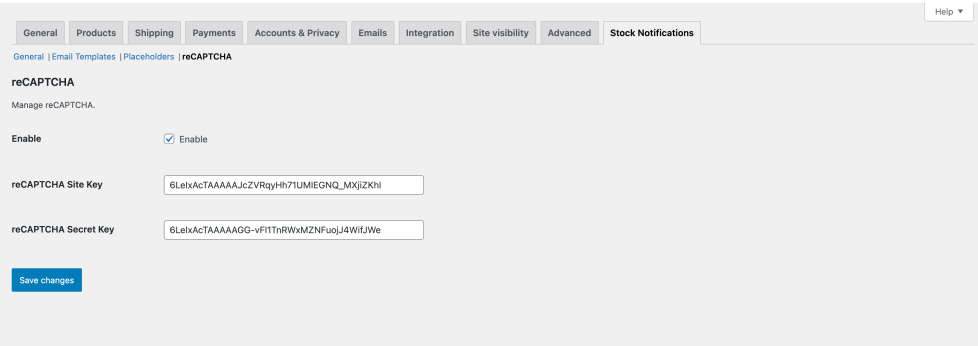
Get your reCAPTCHA v3 keys
Visit https://www.google.com/recaptcha/admin/create and:
- Choose reCAPTCHA v3.
- Enter your domain name (e.g.
example.com). - Accept the terms of service.
- Generate and copy your Site Key and Secret Key.
Paste these into the extension settings to enable invisible spam protection.
Note: reCAPTCHA v3 operates silently in the background and evaluates user behavior using score-based detection — no checkbox is shown.
Theme compatibility and automatic form injection
↑ Back to topAutomatic form placement relies on WooCommerce’s single-product hooks. The extension injects the signup form in these locations:
Automatic form placement relies on WooCommerce’s single-product hooks. The extension injects the signup form in these locations:
| Hook | Placement | When it’s used |
|---|---|---|
woocommerce_before_add_to_cart_button | Above/before the Add to Cart button | For product types that support Add to Cart and when the extension is enabled. |
woocommerce_single_product_summary | In the summary area | When a product does not support Add to Cart (e.g., certain external/unsupported types) and the extension is enabled. |
| Grouped products handler | Near grouped add-to-cart | Only for grouped products and when the extension is enabled. |
Implementation (for reference):
add_action('woocommerce_single_product_summary', [$this, 'addSignupFormInSingleProductSummary'], 20);
add_action('woocommerce_before_add_to_cart_button', [$this, 'addSignupFormBeforeCartButton'], 20);
If your theme or page builder does not honor these hooks, the form may not appear automatically. Use the shortcode instead.
Shortcode (builder-safe):
[smart_stock_notification_form]
Place the shortcode once per product page to avoid duplicates if your theme also renders the auto-injected form.
Page builders
↑ Back to topElementor (theme builder)
↑ Back to top- Go to Templates > Theme Builder > Single Product (create or edit).
- Add a Shortcode widget where you want the form.
- Paste:
[smart_stock_notification_form]. - Update the template and view a product page.
- If you see duplicates, keep the shortcode instance and remove the auto-injected one (or vice-versa).
Avada (layout builder)
↑ Back to top- Go to Avada > Layouts > Single Product (create or edit).
- In the Content area, add a Code Block or Text Block.
- Paste:
[smart_stock_notification_form]and save. - Clear Avada/page cache and check a product page.
- If duplicates appear, leave only one instance (shortcode or auto-injected).
Data & Privacy
↑ Back to topThe extension stores each signup (email, product/variation, type, status) and essential metadata (IP, user agent, referrer, UTM, signup location, timezone) to improve deliverability, diagnostics, and analytics.
Update your site’s Privacy Policy to mention this data collection and its purpose (notifications and spam/fraud prevention).
Troubleshooting
↑ Back to topForm not showing
↑ Back to top- Use the shortcode on the product page; clear caches/minifiers.
- Ensure your single-product template uses the standard WooCommerce hooks listed above.
Avada/Elementor duplicates
↑ Back to topRemove one instance (either the shortcode or the auto-injected form). Keep only one.
This section will be updated as we identify common problems or edge cases reported by users. If you encounter unexpected behavior, please reach out via the support channel listed below.
Getting support
↑ Back to topIf you need help using Smart Stock Notifications, encounter a bug, or want to suggest a feature, please contact us.
We aim to respond to all inquiries within 1–2 business days.
FAQs
↑ Back to top
How do customers subscribe to stock notifications?
Customers can subscribe directly from the product page of any out-of-stock item. A “Notify me when available” form appears where they can enter their email address. Once submitted, they’ll be automatically notified by email when the product is restocked.
Does Smart Stock Notifications work with variable products?
Yes. Customers can subscribe to specific product variations (like size or color) if those variations are individually out of stock.
Are notifications sent automatically?
Yes — but not immediately. Smart Stock Notifications sends alerts based on the stock check frequency you configure in the plugin’s general settings. You can choose between:
– Hourly
– Twice daily
– Daily (default)
When a product or variation comes back in stock, the plugin checks for changes based on that schedule and sends email notifications to all subscribed customers accordingly.
Can I customize the back-in-stock email?
Absolutely. You can customize the subject line, message content, and footer via the extension’s Email Template settings. You can also use placeholders like
{product_name},{product_url}, and{user_name}.
How can I manage or delete a customer's subscription?
In your store’s WP Admin dashboard, navigate to WooCommerce > Stock Notifications. You can search, view, edit, or delete subscriptions. You can also resend notifications manually if needed.
How do I enable spam protection for the subscription form?
You can enable Google reCAPTCHA v3 in the extension’s settings under the “reCAPTCHA” tab. This helps block spam and bot signups. Get reCAPTCHA keys.
Will customers receive multiple notifications for the same product?
No. Once a notification is sent, the associated subscription is marked as fulfilled. Customers will not receive duplicate alerts unless they resubscribe after the product goes out of stock again.
However, as an admin, you can manually send or resend notifications from the dashboard:
– If the product is in stock, the notification will be sent and a confirmation message will be shown.
– If the product is still out of stock, the plugin prevents the notification from being sent and displays a warning message instead.
Does this extension support multilingual stores?
Yes. Smart Stock Notifications is compatible with popular multilingual plugins such as WPML and Loco Translate. You can customize text to match your site’s language.
What happens if a product goes in and out of stock multiple times?
Each time the product goes back in stock, only new or unresolved subscriptions will be notified. Past subscribers will not be re-notified unless they resubscribe.

