When express checkouts are enabled, customers can see those buttons on the product page, cart page, and/or checkout page when using a supported device, browser, and payment method.
The Stripe extension is compatible with three express checkout options:
Note: A good way to check if yours/user’s device is compatible is to ask them visit https://stripe-payments-demo.appspot.com/ This is Stripe test site, if they don’t see a payment request button there, their device or browser is not compatible or doesn’t have a payment method added.
Apple Pay requirements
↑ Back to topIn order for Apple Pay to display, the customer must:
- Use a compatible device.
- Be logged in with their Apple ID.
- Have a payment method added their Apple ID.
- View your site on a compatible browser.
Google Pay requirements
↑ Back to topIn order for Google Pay to display, the customer must:
- View your site with a compatible browser.
- Be logged into their Google account via their browser.
- Have a payment method added to their Google account.
Link by Stripe
↑ Back to topMost customers are already familiar with how Apple Pay and Google Pay work, but Link by Stripe is a newer express checkout method, and it works a bit differently.
While it does show an express checkout button similar to those for Apple Pay and Google Pay, Link by Stripe is also integrated directly into the card payment form.
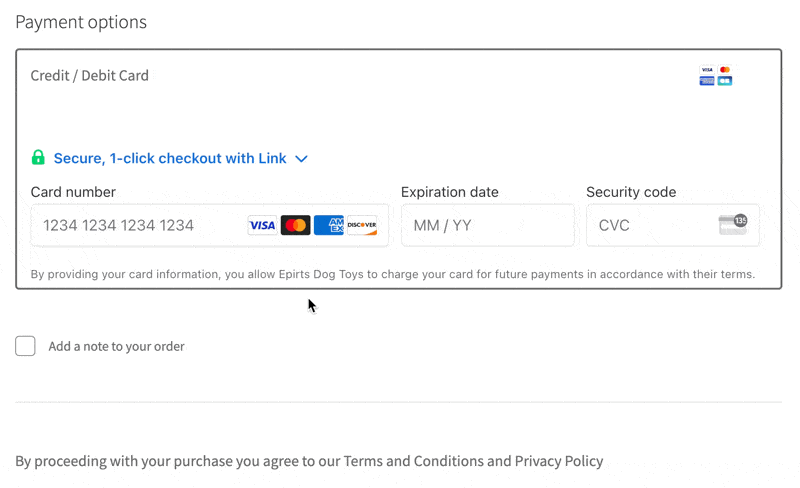
If Links detects that the customer has entered an email belonging to a Link account (either in the card payment form or in the billing details form) it will automatically send an SMS two-factor code to the phone number on file for that account.
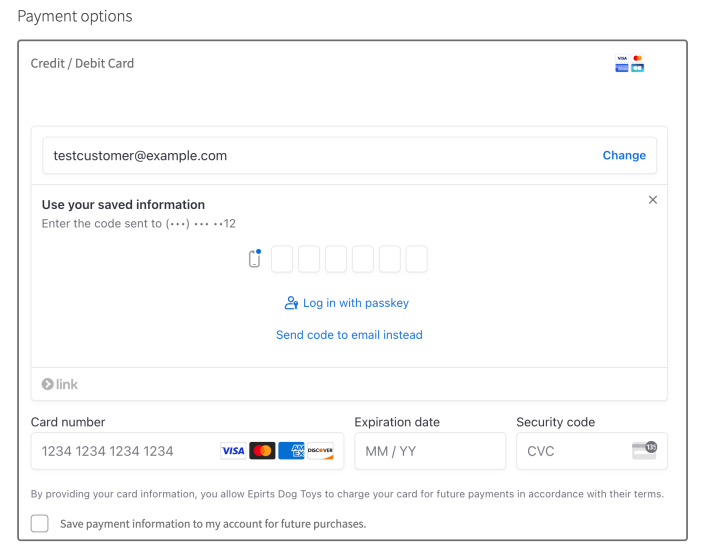
By entering the code into the Link box, your customer can easily check out with their payment method on file with Link.
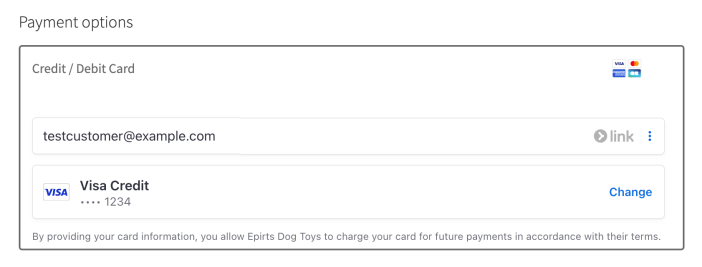
Link accounts will also be saved to customer accounts on your site, so customers can see them under the My Account page.
Product compatibility
↑ Back to topWe’ve added some information below about product types that are fully compatible, partially compatible, and incompatible with express checkout methods via the Stripe extension.
Fully compatible
↑ Back to topBoth simple and variable products are supported with express checkouts.
Partially compatible
↑ Back to topExpress checkouts currently have added compatibility for products created with the following extensions:
- WooCommerce Pre-Orders only supports express checkout buttons if the pre-order products are configured to charge customers immediately. Pre-order products charged upon release are not supported by express checkout methods.
- WooCommerce Subscriptions supports express checkout buttons on all pages for simple and variable subscription products for customers who are logged into your store.
Some products require advanced configuration to determine their price and availability. In such instances, express checkouts are only compatible using the cart and checkout pages. Examples of such plugins are:
Incompatible
↑ Back to topKnown incompatibilities with express checkout buttons include but are not limited to:
- External/Affiliate Products
- All Products for Woo Subscriptions
- Product Add-Ons
- Express checkout buttons do not support custom product fields such as Product Add-Ons on single product pages.
- To avoid orders being placed with no add-ons paid, you can disable express checkouts on single product pages.
