Syncing with MYOB Integration Plugin
↑ Back to topSync Product Button
↑ Back to topClick this button to download the inventory counts from MYOB and update them in WooCommerce. This can take a few minutes to complete depending on the number of products you have configured.

Allow MYOB to Set the Invoice Number
↑ Back to topIf you want to allow MYOB to set the invoice number rather than passing WooCommerce order number check this option.

Create Product in MYOB if not Found
↑ Back to topMyob will create a product if it doesn’t exist in its inventory by checking this option.

Save Guests in MYOB Based on their email or User ID
↑ Back to topCreates a MYOB customer file for guest users in WooCommerce based on their email. However, the user ID will be selected instead if the email is already taken.

Working & Syncing Orders to MYOB
↑ Back to topChoosing to create orders instead of invoices in MYOB means the transaction will remain in a preliminary stage (order) for further processing or adjustments, rather than being immediately finalized for payment as an invoice. This is particularly useful for businesses managing complex sales processes or awaiting confirmation before invoicing.
Syncing Invoices to MYOB
↑ Back to topBy default Orders in WooCommerce are exported to MYOB as Invoices:
When is an choose / isolate which orders are sent to MYOB?
Orders by default are triggered and synced to MYOB when the WooCommerce Order status enters into Processing on the WooCommerce system. Orders that do not enter the processing status will not trigger the sync process and therefore not sync to MYOB.
Orders / Invoice Export can also be manually triggered from the ‘Order Actions’ dropdown on the WooCommerce Order page.
Create Closed Invoices
If selected, invoices created by WooCommerce will be closed, otherwise they will remain open. If orders are set to be created instead of invoices, this setting will be overridden regardless of selection.

Note: a bank account (in asset accounts) must be selected to create closed invoices.
Syncing Orders to MYOB
↑ Back to topCreate Orders Instead of Invoices
If checked, a MYOB order will be created instead of a MYOB invoice for WooCommerce purchases.

Choosing to create orders instead of invoices in MYOB means the transaction will remain in a preliminary stage (order) for further processing or adjustments, rather than being immediately finalized for payment as an invoice. This is particularly useful for businesses managing complex sales processes or awaiting confirmation before invoicing.
Create Orders when on-Hold
Select “create orders when on-hold” if you want to create orders in MYOB even with on-hold status in WooCommerce

Set MYOB Default Customer Designation
↑ Back to topIf selected the default designation of the customer will be selected in MYOB. Uncheck if you want to select the designation of the customer to “Company” if they write a company name while checking out in your Woo store.

Enable Debug Logging
↑ Back to topThis checkbox enables extended logging in case you are having trouble connecting to MYOB. This will have information valuable to Web Developers but can quickly fill your hard drive with detailed information on each transaction.

MYOB Sync Settings Page Overview:
↑ Back to top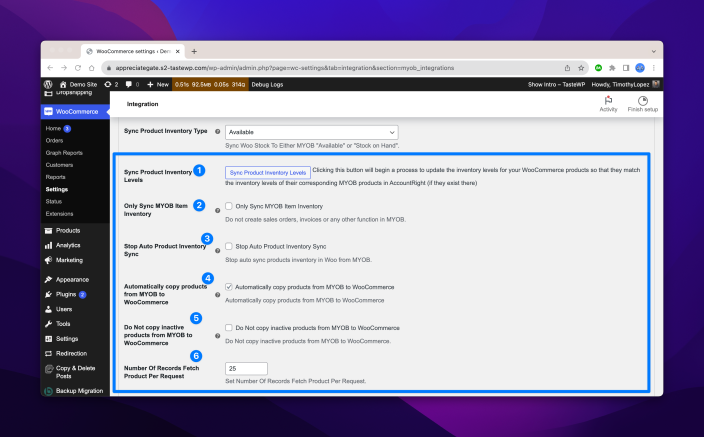
- Sync Product Inventory Button: Used to initiate product inventory sync.
- Only Sync MYOB Item Inventory: Toggle this option to enable/disable if you would like to sync other data including sales orders, invoices and other data. Enabling this option will only sync the product inventory and disable the other data.
- Stop Auto Product Inventory Sync: Toggle this option to stop the Product Inventory level sync. Enabling this option will stop the products and inventory levels from syncing between MYOB and WooCommerce.
- Automatically copy products from MYOB to WooCommerce: Enable this feature to create products in WooCommerce if they already exist in MYOB. All products with a valid SKU number will be synced.
- Do Not copy inactive products from MYOB to WooCommerce: Enable this feature if you only want active products to be copied from MYOB to WooCommerce. Any products that are inactive in MYOB will not be copied across.
- Number of Records Fetch Product Per Request: Input the number of products to be synced during batch syncing. For most people, this can be left to the default value. For inventories with 10,000+ products, this option can be configured accordingly.
Variable Product Support
Please note that product Variations are not fully supported. We have released Variation Support Phase 1, which only includes exporting variable products in Invoices.
Handling Variable Products
↑ Back to topExporting Invoices is now support for both simple and variable products, the MYOB Plugin will successfully export the Invoice and products between WooCommerce and MYOB, the plugin performs the following steps:
1. Identification of Variable Products:
- The plugin first identifies if a product in WooCommerce is a variable product. This is done using the is_type(‘variable’) method on the product object.
- If the product is identified as a variable product, the plugin checks whether variation support is enabled using the $this->support_variation_product flag.
2. Retrieving Variation Data:
- The plugin retrieves all child variations of the parent product using the get_children() method. Each variation is treated as a separate entity during the invoice export process.
- For each variation, the plugin fetches its unique SKU using get_sku(), which is crucial for identifying the variation in MYOB.
3. Exporting Variations with MYOB:
Product Name:
- The name used for each variation in MYOB is derived from the parent product’s name in WooCommerce. WooCommerce does not create distinct names for variations; instead, the parent product’s name is combined with the variation attributes to represent each variation.
- During the Invoice Export, the product name is fetched using $product->get_name(), which typically returns the parent product’s name.
SKU and Attributes:
- Each variation is distinguished by its unique SKU only. The plugin ensures these SKUs are used when syncing the product to MYOB.
Inventory Management:
- The plugin checks if the variation exists in MYOB by comparing the SKU. If a variation is not found in MYOB, the plugin automatically creates it as a new inventory item.
- If stock management is enabled for the product in WooCommerce, the variation will be created as an inventoried item in MYOB with appropriate quantity values (QuantityOnHand and QuantityAvailable).
4. Logging and Error Handling:
- The plugin includes comprehensive logging to track the synchronization process. Any errors encountered during the syncing process, such as failed product creation or inventory mismatches, are logged, and appropriate error messages are generated.
- If a variation fails to sync, the plugin logs the error and, depending on the configuration, may attempt to retry or notify the administrator.
