Overview
↑ Back to topRewarding loyal customers with free products is a great way to boost repeat purchases. With Smart Coupons for WooCommerce, you can set up a promotion where customers unlock a free product on their next order once they spend a minimum amount. This strategy not only drives higher order values but also encourages customers to return for another purchase.
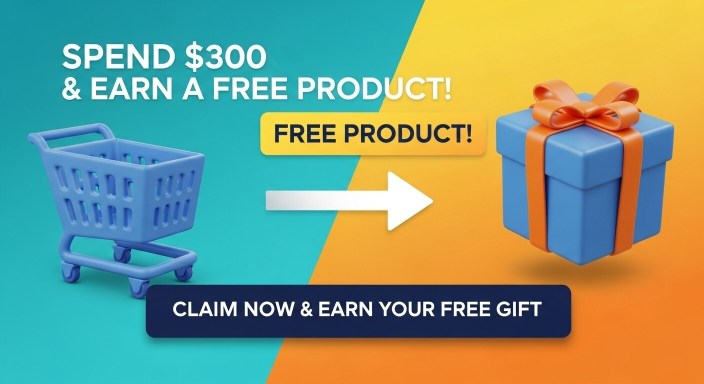
Business Scenario
↑ Back to topYou want to run a promotion where customers who spend a minimum amount today can claim a free product during their next order.
Example promotions:
- “Spend $300 today and get a free product on your next order!”
- “Unlock a free surprise gift when you shop for $250 or more.”
This helps you increase average cart value and build long term loyalty.
How it Works with Smart Coupons
↑ Back to top- Create a 100% discount coupon and link it with the free gift product.
- Create a placeholder product (e.g., “Free product for your next purchase”) that customers will receive as a coupon linked item.
- Create another coupon that auto applies when a customer reaches the minimum spend. This coupon will add the free product placeholder to the cart at no cost.
- Customers then receive this placeholder product, which carries the coupon for the free gift they can redeem on their next purchase.
Steps to set up
↑ Back to topStep 1: Create a Free Product Coupon
↑ Back to top- Go to WooCommerce > Coupons > Add New.
- Set the Discount type to percentage discount and the coupon amount to 0 and enable the “Auto generate?” option.
- In the Usage limits tab, set the usage limit per coupon to 1.
- In the Actions tab, under Add products to cart, search for and select the product(s) you want to offer as a free gift.
- Under each with quantity field, include the number of items you want to provide, as mentioned above.
- Set the discount to 100% in the with discount of field.
- Publish the coupon.
Step 2: Create a Free Product Placeholder
↑ Back to top- Go to Products > Add New and create a product titled “Free product for your next purchase”.
- Set the product price (e.g., $300 or higher).
- Assign the coupon created in Step 1 to this product. You can follow the documentation here on how to assign coupons to products.
- (Optional) Hide this product from shop pages by adjusting Catalog Visibility to Hidden.
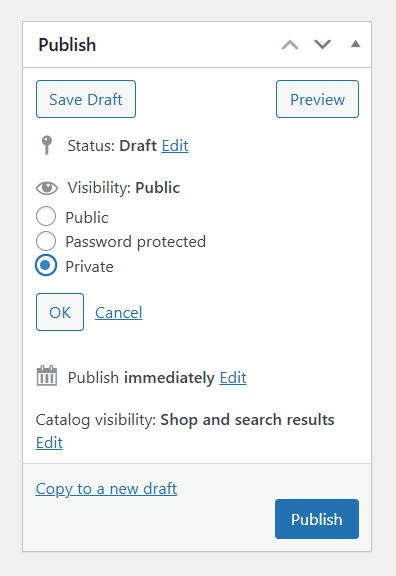
- Publish the product.
Step 3: Create the Trigger Coupon
↑ Back to top- Go to Coupons > Add New.
- Set Discount type to Fixed cart discount with amount 0.
- Enable Auto apply in the General tab. To auto-apply coupons, you can refer to the documentation here.
- Under Usage restrictions, set the Minimum spend (e.g., $300).
- In the Actions tab, add the “Free product for your next purchase” product from Step 2, and set the discount to 100%.
- Publish the coupon.
Customer Experience
↑ Back to top- Customer shops on your store and spends the minimum required amount (e.g., $300).
- At cart/checkout, the system automatically adds the placeholder product “Free product for your next purchase.”
- With this placeholder, the customer receives a coupon that gives them one free product in their next order.
- On their future purchase, the customer applies the coupon and gets the product at zero cost.
Conclusion
↑ Back to topWith Smart Coupons, you can design clever promotions that encourage customers to shop again. By offering a free product on their next purchase after reaching a minimum spend, you boost order value, build loyalty, and keep customers excited to return to your store.
