Birthday Coupons for WooCommerce helps you to send coupons to users for their birthday which can be used to receive discounts on purchase.
Installation
↑ Back to top- Download the .zip file from your WooCommerce account.
- Go to: WordPress Admin > Plugins > Add New and Upload Plugin with the file you downloaded with Choose File.
- Install Now and Activate the extension.
More information at: Install and Activate Plugins/Extensions.
Setup and Configuration
↑ Back to topGeneral
↑ Back to top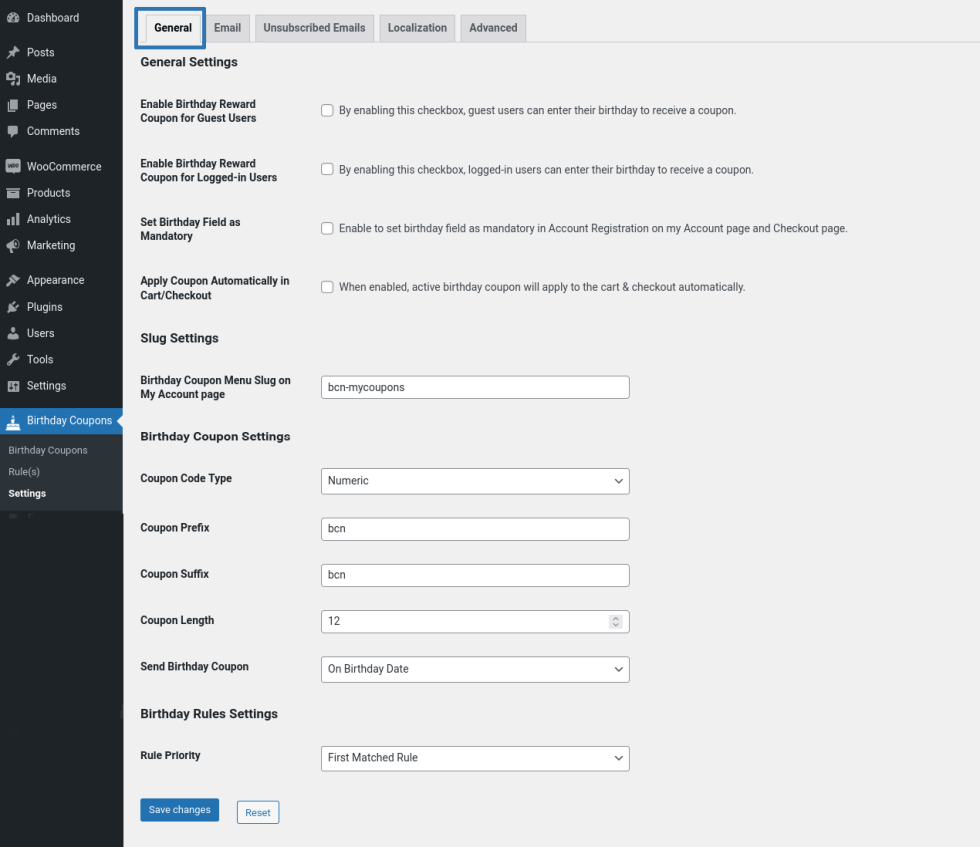
General Settings
- If you want your guest users to enter their birthday and receive a coupon, enable the “Enable Birthday Reward Coupon for Guest Users” checkbox.
- If you want your logged-in users to enter their birthday and receive a coupon, enable the “Enable Birthday Reward Coupon for Logged-in Users” checkbox.
- By default birthday field is not mandatory. If you wish to set the birthday field as mandatory, enable the Set Birthday Field as Mandatory checkbox option.
- If you wish the user’s earned birthday coupon to be automatically applied for their future purchase, enable the Apply Coupon Automatically in Cart/Checkout checkbox option.
Slug Settings
By default, the My Coupon section can be accessed in the following URL http://yoursite.com/my-account/bcn-mycoupons/. If you want to customize the URL slug for the My Coupons page, you can do so by customizing the Birthday Coupon Menu Slug on the My Account page option.
Birthday Coupon Settings
- In the “Coupon Code Type” option, you can choose how the coupon code has to be generated.
- You can add a prefix and suffix to the coupons which are sent to the user in the “Prefix” and “Suffix” options.
- You can also customize the length of the coupon code in the “Coupon Length” option.
- By default, the coupons will be sent to the users on their birthday date. If you wish to send the coupon before the Birthday Date or After the Birthday Date, you can do so by customizing the “Send Birthday Coupon”.
Birthday Rule Settings
You need to create a rule in order for the plugin to start sending coupons for users who enter their birthday date. You can create any number of rules. When two or more rules match for a user, based on the Rule Priority option, a rule will be decided
- Enable the “Enable this Rule” checkbox.
- Give a name for the rule in the “Rule Name” field.
- In the “Product Filter” option, select the products on which the coupon can be applied.
- The “User Filter” option, select the users who are eligible to use the coupon.
- If you want to offer Birthday Coupons to the user only once, enable the “Restrict Birthday Coupon to Award Only once to the Users” option.
- You can set a minimum cart total and maximum cart total for coupon usage in the “Minimum Cart Total for Birthday Coupon Usage” and “Maximum Cart Total for Birthday Coupon Usage” options.
- If you want to want to check for purchase history before sending coupons, enable the “Issue Coupon based on Users Purchase History” option.
- You can check the purchase history with 2 options,
1. No of Orders Placed
2. Amount Spent on Site - As of now, the plugin supports the following coupon types,
1. Percentage of Order Total
2. Fixed Discount - Once the coupon type is selected, the coupon value has to be set
- You can optionally set a validity for coupon in the “Coupon Validity in Days” option.
- Once the configuration is completed, save the changes.
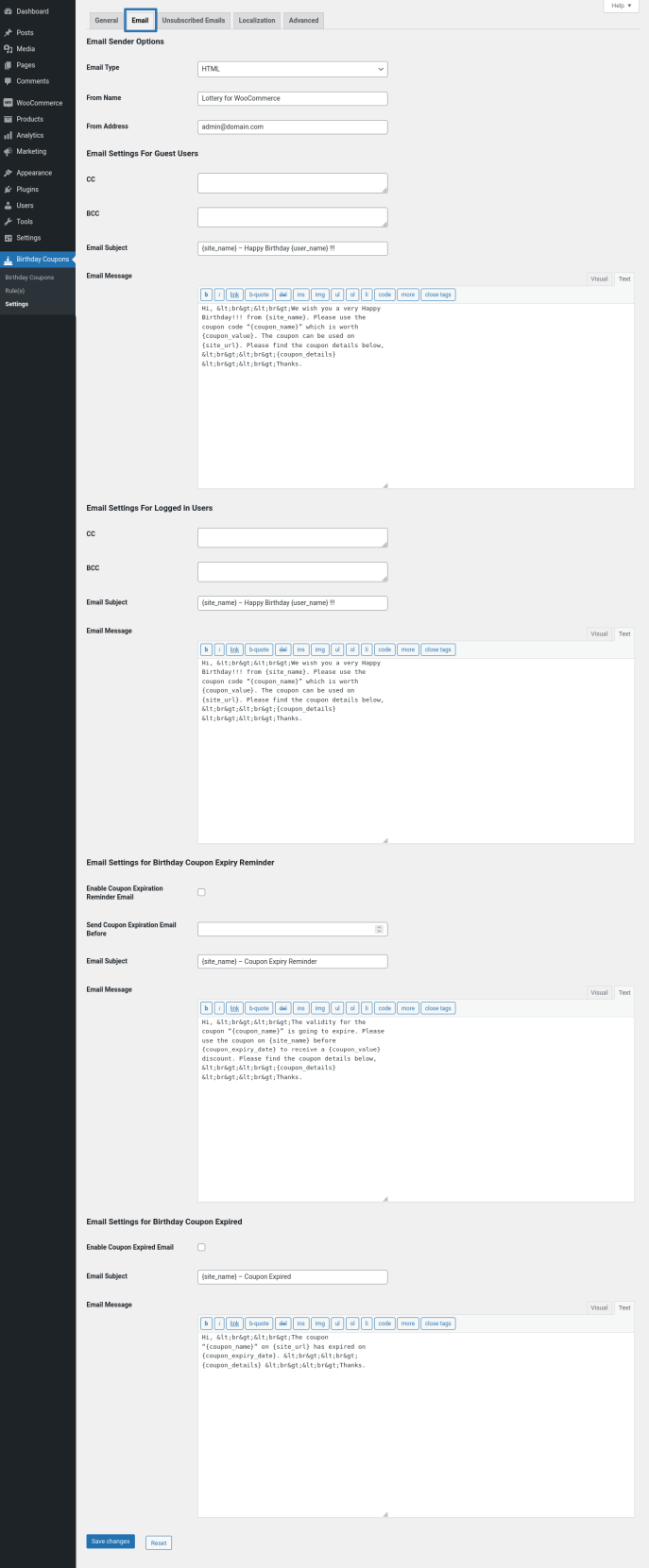
In this section, you can customize the email which is sent to the user.
Unsubscribed Emails
↑ Back to top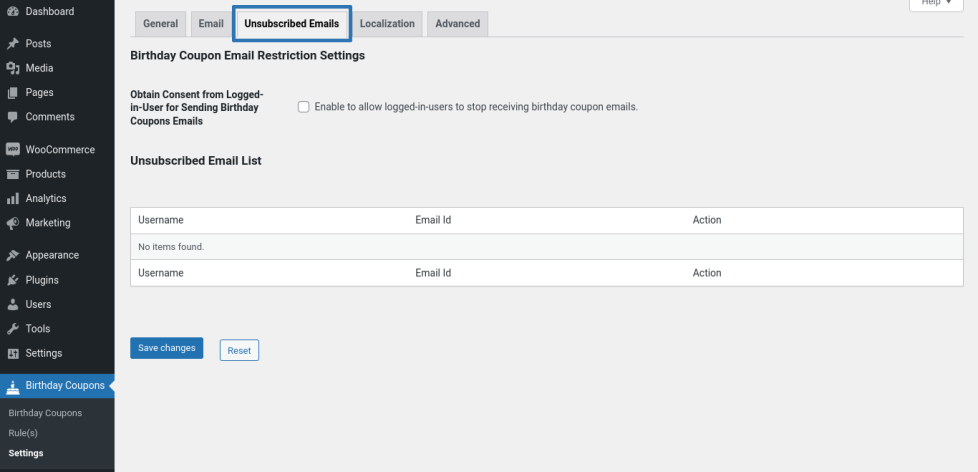
By default, birthday emails will be sent to the users who entered their birthday date on the site. If you want to obtain consent from the user before sending the email, enable the “Obtain Consent from Logged-in-User for Sending Birthday Coupons Emails” checkbox. Once the checkbox is enabled, the user can opt-out of receiving a birthday coupon email.
Site admin can see the unsubscribed user details on the Unsubscribed Email List section.
Localization
↑ Back to top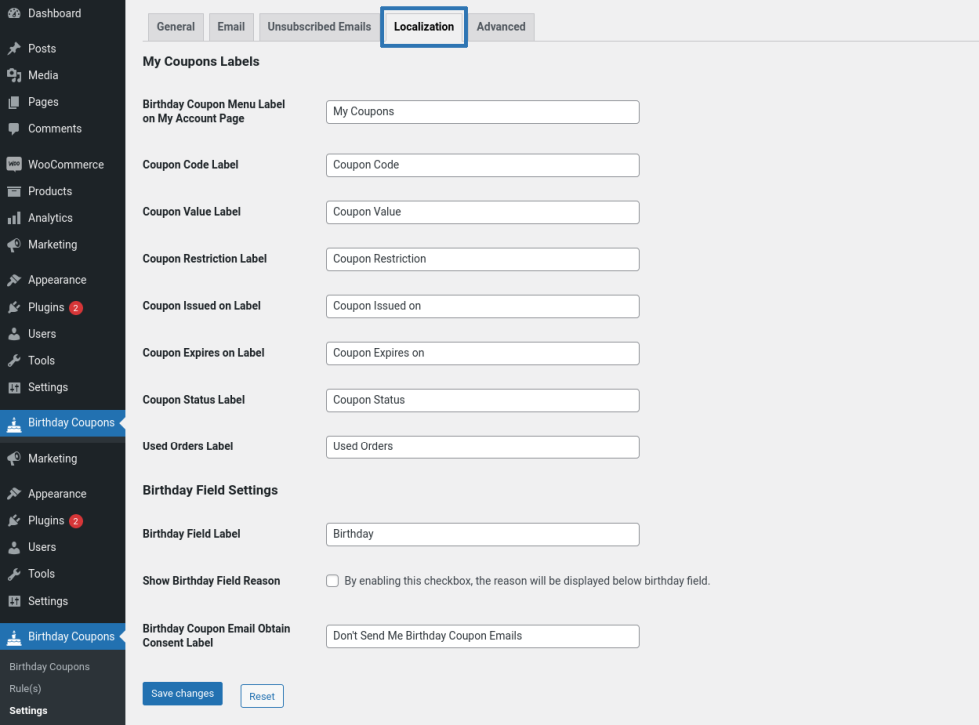
In this section, you can customize the labels displayed to the user.
Advanced
↑ Back to top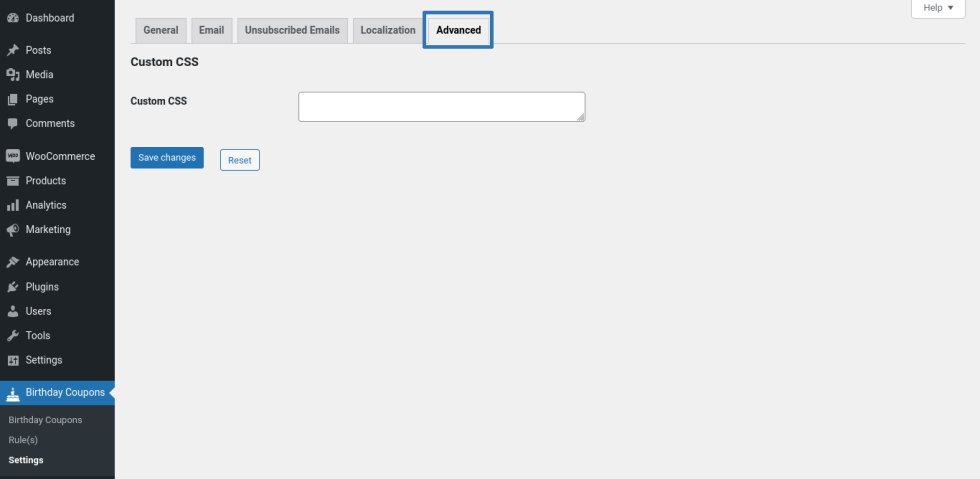
In this section, you can customize the look and feel of the Birthday Date field using Custom CSS option.
Usage
↑ Back to topGuest User Workflow
↑ Back to top- On the Account Signup form, a field to enter the Birthday Date will be available.
- If the user enters the Birthday Date during signup, the birthday date will be recorded in the plugin.
- Users can view/modify their birthday from their My Account Page > Account Details.
- The user will receive a coupon for their birthday via email. The coupon can be used for receiving a discount on future purchase.
Logged-in User Workflow
↑ Back to top- Logged-in users who haven’t already entered their birthday date can enter their birthday date on the checkout page.
- Once the user enters the Birthday date and places the order, the birthday date will be recorded in the plugin.
- Users can view/modify their birthday from their My Account Page > Account Details
- The user will receive a coupon for their birthday via email. The coupon can be used for receiving a discount on future purchase.
Birthday Coupons Usage
↑ Back to top- Users can use the Birthday Coupons like a regular WooCommerce coupon.
- To use the coupon, one or more products will have to be added to the cart.
- The coupon can be applied to the cart page or checkout page.
- Once the coupon is applied, a discount will be applied to the user’s cart.
- The user needs to pay only the discounted price.
Birthday Coupons Admin Table
↑ Back to top- The birthday dates for all the users will be recorded and can be accessed from Birthday Coupons > Birthday Coupons
- This table will have the following details
- 1. User Details
- 2. Birthday Date
- 3. Number of Coupons Issued
- 4. Last Coupon Issued Date
- When the user clicks the more details link, the user can view the details about the coupon issued.
Translation
↑ Back to topBirthday Coupons for WooCommerce Plugin is translation ready meaning you can edit the po files by which you can translate the text to any language.
The steps to do the translation are as follows. For eg let us consider translation to French.
- Download and install Poedit
- Open the file birthday-coupons-for-woocommerce > languages > birthday-coupons-for-woocommerce.pot using Poedit.
- Create a new translation file by clicking Create new translation button.
- Choose the Source text and set its corresponding French text in Translation Text Area.
- Save the changes.
- Save the file name as birthday-coupons-for-woocommerce-fr_FR.po.
- If you are using WordPress Version 3.9.13 or below, then in wp-config.php define the WPLANG as French. Syntax is define(‘WPLANG’, ‘fr_FR’);
- If you are using WordPress Version 4.0 or above, then go to WordPress dashboard > Settings > General and select the Site Language as French.
