Best Sellers for WooCommerce can display your Best Selling Products in a separate page. You can also assign a Rank to your products based on their Best Seller position.
Installation
↑ Back to top- Download the best-sellers-for-woocommerce.zip file from your WooCommerce account.
- Go to: WordPress Admin > Plugins > Add New and Upload Plugin with the file you downloaded with Choose File.
- Install Now and Activate the extension.
More information at: Install and Activate Plugins/Extensions.
Setup and Configuration
↑ Back to topTo configure the plugin settings, go to “WooCommerce > Best Sellers”.
General
↑ Back to top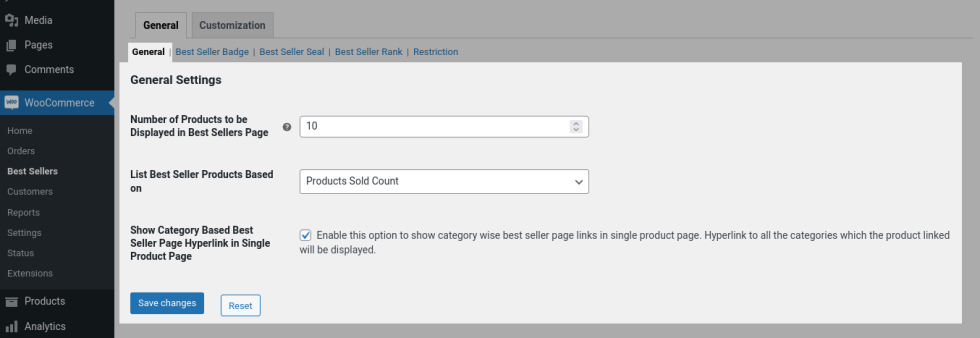
General Settings
↑ Back to topNumber of Products to be Displayed in Best Sellers Page: In this option, you can control how many products to be listed in Best Sellers page. This also controls products listed in category-wise Best Sellers page.
List Best Seller Products Based on: The key for the best selling products can be decided using this option. Select from the list of available options below,
Products Sold Count: Select this option if you want the products to be listed based on the total sales count of the products.
Products Sold Count During Custom Duration: Select this option if you want the products to be listed based on the total sales count in the set duration. Custom duration has to be set in “Custom Duration to Update Best Seller Products” option. For example, if you set Last 1 Month, then products will be listed based on sales count in the last 1 month from the current date. i.e. if the current date is 15 September 2024, the sales count between 14 August 2024– 15 September 2024 will be considered for calculation.
Products Revenue: Select this option if you want the products to be listed based on the total sales revenue of the products.
Products Revenue During Custom Duration: Select this option if you want the products to be listed based on the total sales count in set duration. Custom duration has to be set in “Custom Duration to Update Best Seller Products” option. For example, if you set Last 1 Month, then the products will be listed based on revenue generated from the products in last 1 month from the current date. i.e. if the current date is 15 September 2024, revenue generated by the products between 14 August 2024– 15 September 2024 will be considered for calculation.
Show Category Based Best Seller Page Hyperlink on the Single Product Page: Enable this option to show a link to category based best seller page on the single product page.
Best Seller Badge
↑ Back to top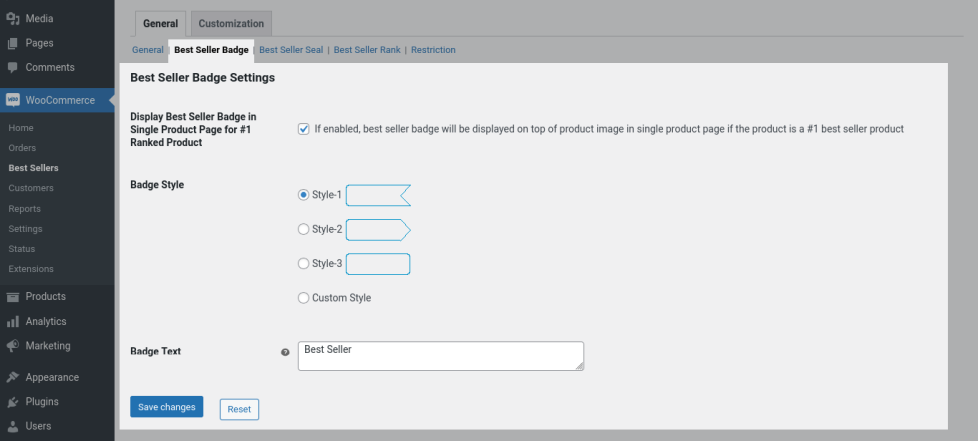
Best Seller Badge Settings
Display Best Seller Badge in Single Product Page for #1 Ranked Product: Enable this option to display a badge on top of the product image on the single product page if the product is #1 best selling product.
Badge Style: Select the badge style from the list of available options or choose “Custom Style” to add your own badge and set the image in the “Custom Style Image” option.
Badge Text: Enter the text to be displayed on top of the badge in this option.
Badge Alignment in Single Product Page: As per the style which you have chosen, align the badge in single product page using this option.
Badge Alignment in Best Sellers Page: As per the style which you have chosen, align the badge on the single product page using this option.
Best Seller Seal
↑ Back to top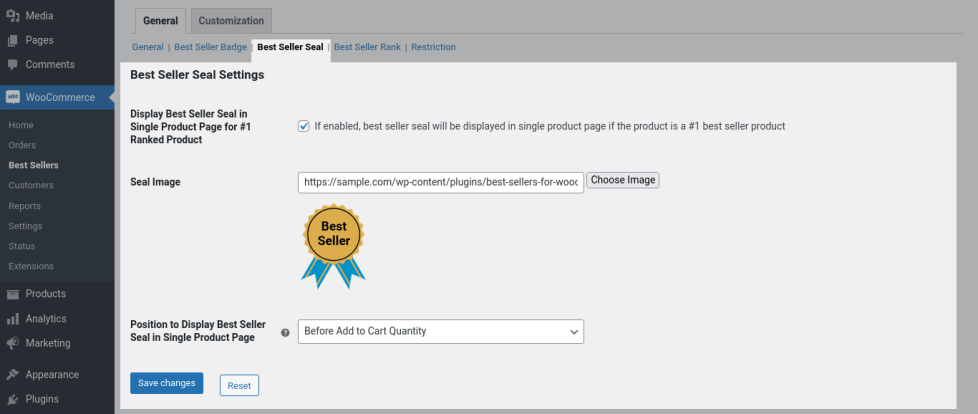
Best Seller Seal Settings
Display Best Seller Seal in Single Product Page for #1 Ranked Product: Enable this option to display a seal on the single product page if the product is #1 best selling product.
Seal Image: Click the “Seal Image” button and upload the image. This image will be set as best seller seal.
Position to Display Best Seller Seal in Single Product Page: From the list of different available position options, select the position as per your preference to display the seal on the single product page. If the seal is not displaying in a specific position, then try changing the position.
Best Seller Rank
↑ Back to top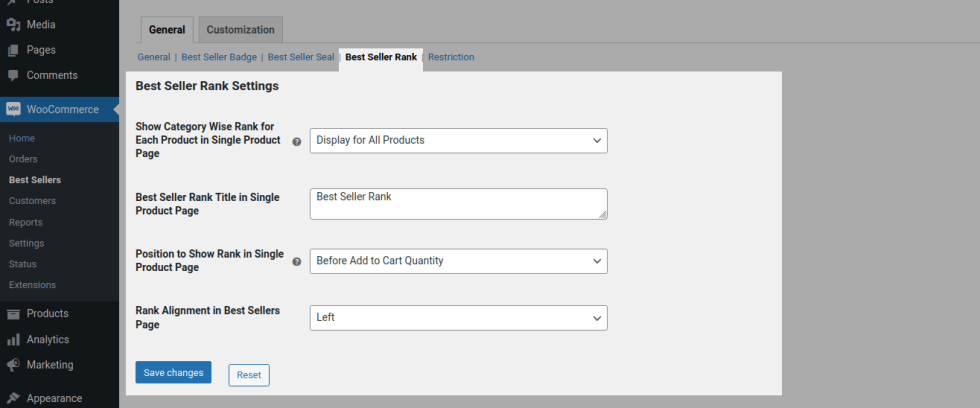
Best Seller Rank Settings
Show Category Wise Rank for Each Product in Single Product Page: For a product on the single product page, you can show the rank of that product using this option.
Hide Rank: Select this option if you don’t want to show the rank.
Display for All Products: Select this option if you want to show the rank for all the products on the site.
Show Only for Best Sellers: Select this option if you want the rank to be displayed only if the product is in best selling products list.
Best Seller Rank Title in Single Product Page: Give the title to be displayed above the product ranking list on the single product page.
Position to Show Rank in Single Product Page: From the list of different available position options, select the position as per your preference to display the rank on the single product page. If the rank is not displaying in a specific position, then try changing the position.
Rank Alignment in Best Sellers Page: Customize the position to display the product rank(displayed as #1, #2, #3, etc) on top of product image on the Best Sellers page.
Restriction
↑ Back to top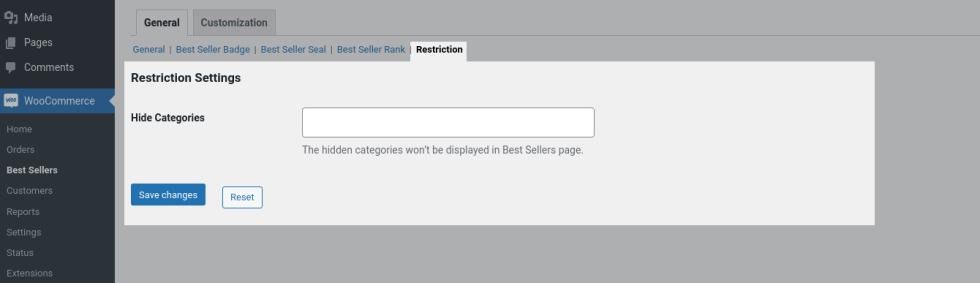
Restriction Settings
Hide Categories: The selected categories in this option will be hidden in best selling list. Also, rank, seal won’t be displayed for these categories.
Customization
↑ Back to topFrontend color customization and additional CSS can be applied in this section.
Frontend Output
↑ Back to topBest Sellers Page View
↑ Back to top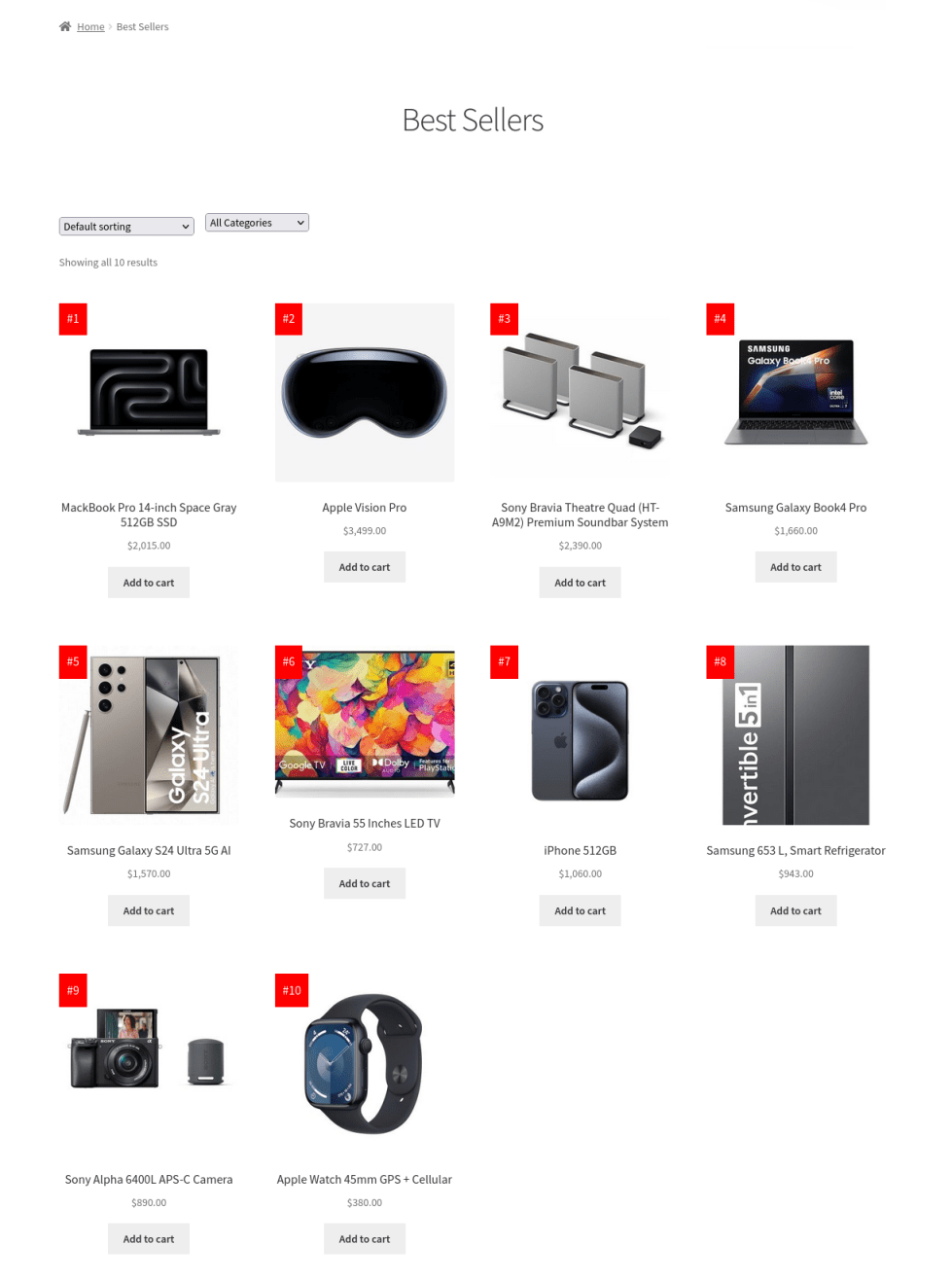
Category Wise Best Sellers Page View
↑ Back to top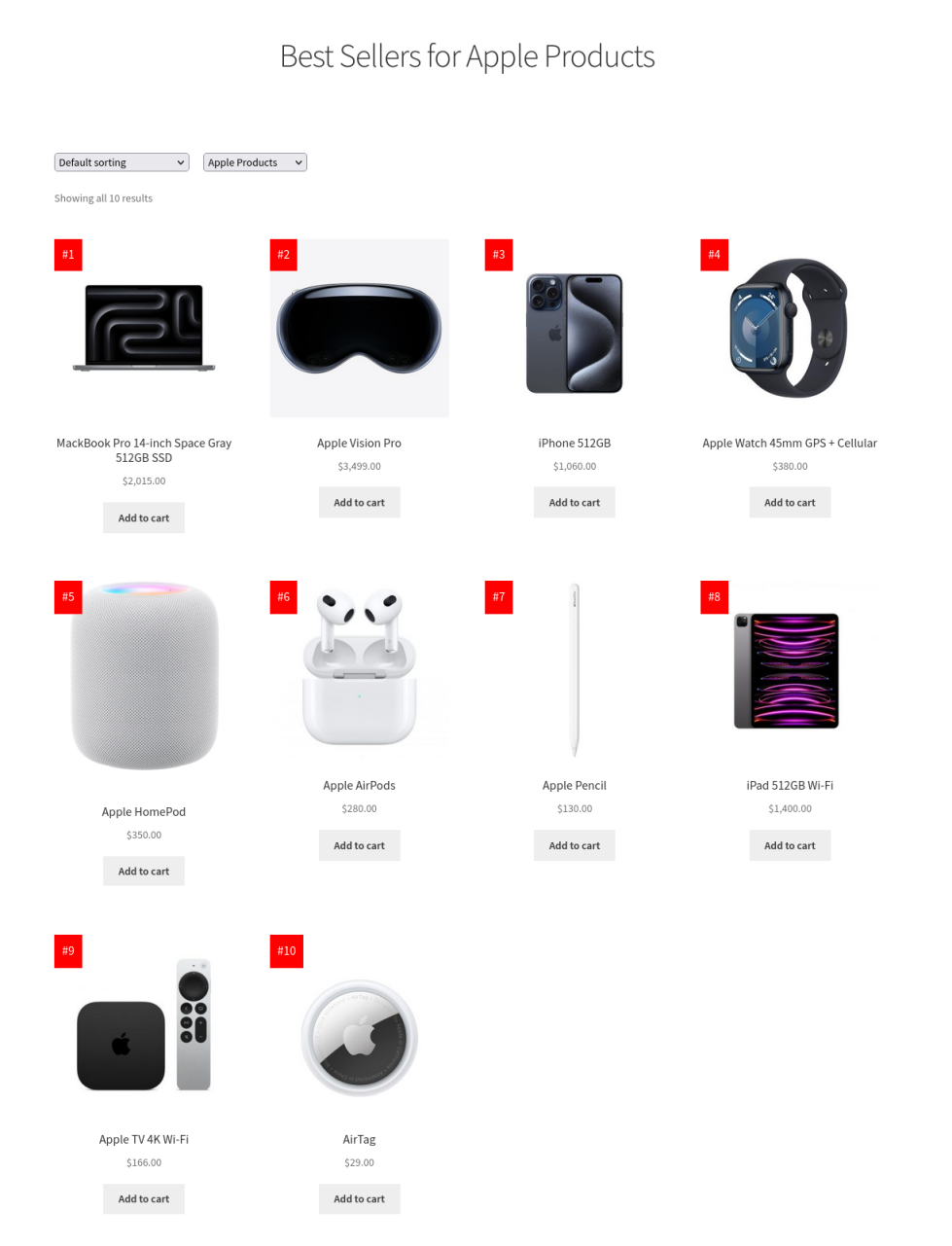
Single Product Page View
↑ Back to top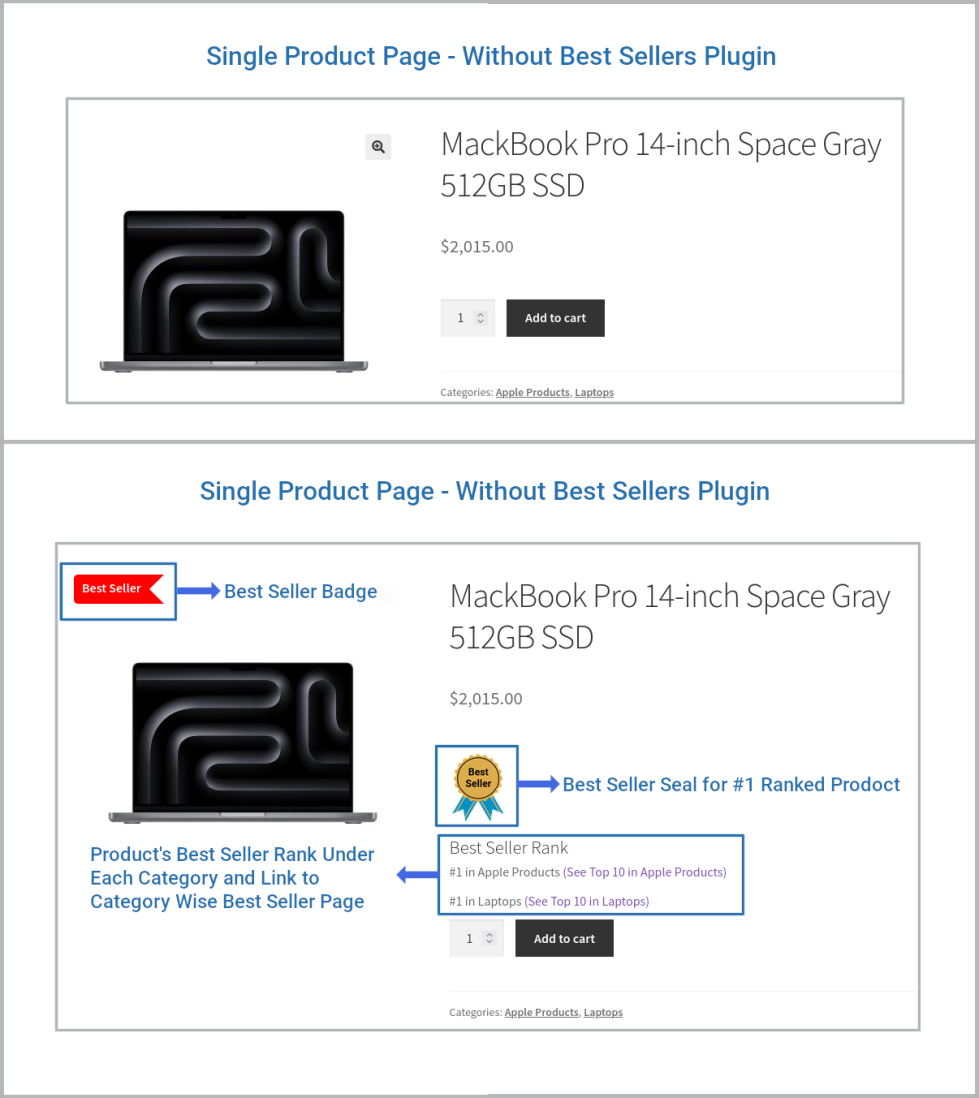
Translation
↑ Back to topBest Sellers for WooCommerce Plugin is translation ready meaning you can edit the po files by which you can translate the text to any language.
The steps to do the translation are as follows. For eg let us consider translation to French.
- Download and install Poedit
- Open the file best-sellers-for-woocommerce -> languages folder -> best-sellers-for-woocommerce.pot using Poedit.
- Create a new translation file by clicking Create new translation button
- Choose the Source text and set its corresponding French text in Translation Text Area.
- Save the changes.
- Save the file name as best-sellers-for-woocommerce-fr_FR.po
Then go to WordPress dashboard -> Settings -> General and select the Site Language as French
Questions and Feedback
↑ Back to topHave a question before you buy? Please fill out this pre-sales form.
Already purchased and need some assistance? Get in touch with us via the Help Desk.
