Variation Image Bulk Updater for WooCommerce helps you easily set or replace variation images in bulk.
Installation
↑ Back to top1. Download the variation-image-bulk-updater-for-woocommerce.zip file from your WooCommerce account.
2. Go to: WordPress Admin > Plugins > Add New > Upload Plugin. Choose File (for the file you downloaded).
3. Install Now and Activate Plugin.
More information at: Install and Activate Plugins/Extensions.
Setup and Configuration
↑ Back to topThe settings for Variation Image Bulk Updater can be found on the Variation Image Bulk Updater meta box on the Variable Product configuration page.
Note: The Variation Image Bulk Updater meta box will be visible only when the variations have been configured.

- Click on the Set/Replace Variation Image link.
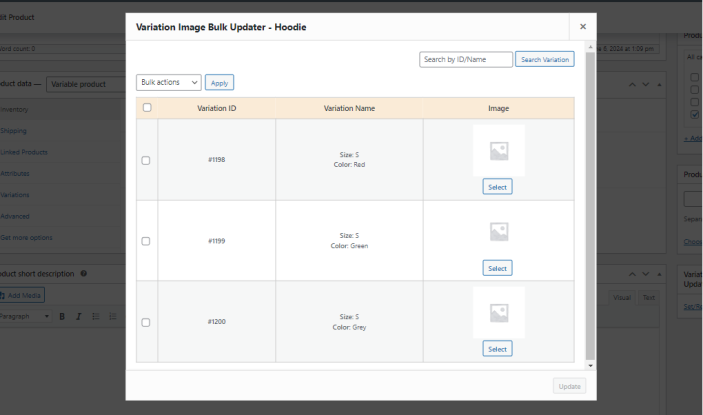
- To set an image for a variation, click the Select button to upload/select the variation image.
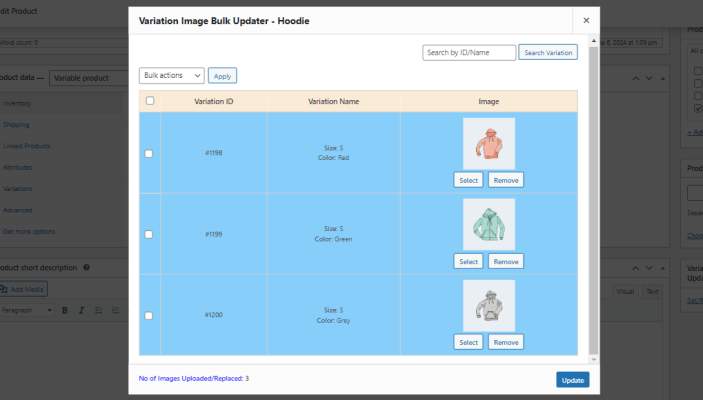
- To replace an image for a variation, click the Replace button to upload/select the variation image.
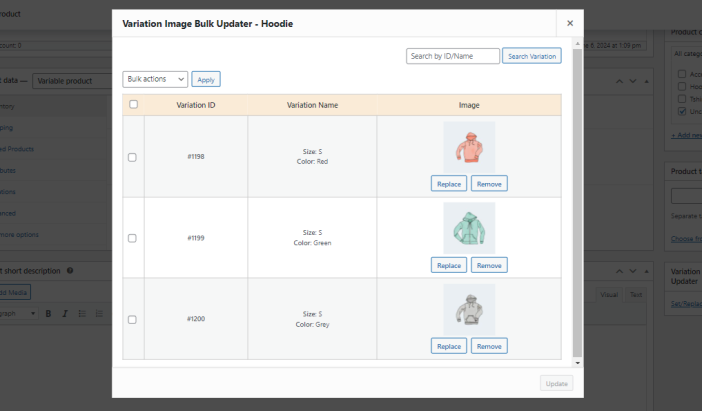
- Once the images have been set, click the Update button. Once updated, the image will be assigned to the variations.
- You can also remove the uploaded image if needed using Remove button.
- You can select, replace & remove the images for variations in bulk.
- You can also do all the above actions in WooCommerce -> Products. The Upload button will be displayed only for the Variable Products.
Translation
↑ Back to topVariation Image Bulk Updater for WooCommerce is translation ready, meaning you can edit the po files in order to translate the text to any language. Steps below to perform the translation: (this example is translating to French)
- Download and install Poedit
- Open the file variation-image-bulk-updater-for-woocommerce > languages > variation-image-bulk-updater-for-woocommerce.pot using Poedit.
- Create a new translation file by clicking Create new translation button.
- Choose the Source text and set its corresponding French text in Translation Text Area.
- Save the changes.
- Save the file name as variation-image-bulk-updater-for-woocommerce-fr_FR.po.
- Then go to WordPress dashboard > Settings > General and select the Site Language as French.
