The Banner Images for WooCommerce plugin helps admins create banners for their store’s pages. You can add banners to most pages including shop, category, product pages, individual product pages, checkout, and thank-you pages.
Banners offer a great opportunity to spotlight products, advertise sales and specials, and reinforce your brand identity. Use banners to increase user interest and boost revenues.
Features
↑ Back to top- Responsive banner images for WooCommerce and WordPress websites
- Add banner images for WooCommerce products and categories
- Add a banner for banner images to your default WordPress posts and their categories
- The plugin allows adding banners for Tag pages
- Add banner images for your WooCommerce and WordPress default pages and their categories
- Add a banner image to the WooCommerce Thank You page
- Add banner images for Cart and Checkout pages
- Setting options to help enable and disable the plugin
- Setting options to help enable and disable banner images
- Add custom links and alt text to banner images
Installation
↑ Back to top- Download the .zip file from your WooCommerce account.
- Go to: WordPress Admin > Plugins > Add New and Upload Plugin. Choose File for the file you downloaded in step 1.
- Install Now and Activate Plugin.
Configuration
↑ Back to topAdding banner images to WooCommerce Products and Category
↑ Back to topTo add banners to your product pages, navigate to Products > All Products > Edit Product or Add New. Within the Product data tab, click into the Product Banner Tab and select Enable Banner. Additionally, you can also add a redirect link and alt text to the banner.
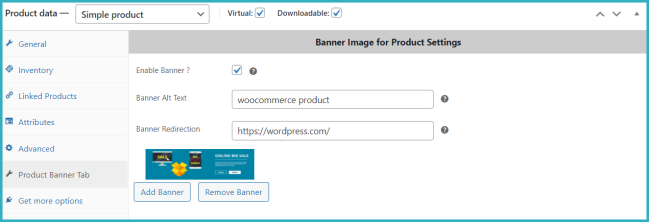
The same process described above applies if you want to enable banner images for product categories. Go to Products > Categories > Edit category or Add new category. Select Enable Banner. You also have the option to set the image banner for a specific category along with alt text and a redirect link for the banner.
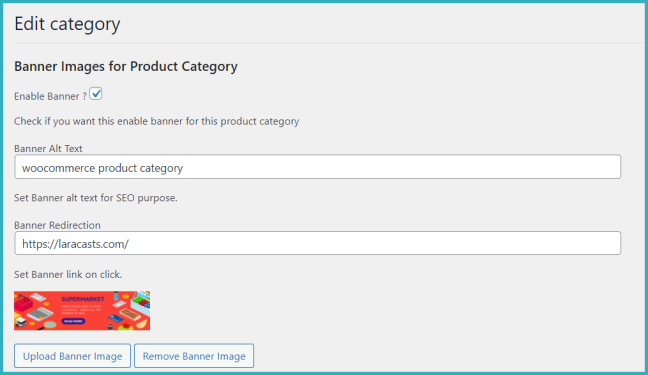
Adding banner images to WordPress Post and Category
↑ Back to topTo add banner images to default WordPress posts and categories, navigate to Posts > All Posts > Edit or Add New. Select Enable Banner and choose whether to set SEO alt text and/or add a redirect link.
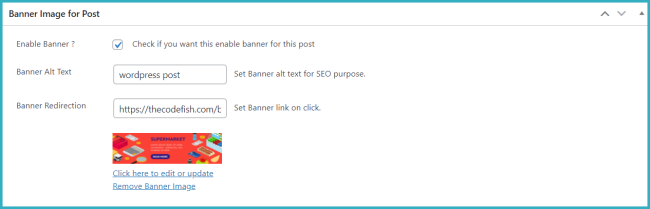
The same process described above applies if you want to enable banner images for post categories. Go to Posts > Categories > Edit category or Add new category. Select Enable Banner. You also have the option to set the image banner for a specific category along with the option to add alt text and/or a redirect link for the banner.
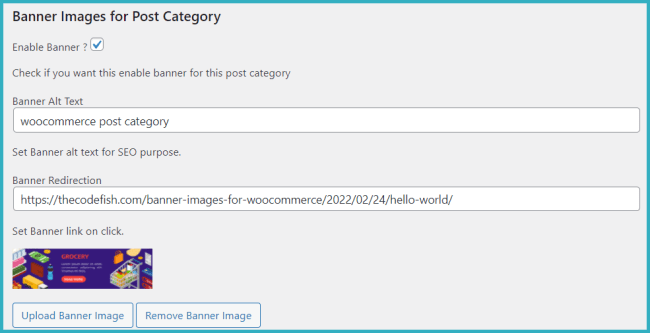
Adding banner images to WooCommerce, WordPress Pages and Category
↑ Back to topTo add banners to default WordPress and WooCommerce pages, go to All Pages > Edit or Add New, the banner image meta box will be displayed allowing you to add banners to specific pages e.g Cart, Checkout pages etc.
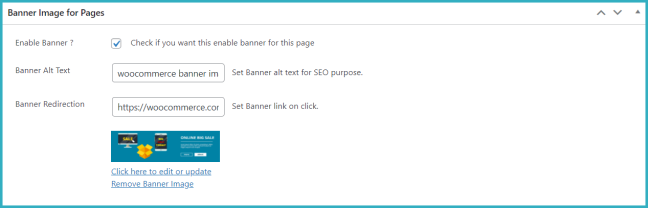
Enable Banner and set the image banner for the page category. Additionally, you can choose to add alt text and/or a redirect link for the banner.
Adding banner images to WooCommerce Thank You Page
↑ Back to topTo add a banner to the WooCommerce order confirmation, “Thank You” page, go to WooCommerce > Settings > Banner Images Settings > Thankyou Page Settings and Enable Banner. Here, you can add a banner image to display on the WooCommerce Thank You page along with alt text and a redirect link.
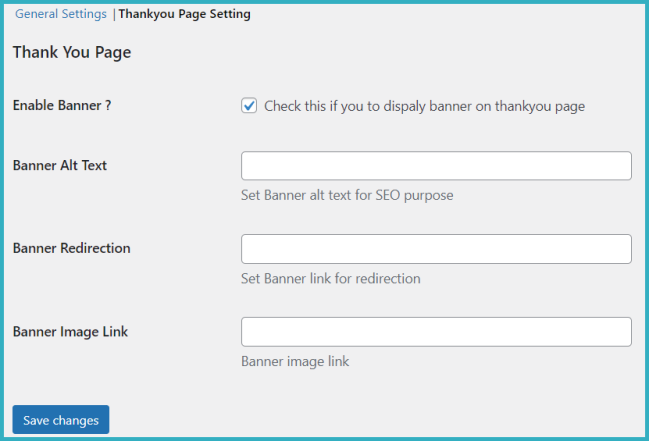
Adding banner images to WooCommerce Cart & Checkout Pages
↑ Back to topTo add banner images to WooCommerce pages such as Cart and Checkout pages, go to Pages > All Pages > Edit. You’ll find the banner image meta box allowing you to add banner images to the Cart and Checkout pages with the option to add alt text as well as a redirect URL.
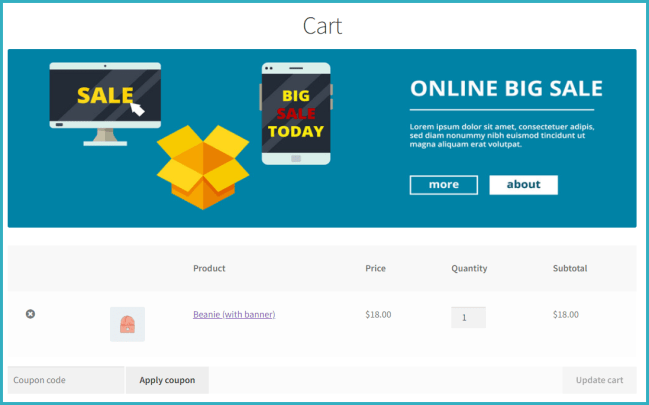
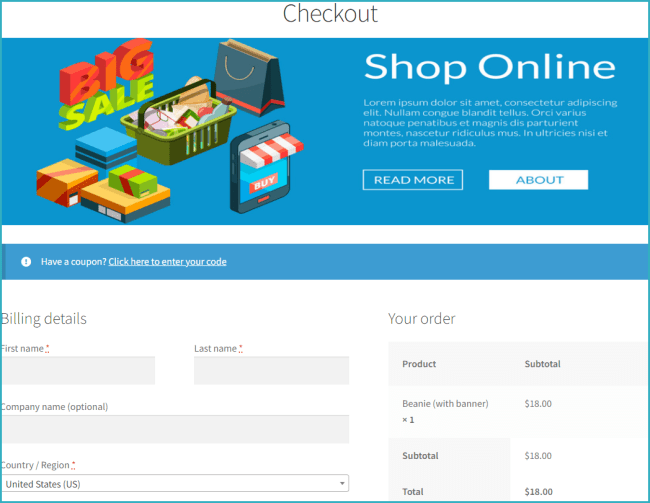
General Settings
↑ Back to topPlugin settings can be found under WooCommerce > Settings > Banner Images Settings. Here, you can enable/disable plugin functionality as well enable and disable banner images for all pages, categories, posts, and single product pages.
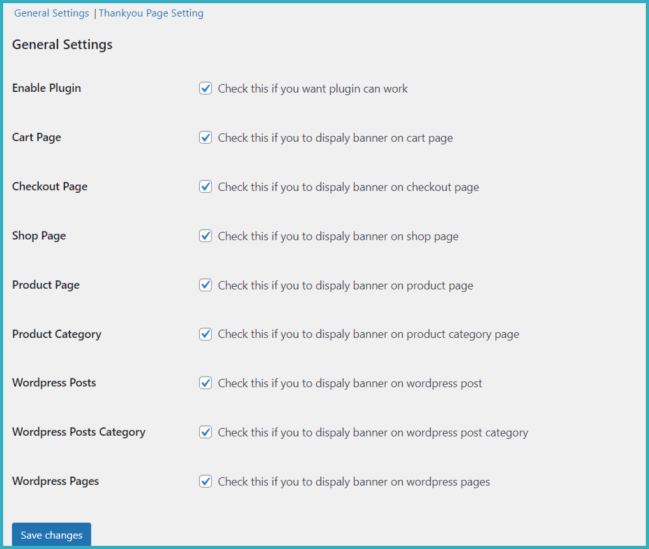

Translation
↑ Back to topBanner Images for WooCommerce includes a .pot language file for easy translation to multiple languages.