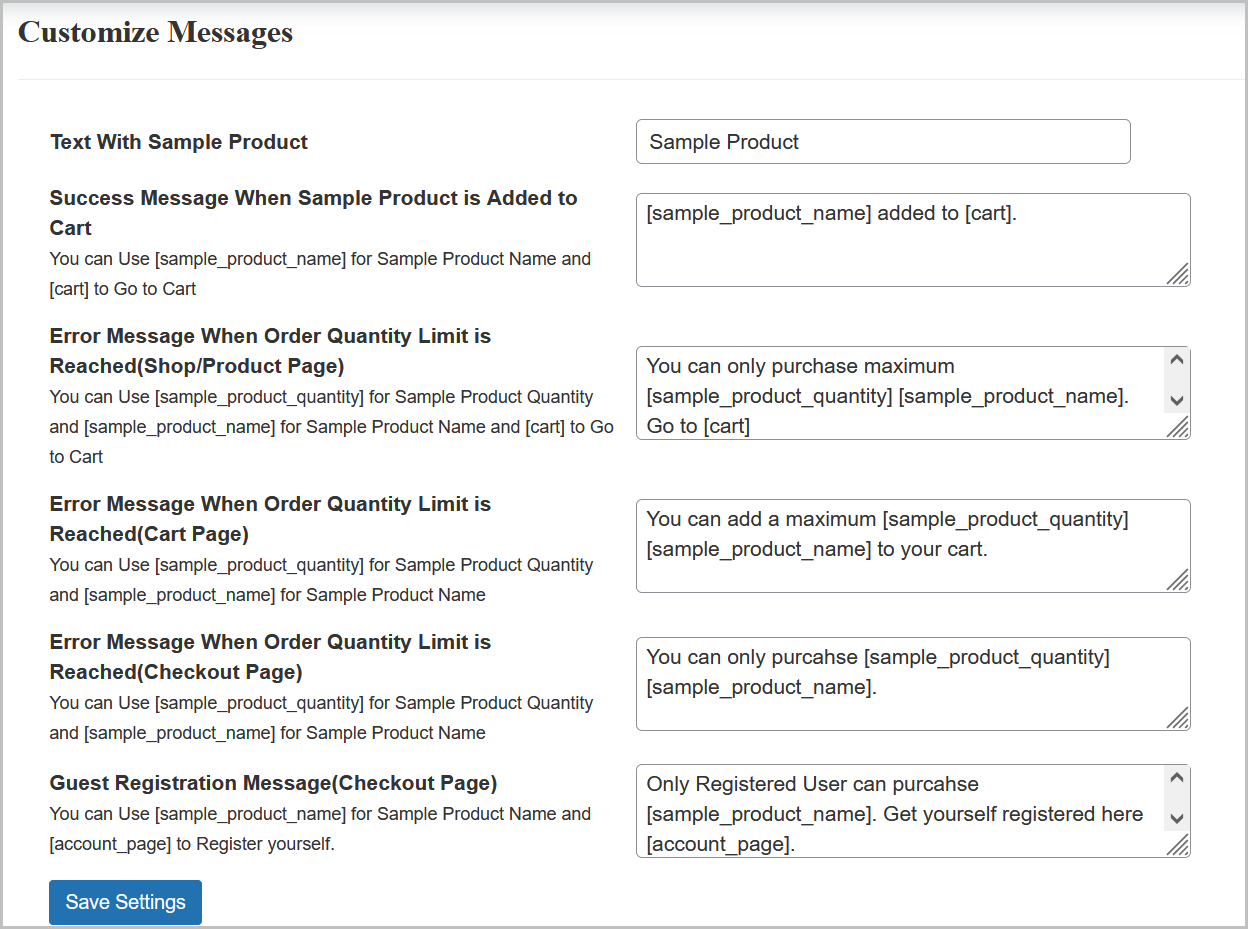Order Product Samples for WooCommerce lets your customers order product samples. You can provide product samples for free or charge them for providing the samples.
Installation
↑ Back to top- Download Order Product Samples for WooCommerce .zip file from your WooCommerce account.
- At the WordPress Admin Panel, go to Plugins > Add New > Upload Plugin > Choose File.
- Install Now and Activate Plugin.
More information at: Install and Activate Plugins/Extensions.
Configuration
↑ Back to topTo begin configuration of the plugin, navigate to the WordPress Admin panel and go to WooCommerce > Settings > Order Product Samples.
In the “Product Samples Rule” tab, you can view, edit or delete any product sample rule.
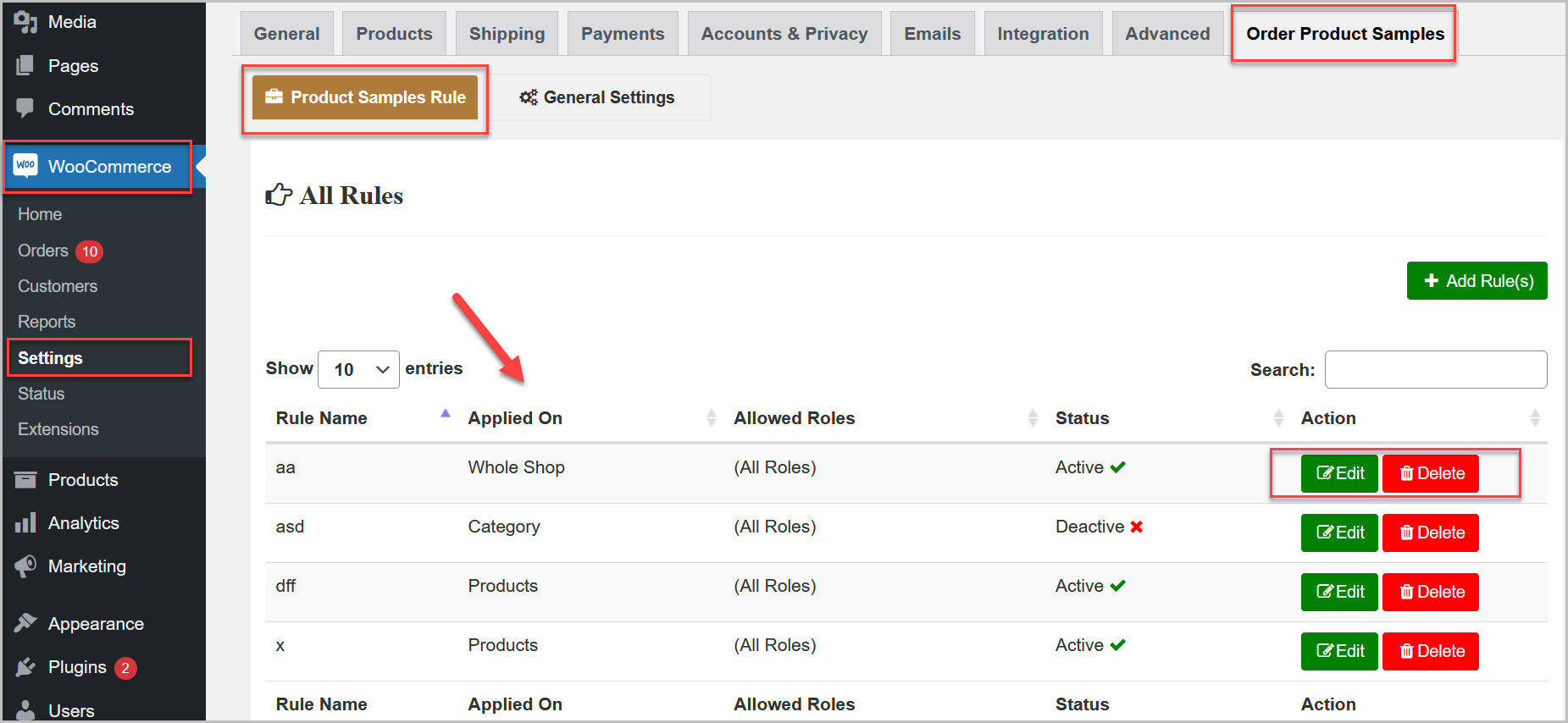
Add a Rule
↑ Back to topTo create a product sample rule, click Add Rule(s).
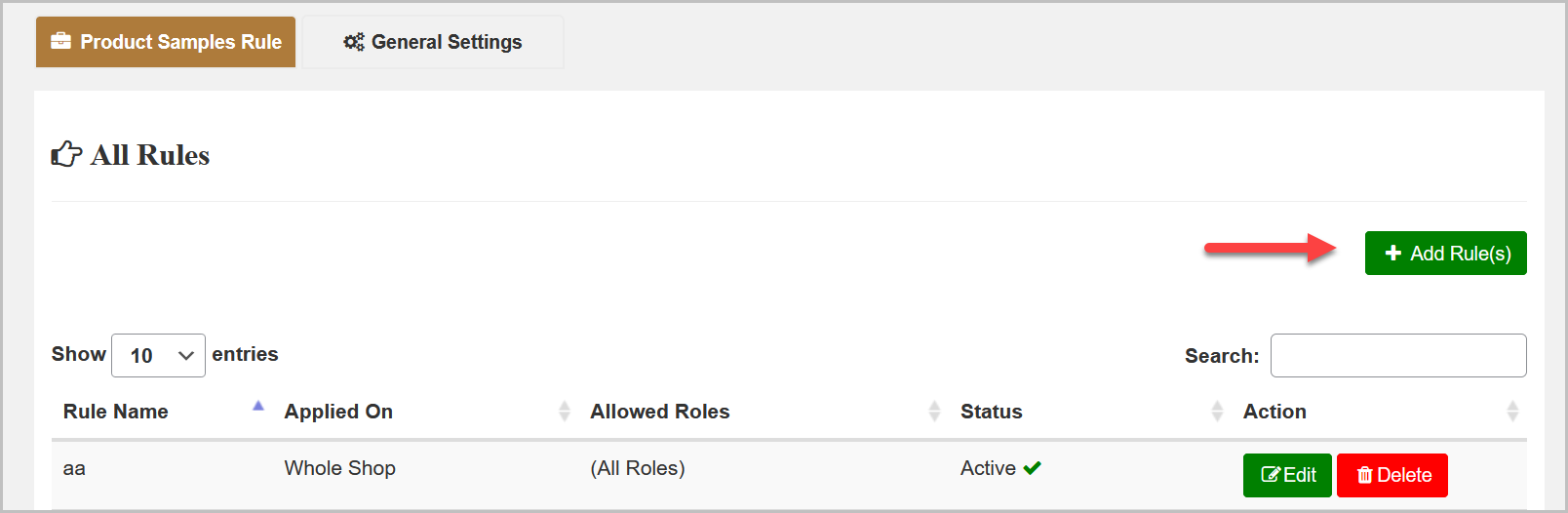
Configure rule settings by entering the Rule name, choose whether to apply rule to specific products, categories, or whole shop and Activate Rule to enable.
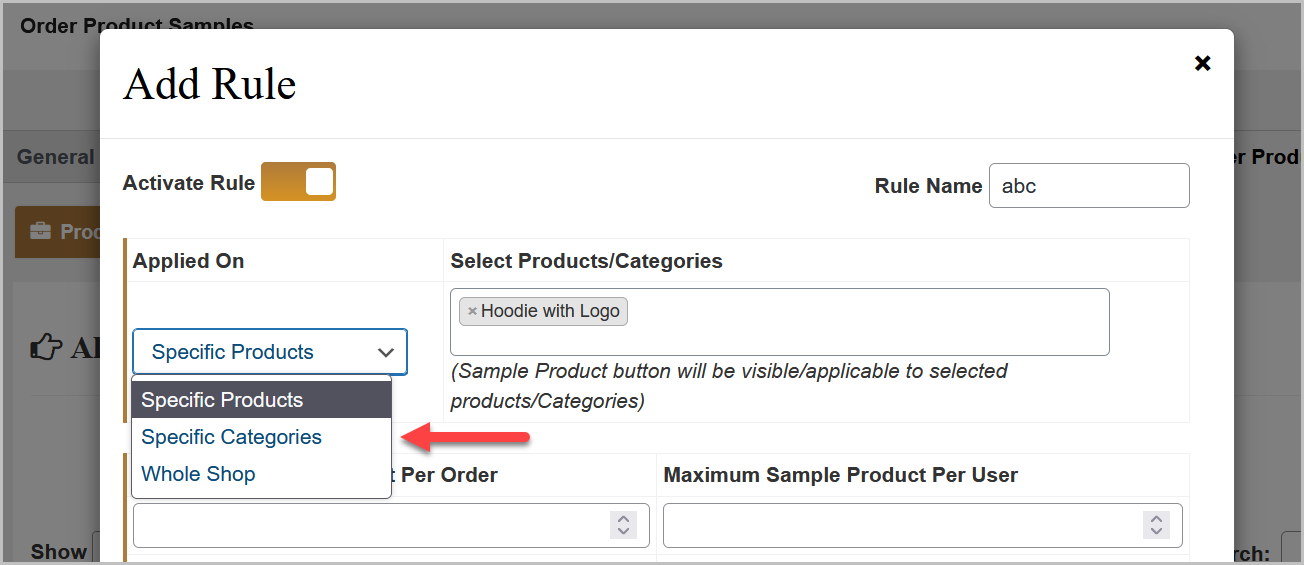
You can also set a limit on the maximum samples customer can buy per order and per user. You can also set overall restrictions for customers to order limited number of samples of any or all products.
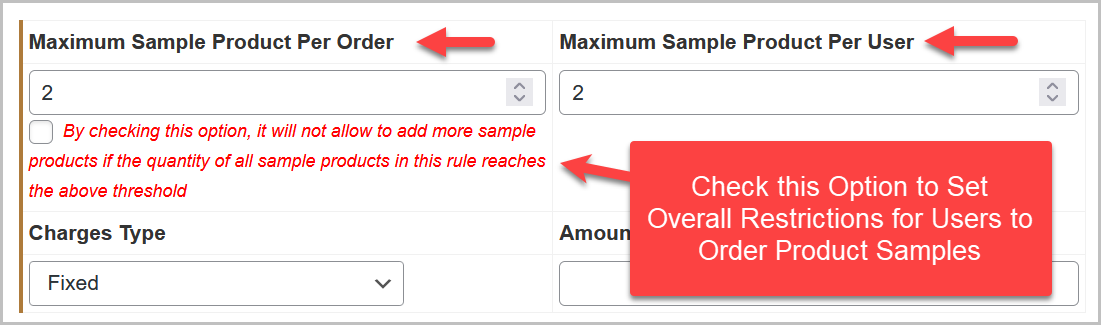
Set the Charges Type i.e, Fixed, Percentage, Discount, Free.
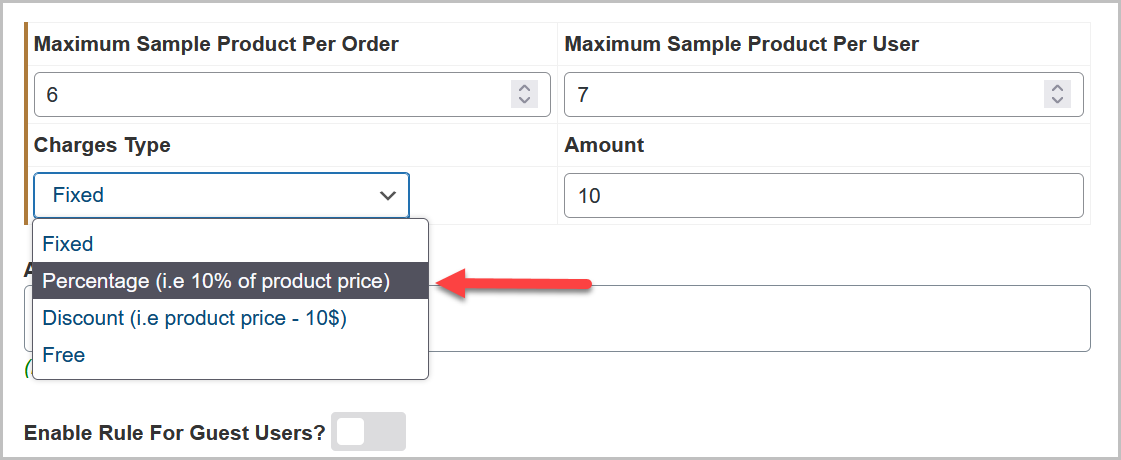
Additionally, you have the option to enable the rule for specific user roles as well as guest users. Save your selections.
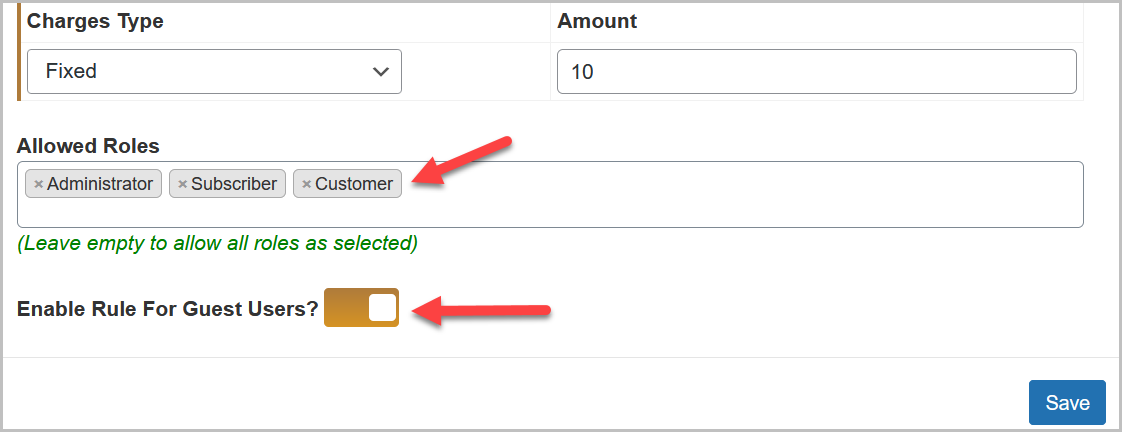
General Settings
↑ Back to topGeneral plugin settings are accessible from the WordPress Admin panel within WooCommerce > Settings > Order Product Samples > General Settings. Here, you can customize the order sample button such as text, color, and location and choose to display it on the shop page.
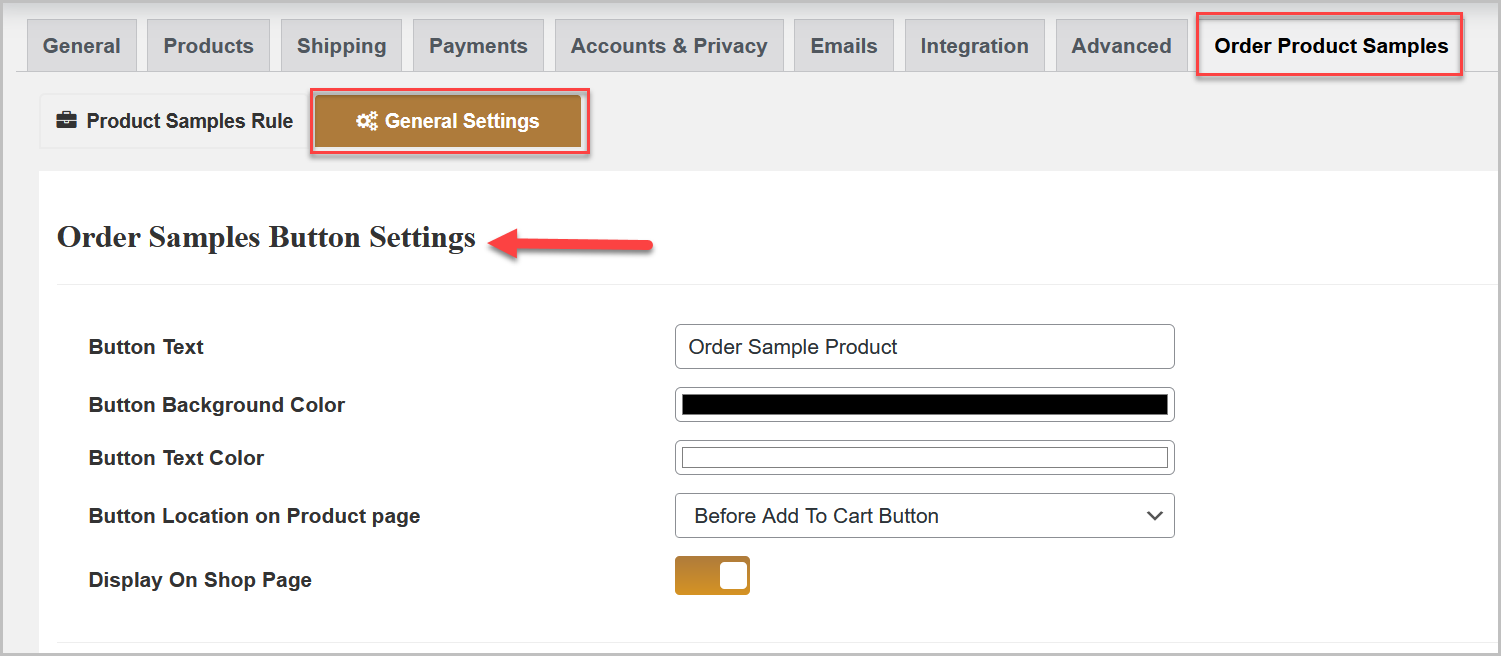
Additionally, you can customize the sample product text to display on the cart and order detail pages and also can customize the error and success messages.