Yes, you can use WooPayments and our Stripe extension at the same time. However, because the two payment gateways are similar, using both is almost never necessary. We suggest that you read our comparison of the two in addition to this page.
If you decide to use both, please be aware of the following issues.
Multiple Apple or Google Pay buttons
↑ Back to topUsing both gateways together may mean that both plugins will load their own Apple Pay and Google Pay buttons, which looks odd and can cause confusion.

To avoid this, you can disable Apple Pay and Google Pay in either the Stripe or WooPayments settings. (Or both, if you don’t want to use them at all.)
Similar payment names in checkout
↑ Back to topThe names that WooPayments and Stripe use in the checkout form may be confusingly similar if you are using both at the same time.
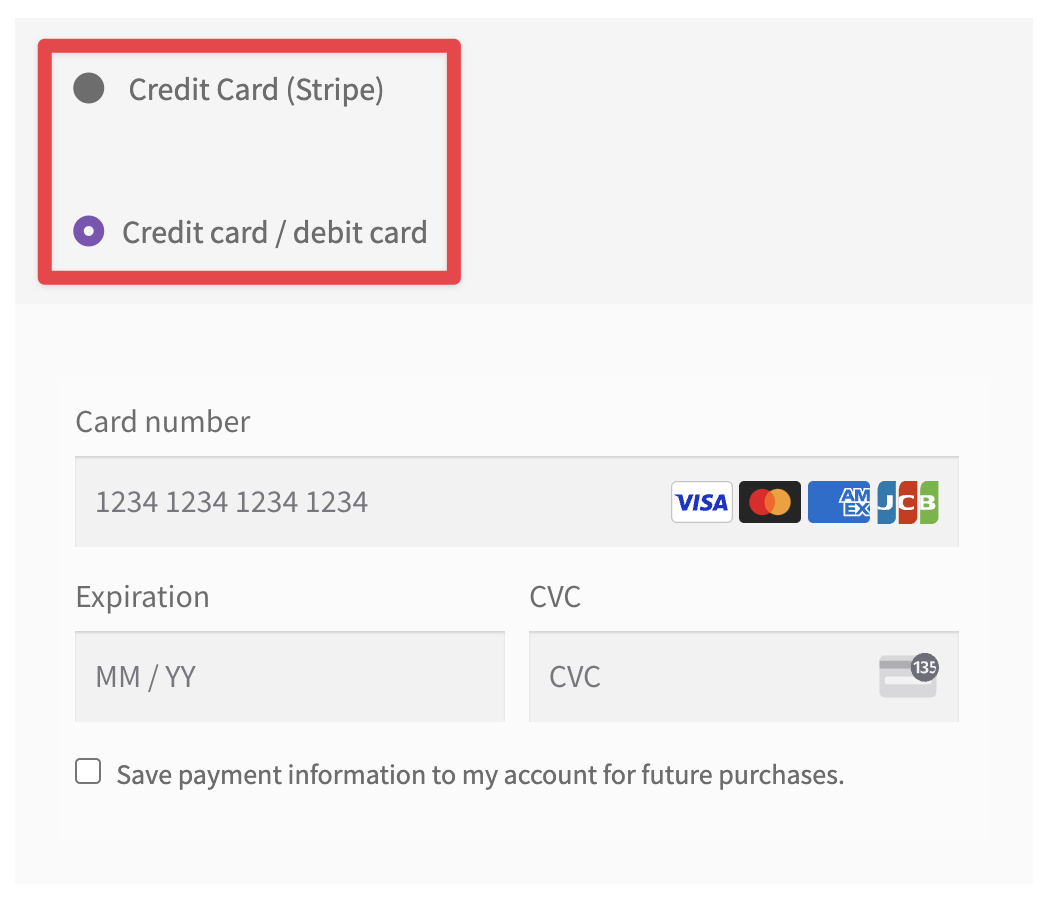
To get around this, you can what the Stripe plugin displays by going to WooCommerce > Settings > Payments > All payment methods > Stripe > Settings.
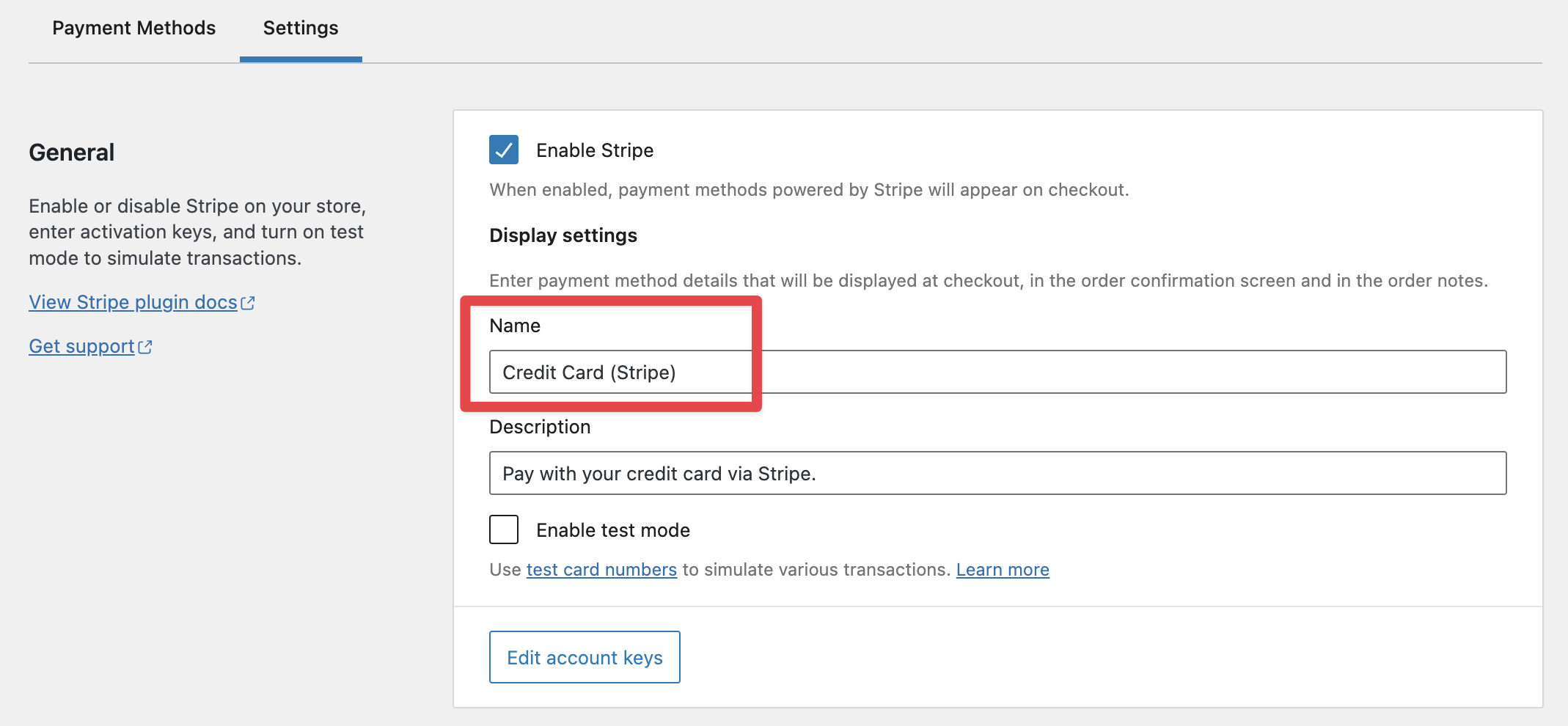
The WooPayments string shown in checkout can also be changed if need be.