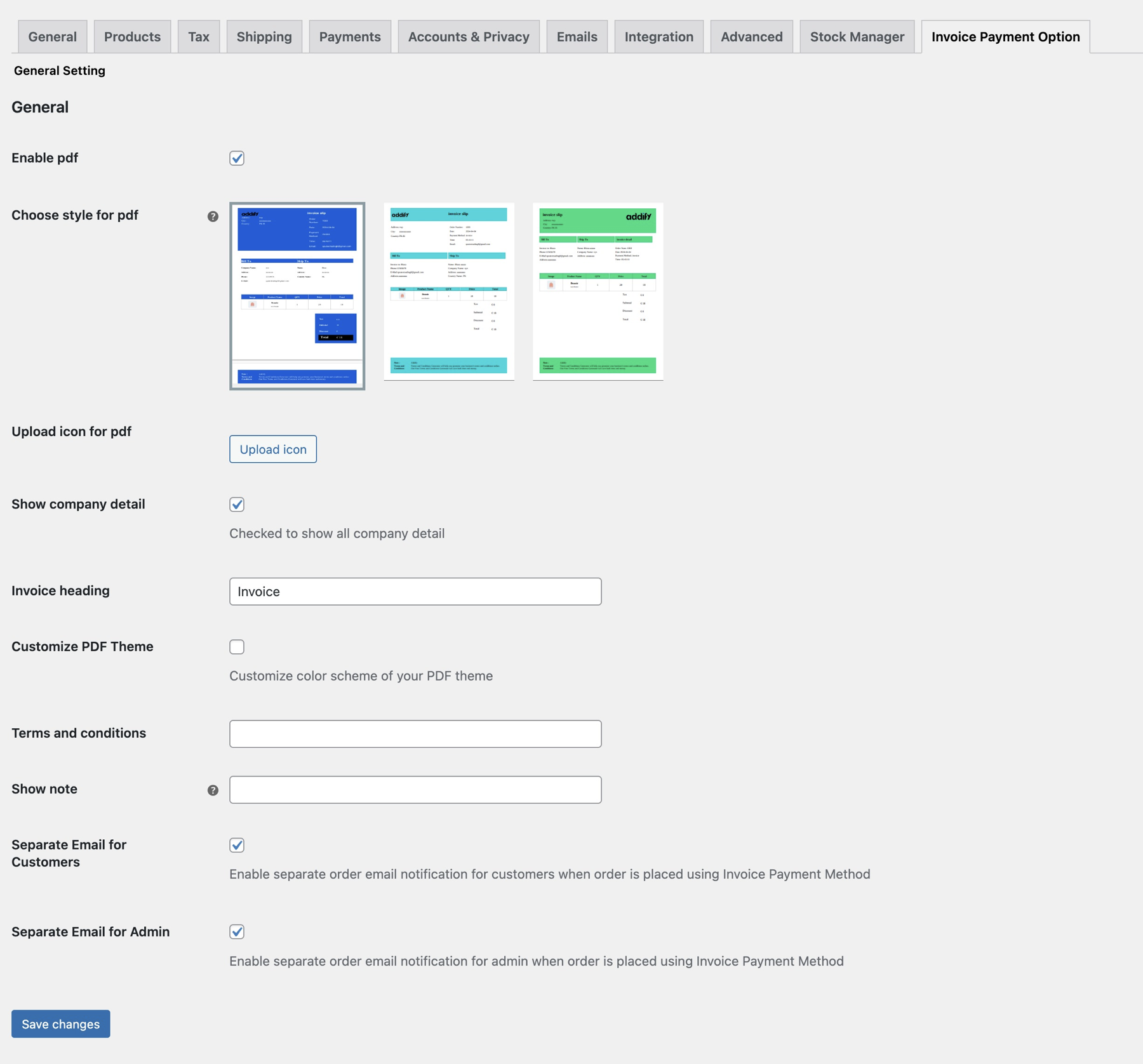Installation
↑ Back to top- Download the .zip file from your WooCommerce account.
- Go to: WordPress Admin > Plugins > Add New and Upload Plugin the file you have downloaded.
- Install Now and Activate.
Setup and Configuration
↑ Back to topAfter activation of the Invoice Payment Optionextension, you can find the “Invoice Payment Option” section in your WordPress admin menu. Additionally, an invoice payment method will be created under WooCommerce > Settings > Payment.
How to enable Invoice Payment Method:
↑ Back to top- Enable/disable payment option
- Change payment method name/label
- Add description and instructions
- Select default order status (when the user places an order using this method, the selected status will be used as the default order status)
Please note: If the invoice payment option is created and no restriction rule has been added, the invoice payment method will appear for all customers during checkout allowing them to order using this payment method.
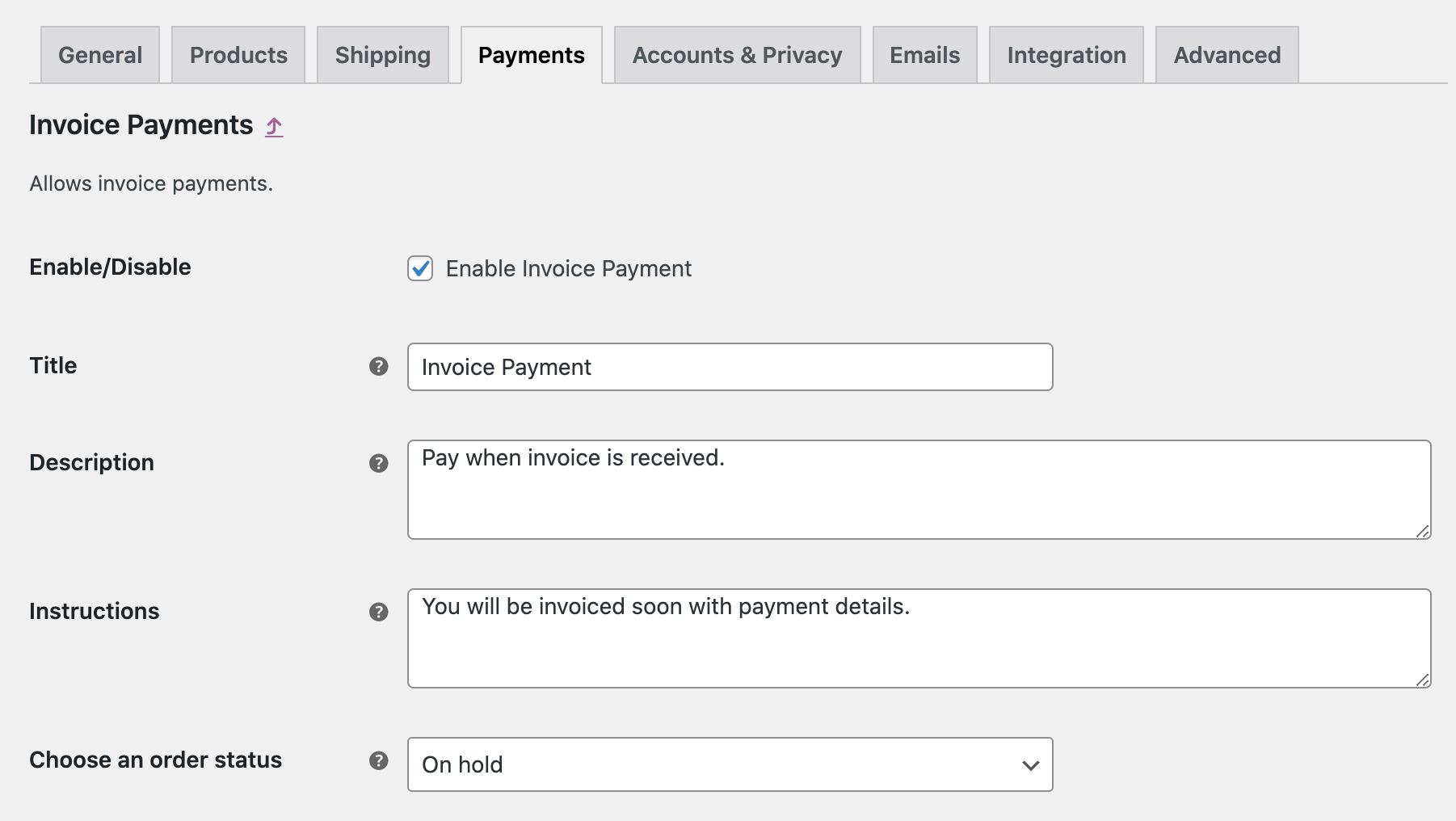
Creating Invoice restriction rules:
↑ Back to top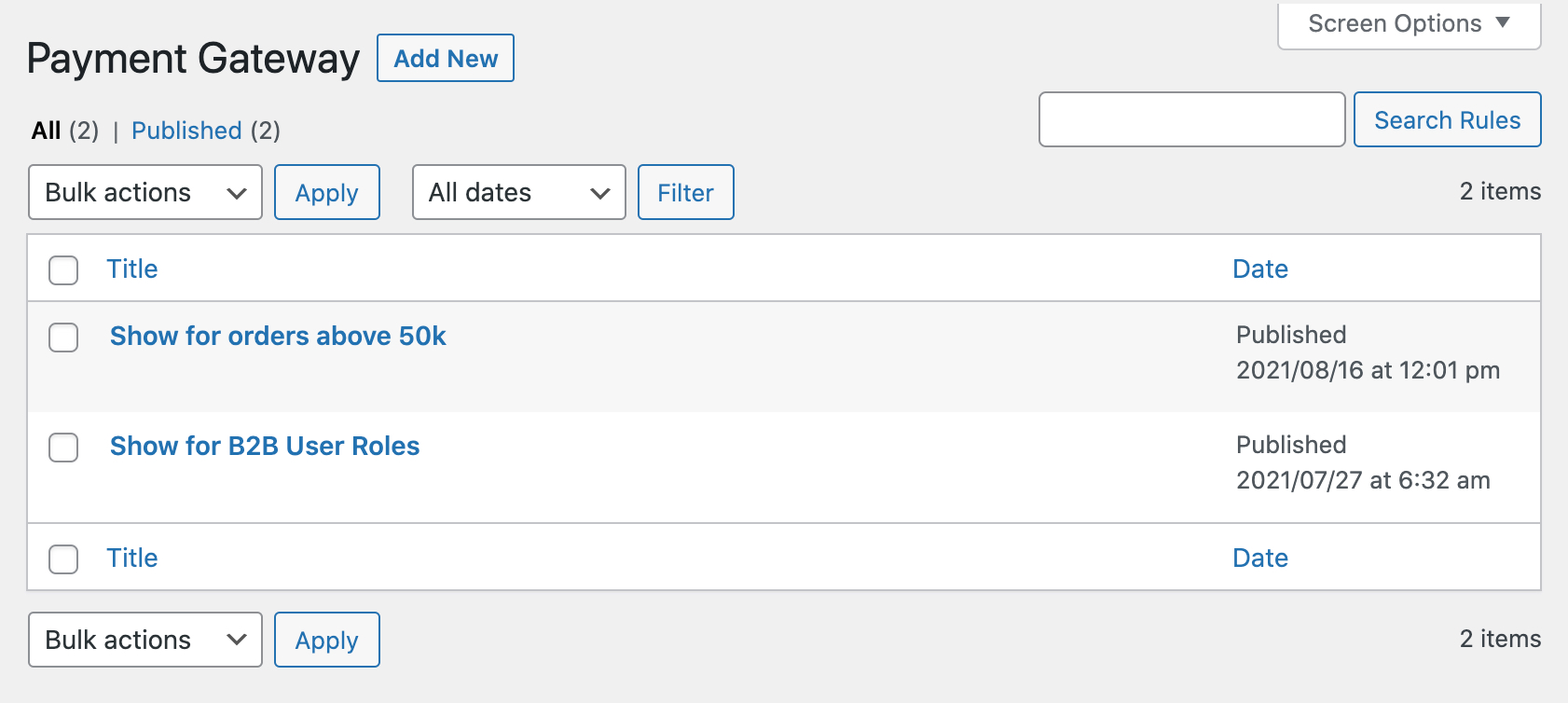
Invoice based on shipping:
↑ Back to topUser roles and customers:
↑ Back to topCart amount, quantity and product:
↑ Back to top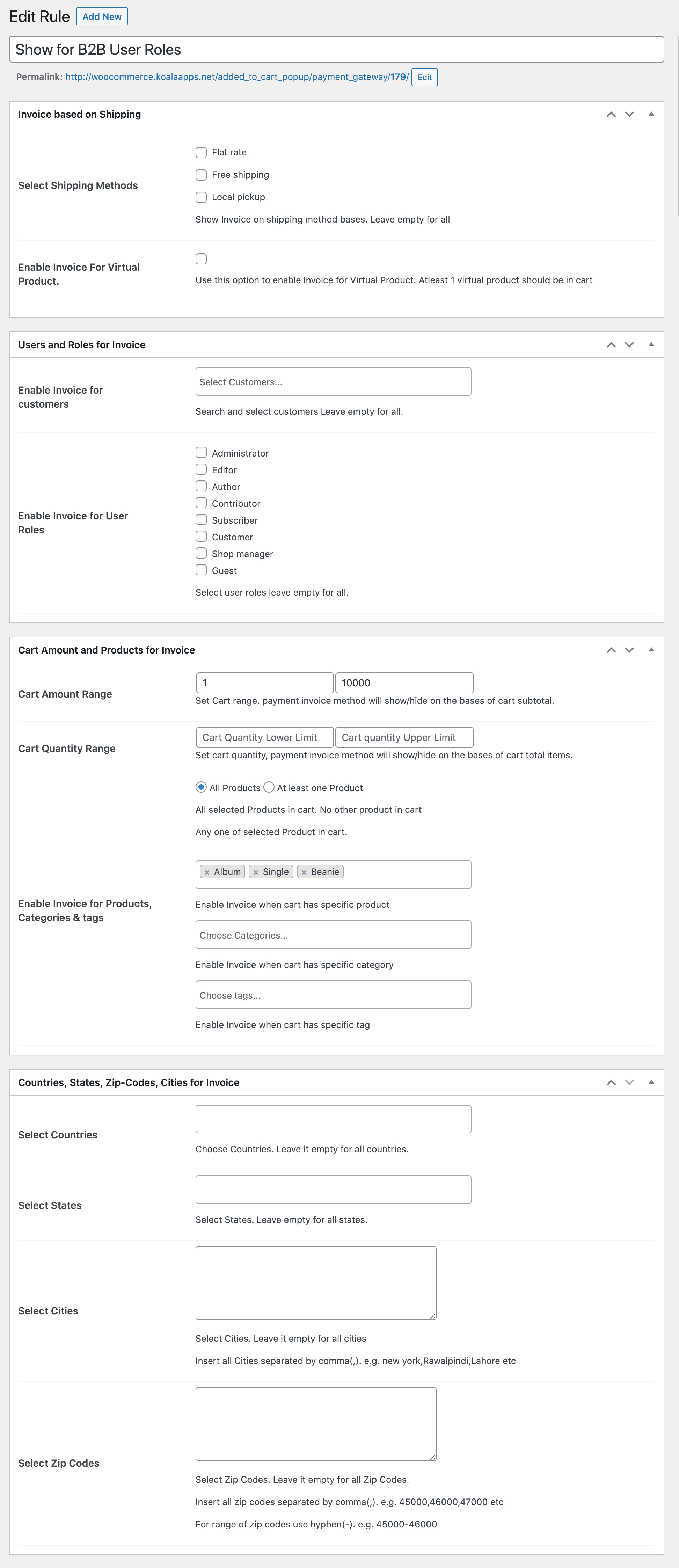
Invoice PDF Settings:
↑ Back to top- Template icon/logo
- Select checkbox to show your company details in invoice
- Add invoice heading
- Customize color scheme of PDF to make your store color scheme
- Add terms and conditions to embed in PDF file
- Add any additional note to embed in PDF footer