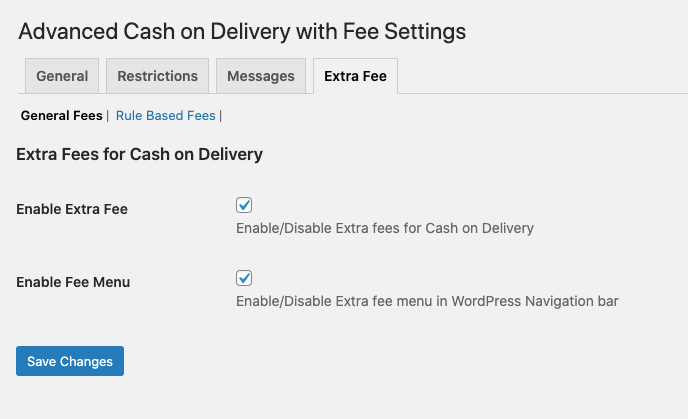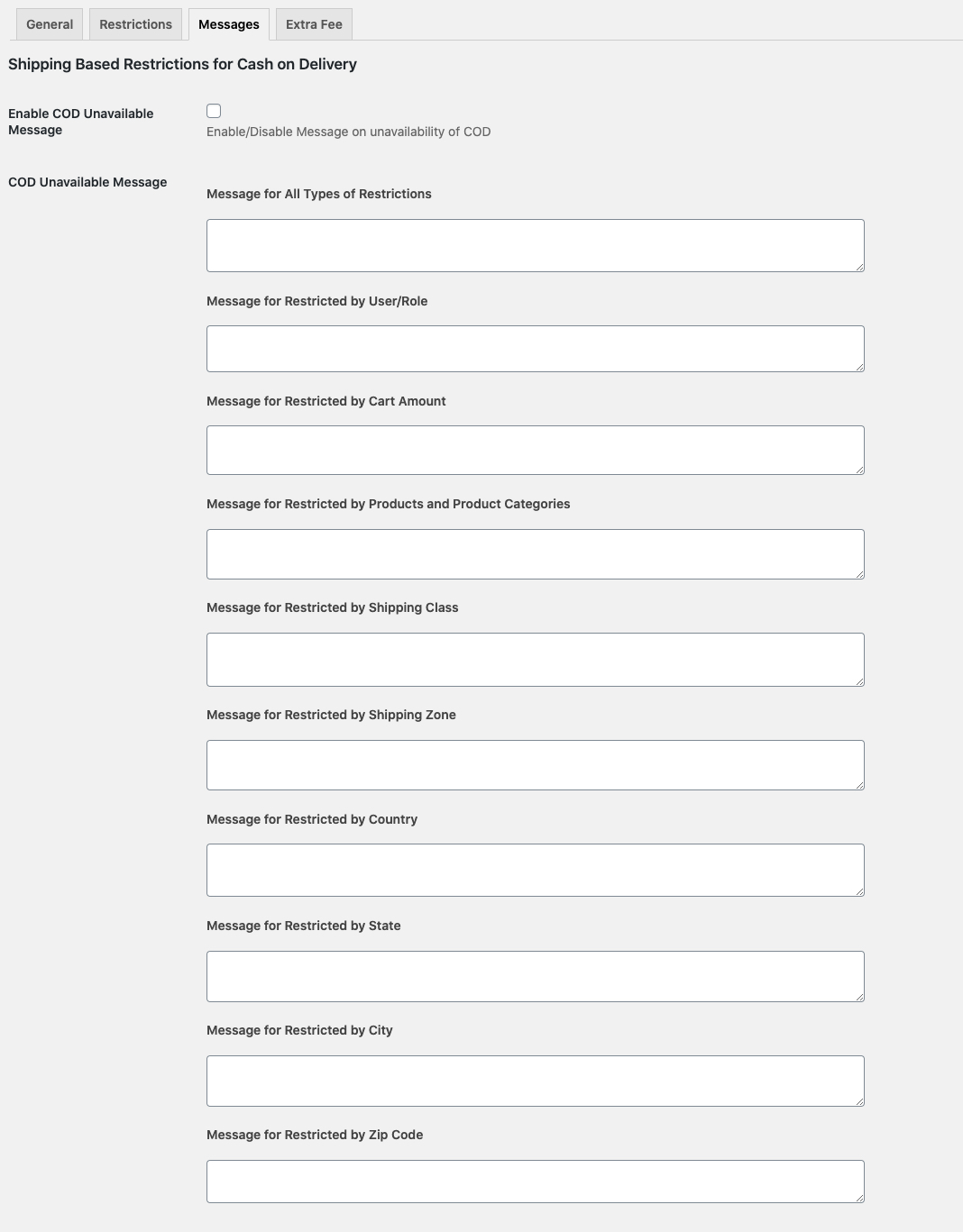WooCommerce Cash on Delivery with Fee extension enables you to extend the standard COD restriction options and add extra fees based on various conditions.
- Download the .zip file from your WooCommerce account.
- Go to: WordPress Admin > Plugins > Add New and Upload Plugin the file you have downloaded.
- Install Now and Activate.
More information at
Install and Activate Plugins/Extensions.
To add restrictions navigate to WooCommerce > Advanced COD > Restriction tab. Please make sure the enable extension box is checked under the general settings tab. You can add restrictions based on
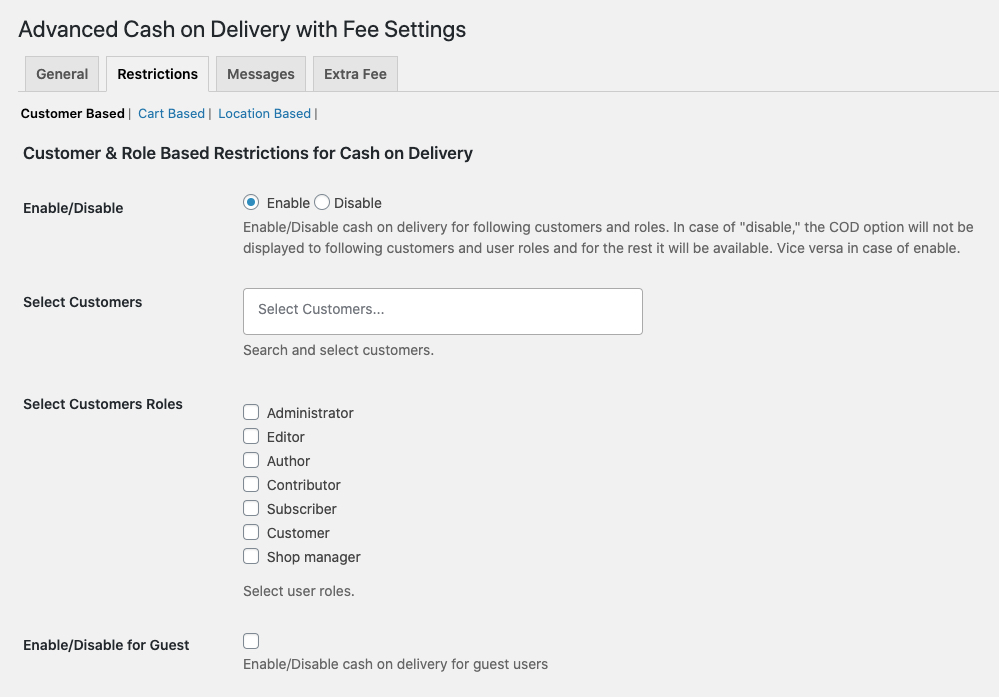
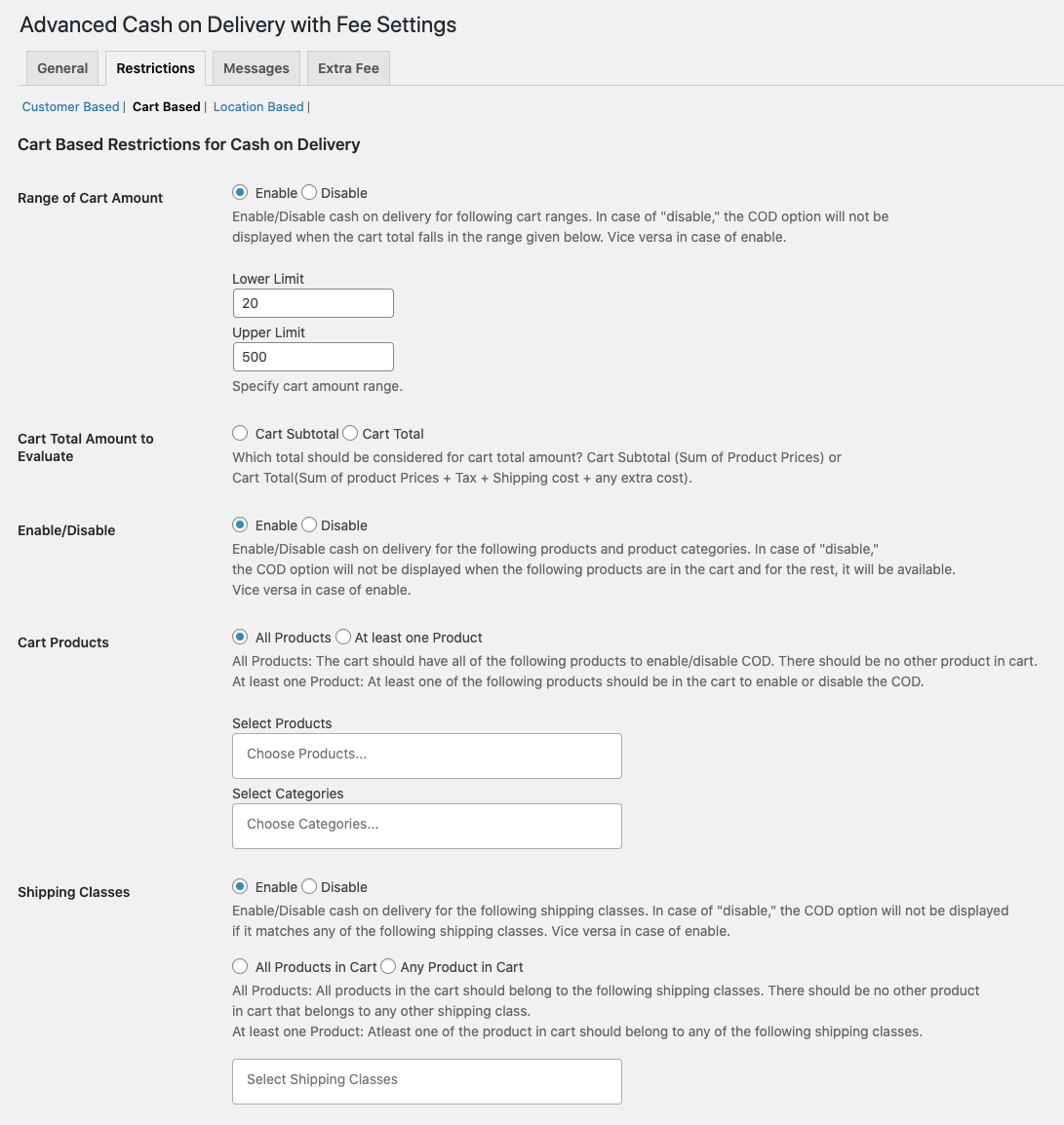
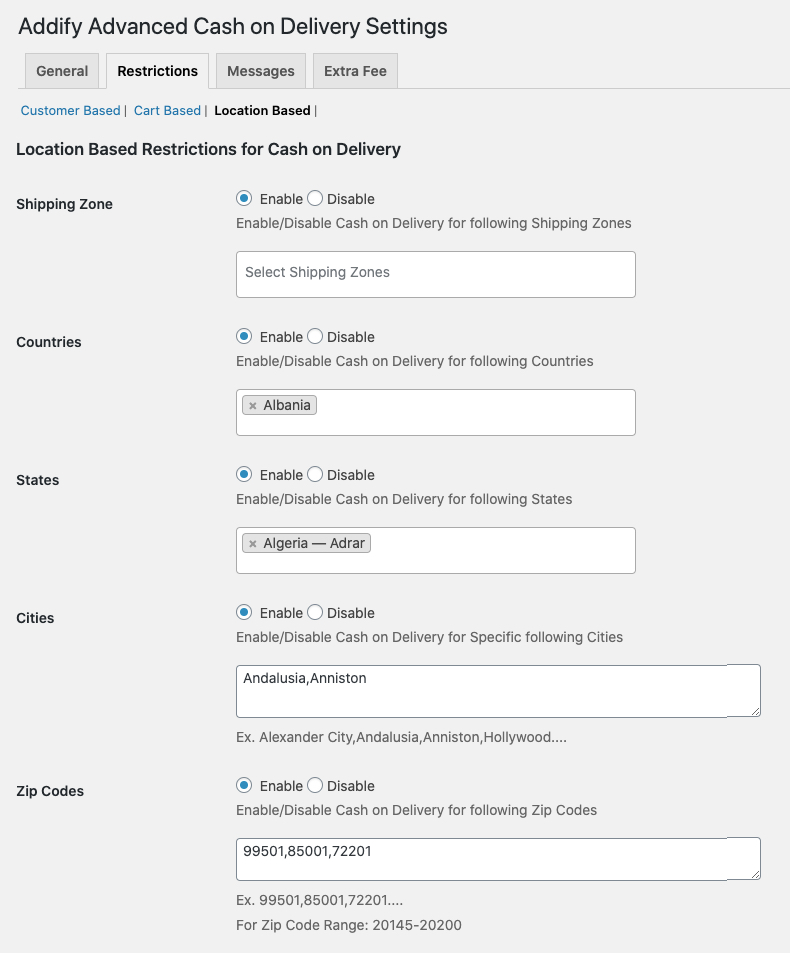
You can create multiple rules to add extra fees based on various conditions.
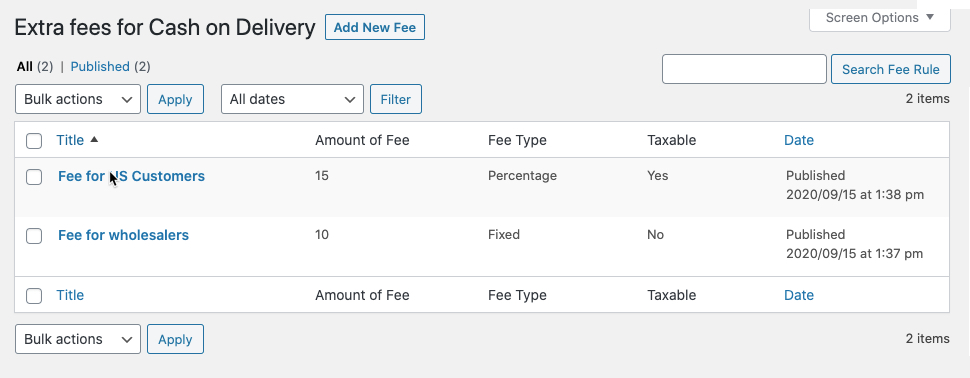
While creating a new rule you can specify the following options to add an extra fee.
- Add fee in fixed amount or percentage of cart subtotal
- Enable taxes on fee
- Add fee-based on
- Customers & user roles
- Cart subtotal (ranges)
- Products and categories
- Shipping Zones and Classes
- Countries, States, Cities, and Zipcodes (specific codes or ranges)
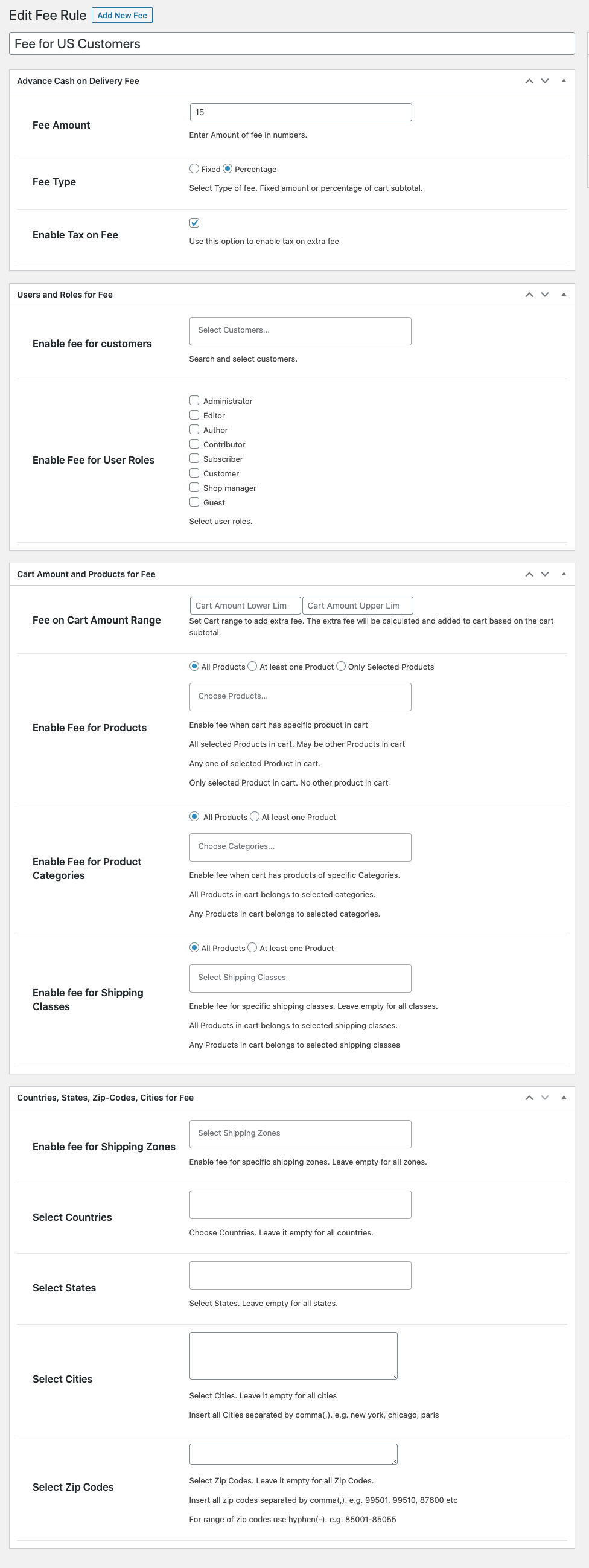
You can also enable extra fee settings link in the main menu. This would help you to easily view, edit, and add new extra fee rules.
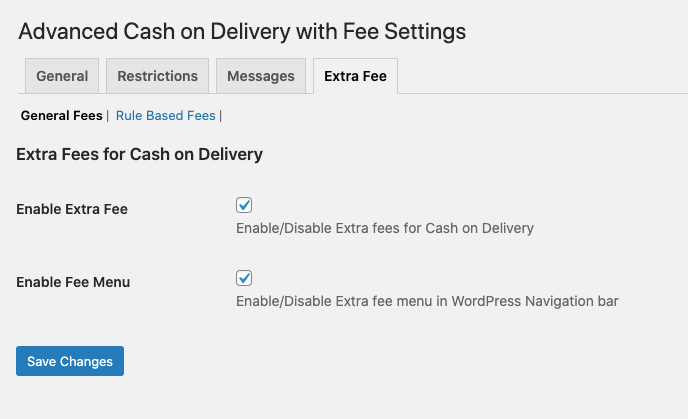
You can customize the notifications messages displayed to notify customers about the unavailability of COD. Following are messages that you can customize,
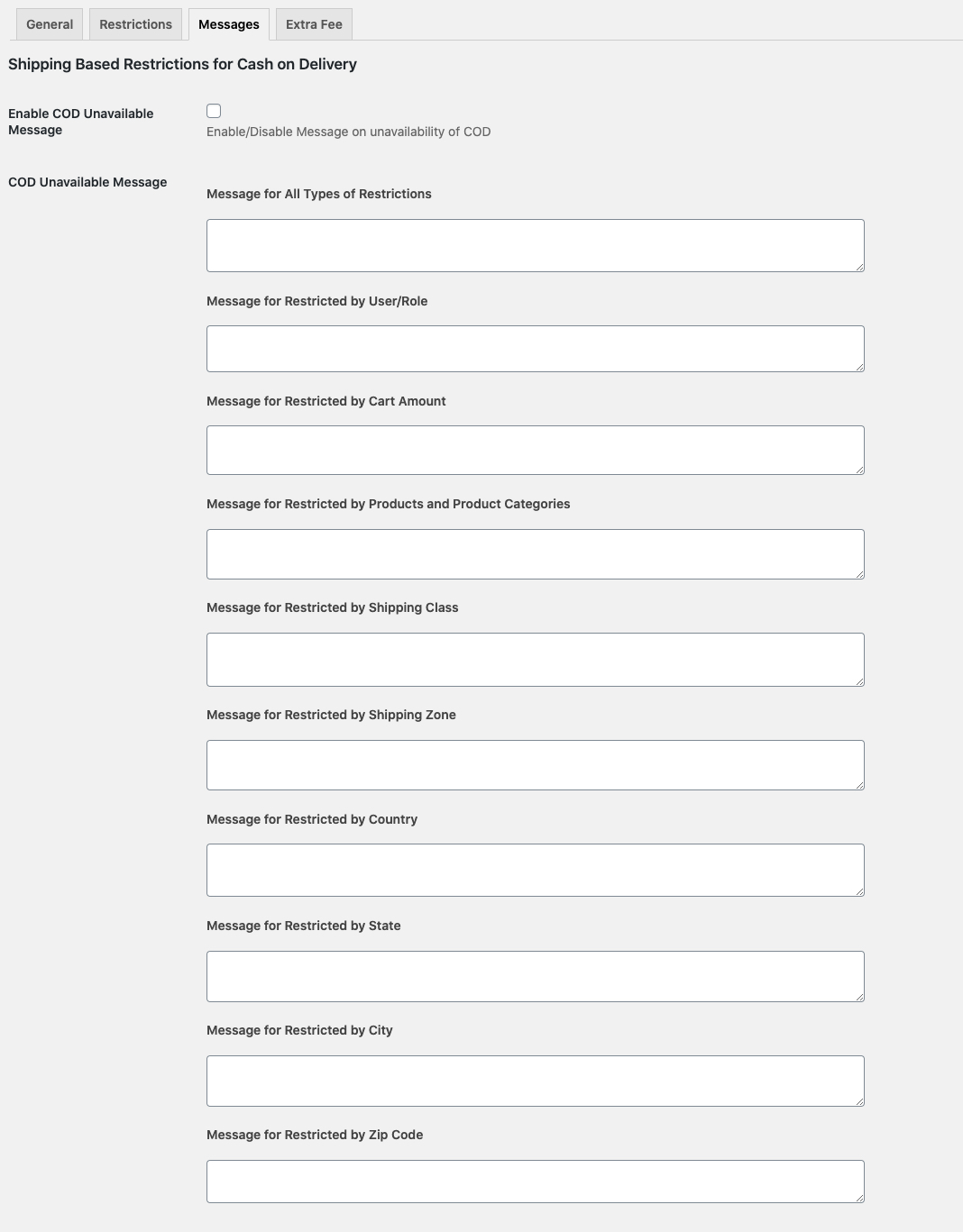
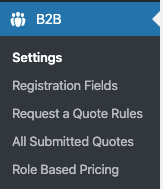 After activating the WooCommerce COD plugin, you can see a new “Advance COD” option under the WooCommerce menu. Click to access the extension settings.
From the General tab, you can enable the extension and configure the restrictions and extra fees.
After activating the WooCommerce COD plugin, you can see a new “Advance COD” option under the WooCommerce menu. Click to access the extension settings.
From the General tab, you can enable the extension and configure the restrictions and extra fees.
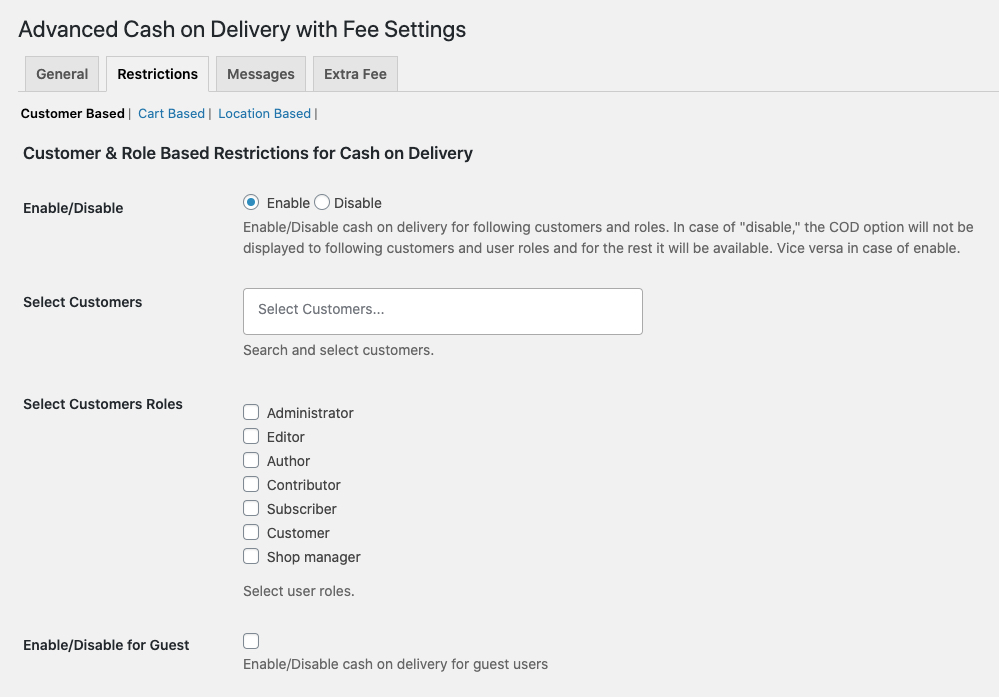
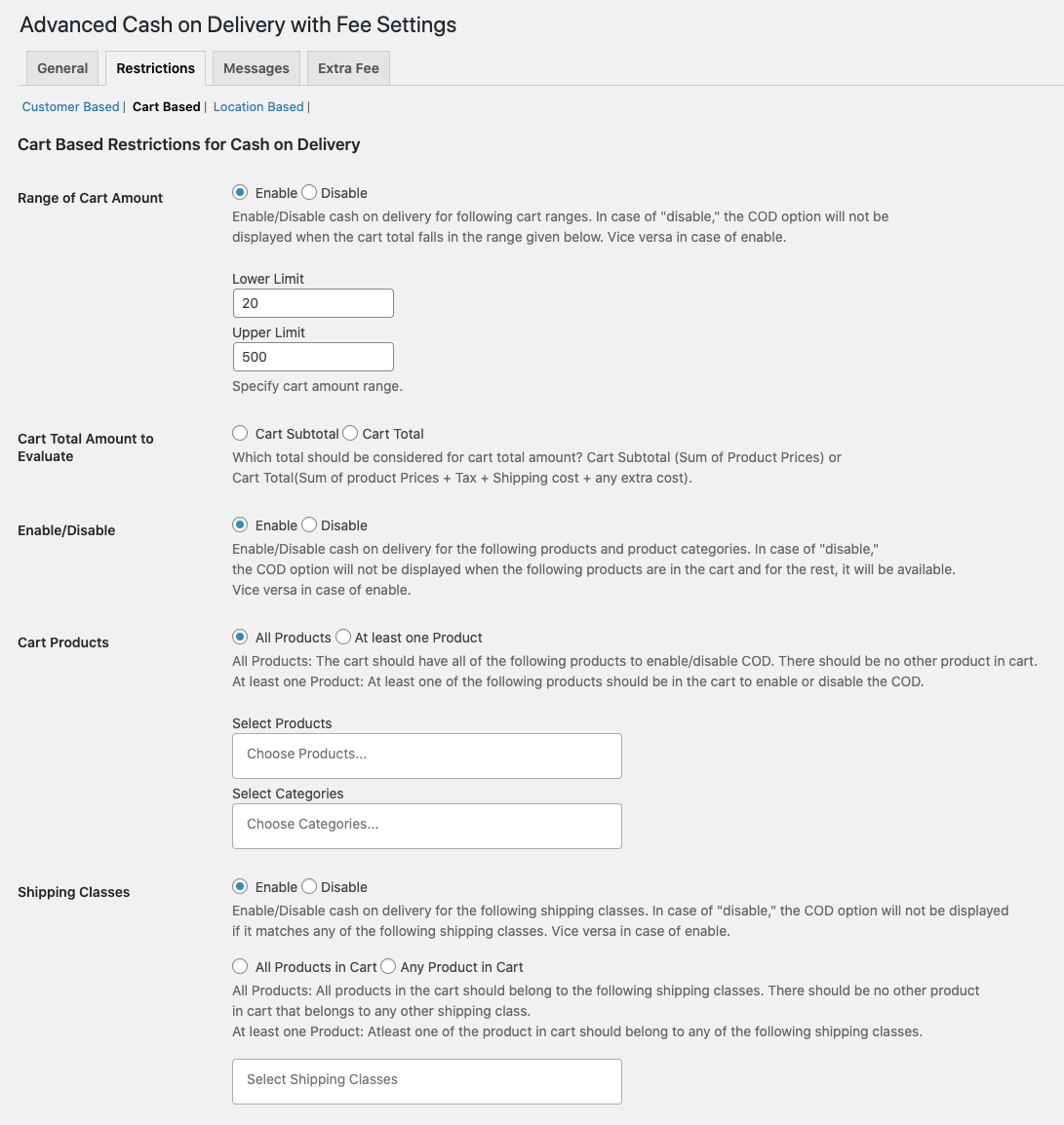
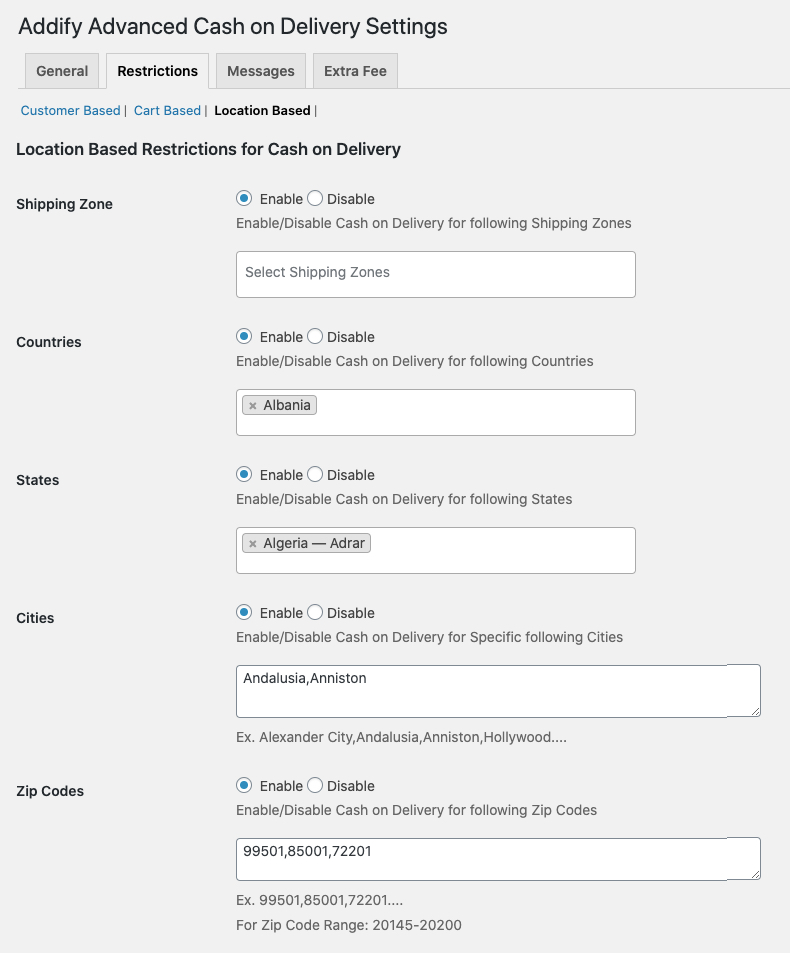
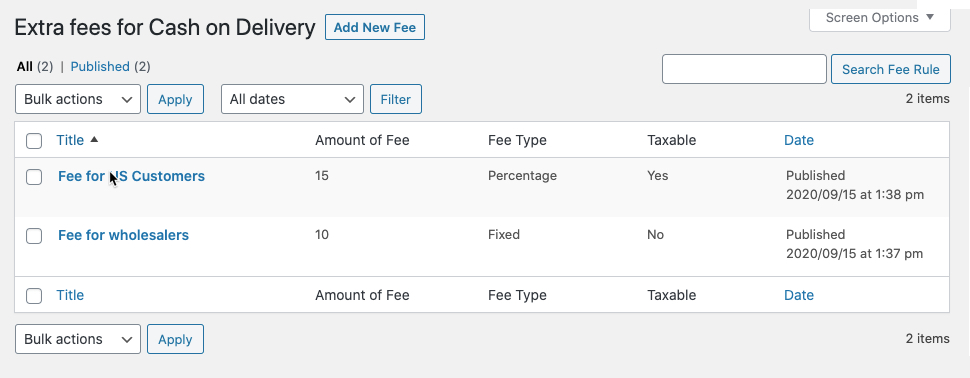 While creating a new rule you can specify the following options to add an extra fee.
While creating a new rule you can specify the following options to add an extra fee.
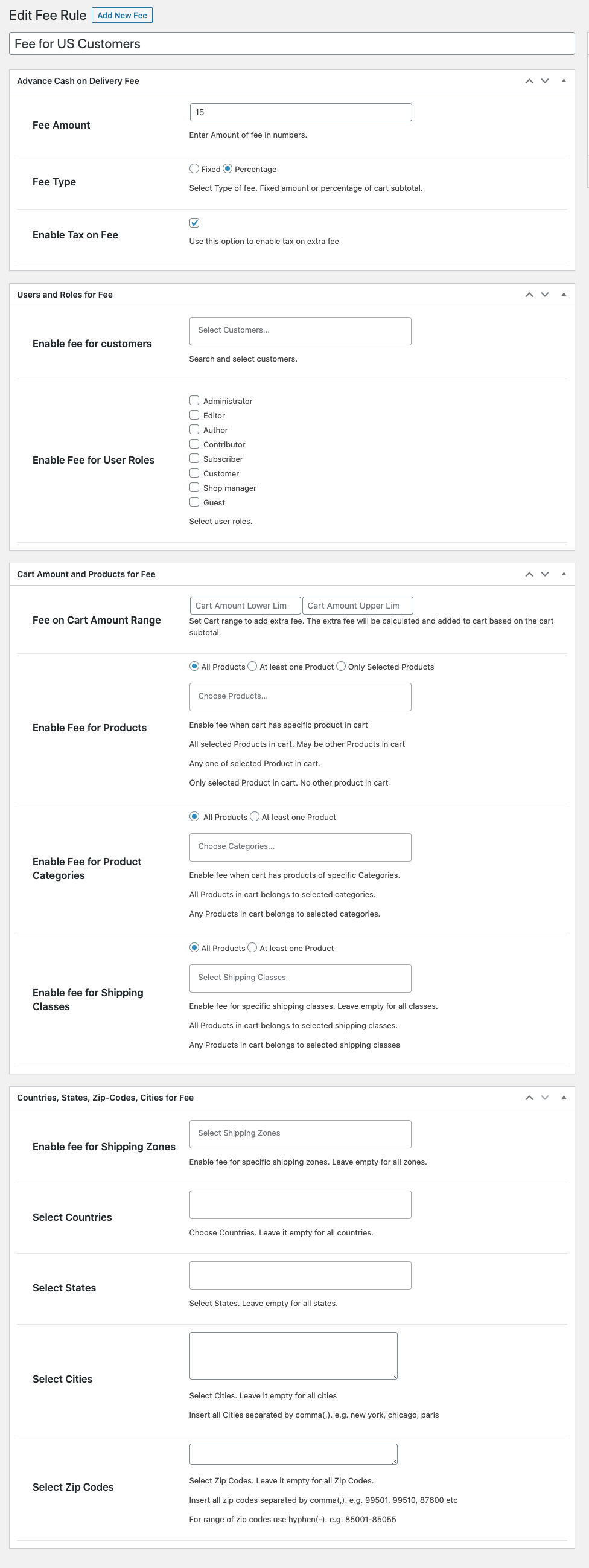 You can also enable extra fee settings link in the main menu. This would help you to easily view, edit, and add new extra fee rules.
You can also enable extra fee settings link in the main menu. This would help you to easily view, edit, and add new extra fee rules.