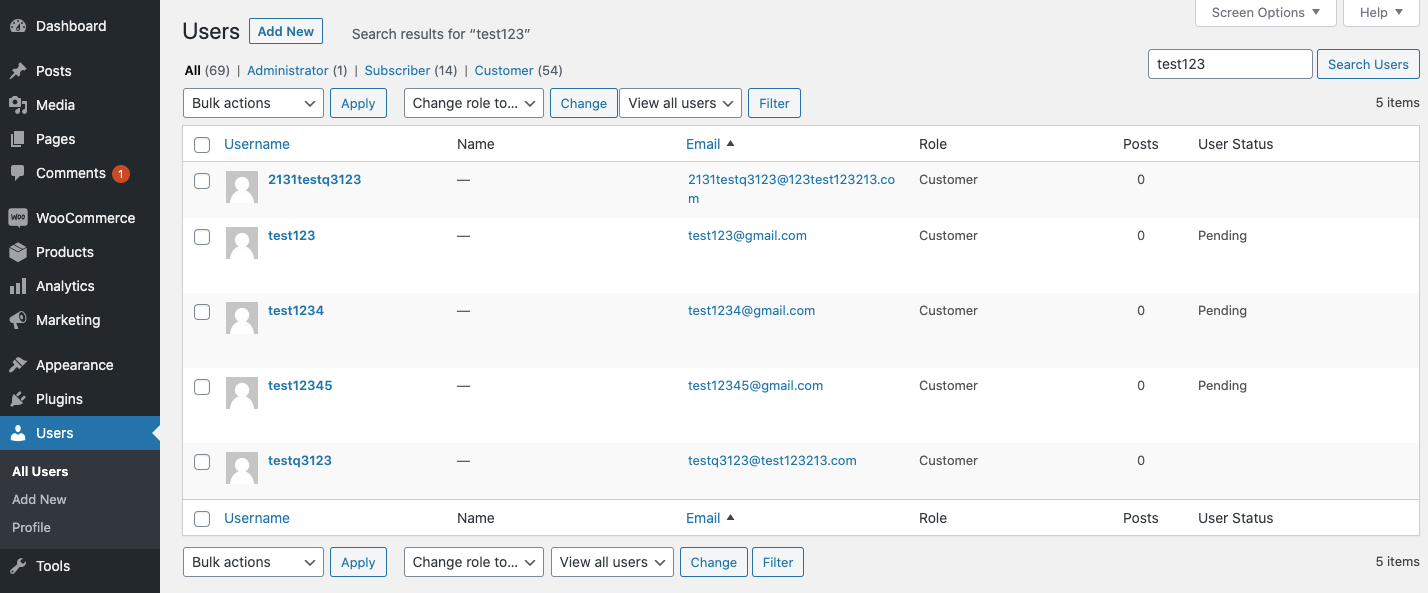Approve New User Registration extension enables you to manually validate new users.
Installation
↑ Back to top- Download the .zip file from your WooCommerce account.
- Go to: WordPress Admin > Plugins > Add New and Upload Plugin the file you have downloaded.
- Install Now and Activate.
Setup and Configuration
↑ Back to topAfter activation Approve New User Registration extension, you can see “Approve New User Registration” in WordPress admin under WooCommerce Menu. Click to view settings and get started.
General Settings:
↑ Back to top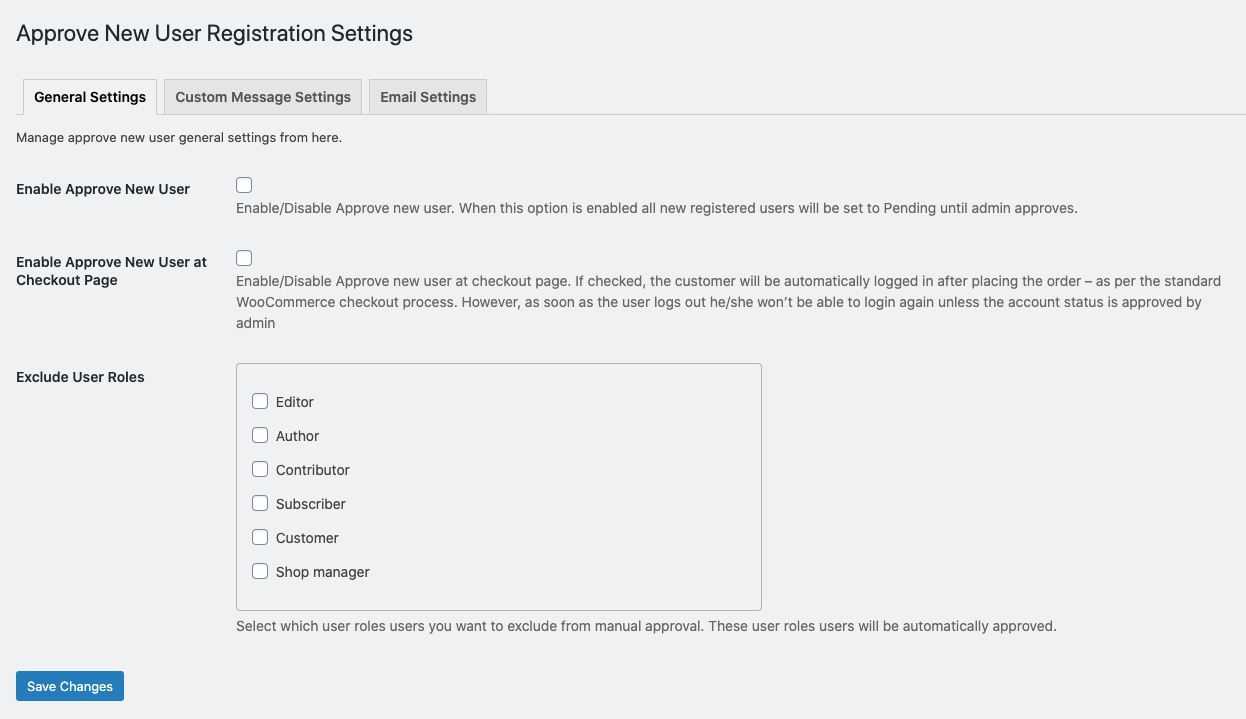
Custom Error Messages:
↑ Back to top- When a new account is created and awaiting approval
- When a user tries login but the account is pending for review
- When a user tries login but the account is delined
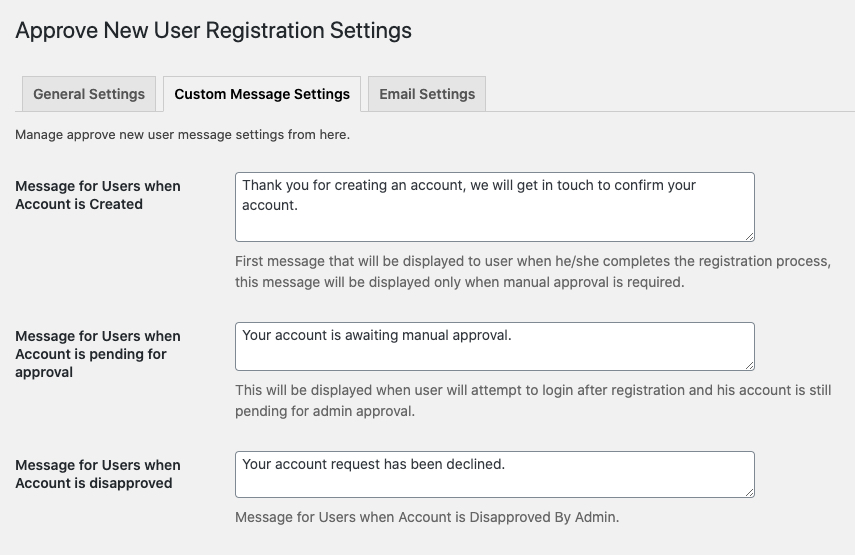
Customize Email:
↑ Back to top
The extension sends email notifications in the following cases, you can enable disable and customize these emails,
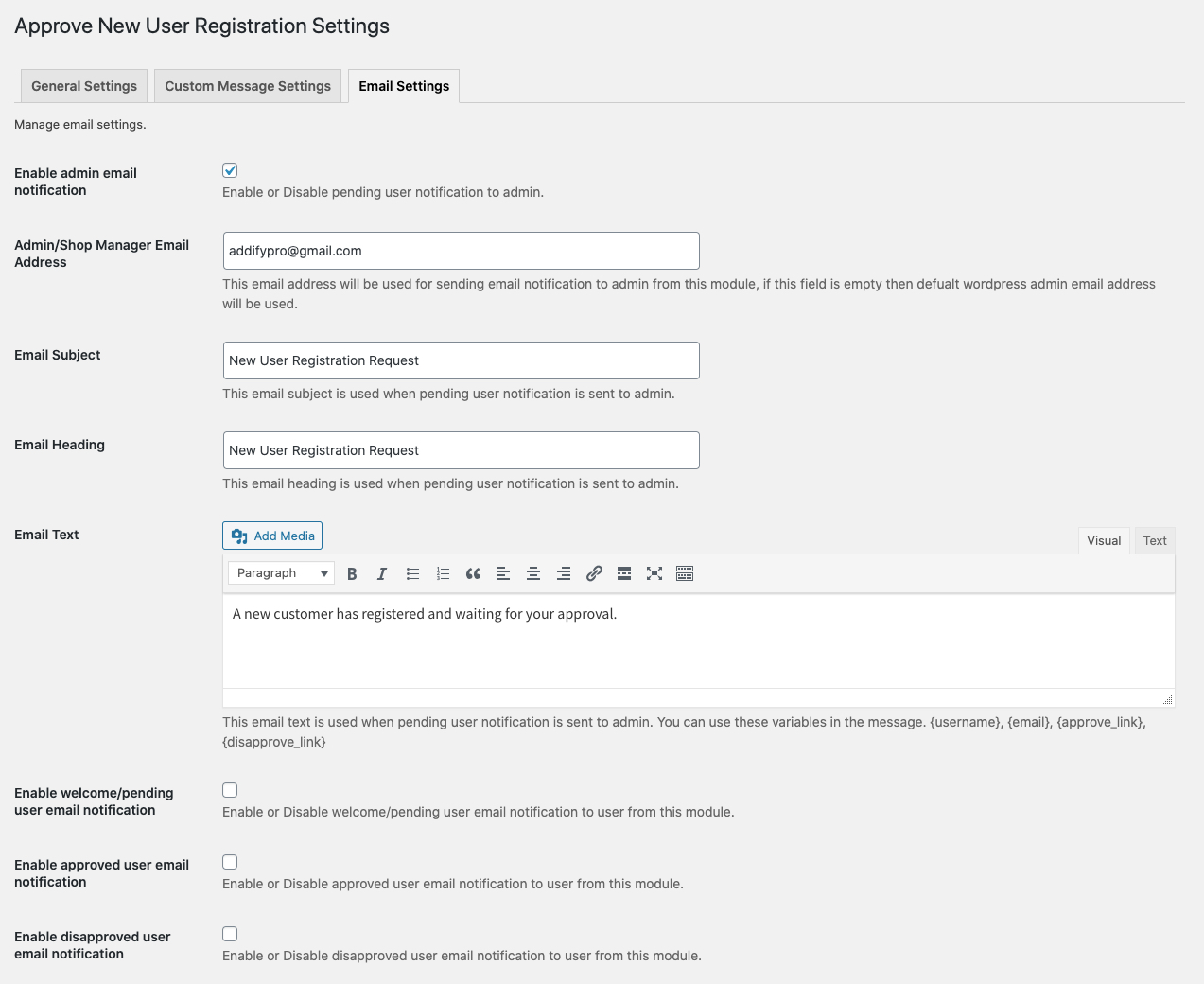
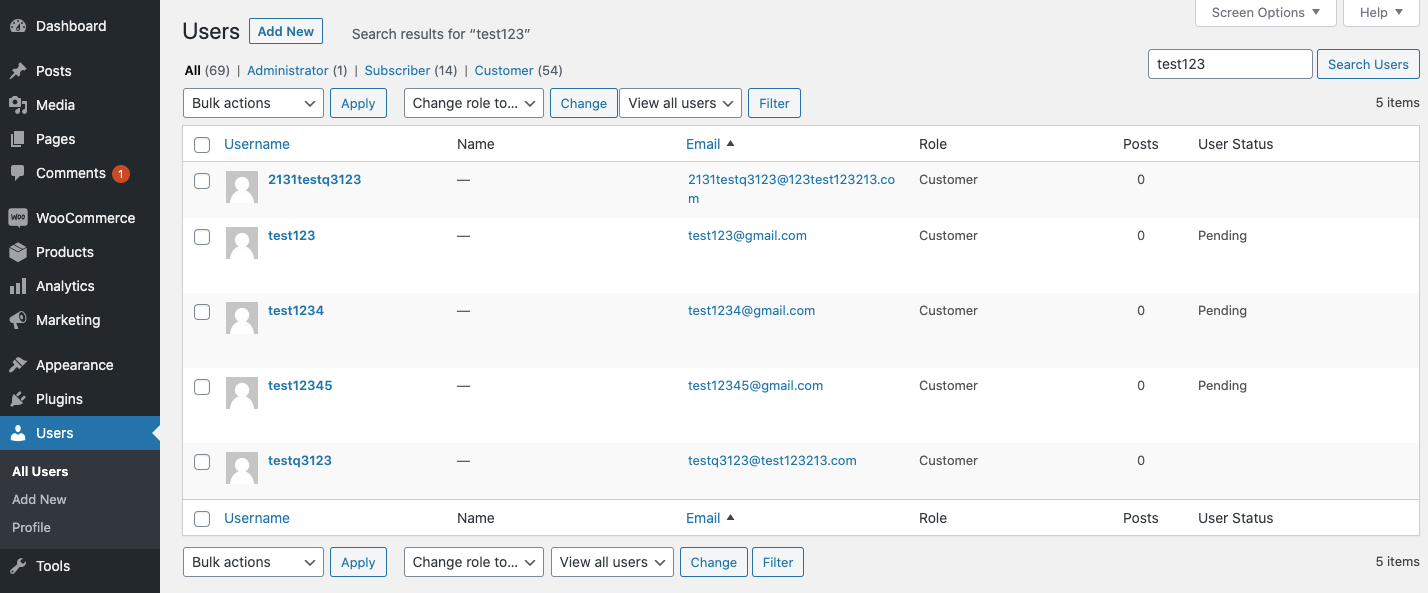
- Email to admin when new account is created and awaiting approval (You can add custom variables here to include approval link such as {username}, {email}, {approve_link}, {disapprove_link} )
- Email notification to customer that account is created but awaiting for approval
- Email notification to customer when the account is approved
- Email notification to customer when the account is declined
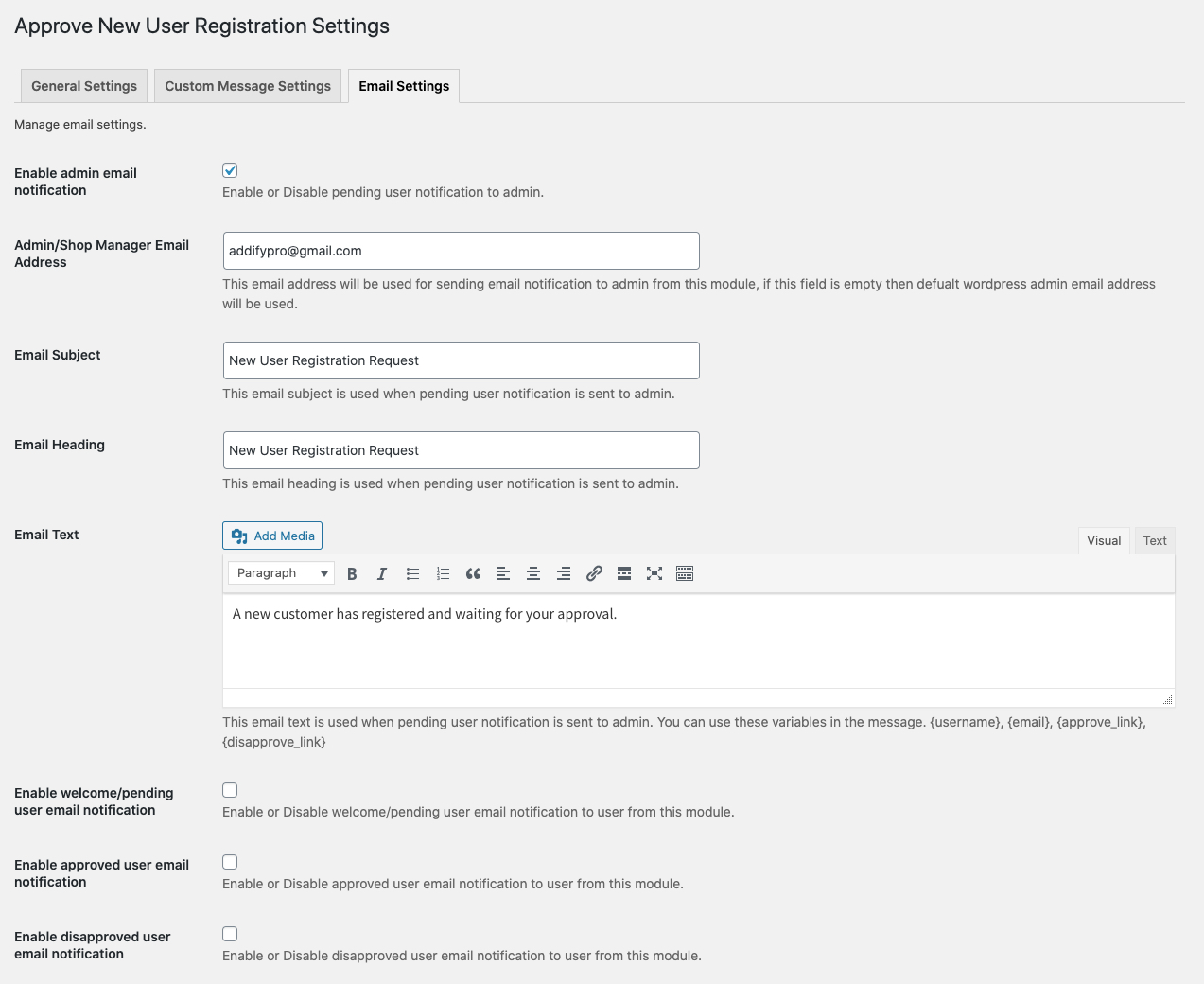
How to Approve Users:
↑ Back to top