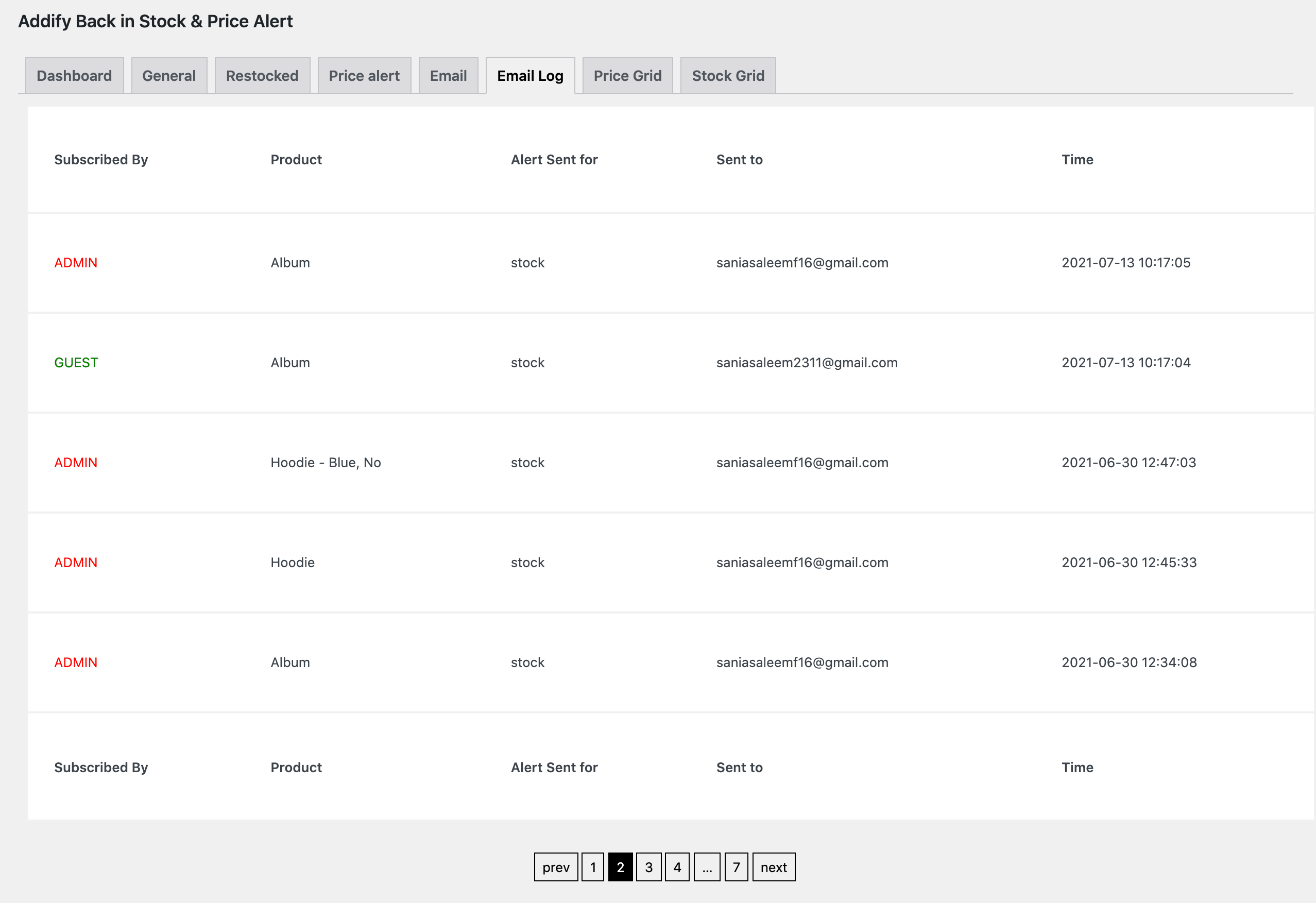Installation
↑ Back to top- Download the .zip file from your WooCommerce account.
- Go to: WordPress Admin > Plugins > Add New and Upload Plugin the file you have downloaded.
- Install Now and Activate.
Setup and Configuration
↑ Back to topAfter activation WooCommerce Back in Stock and Price Alerts extension, you can find the “Back in Stock” in your WordPress admin menu. Click to view settings and get started.
Dashboard:
↑ Back to top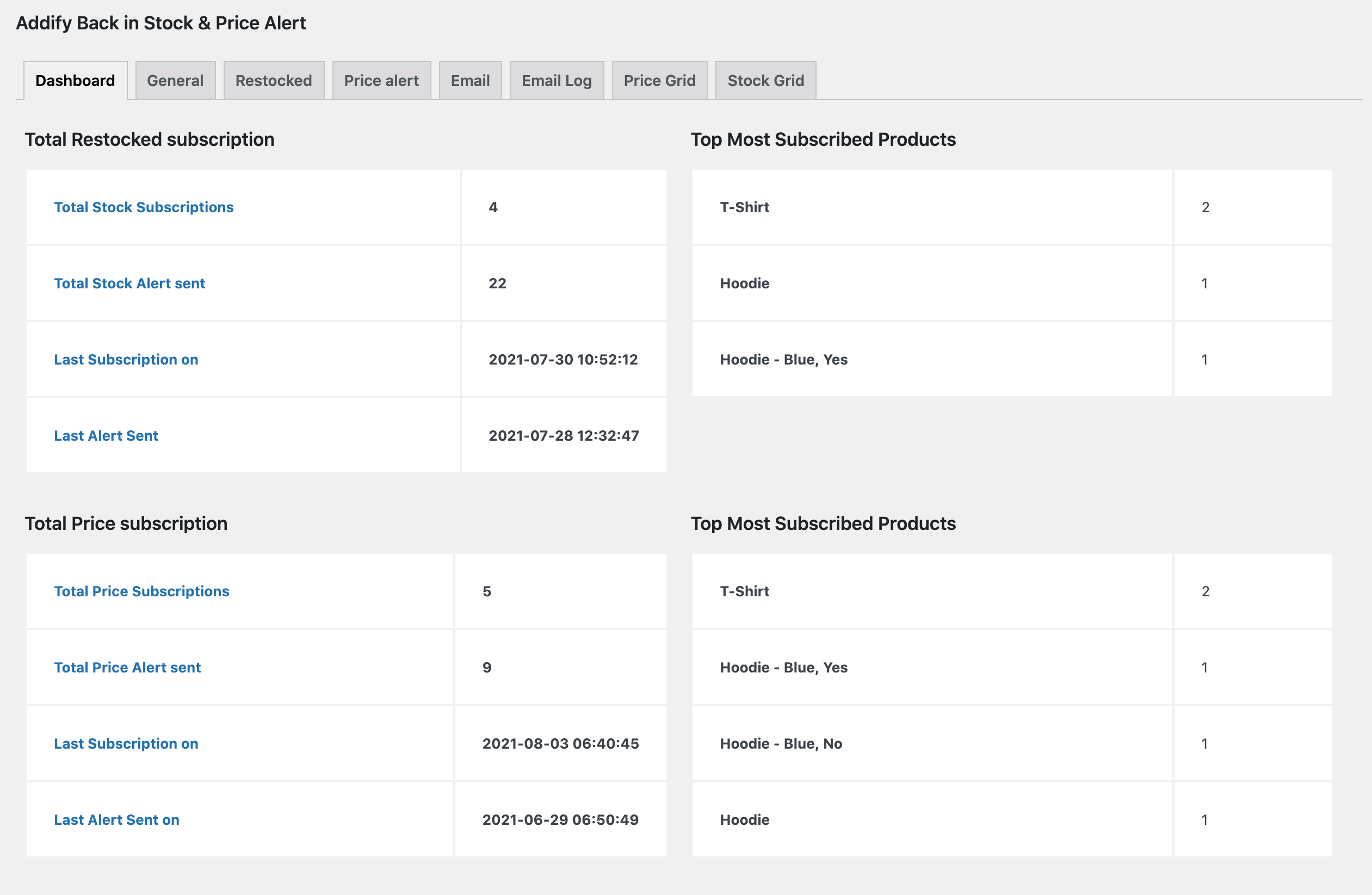
General settings:
↑ Back to top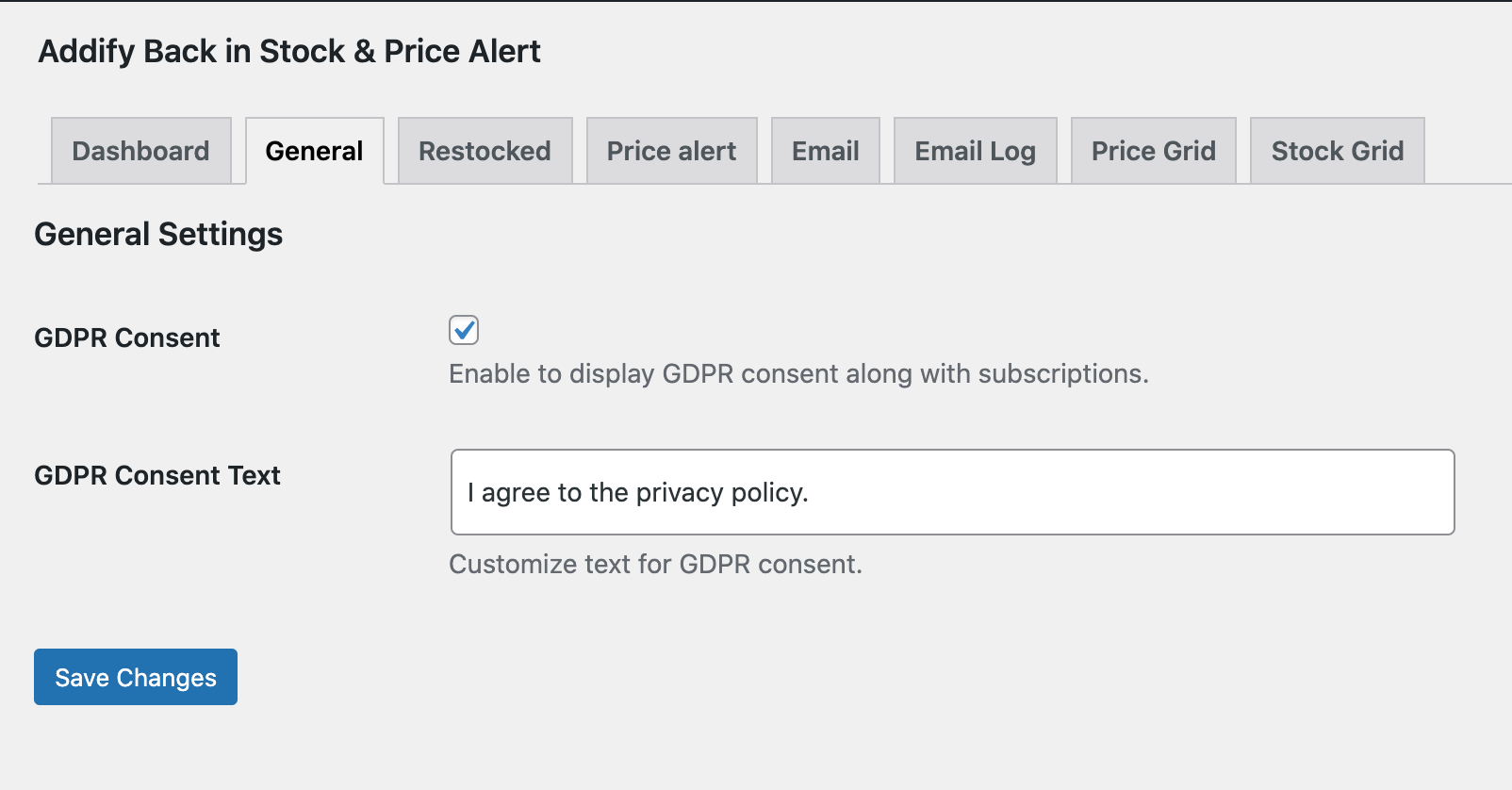
Back in stock alerts:
↑ Back to top- Enable restock subscription feature
- Enable on backorder products (The users can backorder and some can choose to subscribe and receive alert when product is back in stock)
- Enable for all or specific user roles
- Enable for all products or specific products (The extension will only display subscription box when any of these selected products goes out of stock.)
- Minimum stock quantity (This allows you to send email alert only when the quantity is refilled beyond this minimum quantity number)
- Customize subscription box title, its color, place holder, button title and color
- Customize subscription successful, failure, unsubscribe messages
- Customize subscribe and unsubscribe messages for registered and guest users. (Instead of display a subscription box, the extension displays just a link to let registered users subscribe with a single click and receive email notification on their account email address.)
- Customize text color of the link to make it prominent.
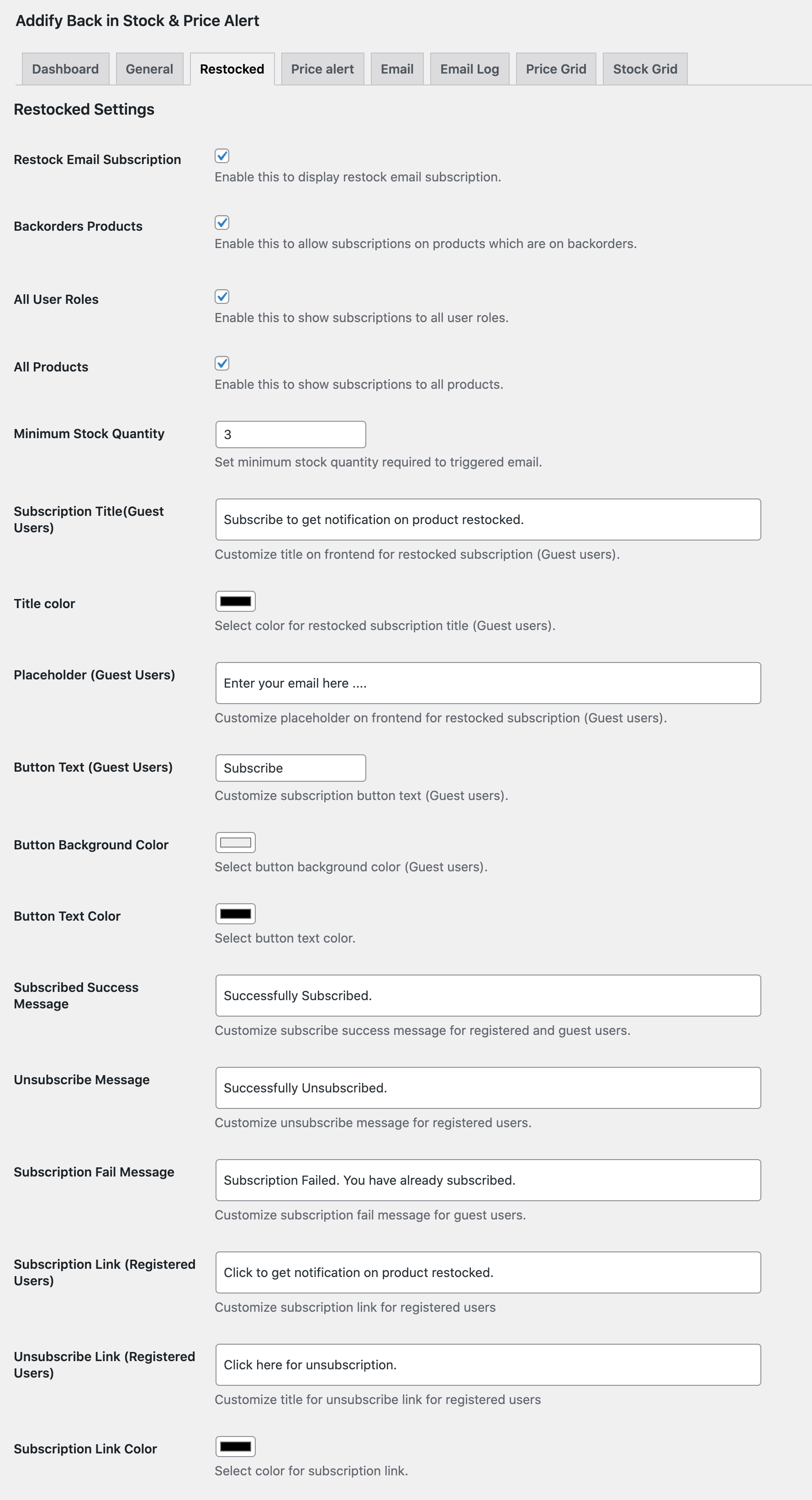
Manage stock alert subscribers
↑ Back to top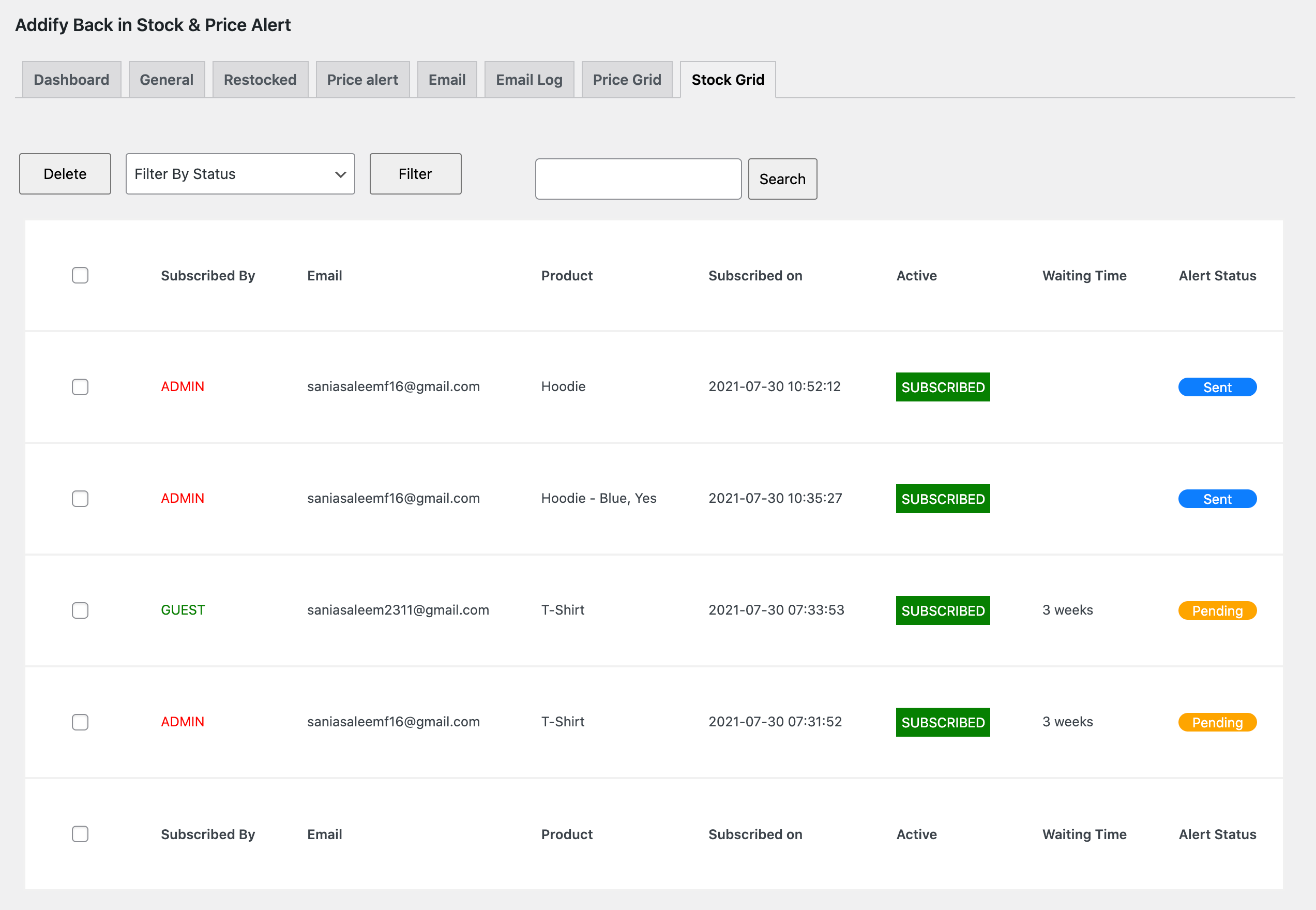
Price alerts
↑ Back to top- Enable price alert subscription feature
- Enable on out of stock products only
- Sent alert in price increase or decrease or both
- Enable for all or specific user roles
- Enable for all products or specific products
- Customize subscription box title, its color, place holder, button title and color
- Customize subscription successful, failure, unsubscribe messages
- Customize subscribe and unsubscribe messages for registered and guest users. (Instead of display a subscription box, the extension displays just a link to let registered users subscribe with a single click and receive email notification on their account email address.)
- Customize text color of the link to make it prominent.
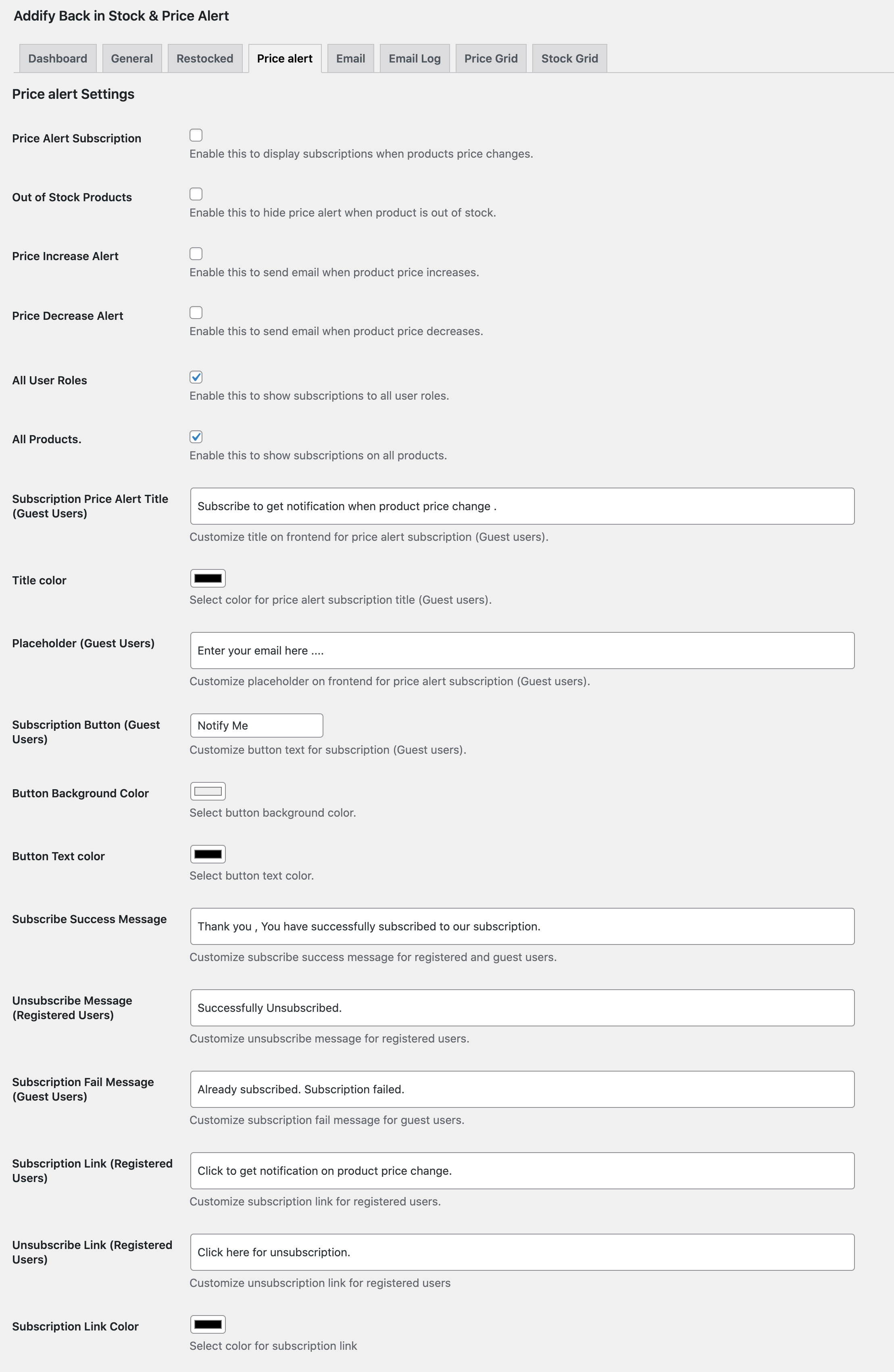
Manage price alert subscribers
↑ Back to top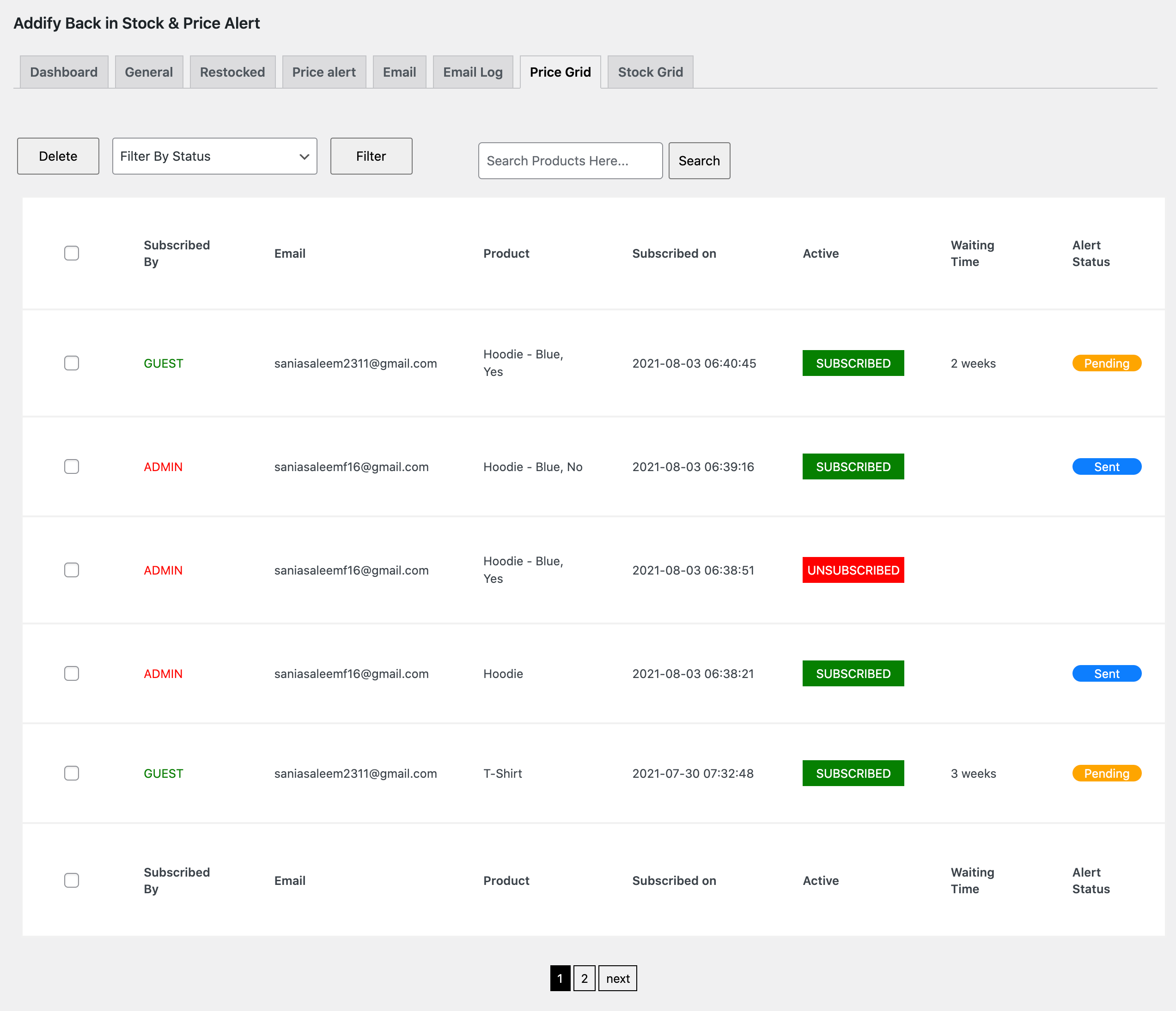
Email customization
↑ Back to top- Email to admins when there are new-stock alert subscriptions
- Email to admins when there are new-price alert subscriptions
- Email to customers when there are new restock subscriptions
- Email to customers when they enable price-alert subscriptions
- Email to customers when product prices increase
- Email to customers when product prices drop
- Email to customers when products restock
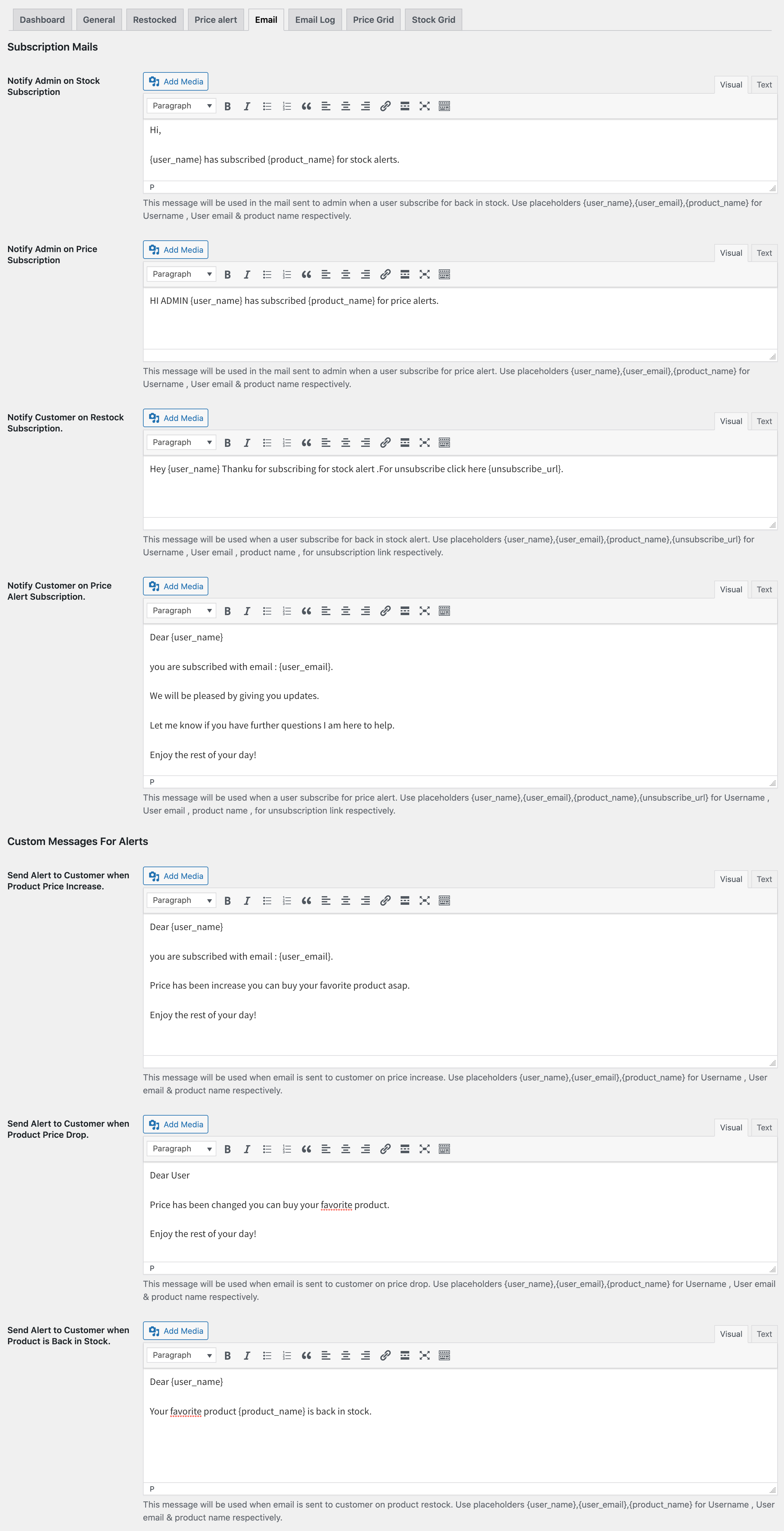 You can enable / disable emails, customize the email subject and heading form WooCommerce > Settings > Emails.
You can enable / disable emails, customize the email subject and heading form WooCommerce > Settings > Emails.
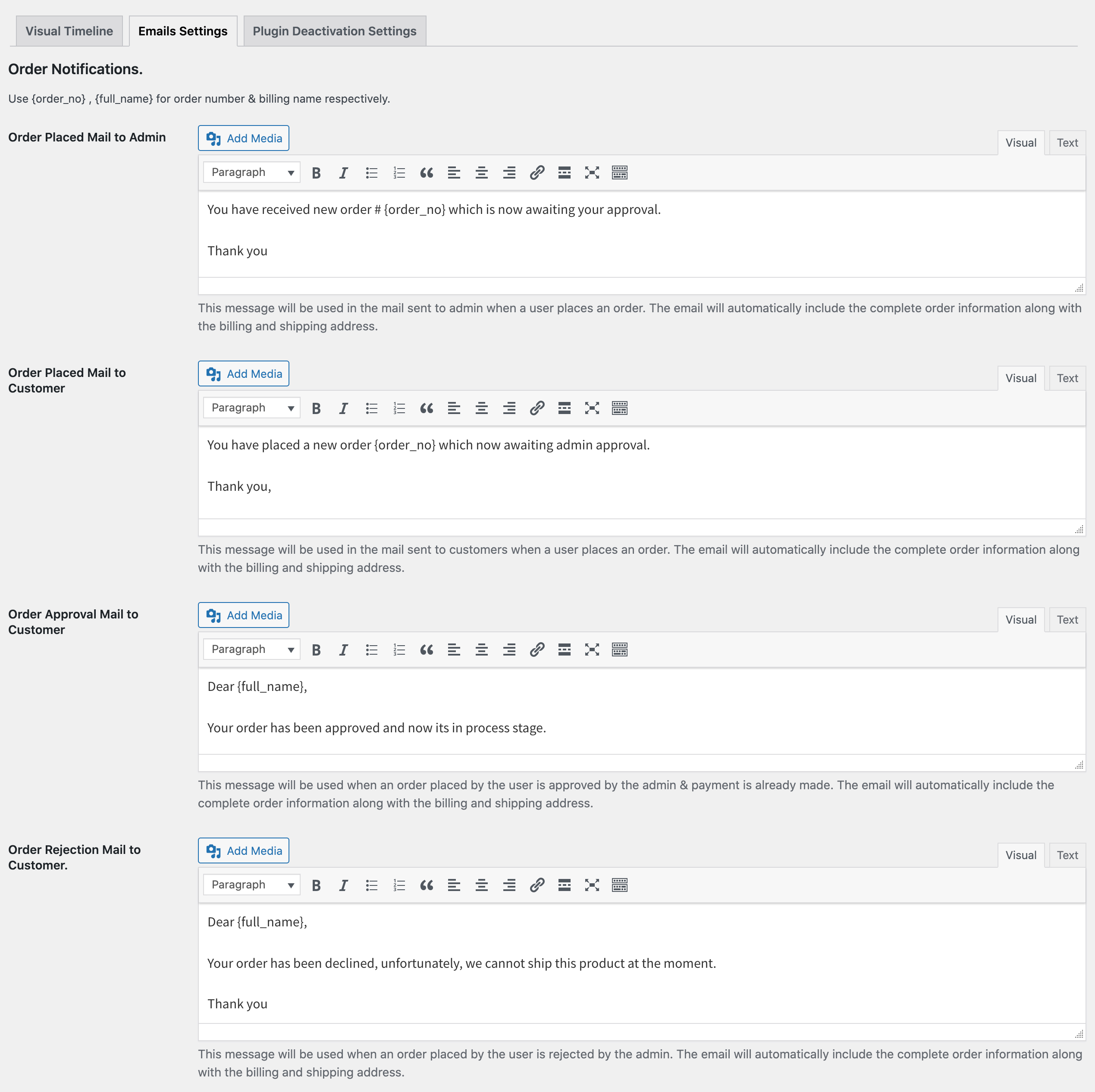
Email log
↑ Back to top