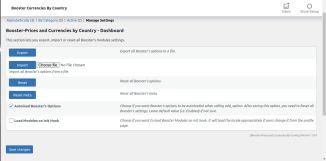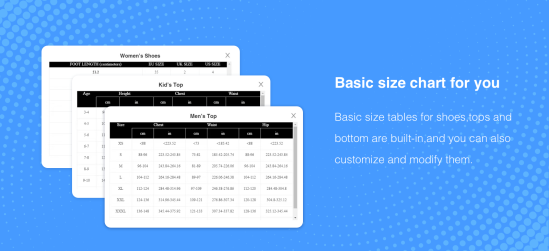NOTE
This product is no longer sold on WooCommerce.com. This document has been left available for existing users, but will no longer be updated.
Give your customers a better and more seamless purchase experience by listing your products with their local currency. When enabled, WooCommerce Prices and Currencies by Country module will automatically detect your customers’ countries by their IP address and they’ll see products in their country’s currency. If you wish to carry the customer’s currency all the way through to checkout, simply check the “Override Country on Checkout with Billing Country” checkbox and save the changes to enable this feature.
Quick Setup Video
↑ Back to topInstallation
↑ Back to top- Download the extension from your WooCommerce dashboard.
- Go to Plugins > Add New > Upload and select the ZIP file you just downloaded.
- Click Install Now, and then Activate.
Setup and Configuration
↑ Back to topFor creating countries group for IP wise then click one Price and Currencies by Country Settings
![]()
Field types
↑ Back to top1:if you want to need a Price and Currencies by Country as per the global rate then click on Settings
After that set the rules as per your requirements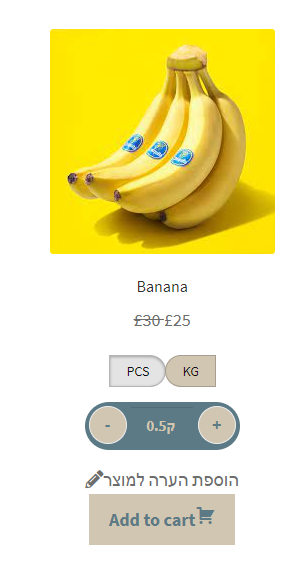
Enable the price and currencies Module options
- Select Customer Country Detection Method Note:: – there are 3 types of detection
= by IP:: it will be displayed as per the customer country IP wise.
= By Ip then user Selection:: user can change the product price using Drop Down.
= User selection:: it will give the customer to select the price as per their need: - Override Country Option – there is 3 type of overriding
= No override:: customers can buy the product from any currency.
= Override Country with Customer’s Checkout Billing Country::It will override the currency with billing country-wise when the customer logged in.
= Override Country with Customer’s Checkout Shipping Country::
It will override the currency with shipping country-wise when the customer logged in. - Override Scope–select the scope for you want to price by currency to apply on all sites or only checkout page.

- Revert Currency to Default on Checkout –if you are select this option this will revert the shop default currency to the checkout page.
- Auto Set Default Checkout billing Country – it will detect the customer IP base country and select on the checkout page
- Price Trim zeros – if you want to trim your price like 15.00 you need to display 15 then enable the section.
- Currency symbol And Code Position – If you interchange your currency code and symbol left-right then enable the section
- Price Rounding – Enable this if you want currency exchange rates to be rounded.
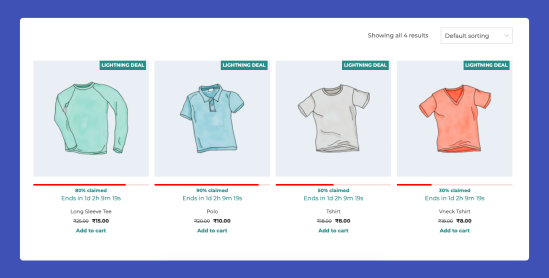
- Price by country as per product Basic – Prices set per product will override global prices with custom exchange rates. Therefore, if both are enabled, and prices are set on a per-product basis, global prices will be ignored.
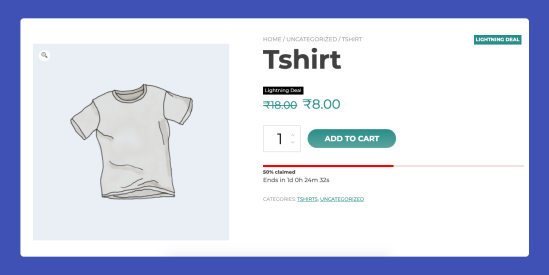
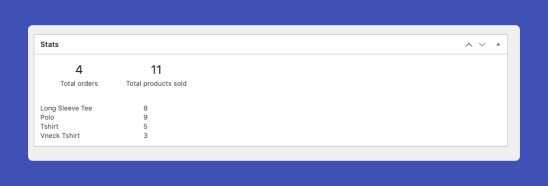
- Countries Selection – Choose how do you want to enter country groups in the admin.
- Autogenerate Groups – for two types all the country or only for PayPal gateway supported country.
- Groups Number:: select how many countries you want to show.
Group #1:: select the country and select their currencies also write name to the group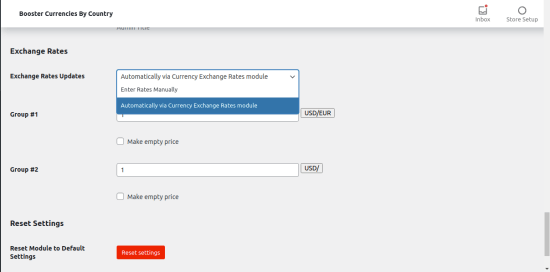
- Exchange Rates Server -If you want to use another (i.e. not default/selected above) currency exchange rate server for the current pair, you can set it here. Possible values: Use default; Yahoo; European Central Bank (ECB); TCMB; Fixer.io; Coinbase; CoinMarketCap. a global conversion rate then select Automatically via Currency Exchange rate server and click on the save changes button below on the Reset setting Button.
- Click on the Currency Exchange Rate menu to set the currency conversion rate for your country currencies
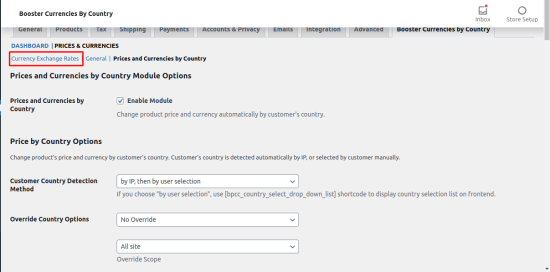
2:: Currency Exchange Rates
To enable the module click on the Settings![]()
Enable the Currency Exchange Rates check box and select the Exchange Rates Update also Exchange Rates Server then click the Save changes button on the pages.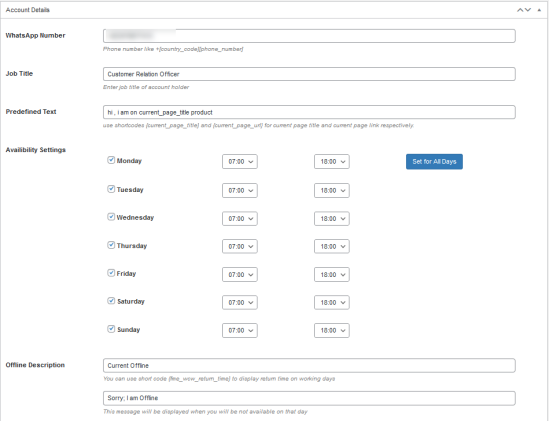
-
- Exchange Rates Updates – Here you can select currency exchange rates to update interval.Possible values Update
- Exchange Rates Server – Select the Server.
- Exchange Rates Rounding – Enable this if you want currency exchange rates to be rounded.
- Rounding – If using exchange rates, choose to round here.
- Rounding Precision-If rounding is enabled – set precision here.
- Exchange Rates Offset – Percent -Here you can add a percent offset to the rates. Can be positive or negative. If both percent and fixed offsets are set – percent offset is applied first and fixed offset after that. For example, let’s say that the currency exchange rate for the USD EUR pair is 0.84. Then if you set the percent offset to 10, the resulting rate will be 0.924 (that is: 0.84 + 10%). Please note that this offset is only added on automatic rate updates (it’s not applied when you click the “USD/EUR” button to grab rates in real-time).
- Exchange Rates Offset – Fixed – Here you can add a fixed offset to the rates. Can be positive or negative. If both percent and fixed offsets are set – percent offset is applied first and fixed offset after that.
- Calculate with Inversion -If your currency pair has a very small exchange rate, you may want to invert currencies before calculating the rate.
- Always Use cURL – If for some reason currency exchange rates are not updating, try enabling this option.
- Custom Currencies Options

- You can add more currencies in this section. E.g. this can be used to display exchange rates with [bpcc_currency_exchange_rate], [bpcc_currency_exchange_rates_table] shortcodes.
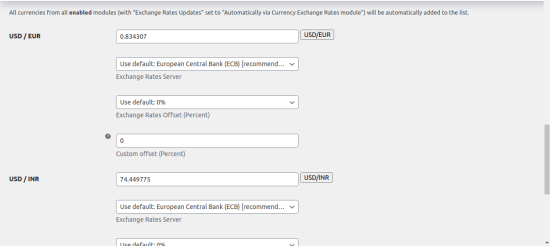
- The rate for Currency Pair – Currency exchange rate for the current pair. By pressing the button near each currency pair, you can grab the current exchange rate
- Exchange Rates Server -If you want to use another (i.e. not default/selected above) currency exchange rate server for the current pair, you can set it here. Possible values: Use default; Yahoo; European Central Bank (ECB); TCMB; Fixer.io; Coinbase; CoinMarketCap
- And click on the save Change Button. Now got to Again Prices and Currencies by Country for update the group of countries currencies rate default price will be one
To click the red mark button for getting the current Conversion rate - Exchange Rate Fee – If you want to add an exchange rate fee then input your price it will add to all currency which are you creating in the group list. the default will be it’s 0
Backend –
Frontend-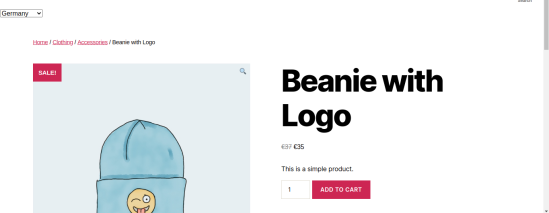
Short Code
Here is the shortcode list with details:
- use [bpcc_country_select_drop_down_list] :: to showing the country Drop down list
We can also set the parameter for showing own create a country group - use [bpcc_country_select_drop_down_list countries=” DE, IN”]
Countries and their ShortCode
↑ Back to topAfrica
AO, BF, BI, BJ, BW, CD, CF, CG, CI, CM, CV, DJ, DZ, EG, EH, ER, ET, GA, GH, GM, GN, GQ, GW, YT, KE, KM, LY, LR, LS, MA, MG, ML, MR, MU, MW, MZ, NA, NE, NG, RE, RW, SC, SD, SH, SL, SN, SO, ST, SZ, TD, TG, TN, TZ, UG, ZA, ZM, ZW
Asia
AE, AF, AM, AP, AZ, BD, BH, BN, BT, CC, CY, CN, CX, GE, HK, ID, IL, IN, IO, IQ, IR, YE, JO, JP, KG, KH, KP, KR, KW, KZ, LA, LB, LK, MY, MM, MN, MO, MV, NP, OM, PH, PK, PS, QA, SA, SG, SY, TH, TJ, TL, TM, TW, UZ, VN
Australia & Oceania
AS, AU, CK, FJ, FM, GU, KI, MH, MP, NC, NF, NR, NU, NZ, PF, PG, PN, PW, SB, TK, TO, TV, UM, VU, WF, WS
Europe
AD, AL, AT, AX, BA, BE, BG, BY, CH, CZ, DE, DK, EE, ES, FI, FO, FR, FX, GB, GG, GI, GR, HR, HU, IE, IM, IS, IT, JE, LI, LT, LU, LV, MC, MD, ME, MK, MT, NL, NO, PL, PT, RO, RS, RU, SE, SI, SJ, SK, SM, TR, UA, VA
Europe (excluding European Union)
AD, AL, AX, BA, BY, CH, FO, FX, GG, GI, IM, IS, JE, LI, MC, MD, ME, MK, NO, RS, RU, SJ, SM, TR, UA, VA
European Union (EU)
AT, BE, BG, CY, CZ, DE, DK, EE, ES, FI, FR, GB, GR, HU, HR, IE, IT, LT, LU, LV, MT, NL, PL, PT, RO, SE, SI, SK
Eurozone
AD, AT, BE, CY, EE, FI, FR, DE, GR, IE, IT, LV, LT, LU, MT, MC, NL, PT, SM, SI, SK, ES, VA
Central America
AG, AI, AN, AW, BB, BL, BM, BS, BZ, CR, CU, DM, DO, GD, GL, GP, GT, HN, HT, JM, KY, KN, LC, MF, MQ, MS, NI, PA, PM, PR, SV, TC, TT, VC, VG, VI
North America
CA, MX, US
South America
AR, BO, BR, CL, CO, EC, FK, GF, GY, GY, PE, PY, SR, UY, VE
| AX | Åland Islands |
| AF | Afghanistan |
| AL | Albania |
| DZ | Algeria |
| AD | Andorra |
| AO | Angola |
| AI | Anguilla |
| AQ | Antarctica |
| AG | Antigua and Barbuda |
| AR | Argentina |
| AM | Armenia |
| AW | Aruba |
| AU | Australia |
| AT | Austria |
| AZ | Azerbaijan |
| BS | Bahamas |
| BH | Bahrain |
| BD | Bangladesh |
| BB | Barbados |
| BY | Belarus |
| PW | Belau |
| BE | Belgium |
| BZ | Belize |
| BJ | Benin |
| BM | Bermuda |
| BT | Bhutan |
| BO | Bolivia |
| BQ | Bonaire, Saint Eustatius and Saba |
| BA | Bosnia and Herzegovina |
| BW | Botswana |
| BV | Bouvet Island |
| BR | Brazil |
| IO | British Indian Ocean Territory |
| VG | British Virgin Islands |
| BN | Brunei |
| BG | Bulgaria |
| BF | Burkina Faso |
| BI | Burundi |
| KH | Cambodia |
| CM | Cameroon |
| CA | Canada |
| CV | Cape Verde |
| KY | Cayman Islands |
| CF | Central African Republic |
| TD | Chad |
| CL | Chile |
| CN | China |
| CX | Christmas Island |
| CC | Cocos (Keeling) Islands |
| CO | Colombia |
| KM | Comoros |
| CG | Congo (Brazzaville) |
| CD | Congo (Kinshasa) |
| CK | Cook Islands |
| CR | Costa Rica |
| HR | Croatia |
| CU | Cuba |
| CW | CuraÇao |
| CY | Cyprus |
| CZ | Czech Republic |
| DK | Denmark |
| DJ | Djibouti |
| DM | Dominica |
| DO | Dominican Republic |
| EC | Ecuador |
| EG | Egypt |
| SV | El Salvador |
| GQ | Equatorial Guinea |
| ER | Eritrea |
| EE | Estonia |
| ET | Ethiopia |
| FK | Falkland Islands |
| FO | Faroe Islands |
| FJ | Fiji |
| FI | Finland |
| FR | France |
| GF | French Guiana |
| PF | French Polynesia |
| TF | French Southern Territories |
| GA | Gabon |
| GM | Gambia |
| GE | Georgia |
| DE | Germany |
| GH | Ghana |
| GI | Gibraltar |
| GR | Greece |
| GL | Greenland |
| GD | Grenada |
| GP | Guadeloupe |
| GT | Guatemala |
| GG | Guernsey |
| GN | Guinea |
| GW | Guinea-Bissau |
| GY | Guyana |
| HT | Haiti |
| HM | Heard Island and McDonald Islands |
| HN | Honduras |
| HK | Hong Kong |
| HU | Hungary |
| IS | Iceland |
| IN | India |
| ID | Indonesia |
| IR | Iran |
| IQ | Iraq |
| IM | Isle of Man |
| IL | Israel |
| IT | Italy |
| CI | Ivory Coast |
| JM | Jamaica |
| JP | Japan |
| JE | Jersey |
| JO | Jordan |
| KZ | Kazakhstan |
| KE | Kenya |
| KI | Kiribati |
| KW | Kuwait |
| KG | Kyrgyzstan |
| LA | Laos |
| LV | Latvia |
| LB | Lebanon |
| LS | Lesotho |
| LR | Liberia |
| LY | Libya |
| LI | Liechtenstein |
| LT | Lithuania |
| LU | Luxembourg |
| MO | Macao S.A.R., China |
| MK | Macedonia |
| MG | Madagascar |
| MW | Malawi |
| MY | Malaysia |
| MV | Maldives |
| ML | Mali |
| MT | Malta |
| MH | Marshall Islands |
| MQ | Martinique |
| MR | Mauritania |
| MU | Mauritius |
| YT | Mayotte |
| MX | Mexico |
| FM | Micronesia |
| MD | Moldova |
| MC | Monaco |
| MN | Mongolia |
| ME | Montenegro |
| MS | Montserrat |
| MA | Morocco |
| MZ | Mozambique |
| MM | Myanmar |
| NA | Namibia |
| NR | Nauru |
| NP | Nepal |
| NL | Netherlands |
| AN | Netherlands Antilles |
| NC | New Caledonia |
| NZ | New Zealand |
| NI | Nicaragua |
| NE | Niger |
| NG | Nigeria |
| NU | Niue |
| NF | Norfolk Island |
| KP | North Korea |
| NO | Norway |
| OM | Oman |
| PK | Pakistan |
| PS | Palestinian Territory |
| PA | Panama |
| PG | Papua New Guinea |
| PY | Paraguay |
| PE | Peru |
| PH | Philippines |
| PN | Pitcairn |
| PL | Poland |
| PT | Portugal |
| QA | Qatar |
| IE | Republic of Ireland |
| RE | Reunion |
| RO | Romania |
| RU | Russia |
| RW | Rwanda |
| ST | São Tomé and Príncipe |
| BL | Saint Barthélemy |
| SH | Saint Helena |
| KN | Saint Kitts and Nevis |
| LC | Saint Lucia |
| SX | Saint Martin (Dutch part) |
| MF | Saint Martin (French part) |
| PM | Saint Pierre and Miquelon |
| VC | Saint Vincent and the Grenadines |
| SM | San Marino |
| SA | Saudi Arabia |
| SN | Senegal |
| RS | Serbia |
| SC | Seychelles |
| SL | Sierra Leone |
| SG | Singapore |
| SK | Slovakia |
| SI | Slovenia |
| SB | Solomon Islands |
| SO | Somalia |
| ZA | South Africa |
| GS | South Georgia/Sandwich Islands |
| KR | South Korea |
| SS | South Sudan |
| ES | Spain |
| LK | Sri Lanka |
| SD | Sudan |
| SR | Suriname |
| SJ | Svalbard and Jan Mayen |
| SZ | Swaziland |
| SE | Sweden |
| CH | Switzerland |
| SY | Syria |
| TW | Taiwan |
| TJ | Tajikistan |
| TZ | Tanzania |
| TH | Thailand |
| TL | Timor-Leste |
| TG | Togo |
| TK | Tokelau |
| TO | Tonga |
| TT | Trinidad and Tobago |
| TN | Tunisia |
| TR | Turkey |
| TM | Turkmenistan |
| TC | Turks and Caicos Islands |
| TV | Tuvalu |
| UG | Uganda |
| UA | Ukraine |
| AE | United Arab Emirates |
| GB | United Kingdom (UK) |
| US | United States (US) |
| UY | Uruguay |
| UZ | Uzbekistan |
| VU | Vanuatu |
| VA | Vatican |
| VE | Venezuela |
| VN | Vietnam |
| WF | Wallis and Futuna |
| EH | Western Sahara |
| WS | Western Samoa |
| YE | Yemen |
| ZM | Zambia |
| ZW | Zimbabwe |
How to use Shortcodes
↑ Back to topYou can use our shortcode into product description or short description or even theme header.php also
Appearance > Theme Editor > header.php
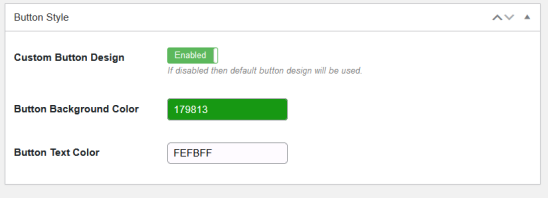
Frontend display and viewing Price and Currency By Country
↑ Back to topOn the frontend, multicurrency showing on where you paste the short code either product description or product short description or header.php file
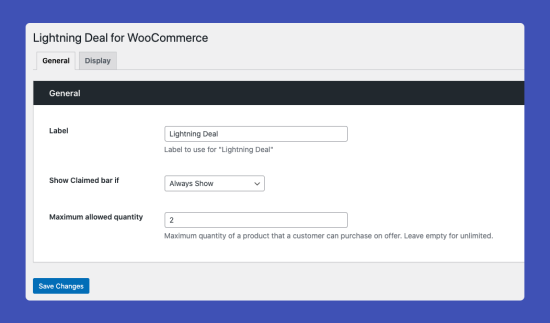
Example of use Price by Country on per Product Basis
- For this click on Price by country on per Product basic in price by currencies Module.
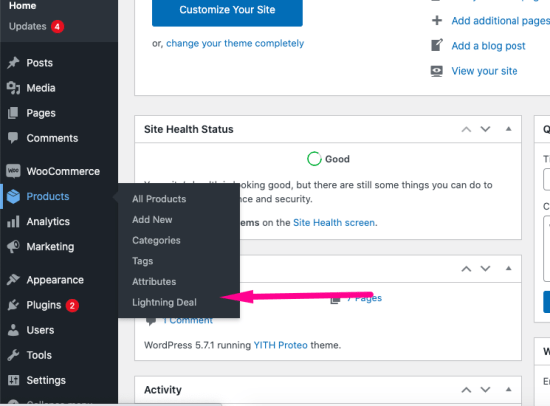
you can add price per country wise in per product and it won’t be change conversion with multi-currency switcher
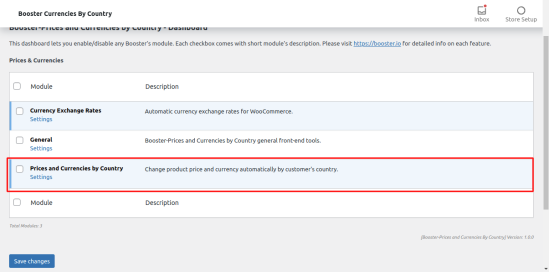
Example output in the website product page :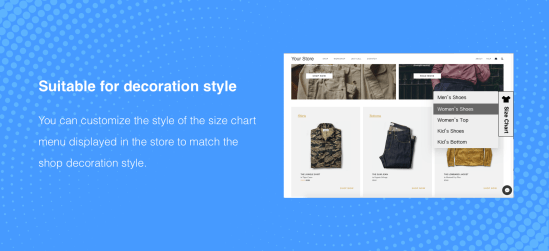
Manage Settings
↑ Back to top- Export: We also provide additional features to export and import your plugin settings.
- Import: We also provide import settings, which will help you to migrate your plugin to another website.
- Reset: Reset all the settings
- Reset Metas: Reset all booster prices and currencies by country meta sets under each product.
- Autoload Booster’s Options: Choose if you want Booster’s options to be auto-loaded when calling add_option. After saving this option, you need to Reset all Booster’s settings. Leave default value (i.e. Enabled) if not sure.
- Load Modules on Init Hook: Choose if you want to load Booster Modules on Init hook. It will load the locale appropriately if users change it from the profile page.
Frequently Asked Questions
↑ Back to topHow to showing Prices and Currencies by Country?
↑ Back to topNo need to worry about that just use our shortcode in header.php or product description or short description page [bpcc_country_select_drop_down_list]
What is a requirement to use this plugin?
Use the latest version of WordPress along With the Latest version of Woocommerce.
Can I be using this plugin on the variable products as well as subscription products?
↑ Back to topYes, you can use this plugin in both cases.
Can I add multiple currencies on the same product to variable products?
↑ Back to topYes! you can
Is this plugin support all countries with Currencies? Yes, this supports all the countries with currency.
↑ Back to topIs this plugin Getting user auto IP?
Yes, this plugging getting auto-detect IP with currency.
Questions and Feedback
↑ Back to topHave a question before you buy? Please fill out this pre-sales form.
Already purchased and need some assistance? Get in touch with a Happiness Engineer via the Help Desk.