Cart To Quote For WooCommerce provides an essential quoting method directly on the cart page for the shopping cart. Shoppers create cart & abandon the cart for some inconvenience, the extension facilitate your customers to submit cart as a quote. Merchants can also turn online shop into catalog mode using this extension & use the online shop for quotations only using same shopping cart.
After downloading the plugin from WooCommerce follow the below instructions to install & activate the plugin.
- Login to your WordPress website dashboard.
- Navigate to Plugins > Add New.
- Click the Upload Plugin button at the top of the screen.
- Upload the cart-to-quote.zip file you’ve downloaded from WooCommerce.com dashboard.
- Install and Activate the plugin.
How To Set Up Cart To Quote For WooCommerce
After installing & activating the cart to quote for WooCommerce extension, please click the
Cart To Quote in the admin menu.
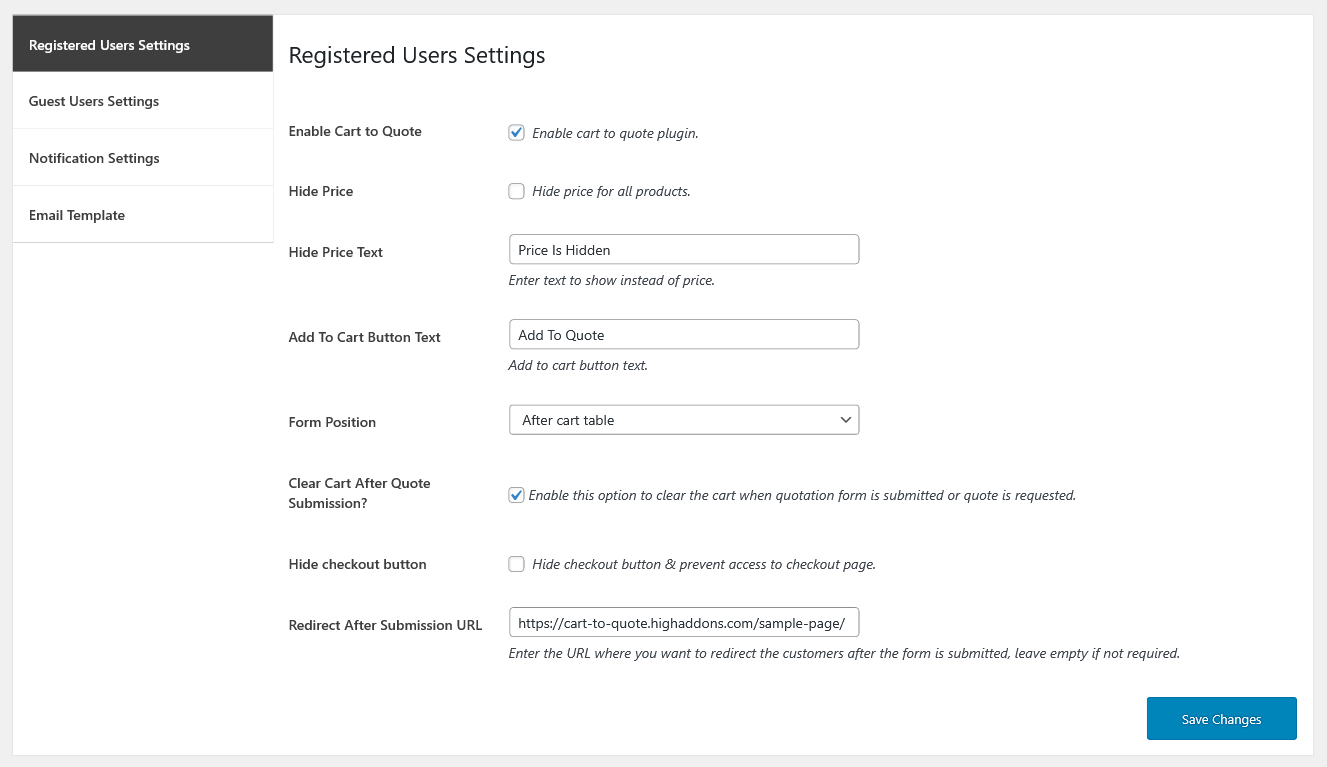 The store owner can enable the cart to quote options, hide price, or hide price text for registered users. He/she can also add custom text for the add to cart button and specify the form position. Enable the option to clear the cart after quote submission and hide the checkout button are additional features for the registered users.
Enable Cart to Quote
The option allows you to enable/disable the cart to quote functionality for the registered users.
Hide Price
Enable this option to hide price for all products.
Hide Price Text
If you want to hide price text, then enter text to show instead of price.
Add To Cart Button Text
You can set custom text by your choice in add to the cart button text field.
Form Position
You can set quotation form position by selecting an option from dropdown,
The store owner can enable the cart to quote options, hide price, or hide price text for registered users. He/she can also add custom text for the add to cart button and specify the form position. Enable the option to clear the cart after quote submission and hide the checkout button are additional features for the registered users.
Enable Cart to Quote
The option allows you to enable/disable the cart to quote functionality for the registered users.
Hide Price
Enable this option to hide price for all products.
Hide Price Text
If you want to hide price text, then enter text to show instead of price.
Add To Cart Button Text
You can set custom text by your choice in add to the cart button text field.
Form Position
You can set quotation form position by selecting an option from dropdown,
- After cart table
- Cart collaterals
- Before the cart table
- After cart totals
Clear Cart After Quote Submission?
Merchants can enable/disable this option to clear the cart when quotation form is submitted, or quote is requested.
Hide checkout button
Using this option, you can disable the checkout button & prevent access to the checkout page.
Redirect After Submission URL
If you want to redirect customers after form submission add a URL where you want to redirect. If you don’t want to redirect to any specific page then leave the option empty.
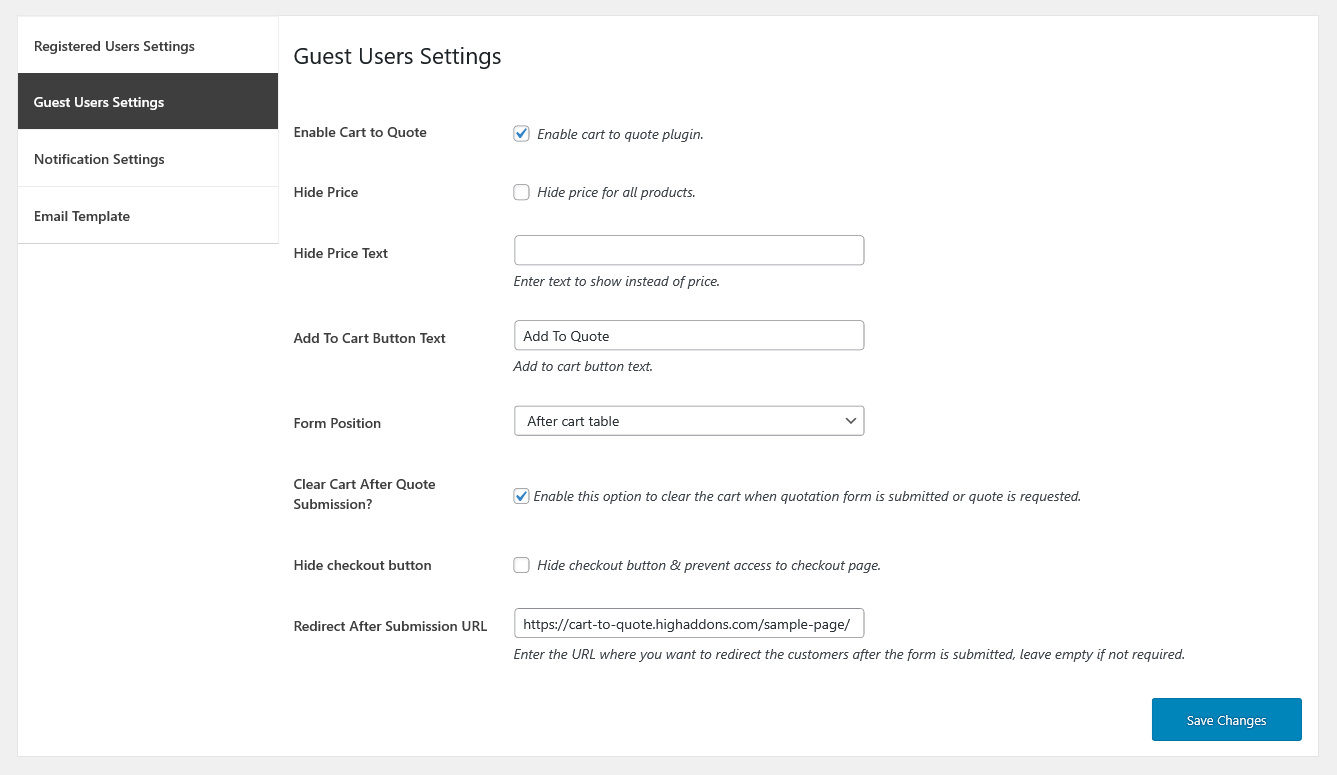 The store owner can enable the cart to quote options, hide price, or hide price text for guest users separately. Please read the options in details below.
Enable Cart to Quote
The option allows you to enable/disable the cart to quote functionality for the registered users.
Hide Price
Enable this option to hide price for all products.
Hide Price Text
If you want to hide price text, then enter text to show instead of price.
Add To Cart Button Text
You can set custom text by your choice in add to the cart button text field.
Form Position
You can set quotation form position by selecting an option from dropdown,
The store owner can enable the cart to quote options, hide price, or hide price text for guest users separately. Please read the options in details below.
Enable Cart to Quote
The option allows you to enable/disable the cart to quote functionality for the registered users.
Hide Price
Enable this option to hide price for all products.
Hide Price Text
If you want to hide price text, then enter text to show instead of price.
Add To Cart Button Text
You can set custom text by your choice in add to the cart button text field.
Form Position
You can set quotation form position by selecting an option from dropdown,
- After cart table
- Cart collaterals
- Before the cart table
- After cart totals
Clear Cart After Quote Submission?
Merchants can enable/disable this option to clear the cart when quotation form is submitted, or quote is requested.
Hide checkout button
Using this option, you can disable the checkout button & prevent access to the checkout page.
Redirect After Submission URL
If you want to redirect customers after form submission add a URL where you want to redirect. If you don’t want to redirect to any specific page then leave the option empty.
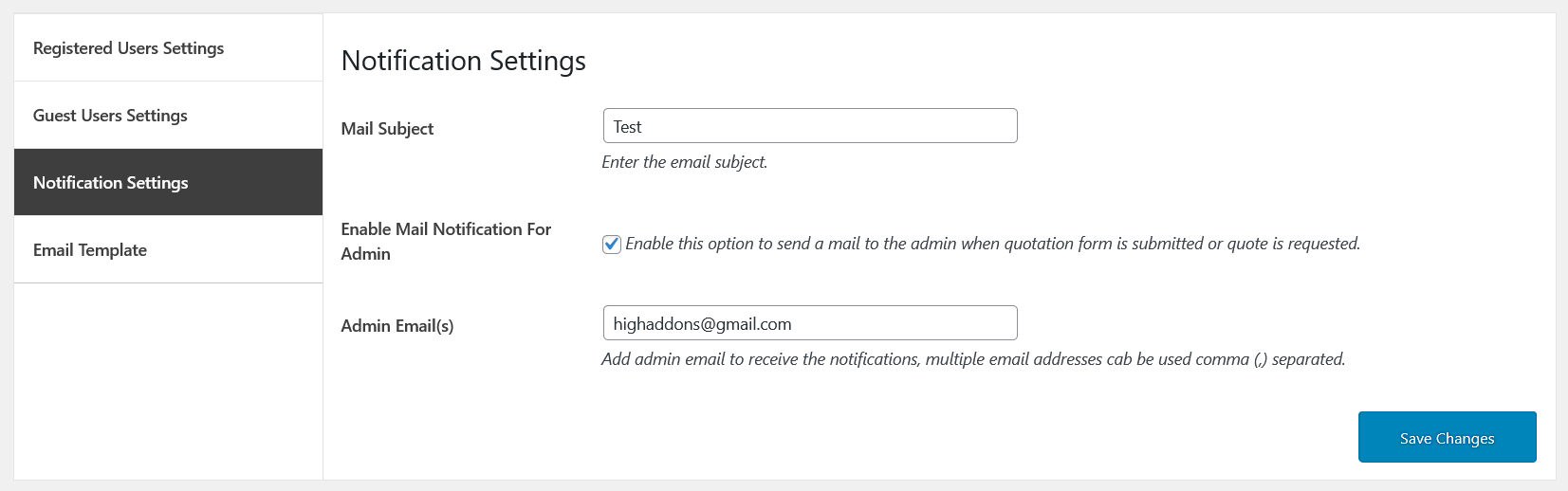 Personalize the plugin’s notification configurations for receiving quotation mails. You can customize the following options.
Mail Subject
After your sender name mail subject is the first text recipient seen in the subject line, you can set default text by your choice in this field.
Enable Mail Notification For Admin
Set this option to enable/disable sending a mail to the admin when a quotation form is submitted, or quote is requested.
Admin Email(s)
Add email to receive the notifications; multiple email addresses can be added by separating with a comma (,).
Personalize the plugin’s notification configurations for receiving quotation mails. You can customize the following options.
Mail Subject
After your sender name mail subject is the first text recipient seen in the subject line, you can set default text by your choice in this field.
Enable Mail Notification For Admin
Set this option to enable/disable sending a mail to the admin when a quotation form is submitted, or quote is requested.
Admin Email(s)
Add email to receive the notifications; multiple email addresses can be added by separating with a comma (,).
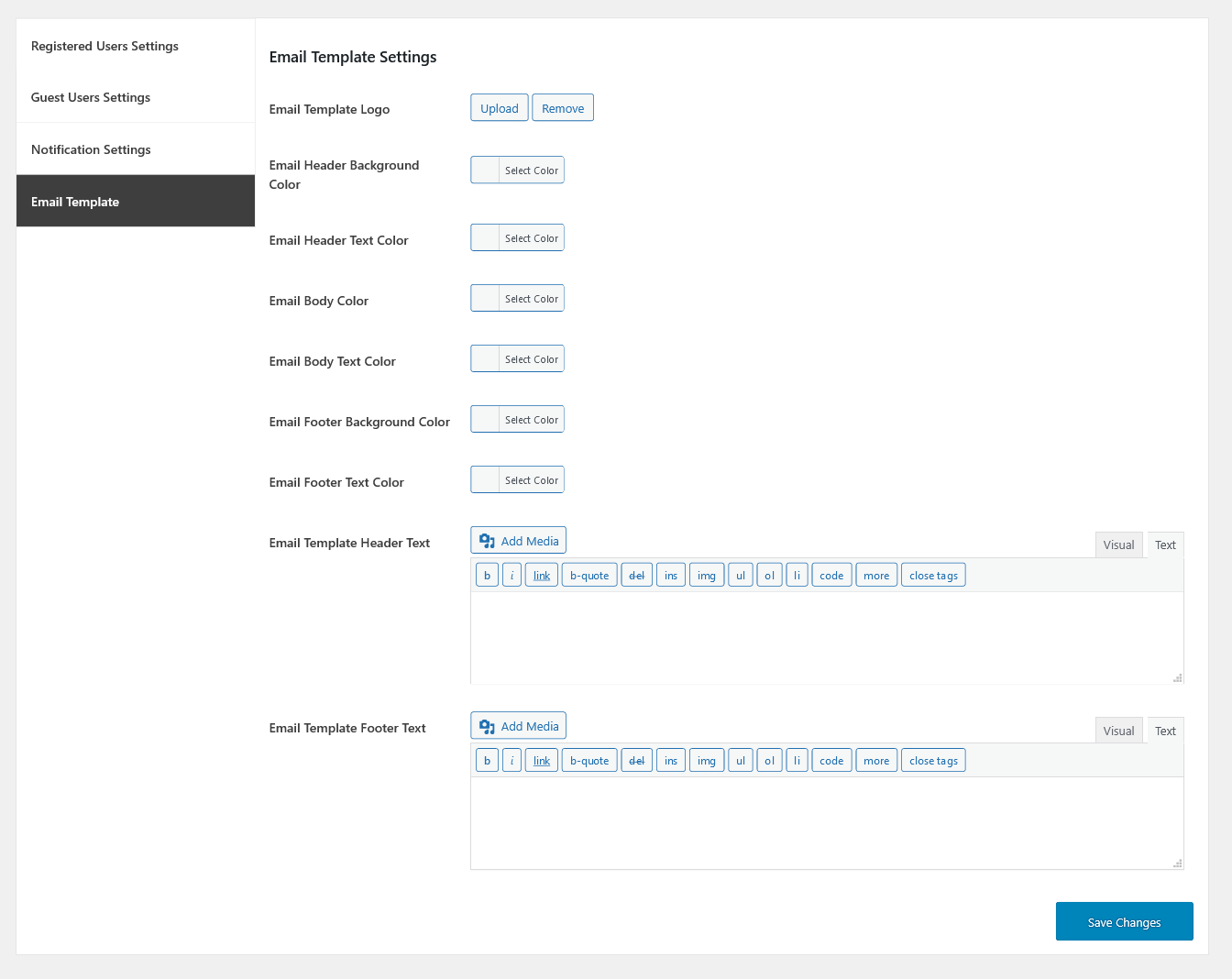 Email Template Logo
Email Template Logo
Here, you can upload a Logo that will display in the header of the email template
Email Header Background Color
Choose the background color for the email header
Email Header Text Color
Choose the text color for the email template header
Email Body Color
Choose the color for the email body
Email Body Text Color
Choose the text color for the email body
Email Footer Background Color
Choose the background color for the email footer
Email Footer Text Color
Choose the text color for the email footer
Email Template Header Text
Add the text to display in the email template header
Email Template Footer Text
Add the text to display in the email template footer
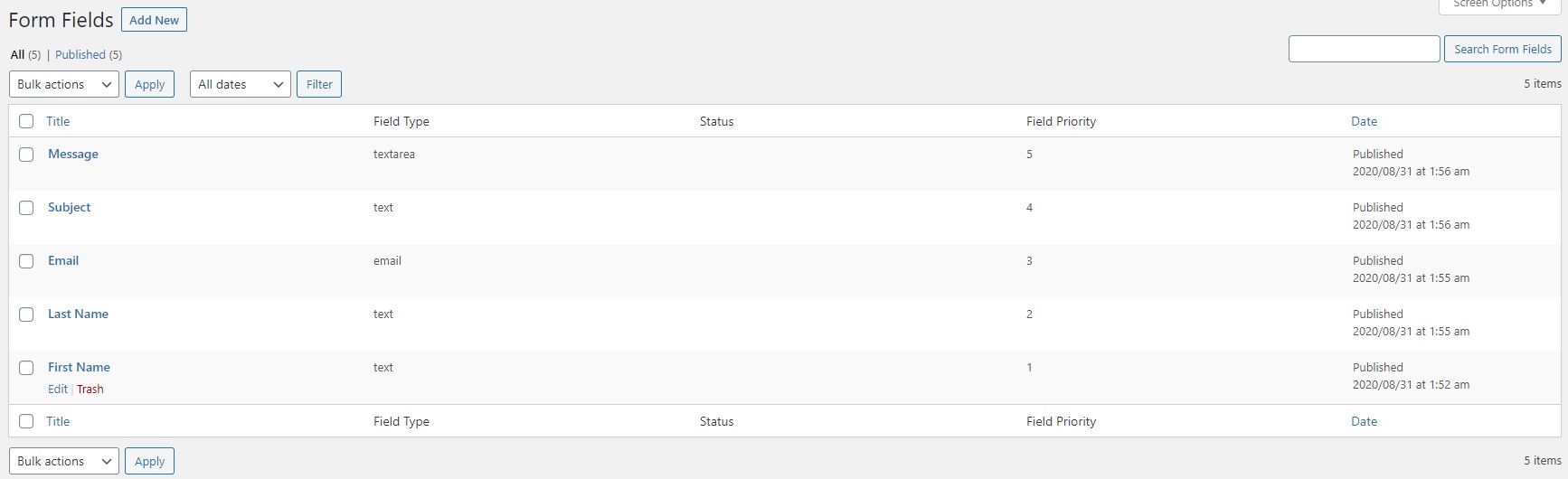
The extension provides settings to create the form fields, you can create the quotation form with unlimited fields no need to use third party form plugin. The extension supports up-to 11 fields.
 When creating a new field, you can select form field type from the dropdown, add a description and specify an optional or required field. It supports up to eleven form field types including text, number, email, text area, password, hidden, date, tel, select, radio, checkbox, and custom text. Type field label in the field label area, and set form field size as half/full width. You can also add field description and set ordering for field position.
Form Field Type
It allows to choose the field type.
Field Label
Here you can enter the field label.
Field Required?
When the field is enabled, it specifies the input field must be filled out before form submission.
Field size
You can select the field size from dropdowns such as half-width or full width.
Field Description
It is the placeholder that specifies the short description of the input field.
Field Priority
It allows you to type a number in the form field to prioritize your field area.
When creating a new field, you can select form field type from the dropdown, add a description and specify an optional or required field. It supports up to eleven form field types including text, number, email, text area, password, hidden, date, tel, select, radio, checkbox, and custom text. Type field label in the field label area, and set form field size as half/full width. You can also add field description and set ordering for field position.
Form Field Type
It allows to choose the field type.
Field Label
Here you can enter the field label.
Field Required?
When the field is enabled, it specifies the input field must be filled out before form submission.
Field size
You can select the field size from dropdowns such as half-width or full width.
Field Description
It is the placeholder that specifies the short description of the input field.
Field Priority
It allows you to type a number in the form field to prioritize your field area.

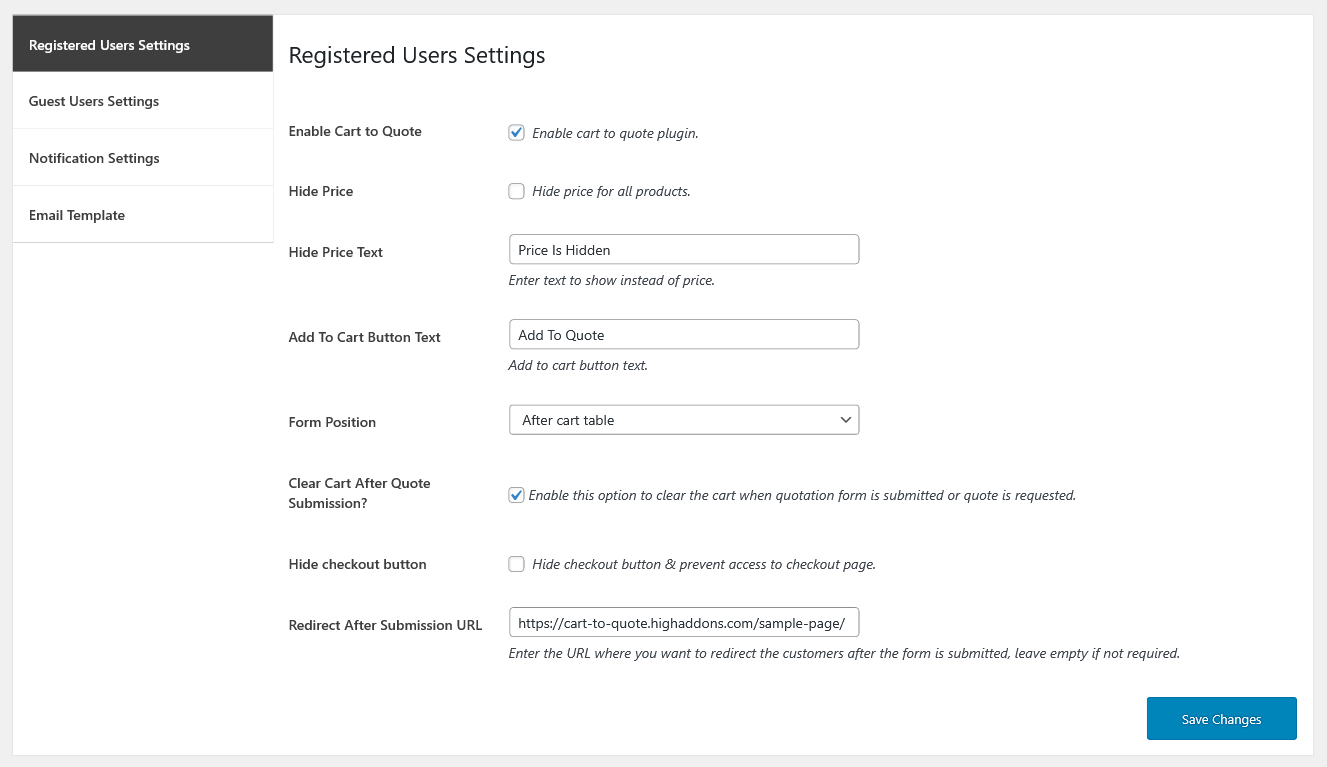 The store owner can enable the cart to quote options, hide price, or hide price text for registered users. He/she can also add custom text for the add to cart button and specify the form position. Enable the option to clear the cart after quote submission and hide the checkout button are additional features for the registered users.
Enable Cart to Quote
The option allows you to enable/disable the cart to quote functionality for the registered users.
Hide Price
Enable this option to hide price for all products.
Hide Price Text
If you want to hide price text, then enter text to show instead of price.
Add To Cart Button Text
You can set custom text by your choice in add to the cart button text field.
Form Position
You can set quotation form position by selecting an option from dropdown,
The store owner can enable the cart to quote options, hide price, or hide price text for registered users. He/she can also add custom text for the add to cart button and specify the form position. Enable the option to clear the cart after quote submission and hide the checkout button are additional features for the registered users.
Enable Cart to Quote
The option allows you to enable/disable the cart to quote functionality for the registered users.
Hide Price
Enable this option to hide price for all products.
Hide Price Text
If you want to hide price text, then enter text to show instead of price.
Add To Cart Button Text
You can set custom text by your choice in add to the cart button text field.
Form Position
You can set quotation form position by selecting an option from dropdown,
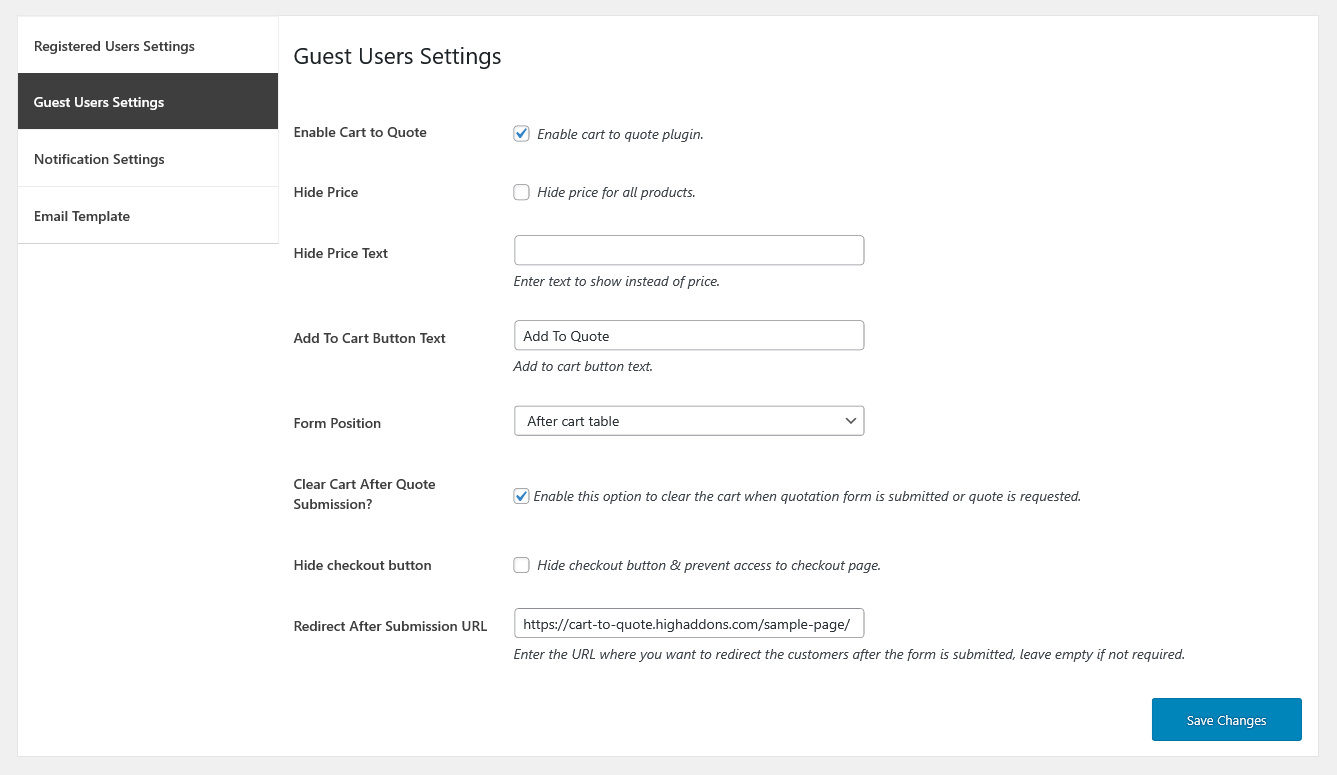 The store owner can enable the cart to quote options, hide price, or hide price text for guest users separately. Please read the options in details below.
Enable Cart to Quote
The option allows you to enable/disable the cart to quote functionality for the registered users.
Hide Price
Enable this option to hide price for all products.
Hide Price Text
If you want to hide price text, then enter text to show instead of price.
Add To Cart Button Text
You can set custom text by your choice in add to the cart button text field.
Form Position
You can set quotation form position by selecting an option from dropdown,
The store owner can enable the cart to quote options, hide price, or hide price text for guest users separately. Please read the options in details below.
Enable Cart to Quote
The option allows you to enable/disable the cart to quote functionality for the registered users.
Hide Price
Enable this option to hide price for all products.
Hide Price Text
If you want to hide price text, then enter text to show instead of price.
Add To Cart Button Text
You can set custom text by your choice in add to the cart button text field.
Form Position
You can set quotation form position by selecting an option from dropdown,
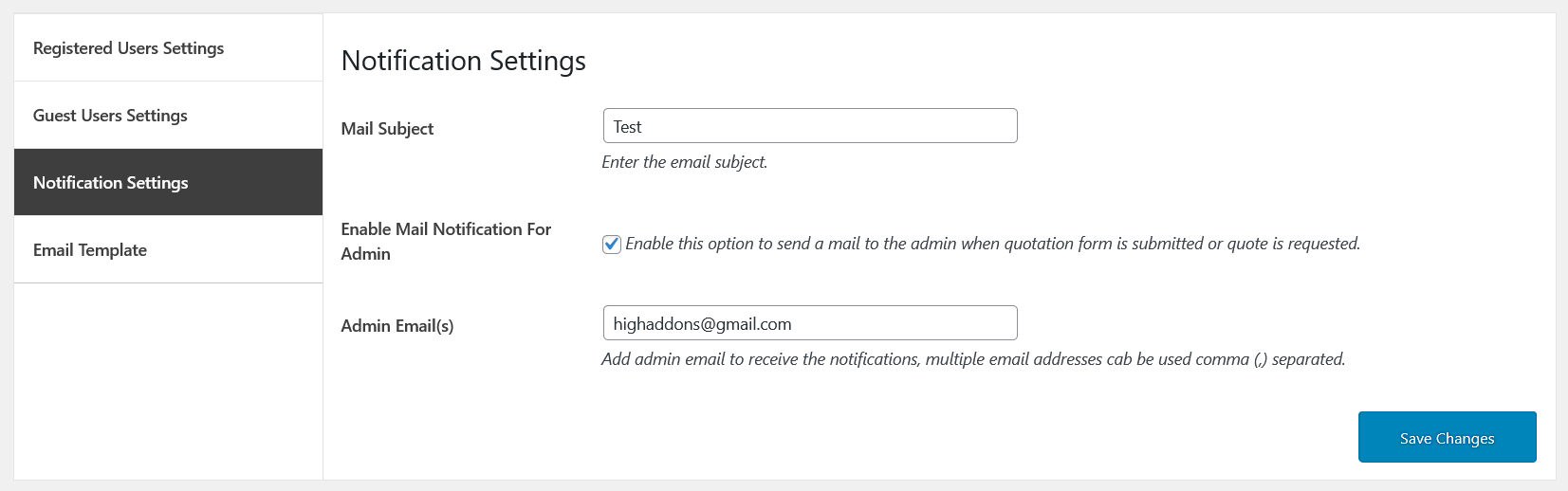 Personalize the plugin’s notification configurations for receiving quotation mails. You can customize the following options.
Mail Subject
After your sender name mail subject is the first text recipient seen in the subject line, you can set default text by your choice in this field.
Enable Mail Notification For Admin
Set this option to enable/disable sending a mail to the admin when a quotation form is submitted, or quote is requested.
Admin Email(s)
Add email to receive the notifications; multiple email addresses can be added by separating with a comma (,).
Personalize the plugin’s notification configurations for receiving quotation mails. You can customize the following options.
Mail Subject
After your sender name mail subject is the first text recipient seen in the subject line, you can set default text by your choice in this field.
Enable Mail Notification For Admin
Set this option to enable/disable sending a mail to the admin when a quotation form is submitted, or quote is requested.
Admin Email(s)
Add email to receive the notifications; multiple email addresses can be added by separating with a comma (,).
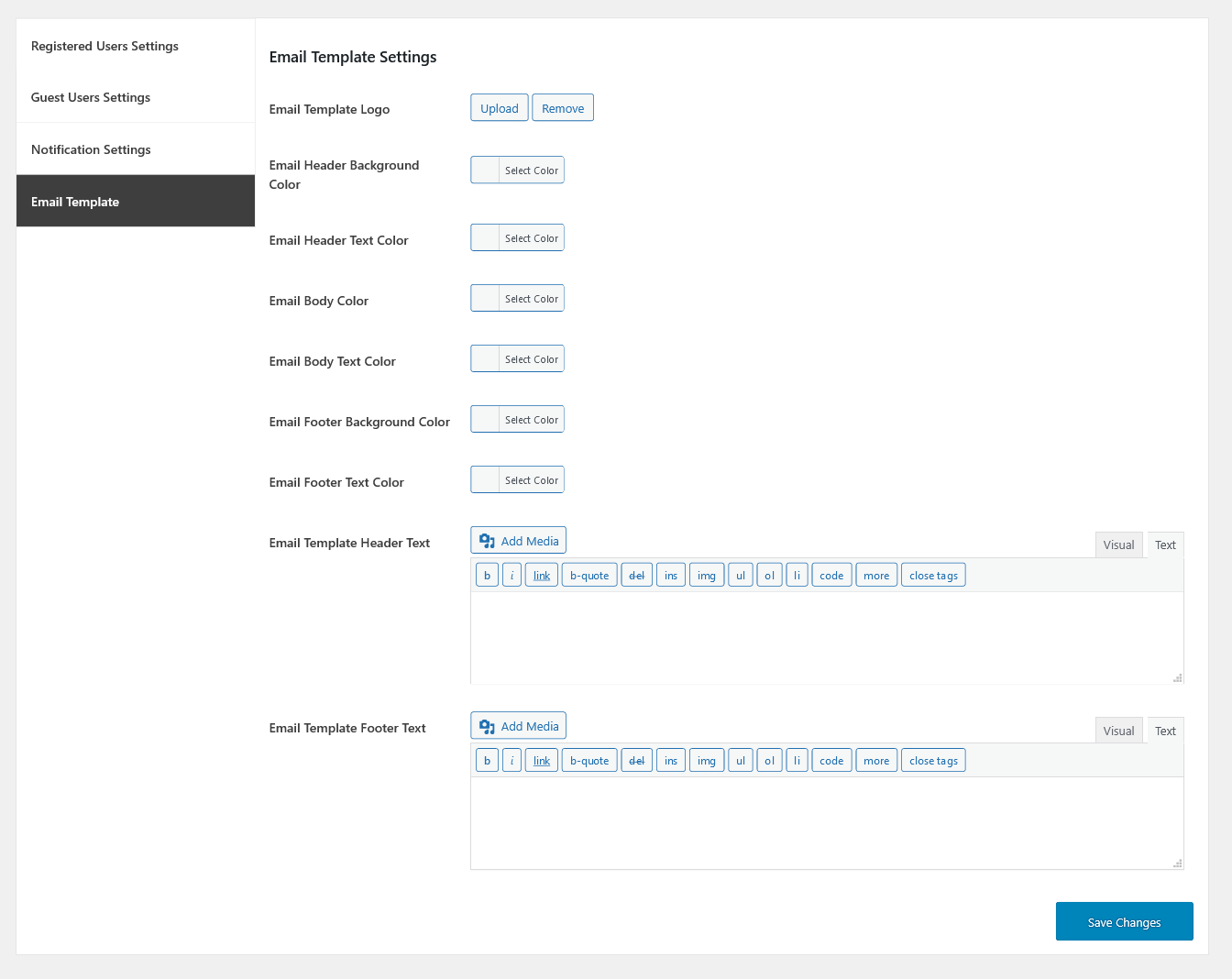 Email Template Logo
Here, you can upload a Logo that will display in the header of the email template
Email Header Background Color
Choose the background color for the email header
Email Header Text Color
Choose the text color for the email template header
Email Body Color
Choose the color for the email body
Email Body Text Color
Choose the text color for the email body
Email Footer Background Color
Choose the background color for the email footer
Email Footer Text Color
Choose the text color for the email footer
Email Template Header Text
Add the text to display in the email template header
Email Template Footer Text
Add the text to display in the email template footer
Email Template Logo
Here, you can upload a Logo that will display in the header of the email template
Email Header Background Color
Choose the background color for the email header
Email Header Text Color
Choose the text color for the email template header
Email Body Color
Choose the color for the email body
Email Body Text Color
Choose the text color for the email body
Email Footer Background Color
Choose the background color for the email footer
Email Footer Text Color
Choose the text color for the email footer
Email Template Header Text
Add the text to display in the email template header
Email Template Footer Text
Add the text to display in the email template footer
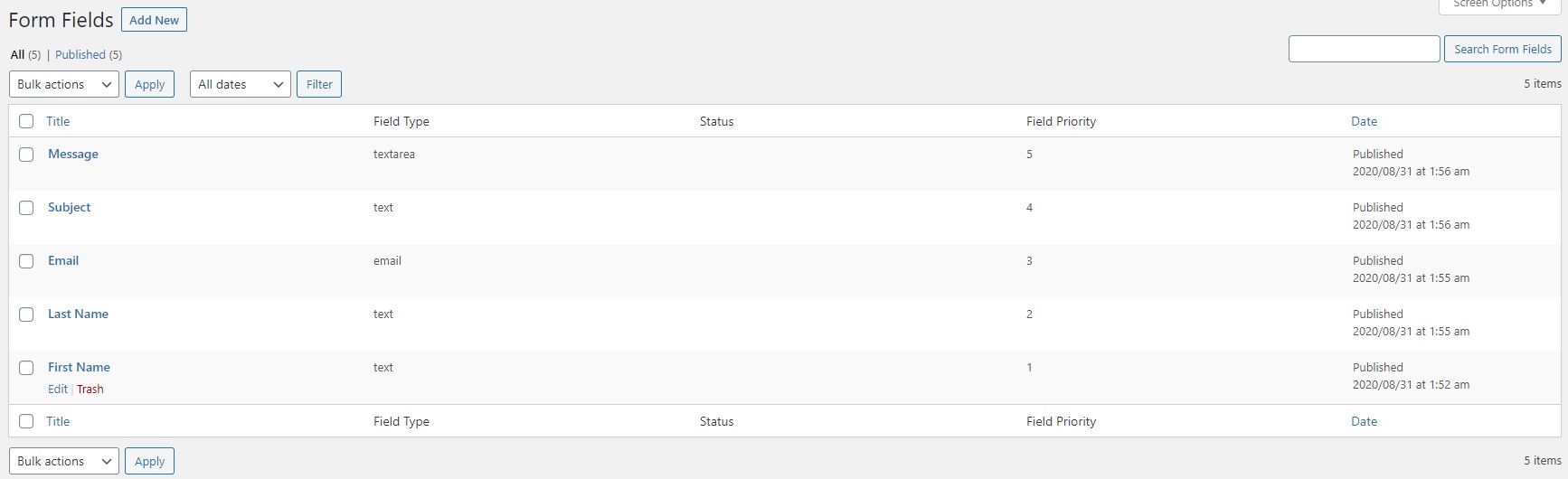 The extension provides settings to create the form fields, you can create the quotation form with unlimited fields no need to use third party form plugin. The extension supports up-to 11 fields.
The extension provides settings to create the form fields, you can create the quotation form with unlimited fields no need to use third party form plugin. The extension supports up-to 11 fields.
 When creating a new field, you can select form field type from the dropdown, add a description and specify an optional or required field. It supports up to eleven form field types including text, number, email, text area, password, hidden, date, tel, select, radio, checkbox, and custom text. Type field label in the field label area, and set form field size as half/full width. You can also add field description and set ordering for field position.
Form Field Type
It allows to choose the field type.
Field Label
Here you can enter the field label.
Field Required?
When the field is enabled, it specifies the input field must be filled out before form submission.
Field size
You can select the field size from dropdowns such as half-width or full width.
Field Description
It is the placeholder that specifies the short description of the input field.
Field Priority
It allows you to type a number in the form field to prioritize your field area.
When creating a new field, you can select form field type from the dropdown, add a description and specify an optional or required field. It supports up to eleven form field types including text, number, email, text area, password, hidden, date, tel, select, radio, checkbox, and custom text. Type field label in the field label area, and set form field size as half/full width. You can also add field description and set ordering for field position.
Form Field Type
It allows to choose the field type.
Field Label
Here you can enter the field label.
Field Required?
When the field is enabled, it specifies the input field must be filled out before form submission.
Field size
You can select the field size from dropdowns such as half-width or full width.
Field Description
It is the placeholder that specifies the short description of the input field.
Field Priority
It allows you to type a number in the form field to prioritize your field area.
