Installation
↑ Back to top- Download the email-previewer-for-woocommerce.zip file from your WooCommerce account.
- Go to: WordPress Admin > Plugins > Add New and Upload Plugin with the file you downloaded with Choose File.
- Install Now and Activate the extension.
Setup and Configuration
↑ Back to topHow to use
↑ Back to topAfter activation of Email Previewer for WooCommerce:
- Navigate to: WooCommerce > Settings > Emails and you will see a Preview Email column/icon has been added to the Email Notifications table.
- To preview an email, click the Preview Email icon next to the email notification you want to preview.
- Enter the applicable Order ID/User name/Subscription ID – preview will be displayed as below.
1. Order Email Preview
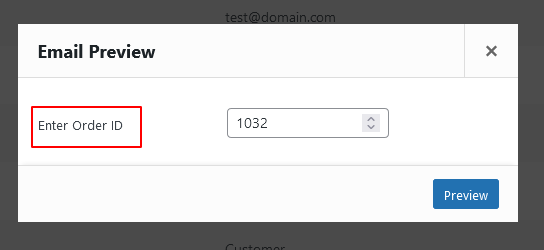

2. New Account Email Preview
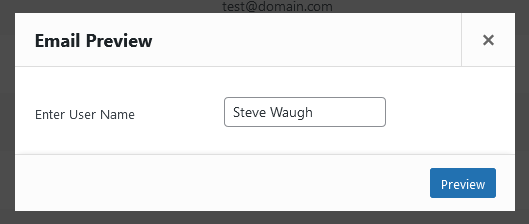
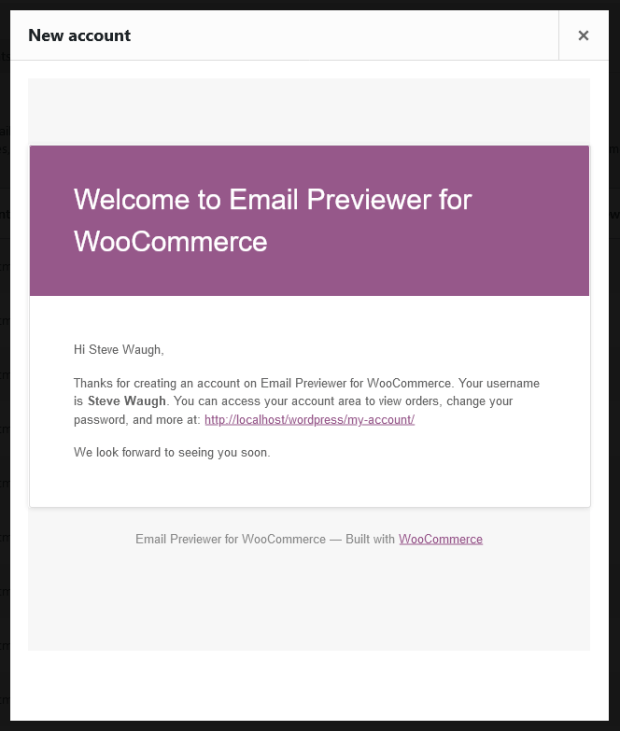
3. Subscription Email Preview
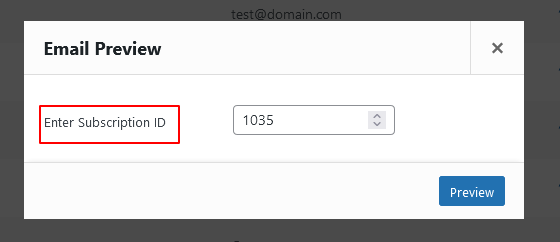
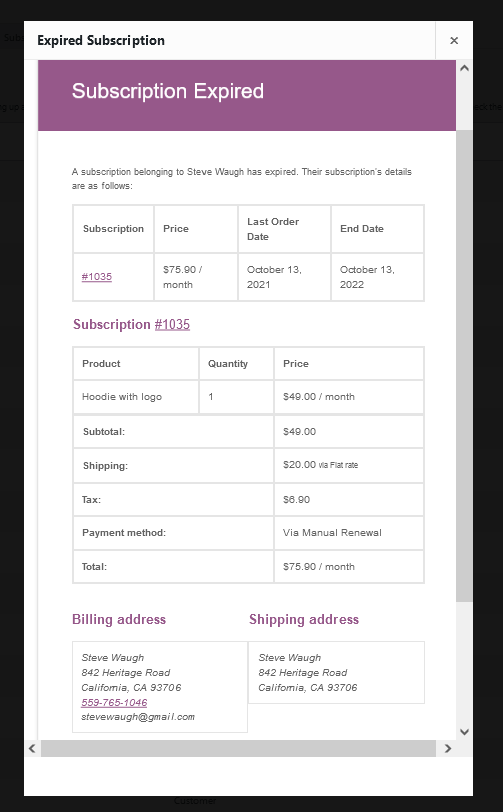
Features
↑ Back to top- Preview your WooCommerce emails instantaneously.
- Preview your WooCommerce emails via modal in WP admin dashboard itself without any redirection on the site.
- Site admins can see previews of emails without having to place orders.
- Preview emails can be generated using completed orders.