Gems for WooCommerce is a plugin for a better WooCommerce experience with a lot of useful extras and essential features for your WooCommerce webshop.
Installation
↑ Back to top- Download the extension from your WooCommerce dashboard.
- Go to Plugins → Add New → Upload and select the ZIP file you just downloaded.
- Click Install Now, and then Activate.
Setup and Configuration
↑ Back to topGo to WooCommerce → Gems to select and activate Gems. Every Gem is a small function and can be activated individually. The plugin code is modular, so if you don’t activate a Gem, it will not affect your website in any way.
You must click on the Save Changes button to save your activated Gems.
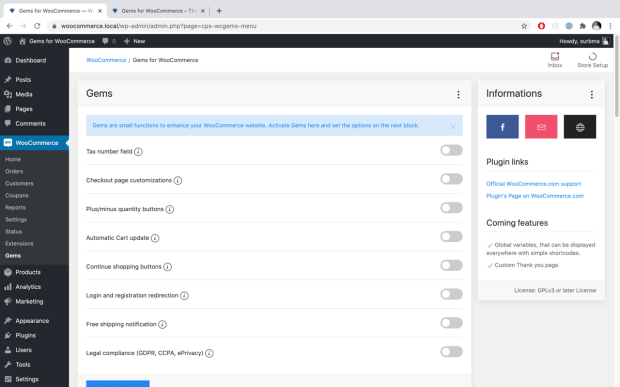
Activated Gems will work out of the box, but some Gems have additional options and settings. Just scroll down the page to Gem settings section, where you will see all the possible settings for all individual Gems.
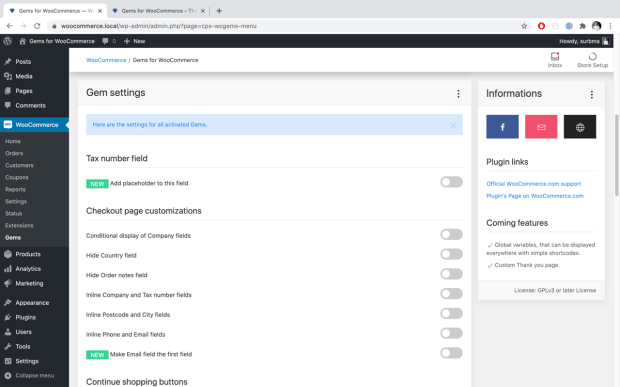
When you are done with your settings, don’t forget to save changes! You are done, you can check your website to see, how Gems added extra functions to it.
GEM – Tax number field
↑ Back to topThis Gem will add an extra Tax number field to your Checkout form. In some countries it is mandatory to give tax number also, when the purchase made by a company. So it could be very useful function in a lot of countries.
The Tax number field will be automatically required, when customers add text in the Company field. If Company field is required by default, Tax number will be required also. So it just works. 🙂
To enable this feature, simply enable the Gem on the WooCommerce → Gems page: Tax number field
GEM SETTINGS

Add placeholder to this field
By enabling this option, you can add placeholder to this field. So the field name will be a placeholder too. It is a very useful setting, if your theme is hiding the labels of your checkout fields. So your customers will see, what this field is about.
GEM – Checkout page customizations
↑ Back to topThis Gem gives you a lot of features. You can customize the UI and the UX of your Checkout page to make the checkout experience more enjoyable for your customers.
To enable this feature, simply enable the Gem on the WooCommerce → Gems page: Checkout page customizations
GEM SETTINGS
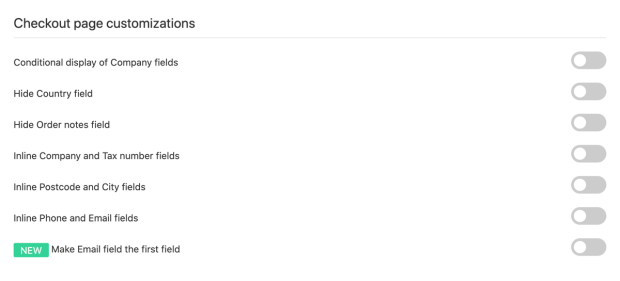
Conditional display of Company billing fields
If you enable this option, a new checkbox will be displayed on the Checkout page and all Company billing fields (Company name and Tax number) will be displayed only, if checkbox is checked.
Hide Country field
This option will hide the Country field from the Checkout form, so customers can not set the country. The country will be the Shop country, that you can set under WooCommerce Settings.
Hide Order notes field
This option will hide the Order notes field from the Checkout form, so customers can not add any custom message to the order.
Inline Company and Tax number fields
The Company name and Tax number fields can be paired and displayed inline next to each other. So your order form will be more compact, taking less space. The fields will be stacked in mobile view.
Inline Postcode and City fields
The Postcode and City fields can be paired and displayed inline next to each other. So your order form will be more compact, taking less space. The fields will be stacked in mobile view.
Inline Phone and Email fields
The Phone and Email fields can be paired and displayed inline next to each other. So your order form will be more compact, taking less space. The fields will be stacked in mobile view.
Make Email field the first field
If you enable this option, the Email field will be at the top of the Checkout form, so this will be the first field, customers must fill out.
GEM – Plus/minus quantity buttons
↑ Back to topThe default field for product quantity is only a number field, but it is not always enough for the visitor. This feature will put plus and minus buttons before and after the number field, so your visitors can easily modify the quantity of the ordered products. The buttons will be displayed on the Product page and on the Cart page also.
IMPORTANT! The display of the buttons depends on the theme and plugins, that you use on your website. In most cases it can be fixed with a little CSS. We are making this plugin compatible with the most popular themes and it has a basic styling to fit for most themes, but it can not fit for all themes. Please let me know if your theme is not compatible, but I can not promise if or when do I fix it for that particular theme.
These WordPress Themes are supported by default:
- Storefront
- Divi
- Avada
To enable this feature, simply enable the Gem on the WooCommerce → Gems page: Plus/minus quantity buttons
There is no additional settings for this Gem, it just works.
GEM – Automatic Cart update
↑ Back to topThere is no need to update cart on Cart page, when customers modify the quantity of any products. With this feature the Cart will be automatically updated after every quantity change.
To enable this feature, simply enable the Gem on the WooCommerce → Gems page: Automatic Cart update
There is no additional settings for this Gem, it just works.
GEM – Continue shopping buttons
↑ Back to topShow extra Continue shopping buttons on Cart and/or Checkout pages. The buttons target page is your Shop page.
To enable this feature, simply enable the Gem on the WooCommerce → Gems page: Continue shopping buttons
GEM SETTINGS
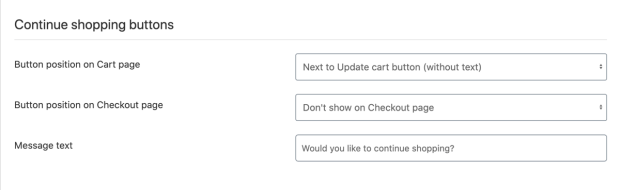
Button position on Cart page
With this option, you can set the position of the button on the Cart page. Four positions can be chosen:
- Next to Update cart button (without text)
- Before Product table (with text)
- After Product table (with text)
- Under Proceed to checkout button (without text)
The custom message will be displayed or hidden, depending on the position.
Button position on Checkout page
With this option, you can disable or set the position of the button on the Checkout page. Two positions can be chosen:
- Before Checkout form (with text)
- After Checkout form (with text)
The custom message will be displayed on both positions.
Message text
This text will be displayed next to the button. Depending on the position of the button, text may not be displayed.
This text can be translated with WPML and Polylang plugins with the String Translation tool.
GEM – Login and registration redirection
↑ Back to topSet custom redirection for your registration and/or login, so your customers will land on any desired URL. The registration and login redirect target URLs can be different. On Checkout page, the redirection is not active.
To enable this feature, simply enable the Gem on the WooCommerce → Gems page: Login and registration redirection
GEM SETTINGS
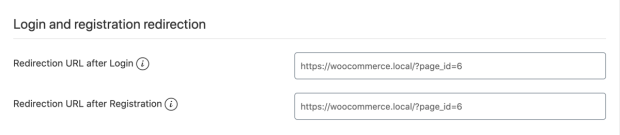
Redirection URL after Login
This must be an absolute URL path. When customers log in, they will be redirected to this URL. If this field left empty, then default WooCommerce redirection will be set.
By default, it is set to the Shop page of your WooCommerce website.
Redirection URL after Registration
This must be an absolute URL path. When customers register on your website, they will be redirected to this URL. If this field left empty, then default WooCommerce redirection will be set.
By default, it is set to the Shop page of your WooCommerce website.
GEM – Free shipping notification
↑ Back to topShow a notification on the Cart page to let your customers know, how much they need to spend to get FREE shipping in your webshop. This is a very effective marketing technique and upsell strategy. Notification text can be edited and translated if you have a multilingual webshop.
To enable this feature, simply enable the Gem on the WooCommerce → Gems page: Free shipping notification
GEM SETTINGS

Message text
You can set the text, that will be displayed in the notification before the actual amount.
This text can be translated with WPML and Polylang plugins with the String Translation tool.
GEM – Legal compliance (GDPR, CCPA, ePrivacy, etc.)
↑ Back to topThis Gem is giving features to your site to comply with legal regulations. This feature is always improving, but can not guarantee the full compliance of any legal regulations or law.
To enable this feature, simply enable the Gem on the WooCommerce → Gems page: Legal compliance
IMPORTANT! The responsibility of actual legal and personal data protection compliance for any webshop and website is the website’s owner’s task and duty. Plugin options are supporting these processes and goals, but we, the developers of this plugin don’t take any responsibility for your website’s legal compliance. Please revise your website with a lawyer!
These are the main options of this Gem:
- Privacy Policy confirmation checkbox for Registration
- Privacy Policy and Terms of Service checkboxes for Checkout
- Custom checkboxes for Checkout page
- Extra content for Checkout page
Privacy Policy confirmation checkbox for Registration
Add an extra checkbox to your registration form. Visitor has to accept your Privacy Policy before registration. This is a must have in the age of personal data protection, controlled by GDPR, CCPA, ePrivacy, etc.
This field will be saved in profile data. There is also an option to save visitor’s actual IP address also. The registration date will also be saved for the customer. These informations will be displayed in the admin and on Account details page, but these fields are not editable.
Privacy Policy and Terms of Service checkboxes for Checkout
You can add extra checkboxes to ask for active confirmation from the customer on the Checkout page. There are two checkboxes with custom content and link. These fields are required and will be saved on the order itself. So customers need to accept it on every order, it is not a global profile data.
The two checkboxes are optional to use, so if you need only one checkbox, it can be set also.
Custom checkboxes for Checkout page
Two custom checkboxes are available for any additional consent. The content and links are customizable. The fields will be required by default.
Extra content for Checkout page
Another option is to add extra content on the Checkout page before and/or after the Place order button. This can be very useful, if your country or any other global rules force to have such required informational messages for your customers.
GEM SETTINGS
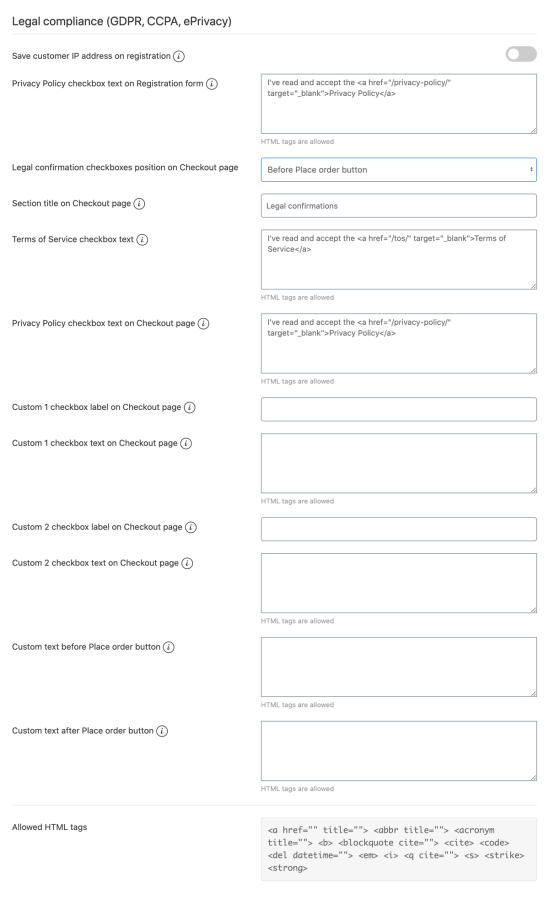
Save customer IP address on registration
With this option, you can enable the IP log. If enabled, the customer’s IP address will be saved in profile after registration.
Privacy Policy checkbox text on Registration form
This will display a checkbox on the registration form. It will be required, so users must consent/check it before finishing the registration process. If this field left empty, then this checkbox will not be displayed.
Legal confirmation checkboxes position on Checkout page
With this option, you can set the position of the legal checkboxes. There are two options for this:
- Before Place order button (default)
- After Order notes field
Section title on Checkout page
If “After Order notes field” option was selected for the position of the checkboxes, you can set a title for this section. If this field left empty, then no title will be displayed.
Terms of Service checkbox text
This text will be displayed next to the checkbox. You can add HTML content, so links can be used. If this field left empty, then this checkbox will not be displayed.
Privacy Policy checkbox text on Checkout page
This text will be displayed next to the checkbox. You can add HTML content, so links can be used. If this field left empty, then this checkbox will not be displayed.
Custom 1 checkbox label on Checkout page
The label of the custom checkbox field. Used by the error message, if checkbox is not accepted. If empty, then no error message will be displayed.
Custom 1 checkbox text on Checkout page
This text will be displayed next to the checkbox. You can add HTML content, so links can be used. If this field left empty, then this checkbox will not be displayed.
Custom 2 checkbox label on Checkout page
The label of the custom checkbox field. Used by the error message, if checkbox is not accepted. If empty, then no error message will be displayed.
Custom 2 checkbox text on Checkout page
This text will be displayed next to the checkbox. You can add HTML content, so links can be used. If this field left empty, then this checkbox will not be displayed.
Custom text before Place order button
This text will be displayed just above the “Place order” button on Checkout page. If empty, then no text will be displayed.
Custom text after Place order button
This text will be displayed just under the “Place order” button on Checkout page. If empty, then no text will be displayed.
Troubleshooting
↑ Back to topGEM – Plus/minus quantity buttons
↑ Back to top- The display of the buttons depends on the theme and plugins, that you use on your website. In most cases it can be fixed with a little CSS. We are making this plugin compatible with the most popular themes and it has a basic styling to fit for most themes, but it can not fit for all themes. Please let me know if your theme is not compatible, but I can not promise if or when do I fix it for that particular theme.
GEM – Login and registration redirection
↑ Back to top- Registration option must be activated in the WooCommerce settings.
- Registration redirection is not activated on the Checkout page.
GEM – Free shipping notification
↑ Back to top- Free shipping Shipping method must be used.
- The “Free shipping requires” option must be set to “A minimum order amount”.
GEM – Legal compliance
↑ Back to top- The Privacy Policy checkbox on Registration form is not displayed on Checkout page, only on other pages, where registration form is displayed.
FAQs
↑ Back to topIs there a free version of the plugin?
↑ Back to topThere is no free version of Gems for WooCommerce plugin. The plugin fee makes it possible for continuous development and support. So you can count on the plugin in the long run. The price, that you pay is only a fraction compared to a dedicated development for the same job. It is a win-win situation.
Can I request a new feature?
↑ Back to topSure. New features are constantly being added to Gems for WooCommerce plugin. We are always looking for new ideas and what idea can be more awesome, than yours, our users’ point of view.