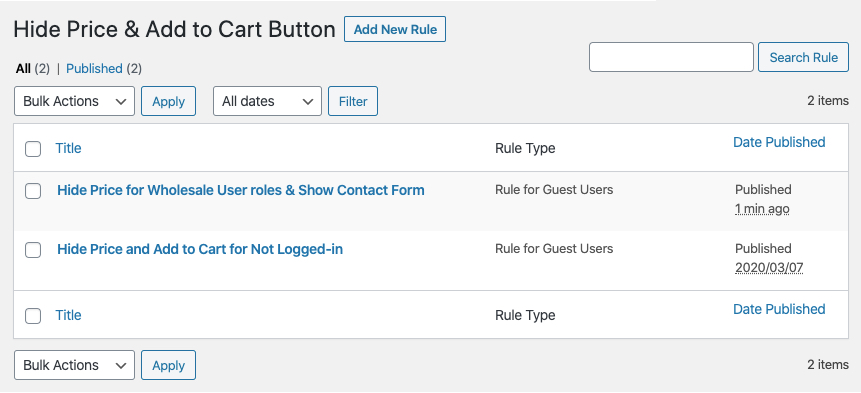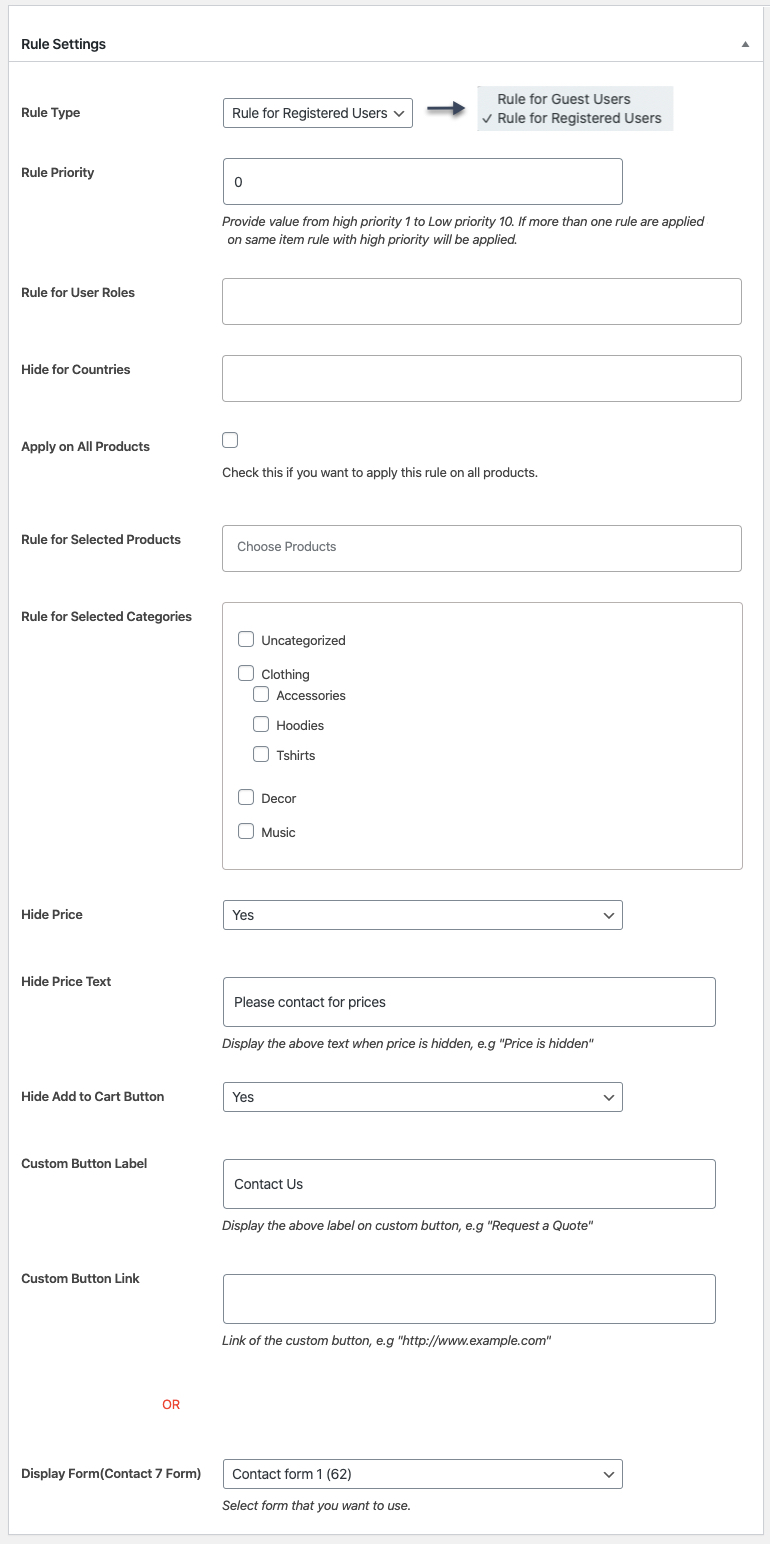WooCommerce Hide Price & Add to Button extension empowers you to create multiple rules to hide price for the guests, registered customers and for specific user roles.
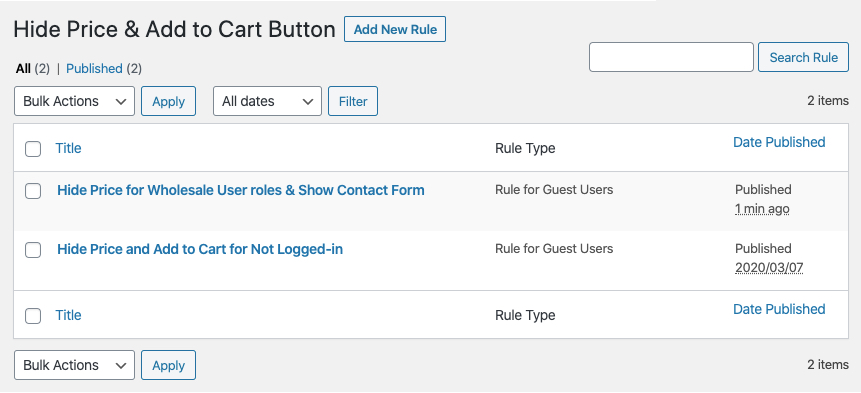
While creating new rule you can configure the following options,
- Provide custom rule title
- Choose to hide for registered or guest customers
- Specify rule priority
- Select user roles if you want to hide for specific user roles only (Leave empty to apply on all registered customers)
- Select countries if you want to hide for specific countries only (This extension uses a free API service to detect customer location from his/her IP address)
- Select and specify products to hide their price and/or add to cart button
- Select category
- Select if you want to hide price
- If yes, specify the text you want to display (Leave empty to show nothing)
- Specify if you want to hide add to cart button
- Replace add to cart button with a new one (provide button text and link)
- If you don’t want to show a button select the contact 7 form and the form will be displayed in the popup on front end
If you need hide prices for guest users please select the guest users from the dropdown.
In order to hide prices for guests and registered users, you would need to create 2 rules. One for the guest users and one for registered customers.
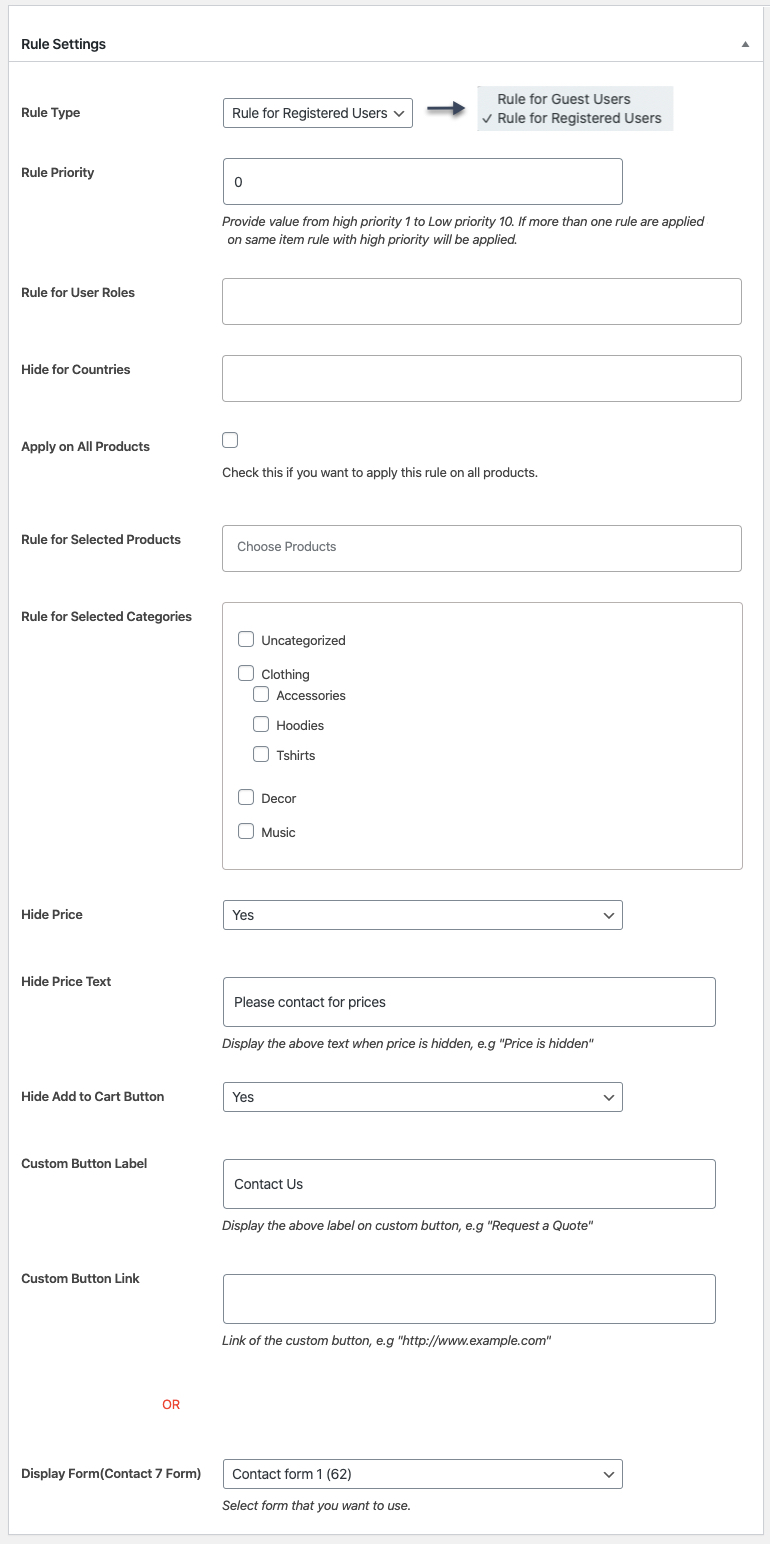
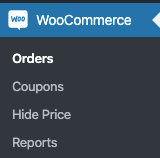 After activating the WooCommerce Hide Price plugin, you can see “hide price” under the WooCommerce Admin menu. Click to view settings and get started,
After activating the WooCommerce Hide Price plugin, you can see “hide price” under the WooCommerce Admin menu. Click to view settings and get started,