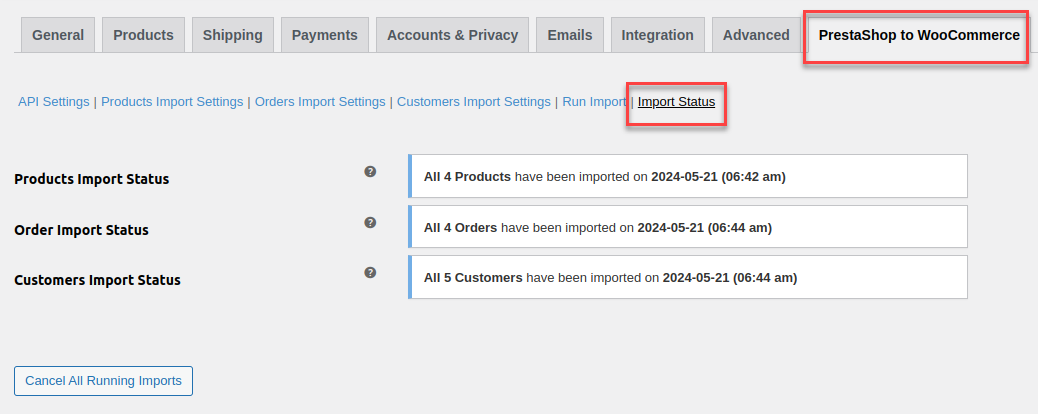Directly migrate your PrestaShop products, orders, and customers to your WooCommerce store in a few clicks.
Installation
↑ Back to top- Download Prestashop Migration for WooCommerce and have your .zip file
- At the WordPress admin panel, go to the Plugins section, and click ‘Add New’ to upload and install the plugin you just downloaded from WooCommerce.
- Upload the .zip file to proceed with the installation.
- Wait until the plugin installs. After successful installation, activate the plugin, and move on to configuration settings.
Configuration
↑ Back to topAt the WooCommerce admin panel go to WooCommerce > Settings > PrestaShop to WooCommerce for configuration. Here you will find the Six tabs: API Settings, Product Import Settings, Orders Import Settings, Customers Import Settings, Run Import, and Import Status.
API Settings
↑ Back to topIn this section, you can configure the API settings. These include:
- PrestaShop Store URL: Enter the address of your PrestaShop store in the format “https://example.com/”
- PrestaShop Web-Service API Key: Enter the web-service API key(ws_key).
- PrestaShop Store Language ID: Enter the language ID of your PrestaStop store. (Default is 1 for English)
- Enable Email Notification: Click the checkbox to enable email notification once the import is completed.
- Email Address to Notify: Enter the address on which the import completion email will be sent. If not provided by default email will be sent to admin email.
- Connection Status: Status of the API connection.
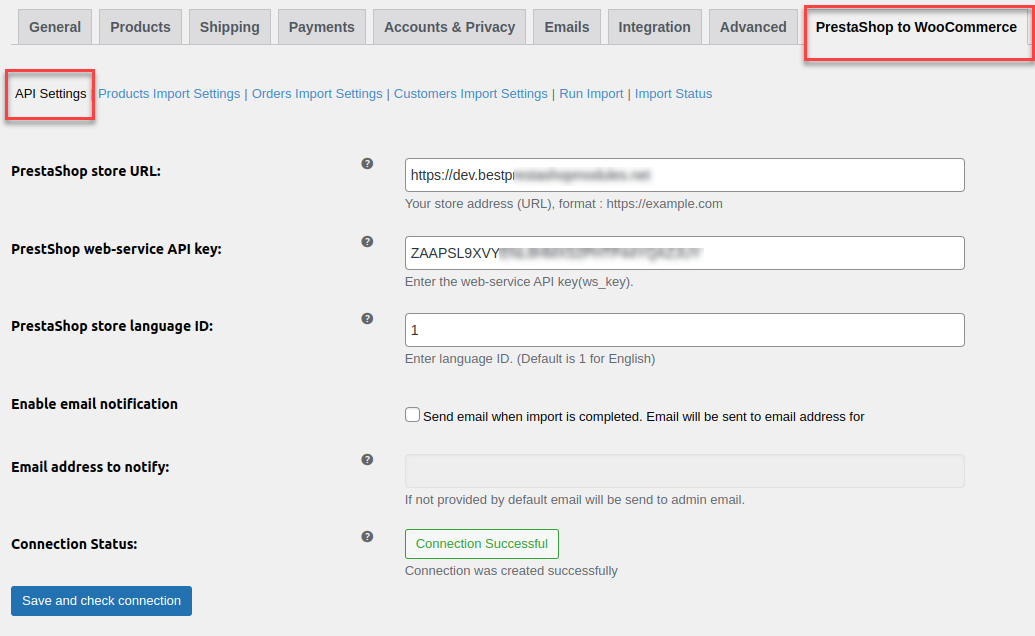
Follow These Steps to Get PrestaShop Store Web Services API Key:
- Open PrestaShop Store Backend Admin Panel.
- In the Advanced Parameters tab Click on the Webservice tab.
- Here You can Add, Edit, and delete Webservices.
- Click on Add new Webservice Key, Here you can generate the Key and set the Description and Status of Webservice. Set the resource permissions for the Key.


Product Import Settings
↑ Back to top- Import all PrestaShop products to WooCommerce: Enable the checkbox to import all products from PrestaShop to WooCommerce.
- Update Already Existing Products: Click the checkbox to update already existing products. If you do not want to import all products, uncheck the box and the following settings will appear.
- Enter Maximum Number Of Records To Import: Input the maximum number of products that you want to import.
- Filter Product by Specific Title: Enter specific product titles if you want to import products based on their titles.
- Filter Products By Default Category IDs: Filter products based on their specific category IDs. Use comma-separated values for multiple categories e.g. 1,3,5,8,9.
- Filter Products By Manufacturer ID: Fill in manufacturer IDs to filter products based on these IDs.
- Filter Products After Specified Product ID: Enter a specific product ID to filter all products after that specific ID.
- Filter Products Published After Specific Date: Select the date to filter all the products that are published after the selected date.
- Filter Products Published Before Specific Date: Choose the date to filter products published before that date.
- Filter products by specific status: Filter all products with specific status.
- Imported Products Status: Select the status of the newly imported products. You can select:
- Same status as in PrestaShop
- Published
- Draft
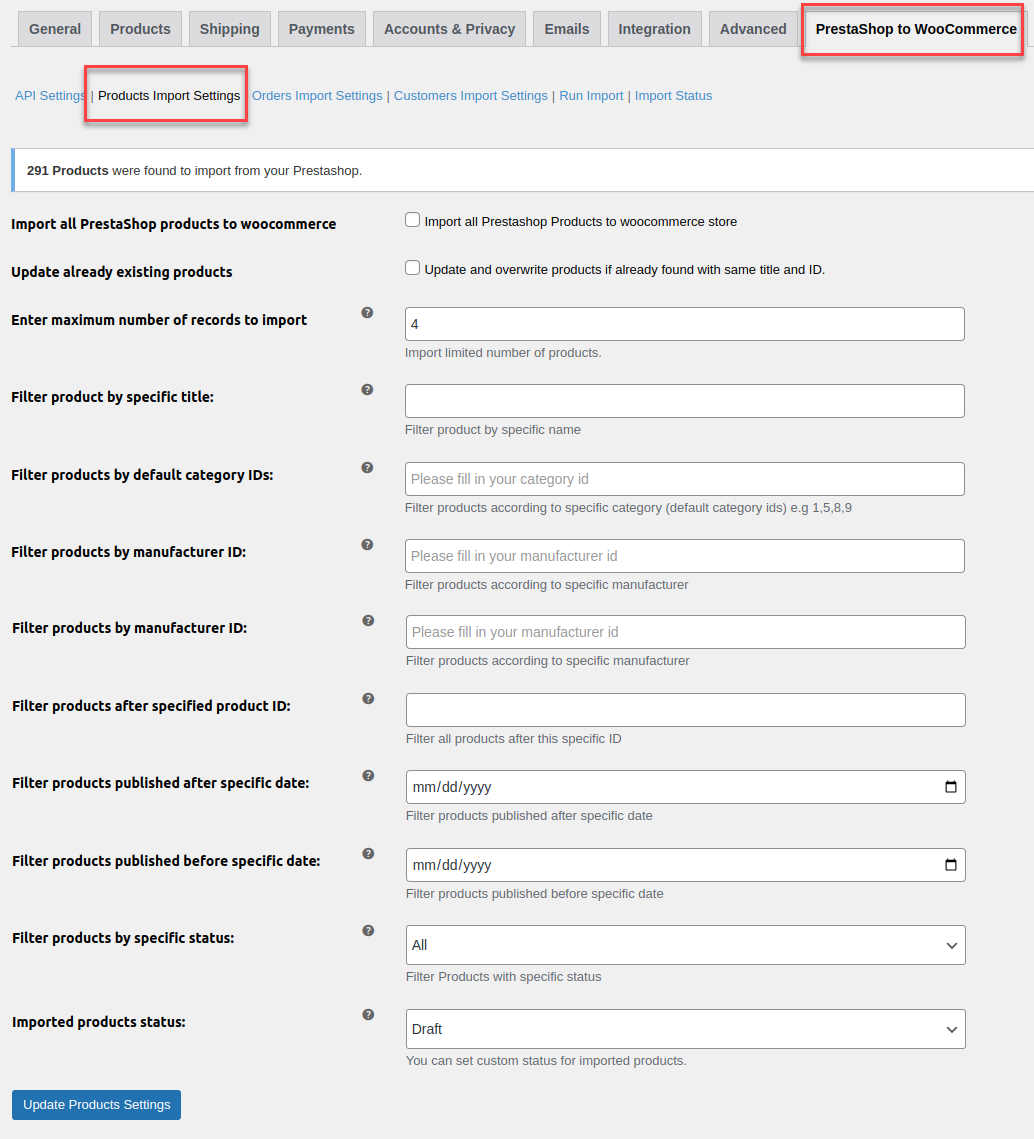
Orders Import Settings
↑ Back to top- Import All PrestaShop Orders to WooCommerce: Click the checkbox to import all orders from PrestaShop to WooCommerce.
- Update Already Existing Orders: Enable the checkbox to update existing orders in any. If you do not want to import all orders, uncheck the box and the following settings will appear.
- Enter Maximum Number Of Records to Import: Add the maximum number of orders that can be imported.
- Filter Orders After Specific ID: Enter a specific ID and get all orders that are created after that particular order ID.
- Filter Orders Created After Specific Date: Enter a date to get all the orders after that specific date.
- Filter Orders Created Before Specific Date: Select a date to import all the orders that were created before that specific date.
- Filter Orders by Specific Order State ID: Enter the order status ID and filter orders based on specific IDs.
- Order Status Mapping: Check the mapping status of each order in PrestaShop and WooCommerce. You can select the status of each WooCommerce order as:
- Pending Payment
- Processing
- On Hold
- Completed
- Canceled
- Refunded
- Failed
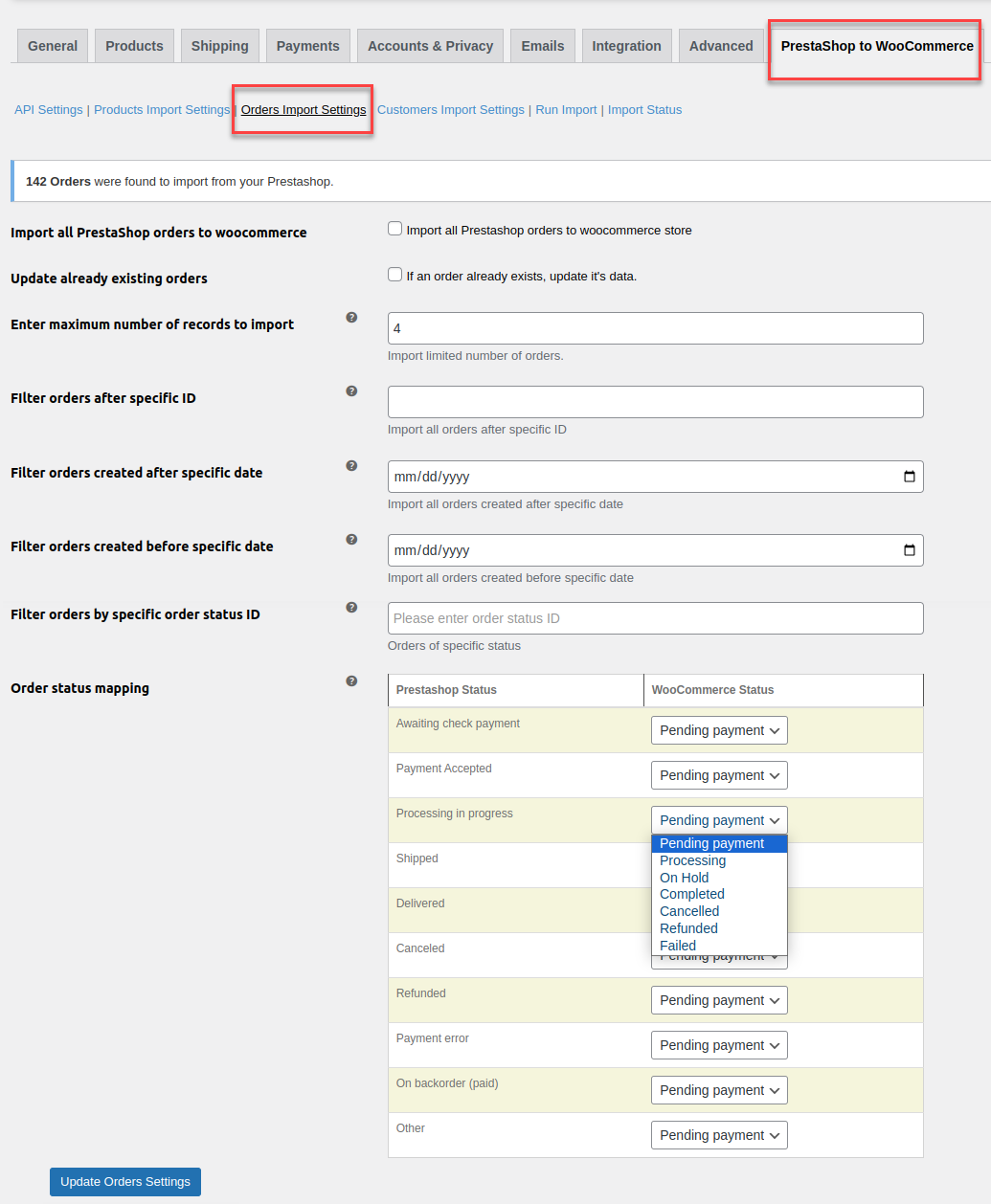
Customers Import Settings
↑ Back to top- Import All PrestaShop Customers to WooCommerce: Enable the checkbox to import all customers from PrestaShop to WooCommerce.
- Update Already Existing Customers: Update existing customers if any. If you do not want to import all customers, uncheck the box and configure the following settings.
- Enter Maximum Number of Records to Import: Enter the maximum number of customers that can be imported.
- Filter Customers After Specific Date: Select a date to filter customers created after that particular date.
- Filter Customers of Specific IDs: Filter customers based on their IDs. Use comma-separated values for multiple customer IDs e.g 1,2,3.
- Filter Customers Having Specific Group ID: Enter group ID to get all customers of that specific group ID.
- Filter Customers Having Specific First Name: Input specific first names to import all customers having that first name.
- Filter Customers Having Specific Last Name: Enter last name to get all customers with that specific last name.
- Filter Customers Having Specific Emails: Enter email addresses to filter customers based on their email address. Use comma-separated values for multiple emails e.g abc@gmail.com,xyz@gmil.com.
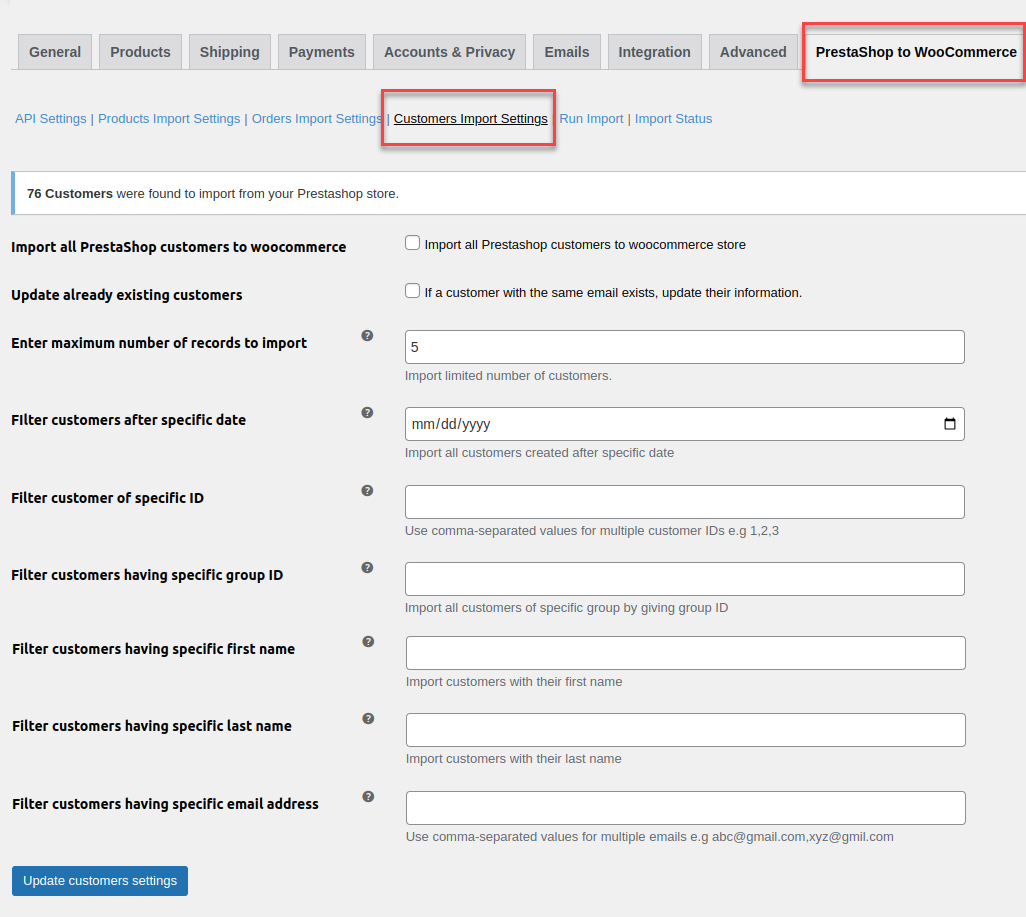
Run Import
↑ Back to topIn the run import tab, you can manage the import of all products, customers, and orders.
- Import All Data to WooCommerce: Click the checkbox to import all the data including products, orders, and customers from PrestaShop to WooCommerce according to import settings you have configured previously.
- Import Option: Choose options to import data from PrestaShop to WooCommerce. When “Import All Data to WooCommerce” is checked all data will be imported. When unchecked, you can select:
- Import Only products
- Import Only Orders
- Import Only Customers
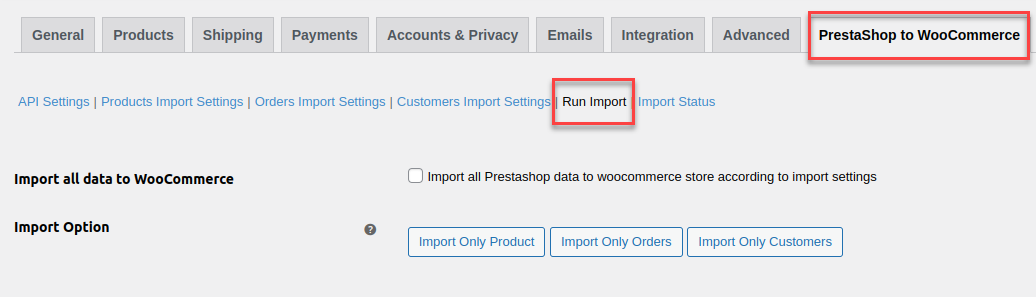
Import Status
↑ Back to topIn this tab, you can check the status of all running imports.
- Products Import Status: Check the status of product imports.
- Order Import Status: Import status of all orders.
- Customers Import Status: Status of all customer imports.
You can cancel all the running imports by clicking the “Cancel All Running Imports” button.