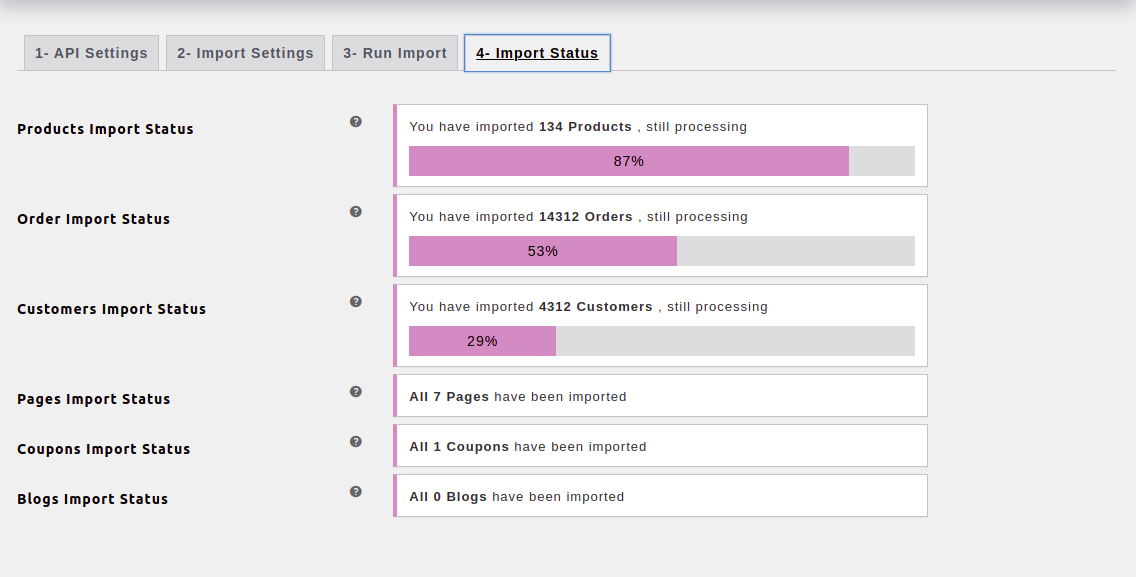Easily migrate your store from Shopify to WooCommerce by directly importing products, categories, orders, coupons, blogs, and pages in few clicks.
Installation
↑ Back to top
- Download Migrate & Import Shopify to WooCommerce and have your .zip file
- At the WordPress admin panel, go to the Plugins section, and click ‘Add New’ to upload and install the plugin you just downloaded from WooCommerce.
- Upload the .zip file to proceed with the installation.
- Wait until the plugin installs. After successful installation, activate the plugin, and move on to configuration settings.
Configuration
↑ Back to top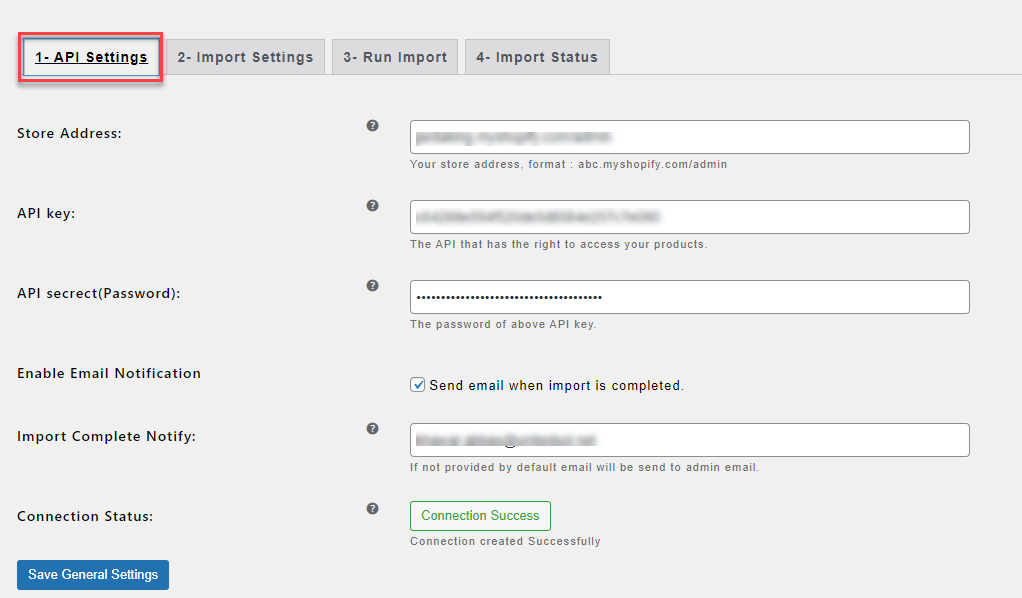 Import Settings:
In import settings, you will find the 6 tabs that include Products, Customers, Orders, Pages, Blogs, and Coupons.
Import Settings:
In import settings, you will find the 6 tabs that include Products, Customers, Orders, Pages, Blogs, and Coupons.
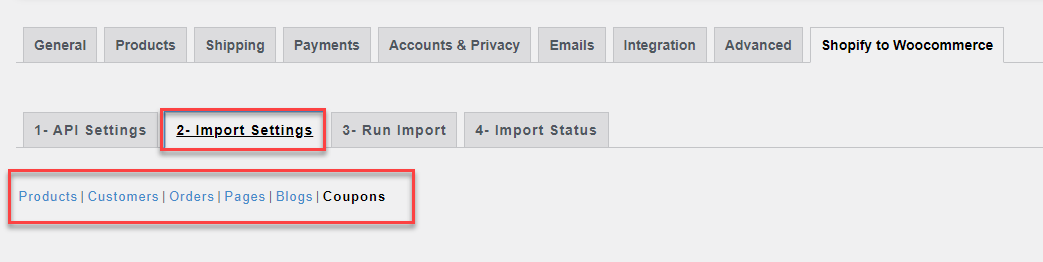 Products Settings:
You can import all products once by clicking the checkbox whereas if you want to import specific products then you can use various filters such as Product Title, Type, Vendor, Specific ID, publish Before or After Date. You can also save product as Active, Archived, or Draft.
Products Settings:
You can import all products once by clicking the checkbox whereas if you want to import specific products then you can use various filters such as Product Title, Type, Vendor, Specific ID, publish Before or After Date. You can also save product as Active, Archived, or Draft.
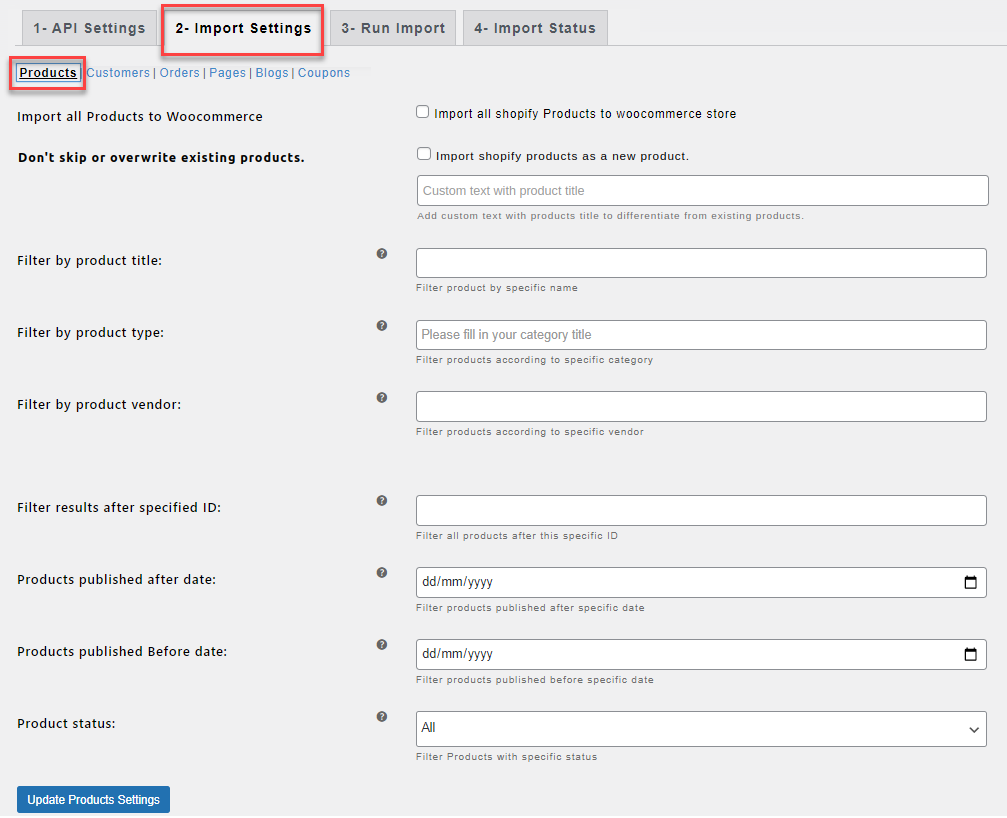 Customers Settings:
You can import all customers once by clicking on checkbox whereas if you want to import specific customers then you can use various filters such as customer Specific ID, Specific Name, Specific Country, and Specific City.
Customers Settings:
You can import all customers once by clicking on checkbox whereas if you want to import specific customers then you can use various filters such as customer Specific ID, Specific Name, Specific Country, and Specific City.
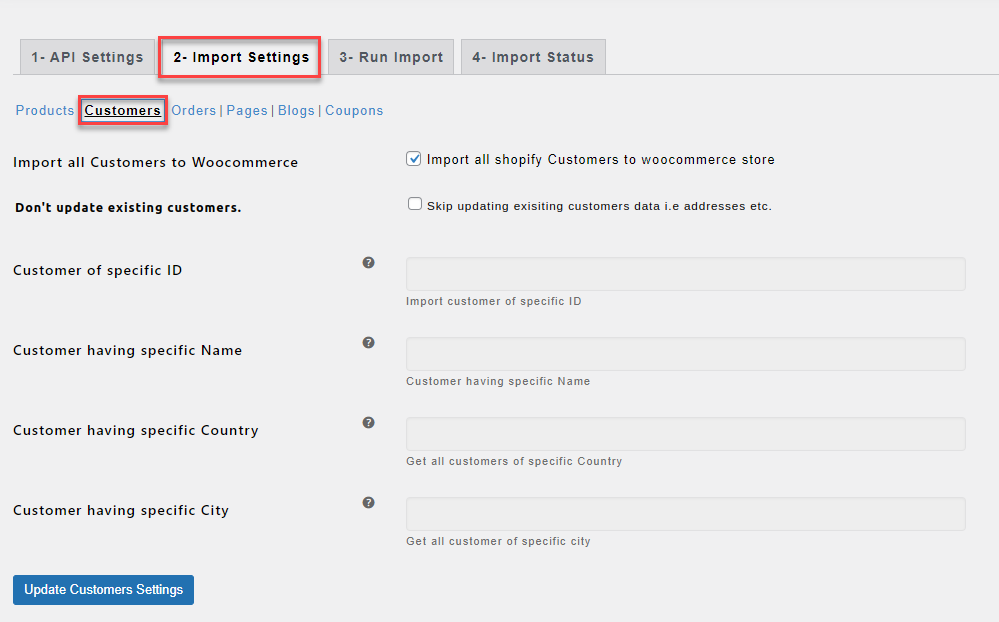 Orders Settings:
You can import all orders or specific orders by using filters such as orders Specific ID, Before & After created date, Financial Status, or Fulfilment Status. You can map the order with status selection of your choice for importing.
Orders Settings:
You can import all orders or specific orders by using filters such as orders Specific ID, Before & After created date, Financial Status, or Fulfilment Status. You can map the order with status selection of your choice for importing.
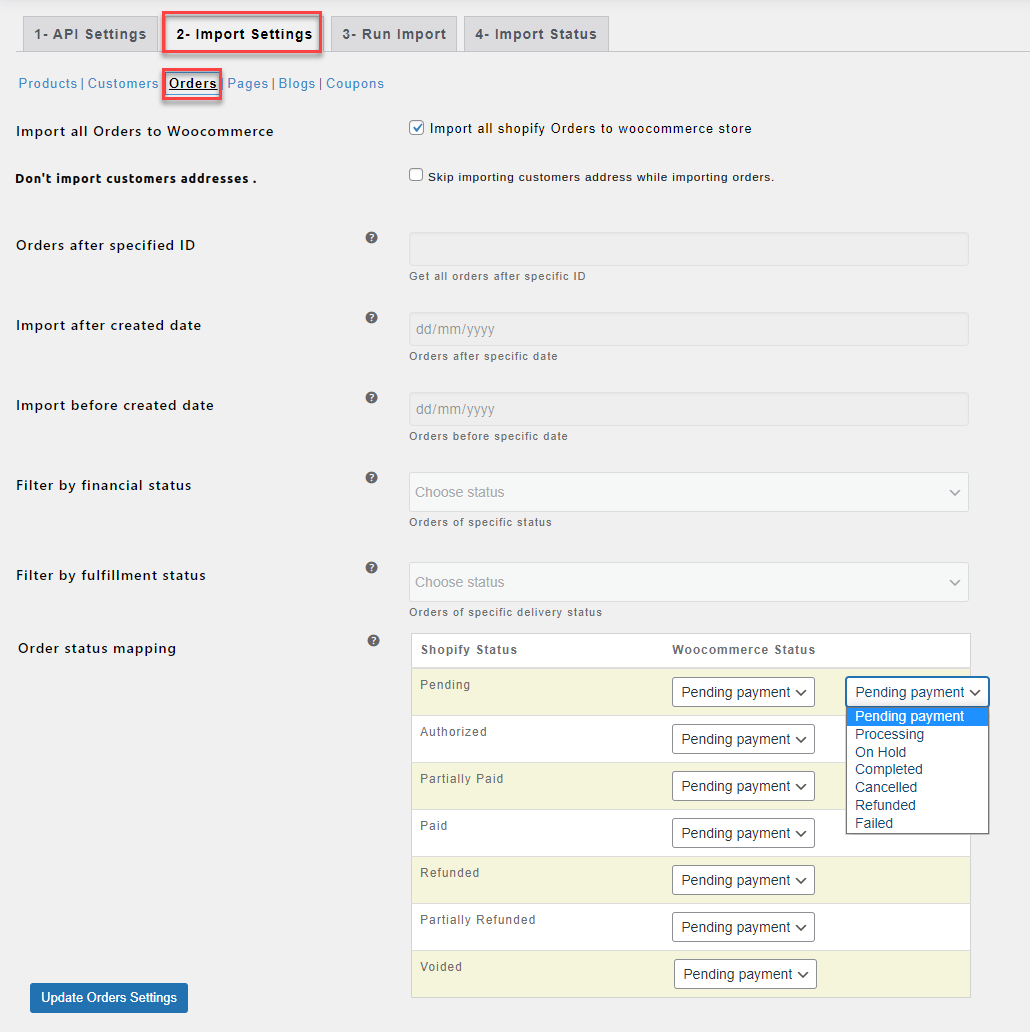 Pages Settings:
You can import all pages or you can import pages of specific status by page Specific ID, and Specific Name.
Pages Settings:
You can import all pages or you can import pages of specific status by page Specific ID, and Specific Name.
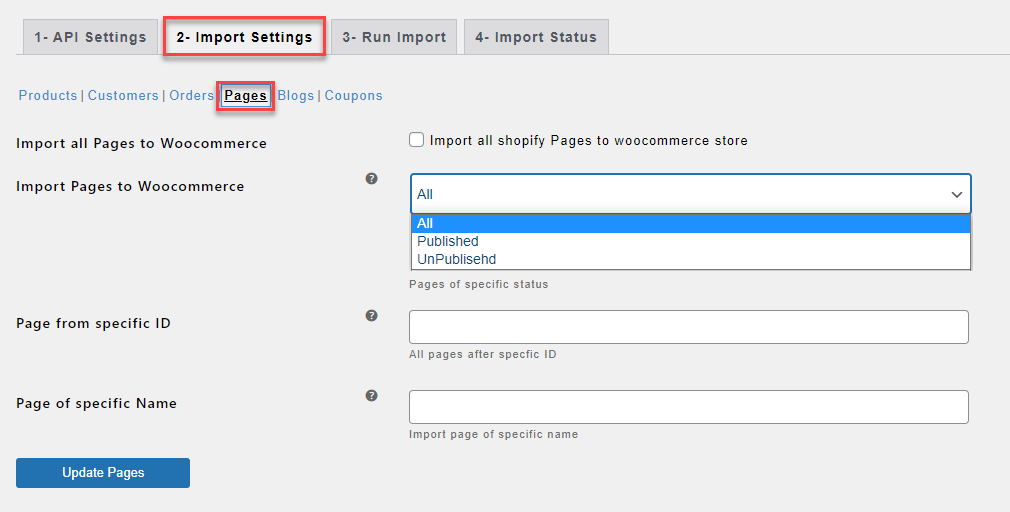 Blogs Settings:
You can import all blog posts once or you can import blogs of specific status by using blog Specific ID, and Author Name.
Blogs Settings:
You can import all blog posts once or you can import blogs of specific status by using blog Specific ID, and Author Name.
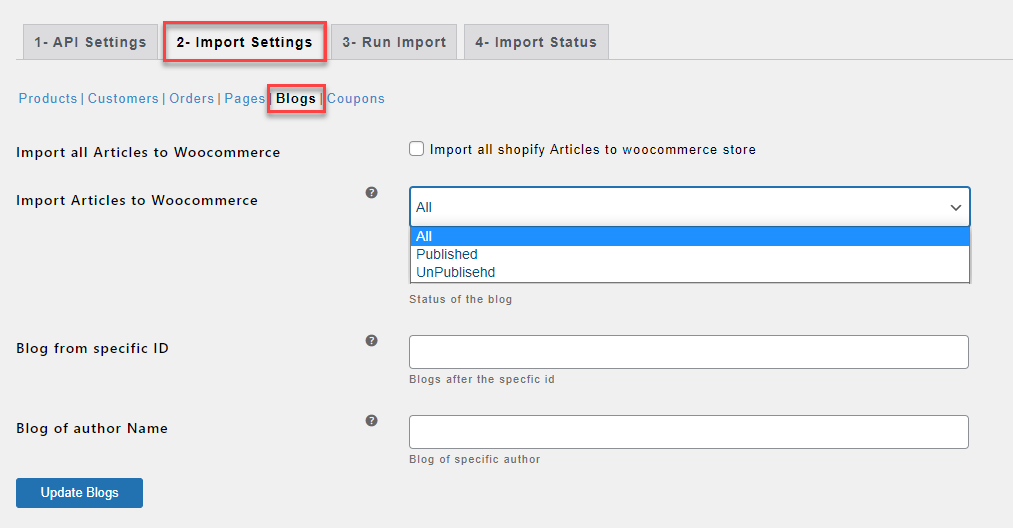 Coupons Settings:
Import all coupons or use filters to import specific coupons such as Starting After or Before Date, and Ending After or Before Date.
Coupons Settings:
Import all coupons or use filters to import specific coupons such as Starting After or Before Date, and Ending After or Before Date.
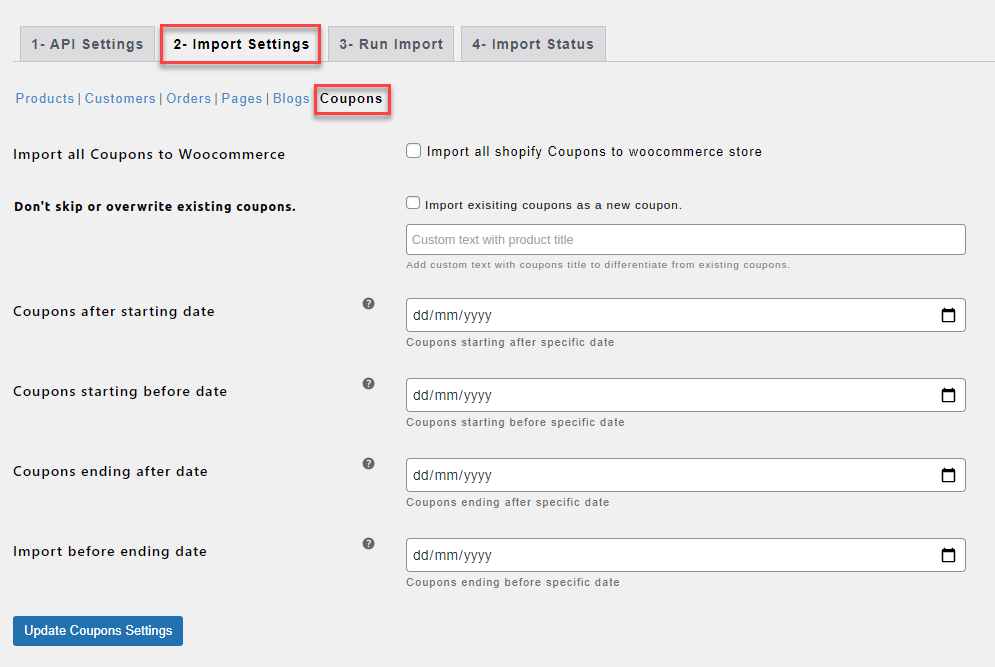 Run Import:
Check Import all data to WooCommerce if you want to import all the data based on your import settings.
You can also import data by choosing import options such as Import Products, Import Customers, Import Orders, Import Pages, Import Blogs, and Import Coupons. When you click on any button in Import Options, import process will start right away based on the button you have clicked.
Run Import:
Check Import all data to WooCommerce if you want to import all the data based on your import settings.
You can also import data by choosing import options such as Import Products, Import Customers, Import Orders, Import Pages, Import Blogs, and Import Coupons. When you click on any button in Import Options, import process will start right away based on the button you have clicked.
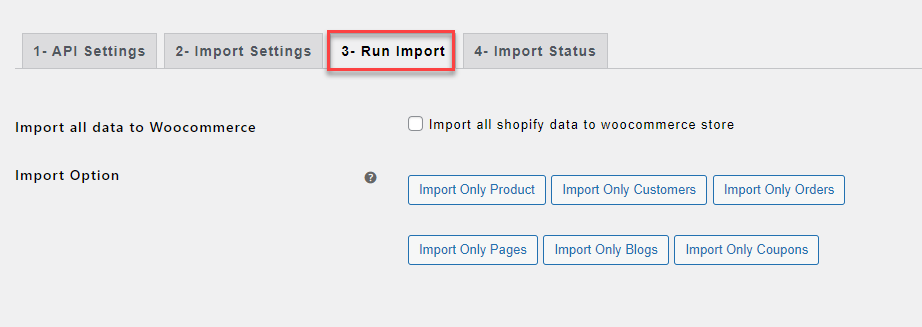 Import Status:
You can see import status of last import progress in a progress bar in a “Import Status” tab. Here you can see the status of any data type, you are importing from Shopify store such as Product Status, Order Status, Customer’s Status, Pages Status, Blogs Status, and Coupons Status.
Import Status:
You can see import status of last import progress in a progress bar in a “Import Status” tab. Here you can see the status of any data type, you are importing from Shopify store such as Product Status, Order Status, Customer’s Status, Pages Status, Blogs Status, and Coupons Status.