INFO
This is a pro feature. Get the pro version here
Setup instruction
↑ Back to topSet up a conversion in the Pinterest Ads Manager and copy the new tag ID into the Pixel Manager
↑ Back to top- Open the Ads Manager in Pinterest
- Browse to > Ads > Conversions
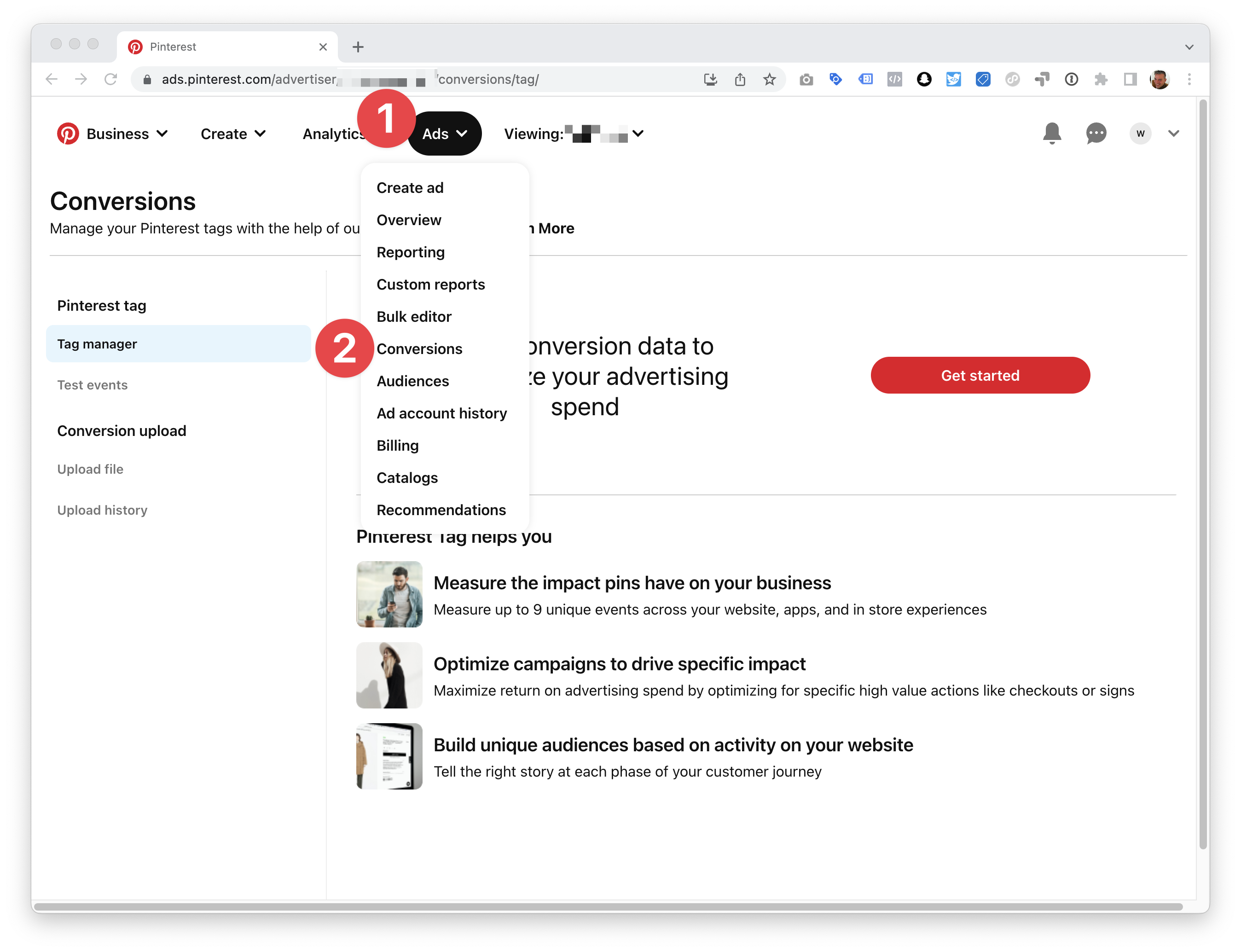
- Click Get started
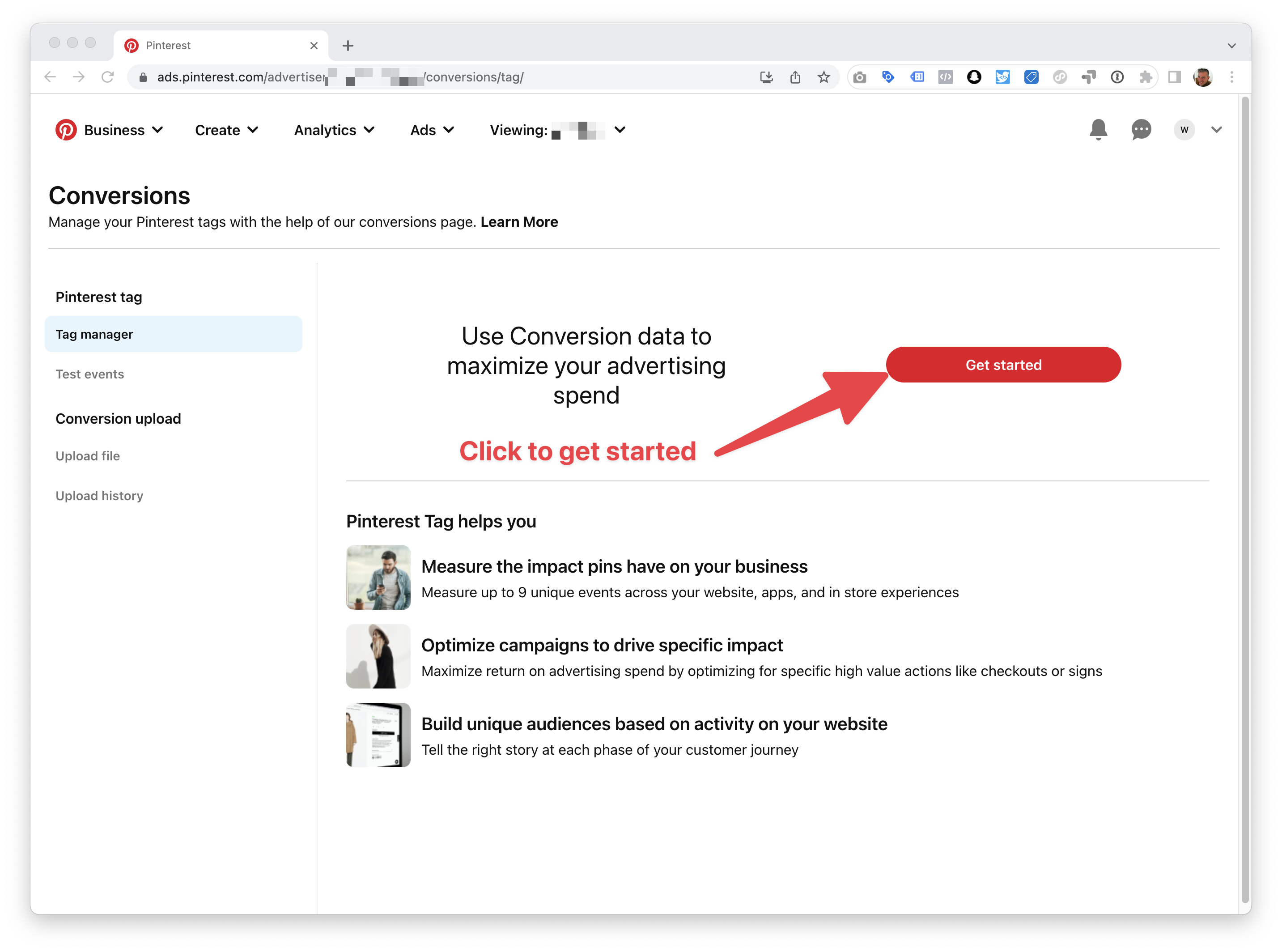
- Enter the shop URL and check it. Then you’ll get a tag ID at the top right. Copy and paste that into the Pixel Manager. Then Skip to the next page. You can click through each page now and keep all the standard settings.
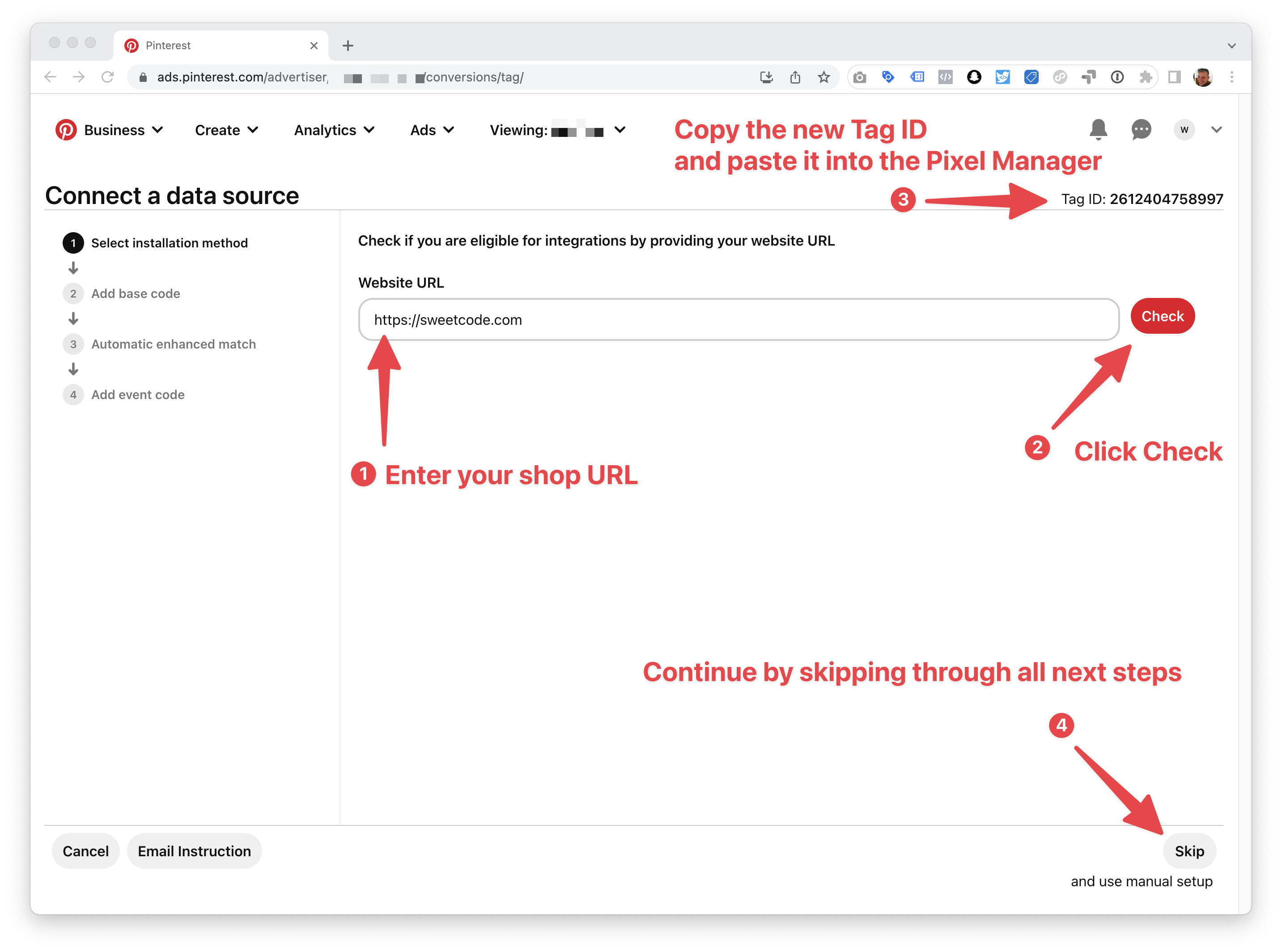
- Continue to the next page
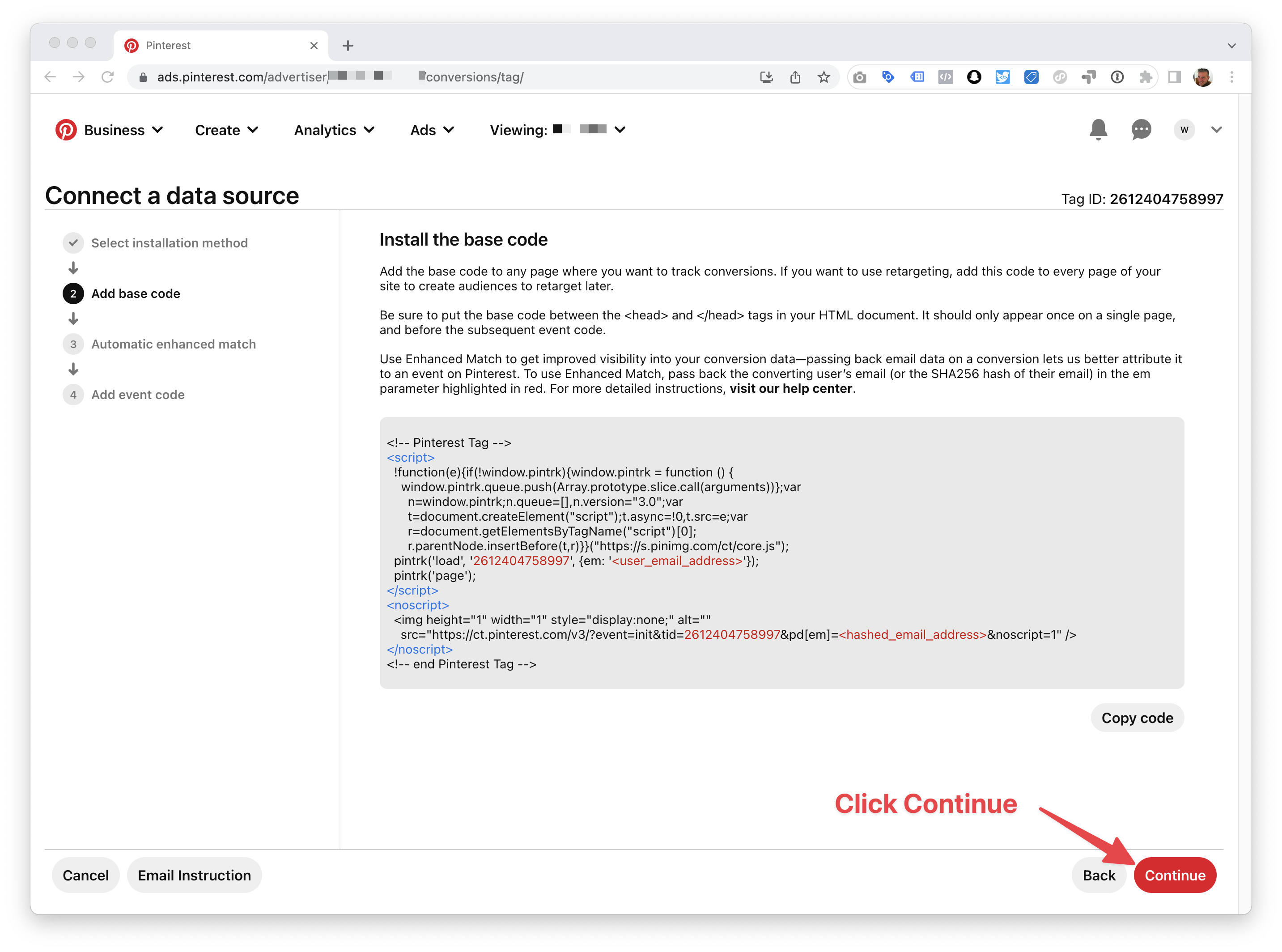
- Continue to the next page
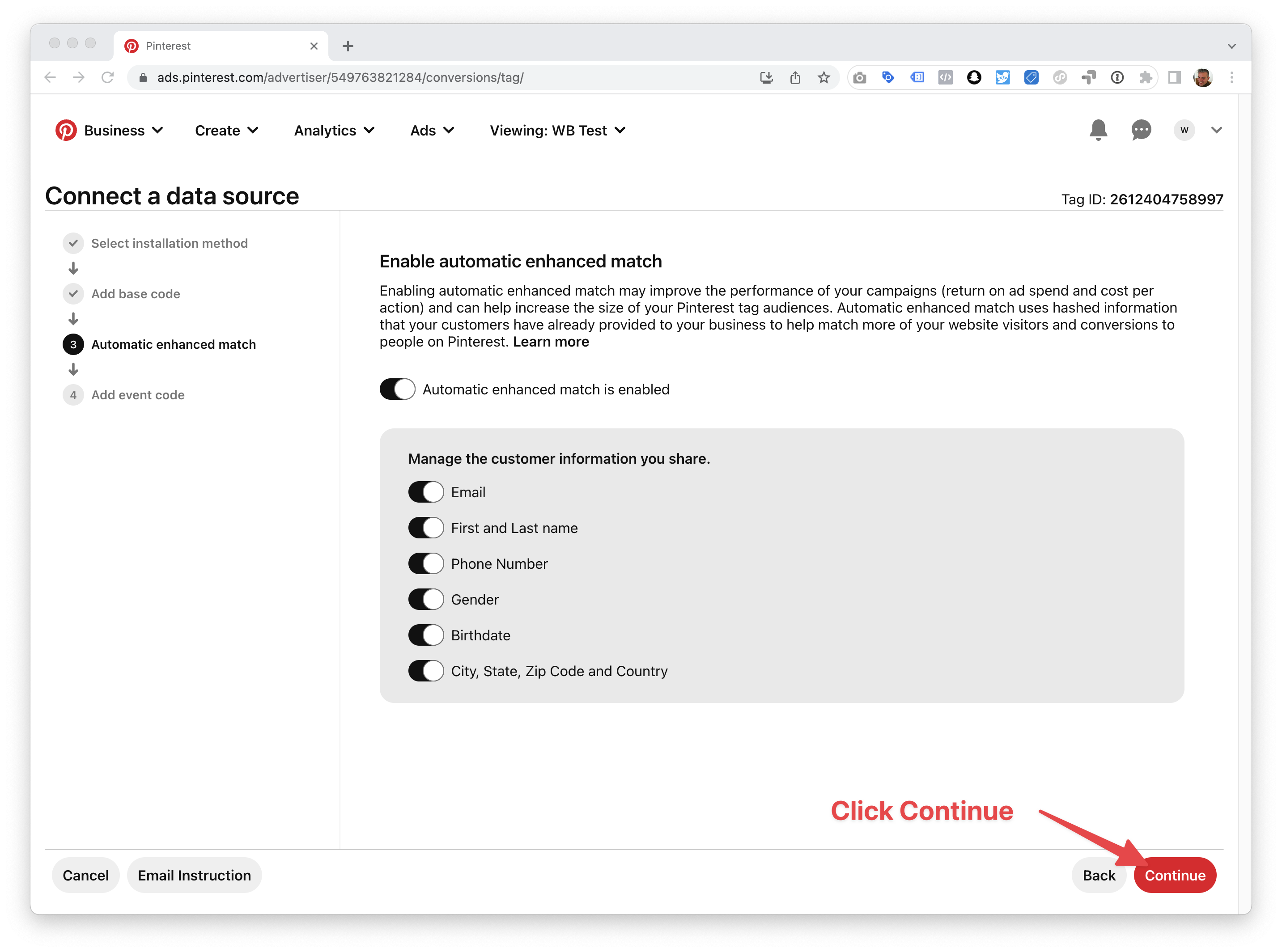
- Finish by clicking Done

Enhanced Match
↑ Back to topEnhanced Match is an optional addition to your Pinterest tag that matches conversion data with the person responsible for the conversion. Enhanced Match sends hashed emails to Pinterest to match site events when there’s no Pinterest cookie present. Enhanced Match also lets you track cross-device checkouts, which cannot be done otherwise. As a result, you can accurately see conversions reported in Ads Manager.
INFO
More information on Enhanced Match can be found in the Pinterest documentation.
API for Conversions
↑ Back to topThe API for Conversions is an optional addition to your Pinterest tag that sends conversion data to Pinterest in real time through Pinterest’s server-to-server protocol. As a result, you can see conversions reported in Ads Manager more accurately.
Find more information on the API for Conversions in the Pinterest documentation.
Ad Account ID
↑ Back to topThe ad account ID is a unique identifier for your Pinterest Ad Account. Open the Ads Manager in Pinterest: https://ads.pinterest.com/
You can find the ad account ID in the URL of the Ads Manager.
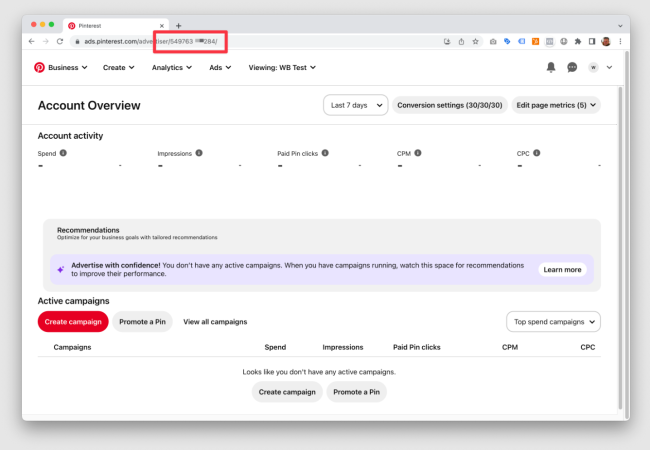
API for Conversions Token
↑ Back to top- Open the Ads Manager in Pinterest: https://ads.pinterest.com/
- Browse to > Ads > Conversions
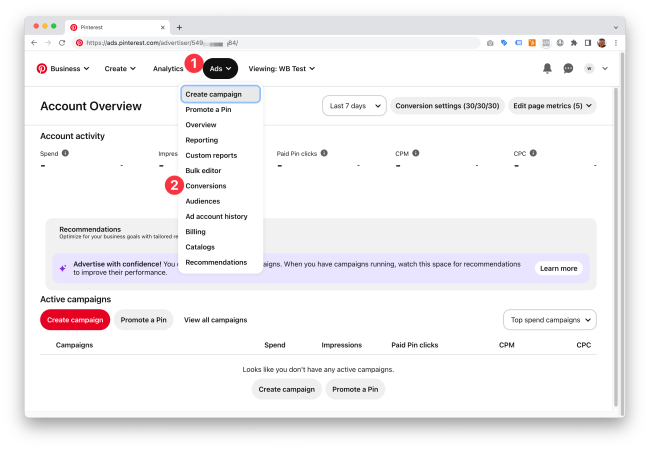
- Click Conversion access token
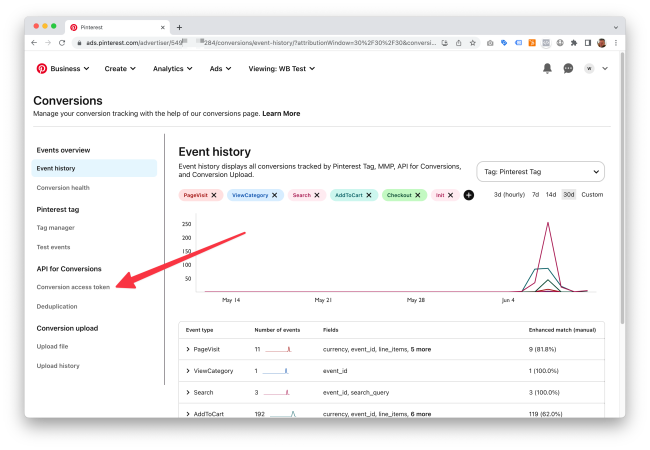
- Click Generate new token

- Copy the token
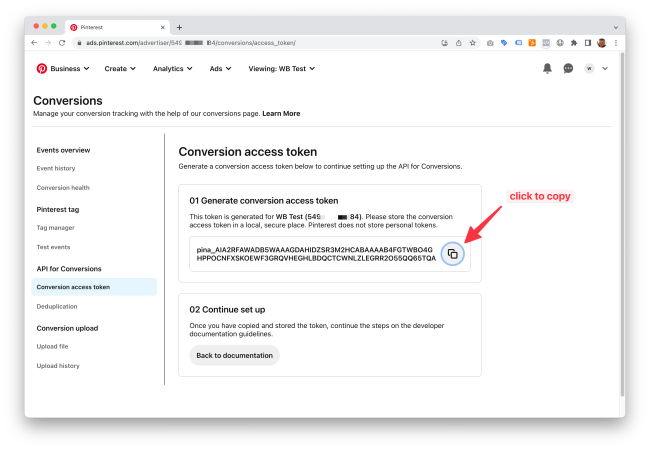
- Paste the token into the Pixel Manager and click Save
Advanced Matching
↑ Back to topAdvanced matching is an addition to the API for Conversion. It sends hashed PII, such as email addresses, first and last names, and phone numbers to Pinterest to match site events when there’s no Pinterest cookie present. As a result, you can see conversions reported in Ads Manager more accurately.
INFO
More information on Advanced Matching can be found in the Pinterest documentation here and here.
Process Anonymous Hits
↑ Back to topThe Pixel Manager doesn’t send events through the API if a visitor is blocking the Pinterest pixel. If you enable this setting the Pixel Manager will send anonymized events through the API to Pinterest.
Tag Helper
↑ Back to topYou can get the Pinterest Tag Helper from the Chrome web store: Pinterest Tag Helper
It will help you to verify that the pixel fires correctly.