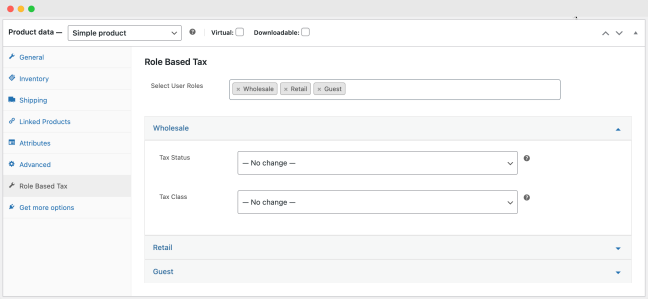Installation
↑ Back to top- Purchase the product from WooCommerce.com
- Download the ZIP file from your WooCommerce.com dashboard
- Go to Plugins > Add New > Upload and select the ZIP file you just downloaded
- Click Install Now and then Activate.
- Read on to learn how to set up and configure the product.
More information at Install and Activate Plugins/Extensions.
Initial Setup
↑ Back to topAfter installing the Role-Based Tax extension, a new option called “Role-based tax” will appear in the WooCommerce menu in your WordPress Admin panel. Click on it to access the extension settings.
How to set up role-based tax rates
↑ Back to topTo access the role-based tax feature in WooCommerce, navigate to the “Tax Rates” tab under WooCommerce > Role-Based Tax. Here, you will find a list of Standard, Reduced, and Zero-rate tax rates. If you have already added tax rates under WooCommerce > Settings > Tax, they will appear here as default tax rates. You can add new tax rates either from the extension settings or the recommended WooCommerce > Settings > Tax tab. Once added, you can edit these tax rates based on user roles by clicking the Edit Role-Based Tax.
While setting up tax rate for any user role, you can customize the following options:
- Tax name
- Tax rate
- Compound setting
- Shipping tax setting
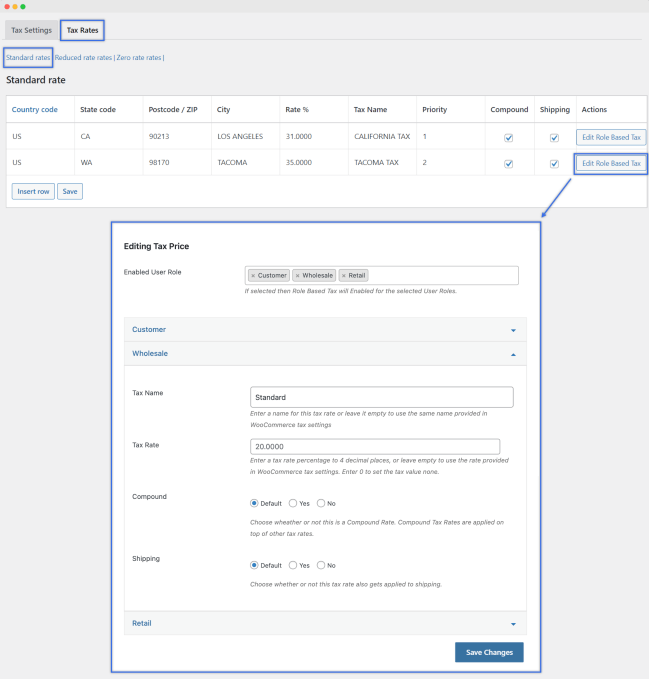
↑ Back to top
Tax display settings
↑ Back to topUnder the WooCommerce > Role-based tax > Tax Settings tab, you can create multiple rules to configure different settings for different users’ roles, including:
- Display prices on shop, cart, and checkout pages: Control how prices are displayed on shop, cart, and checkout pages based on user roles, including tax inclusion or exclusion.
- Customize price suffix: Incorporate a price suffix that is tailored to individual user roles.
- Tax total display options: Display your tax total as a single total or itemized on the cart page.

Role-based tax classes
↑ Back to topTo adjust the tax class based on user roles, navigate to the Products section and select the product you wish to edit. WooCommerce provides three tax rate categories – Standard, Reduced, and Zero-rated – by default. You can choose to apply any of these rates based on user roles. Additionally, you can customize the product tax status based on user roles.