The Products Report provides insight into the sales performance of each product on your store.
All Products View
↑ Back to topBy default, the Products Report displays the All Products view. All products that have had sales in the specified date range will be shown.
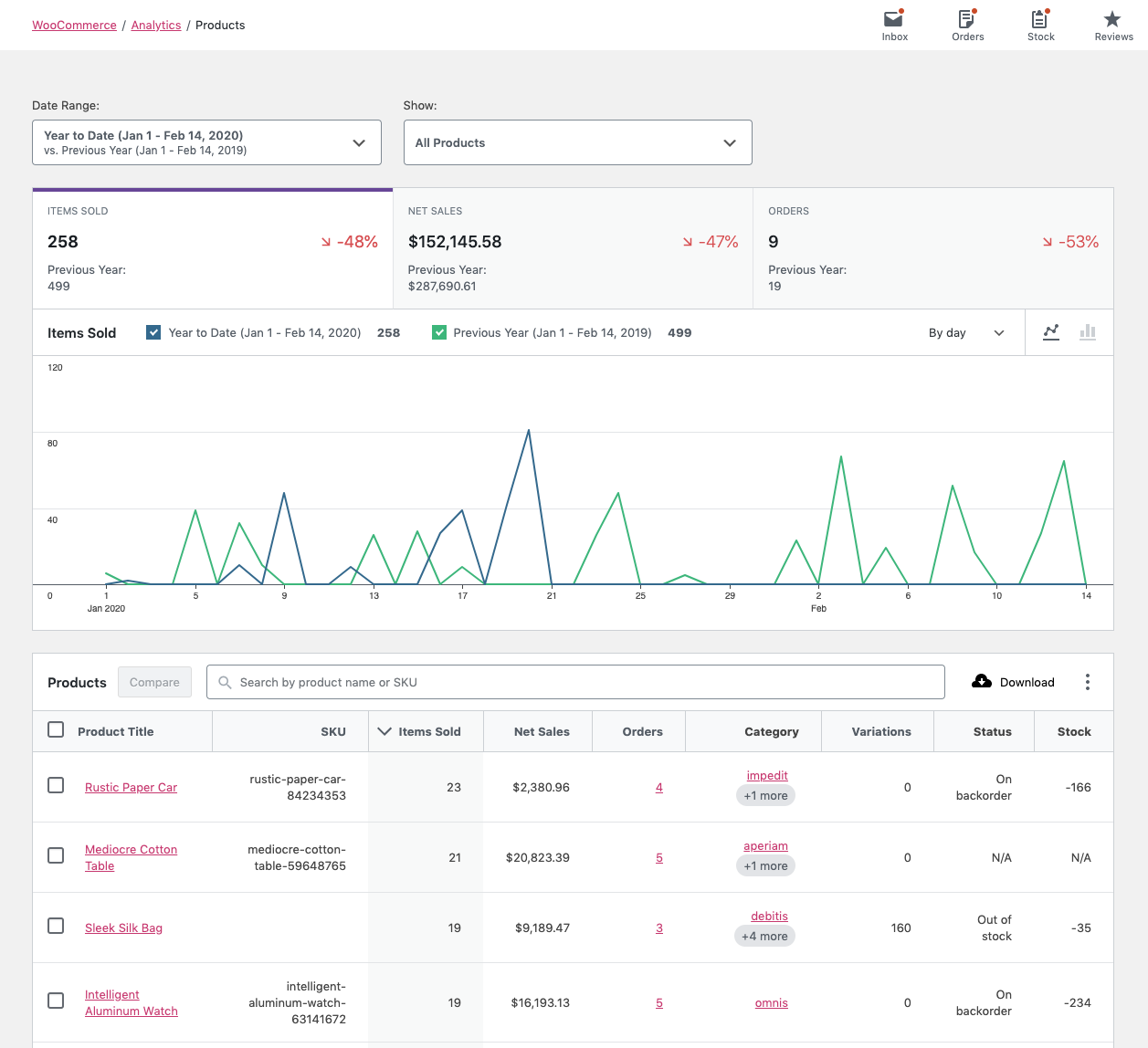
Single Product View
↑ Back to top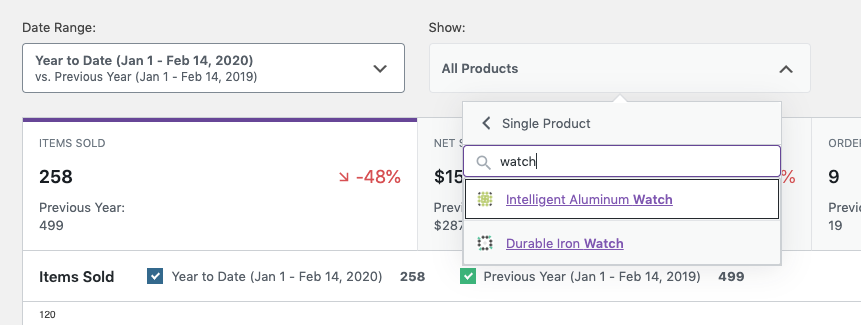
By selecting “Single Product”, you can search for a single product to display report data for.
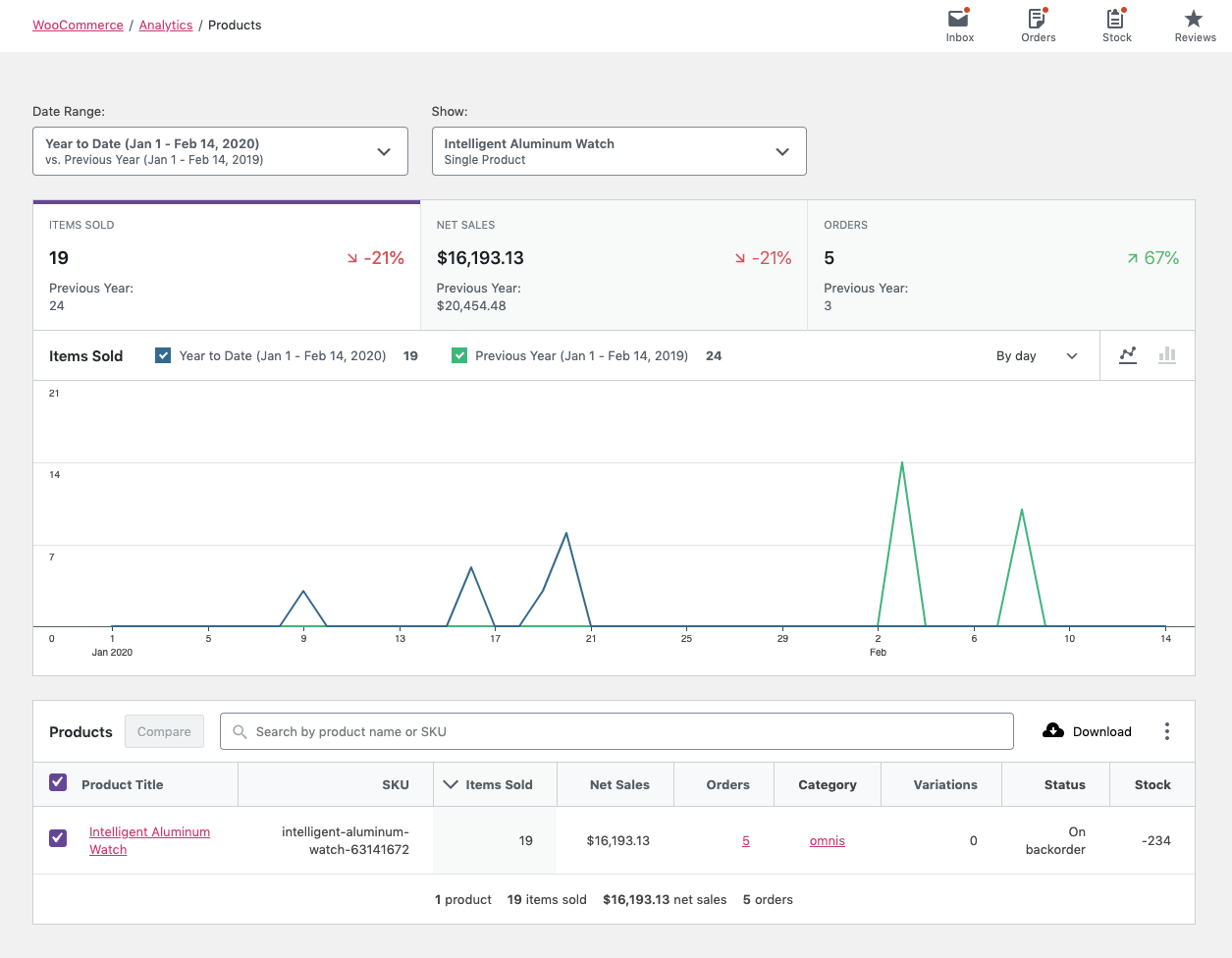
Comparison Mode
↑ Back to top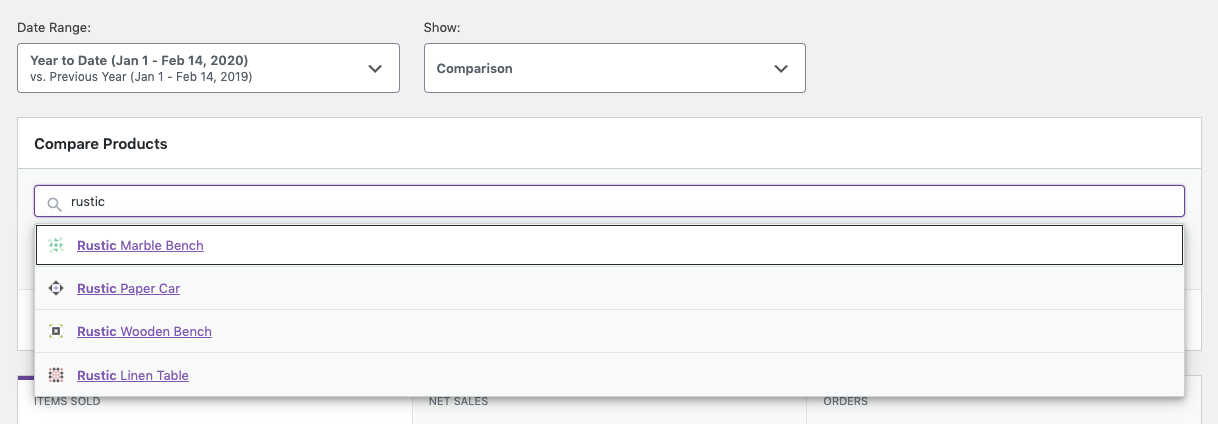
By selecting “Comparison”, you can search for multiple products to display report data for.
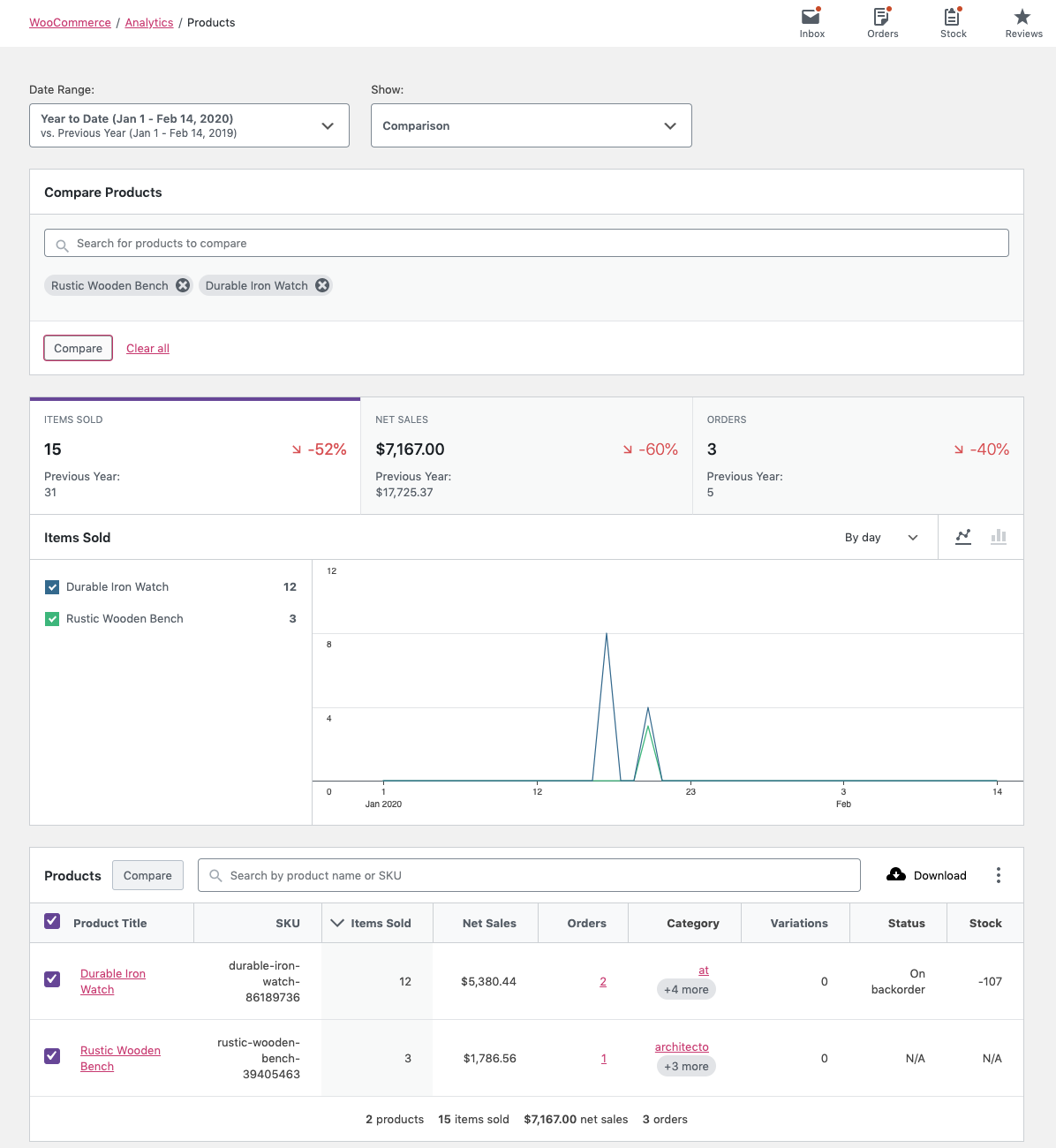
You can also use the checkboxes in the report table to select products for comparison. Click “Compare” in the table header to compare the selected products.
Report Search
↑ Back to topThe search control at the top of the report table provides a quick interface to filter the report to one or more specific products, searching by name.

It also allows partial string matching on product names.
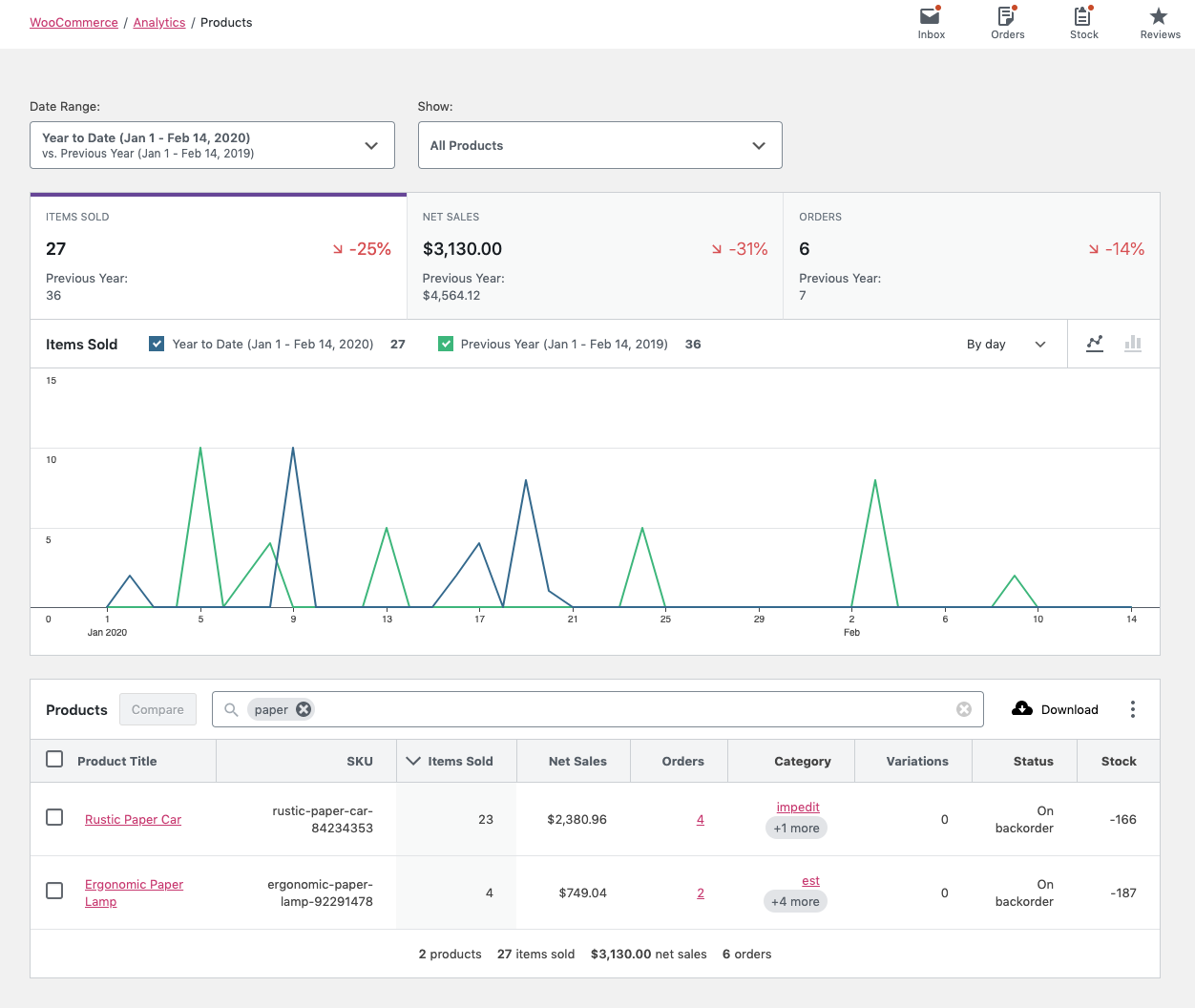
Report Columns
↑ Back to topThe report table contains the following columns:
- Product Title – links to Single Product view
- SKU
- Items Sold (count)
- Net Sales
- Orders (count) – links to Orders Report filtered by product
- Category – links to Categories Report
- Variations (count)
- Status (in/out stock)
- Stock (inventory quantity)
Report Sorting
↑ Back to topThe report table allows sorting by the following columns:
- Product Title
- SKU
- Items Sold (count)
- Net Sales
- Orders (count)
- Variations (count)
By default, the report sorts products by most items sold.
Clarifying Terms
↑ Back to top“Net Sales” is calculated by subtracting refunds and coupons from the sale price of the product(s).
As an equation, it might look like: (product price * quantity) - refunds - coupons.
Report Links
↑ Back to topTwo of the report columns contain clickable entries:
Product Title– link opens a report filtered for that specific product. In the case of a Variable product, the view shows specifics related to the product variations.Category– link opens a report filtered for products in the same category