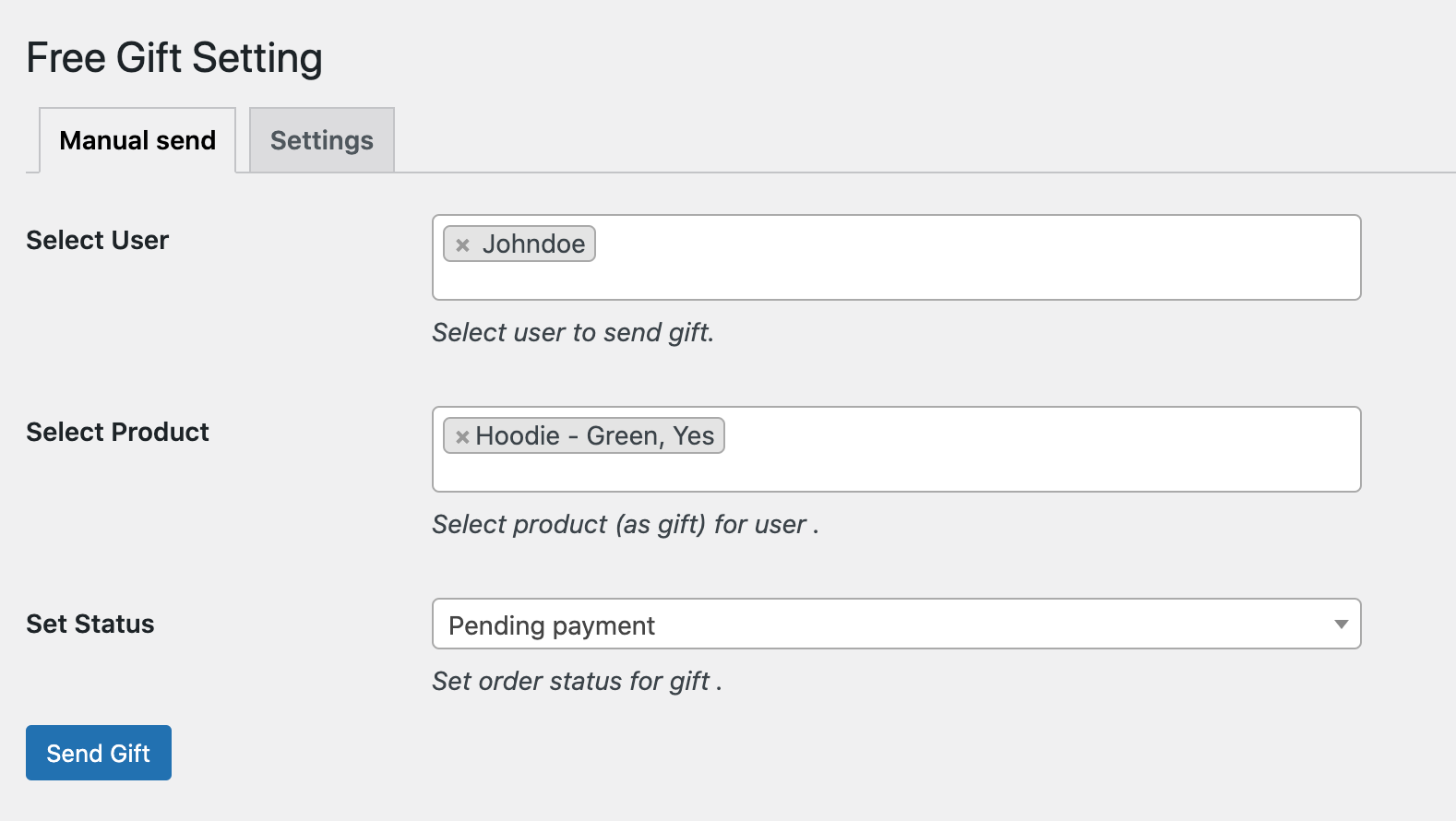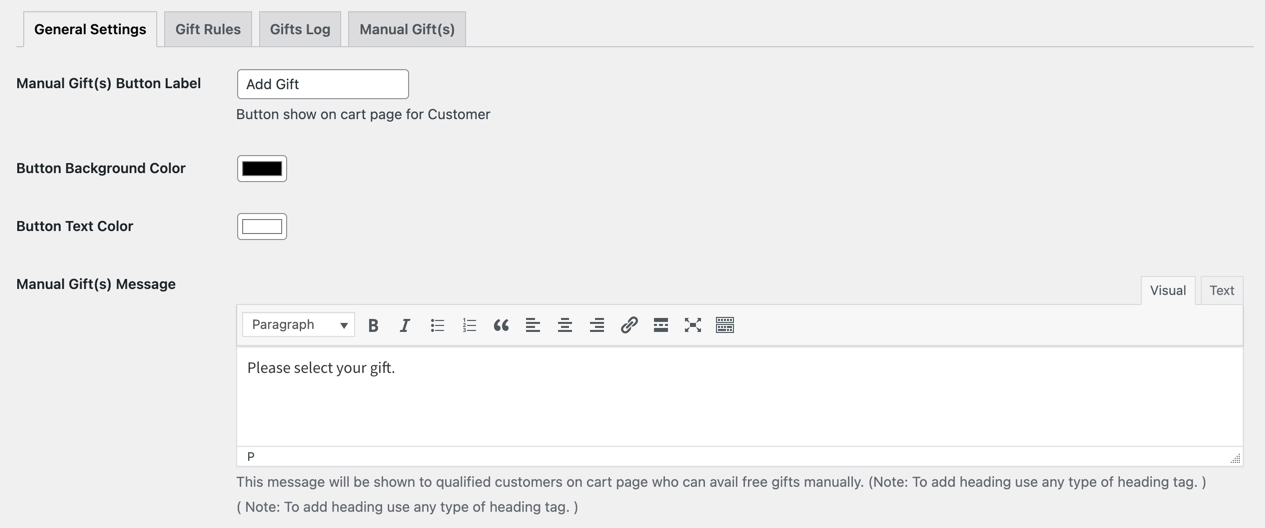Installation
↑ Back to top- Download the .zip file from your WooCommerce account.
- Go to: WordPress Admin > Plugins > Add New and Upload Plugin. Select Choose File for the file you have downloaded.
- Click Install Now and Activate Plugin.
Setup and Configuration
↑ Back to topAfter activation of the Advanced Free Gifts extension, navigate to the extension settings menu under WP Admin > WooCommerce > Free Gifts. Click to view settings.
General settings
↑ Back to top- Customize button label for manual gifts
- Set button background color and button text color
- Add a message to display with gift selector on cart page
Creating new gift condition/rule:
↑ Back to top- Select product or products to offer as free gift
- Select the maximum gift quantity
Select gift type:
↑ Back to top- Automatic Gift – The gift product will be automatically added to cart when conditions are met. If there are multiple products, the system will randomly select the desired products and add as gift.
- Manual Gift – The gift has to be added manually from the cart page allowing the customer to choose the desired gift. If multiple gifts, user will be able to select gift.
Select gift quantity
↑ Back to top- One – Gift item will be added with one quantity. For example, if applying the condition of Buy X get Y, no matter the quantity of X a customer purchases, they will only receive one quantity of Y.
- Equal to quantity in cart – Gift items will equal the quantity of the product in cart.
- For example, if applying the condition of Buy X get Y, the quantity of Y that is gifted will be equal to the quantity of product X in the cart.
- If there are multiple gift items, the average quantity of multiple items will be added as the gift quantity. For example if the condition, Buy X, Y, Z get A for free is applied, then the quantity of A will be the average quantity of X,Y,Z (i.e X,Y,Z has quantity of 2,4,6, the product A gift quantity will be 4).
User and Cart Totals:
↑ Back to topProduct restrictions:
↑ Back to top- Select individual product(s)
- Select category
Limit gift by date range:
↑ Back to topGift notices:
↑ Back to top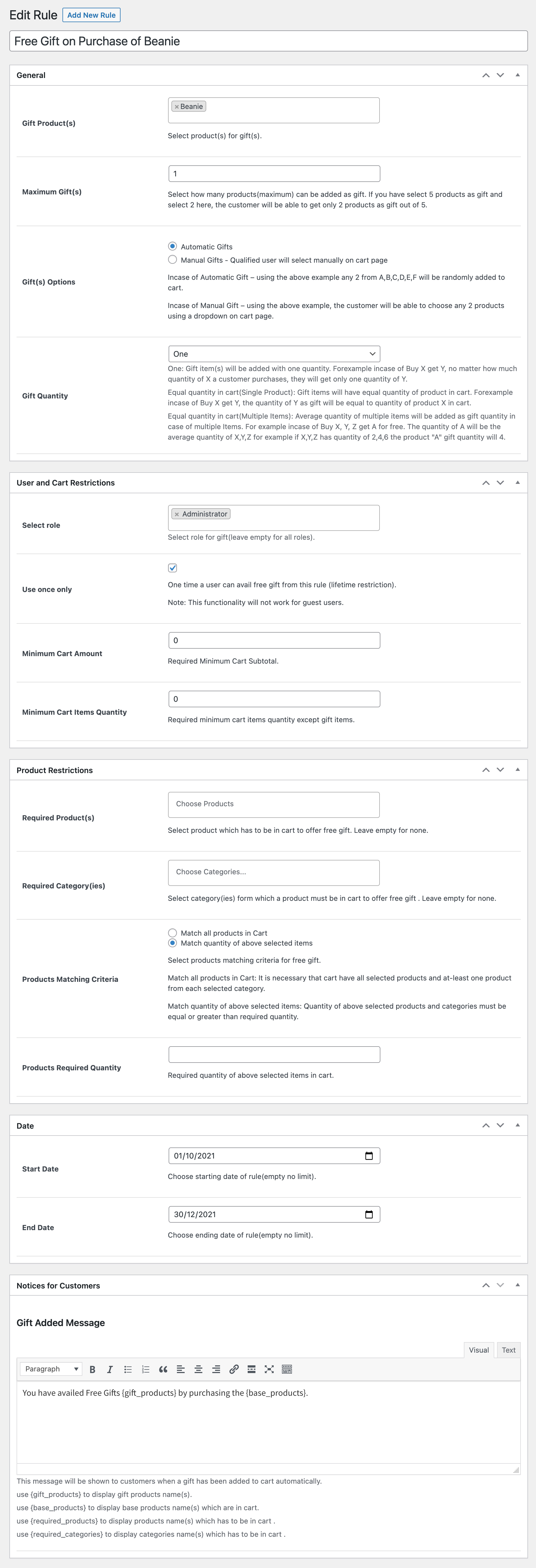
Free gifts log:
↑ Back to top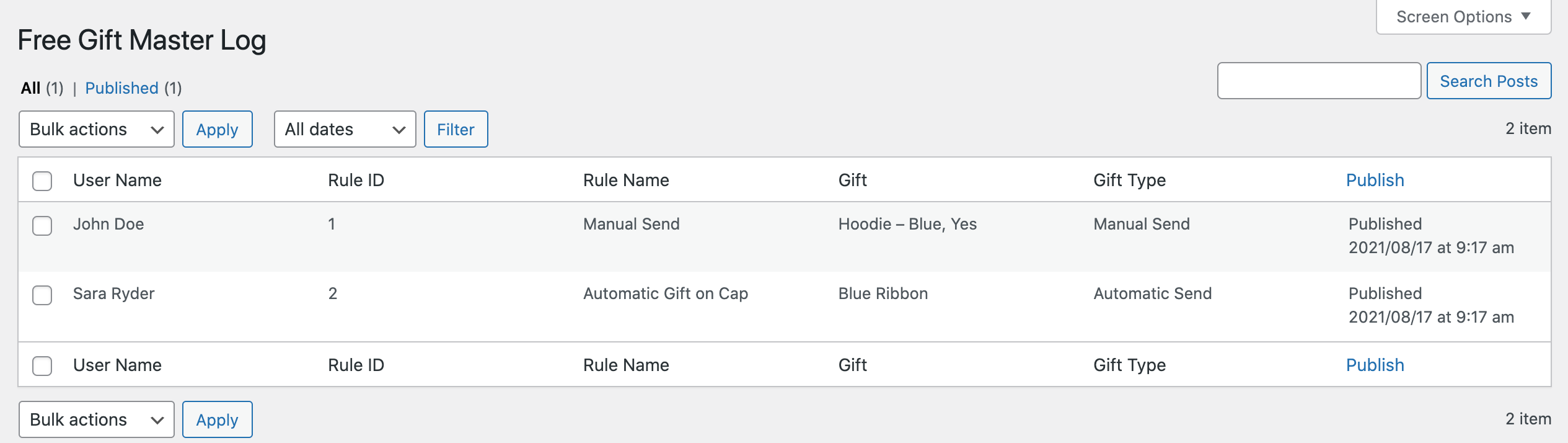
Manually send gifts:
↑ Back to top