There are a couple reasons why a label may not be appearing on your site. We’ll go through all of them here so you can find out why and resolve this. Reasons for labels not appearing are;
- Conditions are not matching
- Hooks are missing
- Labels are hidden behind the images
Conditions not matching
↑ Back to top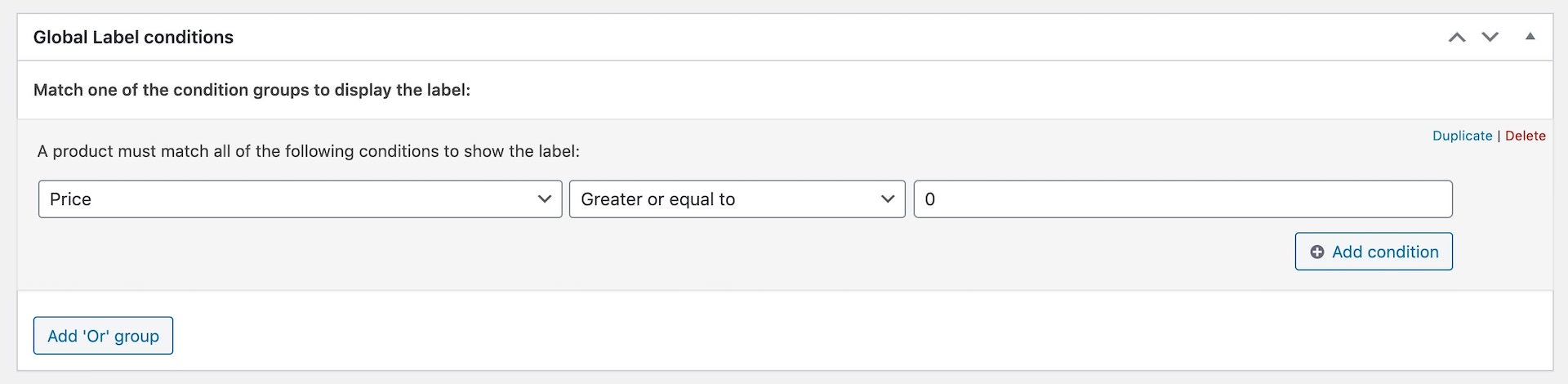
Missing hooks
↑ Back to topRestoring hooks in the template files
↑ Back to topyour-themes/woocommerce/content-product.php file.
<?php
/**
* The template for displaying product content within loops
*
* This template can be overridden by copying it to yourtheme/woocommerce/content-product.php.
*
* HOWEVER, on occasion WooCommerce will need to update template files and you
* (the theme developer) will need to copy the new files to your theme to
* maintain compatibility. We try to do this as little as possible, but it does
* happen. When this occurs the version of the template file will be bumped and
* the readme will list any important changes.
*
* @see https://woocommerce.com/document/template-structure/
* @package WooCommerce\Templates
* @version 3.6.0
*/
defined( 'ABSPATH' ) || exit;
global $product;
// Ensure visibility.
if ( empty( $product ) || ! $product->is_visible() ) {
return;
}
?>
<li <?php wc_product_class( '', $product ); ?>>
<?php
/**
* Hook: woocommerce_before_shop_loop_item.
*
* @hooked woocommerce_template_loop_product_link_open - 10
*/
do_action( 'woocommerce_before_shop_loop_item' );
/**
* Hook: woocommerce_before_shop_loop_item_title.
*
* @hooked woocommerce_show_product_loop_sale_flash - 10
* @hooked woocommerce_template_loop_product_thumbnail - 10
*/
do_action( 'woocommerce_before_shop_loop_item_title' );
/**
* Hook: woocommerce_shop_loop_item_title.
*
* @hooked woocommerce_template_loop_product_title - 10
*/
do_action( 'woocommerce_shop_loop_item_title' );
/**
* Hook: woocommerce_after_shop_loop_item_title.
*
* @hooked woocommerce_template_loop_rating - 5
* @hooked woocommerce_template_loop_price - 10
*/
do_action( 'woocommerce_after_shop_loop_item_title' );
/**
* Hook: woocommerce_after_shop_loop_item.
*
* @hooked woocommerce_template_loop_product_link_close - 5
* @hooked woocommerce_template_loop_add_to_cart - 10
*/
do_action( 'woocommerce_after_shop_loop_item' );
?>
</li>
woocommerce_product_thumbnails for detail page labels, your-theme/woocommerce/single-product/product-image.php.
<?php
/**
* Single Product Image
*
* This template can be overridden by copying it to yourtheme/woocommerce/single-product/product-image.php.
*
* HOWEVER, on occasion WooCommerce will need to update template files and you
* (the theme developer) will need to copy the new files to your theme to
* maintain compatibility. We try to do this as little as possible, but it does
* happen. When this occurs the version of the template file will be bumped and
* the readme will list any important changes.
*
* @see https://woocommerce.com/document/template-structure/
* @package WooCommerce\Templates
* @version 3.5.1
*/
defined( 'ABSPATH' ) || exit;
// Note: `wc_get_gallery_image_html` was added in WC 3.3.2 and did not exist prior. This check protects against theme overrides being used on older versions of WC.
if ( ! function_exists( 'wc_get_gallery_image_html' ) ) {
return;
}
global $product;
$columns = apply_filters( 'woocommerce_product_thumbnails_columns', 4 );
$post_thumbnail_id = $product->get_image_id();
$wrapper_classes = apply_filters(
'woocommerce_single_product_image_gallery_classes',
array(
'woocommerce-product-gallery',
'woocommerce-product-gallery--' . ( $product->get_image_id() ? 'with-images' : 'without-images' ),
'woocommerce-product-gallery--columns-' . absint( $columns ),
'images',
)
);
?>
<div class="<?php echo esc_attr( implode( ' ', array_map( 'sanitize_html_class', $wrapper_classes ) ) ); ?>" data-columns="<?php echo esc_attr( $columns ); ?>" style="opacity: 0; transition: opacity .25s ease-in-out;">
<figure class="woocommerce-product-gallery__wrapper">
<?php
if ( $product->get_image_id() ) {
$html = wc_get_gallery_image_html( $post_thumbnail_id, true );
} else {
$html = '<div class="woocommerce-product-gallery__image--placeholder">';
$html .= sprintf( '<img src="%s" alt="%s" class="wp-post-image" />', esc_url( wc_placeholder_img_src( 'woocommerce_single' ) ), esc_html__( 'Awaiting product image', 'woocommerce' ) );
$html .= '</div>';
}
echo apply_filters( 'woocommerce_single_product_image_thumbnail_html', $html, $post_thumbnail_id ); // phpcs:disable WordPress.XSS.EscapeOutput.OutputNotEscaped
do_action( 'woocommerce_product_thumbnails' );
?>
</figure>
</div>
Above are the original template files in WooCommerce Core. Find the respective files in your (child) theme’s files. Copy these files over to your child theme in order to make changes to it (read more about overriding templates).
When copied to your child theme, you can start making changes to the contents of it. In the original files above I’ve highlighted the original lines / hooks in red. Copy this line over to the file in your child theme on the same/similar position.
It could also be your site/theme developer is able to assist with making these changes. Generally themes keep the hooks but are sometimes overlooked when creating these files.
Adding labels through existing hook
↑ Back to topfunctions.php in your child theme to execute the action hook used for the labels at the position of the custom hook.
add_action( 'CUSTOM_HOOK', function() {
do_action( 'woocommerce_before_shop_loop_item_title' );
} );
Make sure to replace the highlighted text with the custom hook.
Hidden behind images
↑ Back to top.label-wrap { z-index: 999; }