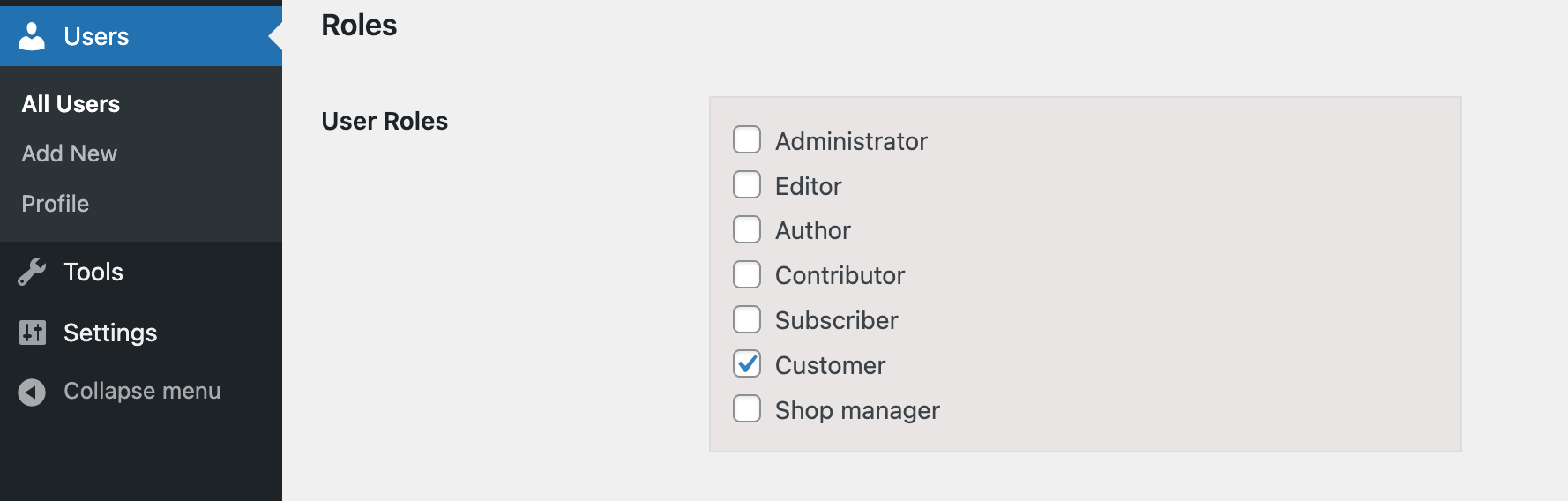Automatically switch user roles based on various conditions.
Installation
↑ Back to top- Download the .zip file from your WooCommerce account.
- Go to: WordPress Admin > Plugins > Add New and Upload Plugin the file you have downloaded.
- Install Now and Activate.
Setup and Configuration
↑ Back to topAfter activating WooCommerce Automatic User Roles Switcher extension, you can see “Roles Switchers” Tab under WooCommerce menu. Click to view settings and get started.
Creating a new rule for user role switching:
↑ Back to top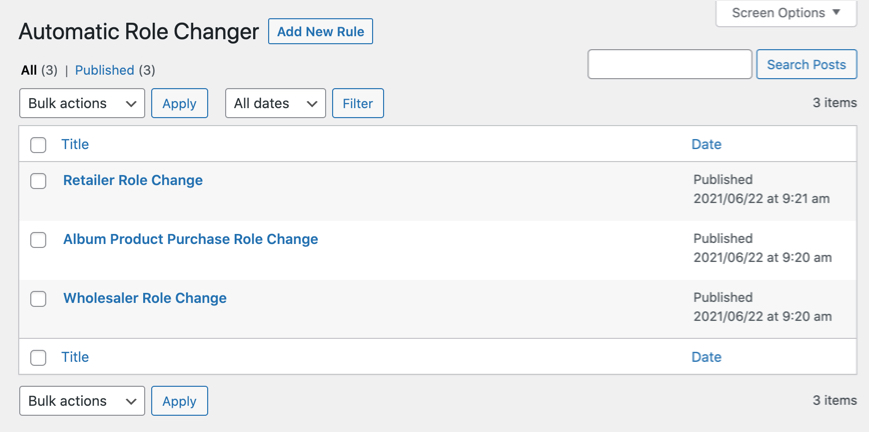 While creating a new rule you can,
While creating a new rule you can,
- Role: Use the checkbox to Enable/Disable Switch Role
- From This User Role: Select the current user role of your customers to switch to a new role. You can specify multiple user roles and the customer who holds that user role will be changed to new role.
- When Will: Use this setting to specify the condition on which the automatic role switch shall take place.
- Purchasing from selected products You can select specific products and grant user roles if a customer purchases from any of the selected products.
- Purchase specific quantity from selected products You can select the individual products, categories and set quantity requirement. The user role will be switched/assigned once the customer purchased required quantity from selected products.
- Current order amount You can specify a minimum and maximum amount and switch the role as soon as the order total falls in the defined range.
- Customer’s lifetime spending You also change user roles based on the lifetime spending of your customers on your website.
- Purchases any product from specified categories or tags The user role will switch if a customer purchases any of the products from selected categories and tags.
- Domain name of customer’s email address The user role will switch if the customer email address has specific domain. For example when you have abc.com or xyz.com the customers having email will automatically gain or switch to selected user role. (john@xyz.com, johan@abc.com)
- Set Date Range: It is necessary to set a start date for the automatic user role switcher extension to come into effect. This date will reflect when the rule will work.
- Duration for the Role: Use the text box to set a duration for the new user role in a number of days after which the user will be reverted back to the previous role. In the case of a permanent user role, leave it empty.
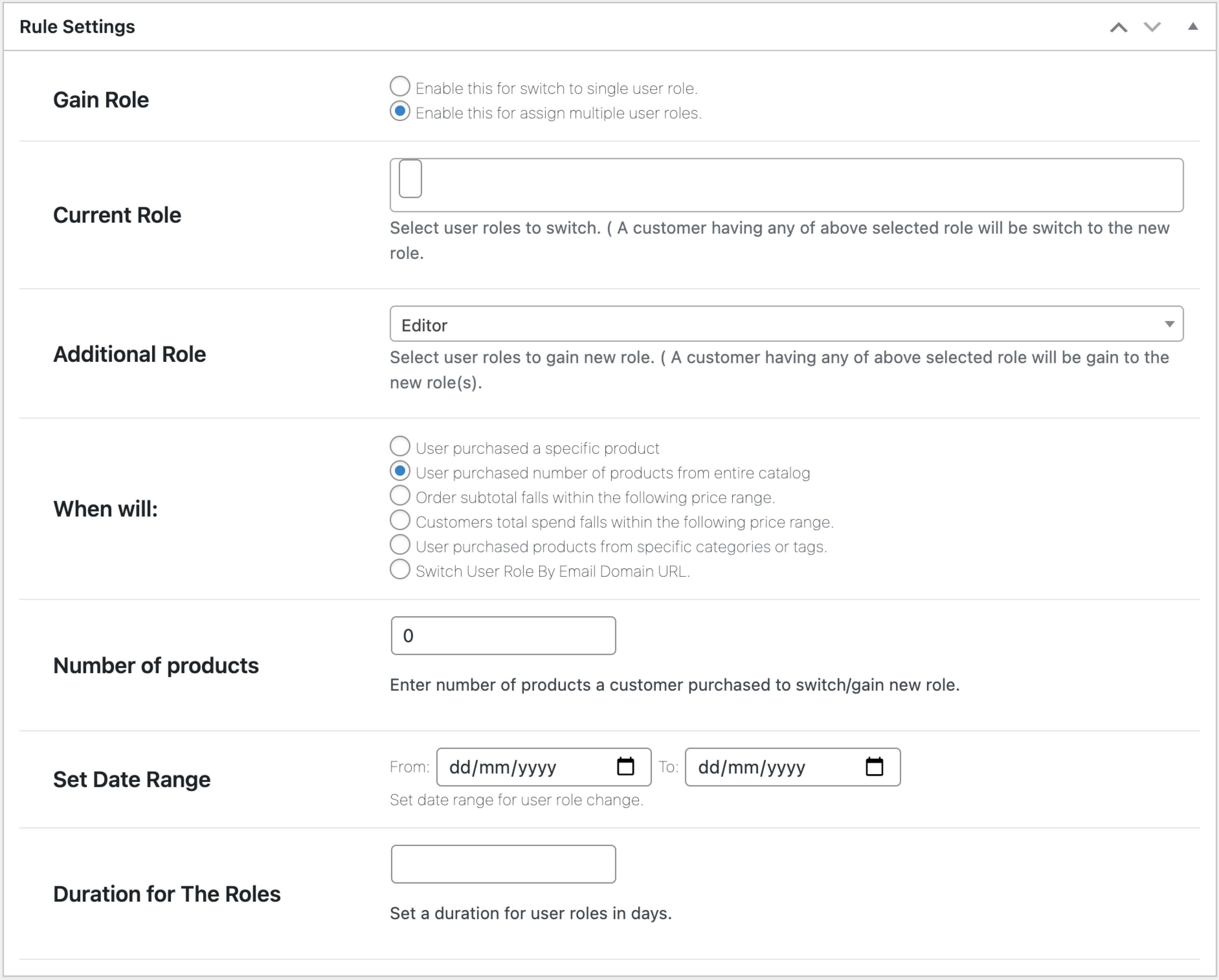
Email notification for customers:
↑ Back to top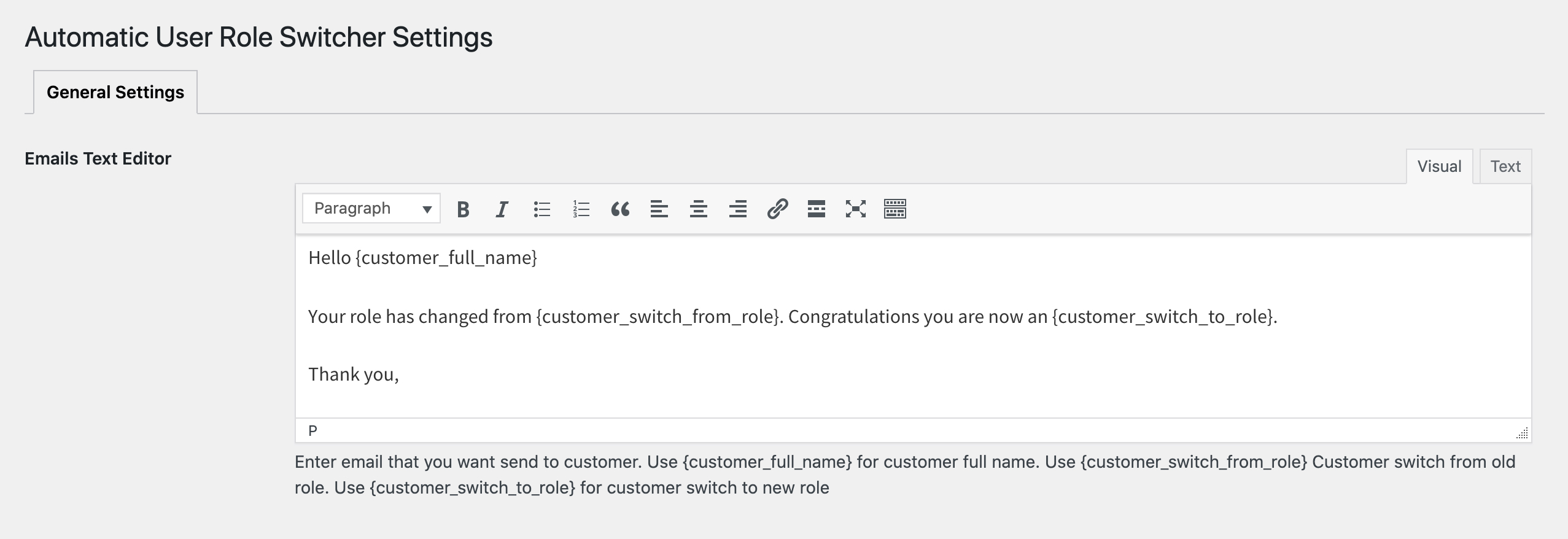
History of user roles switching:
↑ Back to top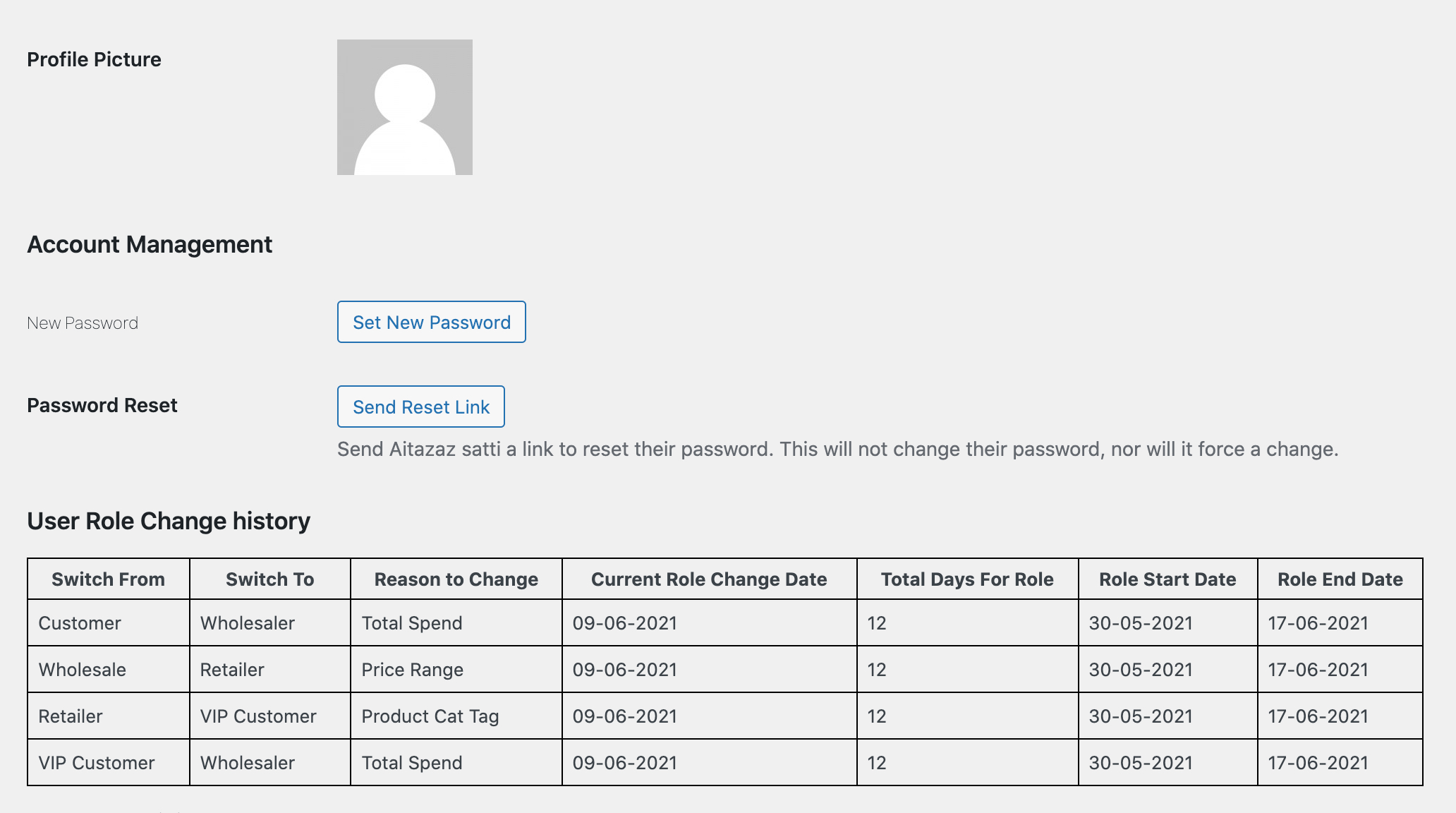
Additional User Roles:
↑ Back to top