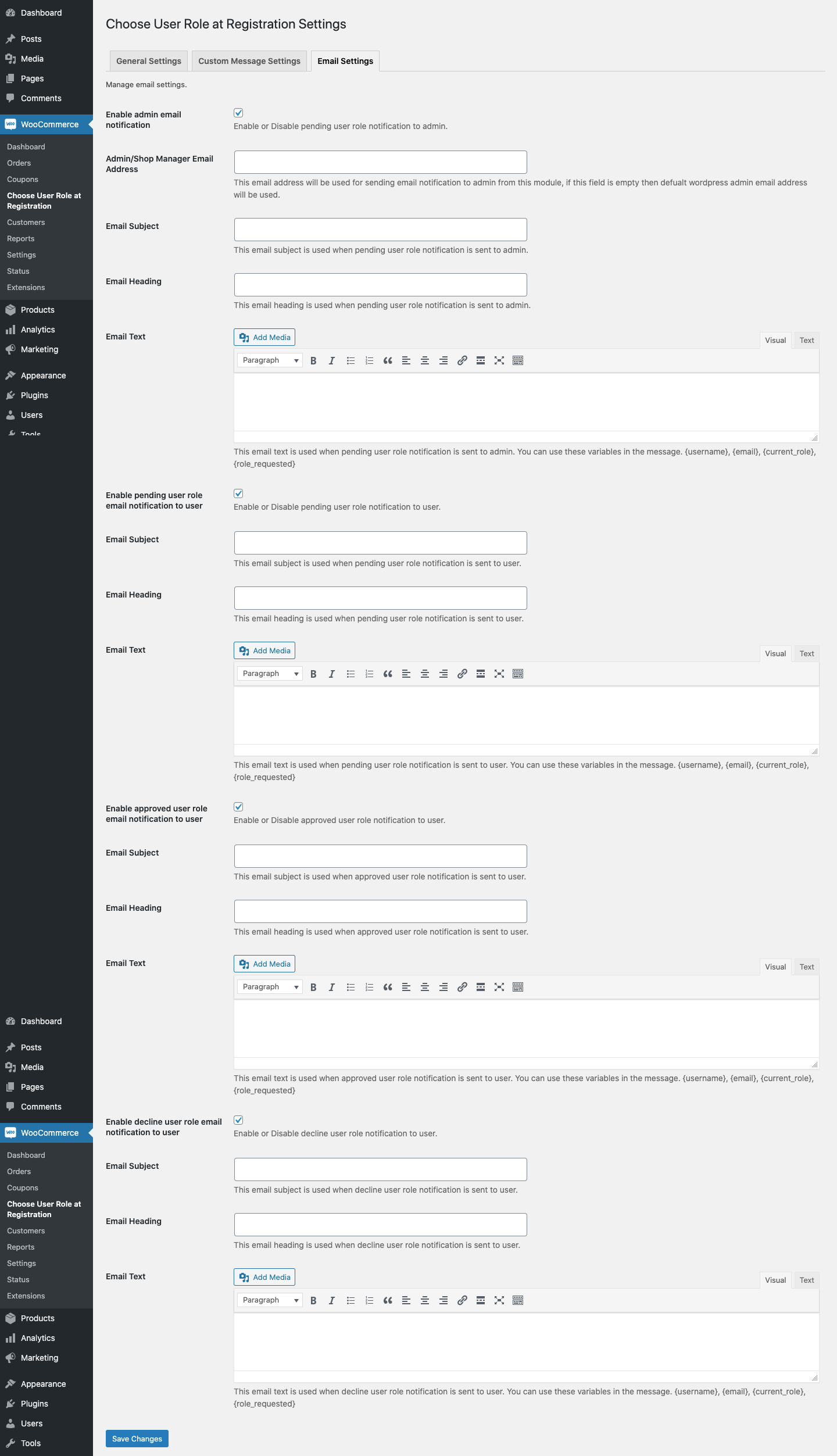Custom User Registration Fields plugin allows you to add extra fields on the signup form.
Installation
↑ Back to top- Download the .zip file from your WooCommerce account.
- Go to: WordPress Admin > Plugins > Add New and Upload Plugin the file you have downloaded.
- Install Now and Activate.
Setup and Configuration
↑ Back to top
After activation, you can see “Choose User Role at Registration” under the WooCommerce menu. Click to view settings and get started.
General Settings
↑ Back to top- Enable user role selection dropdown
- User role field label
- Specify which user roles to be displayed in the dropdown
- Allow/disallow users to edit user role from my account page
- Enable/disable user roles dropdown on checkout page (Account creation section only)
- Specify user role which will be auto-approved, if non selected, all user roles will go to manual review
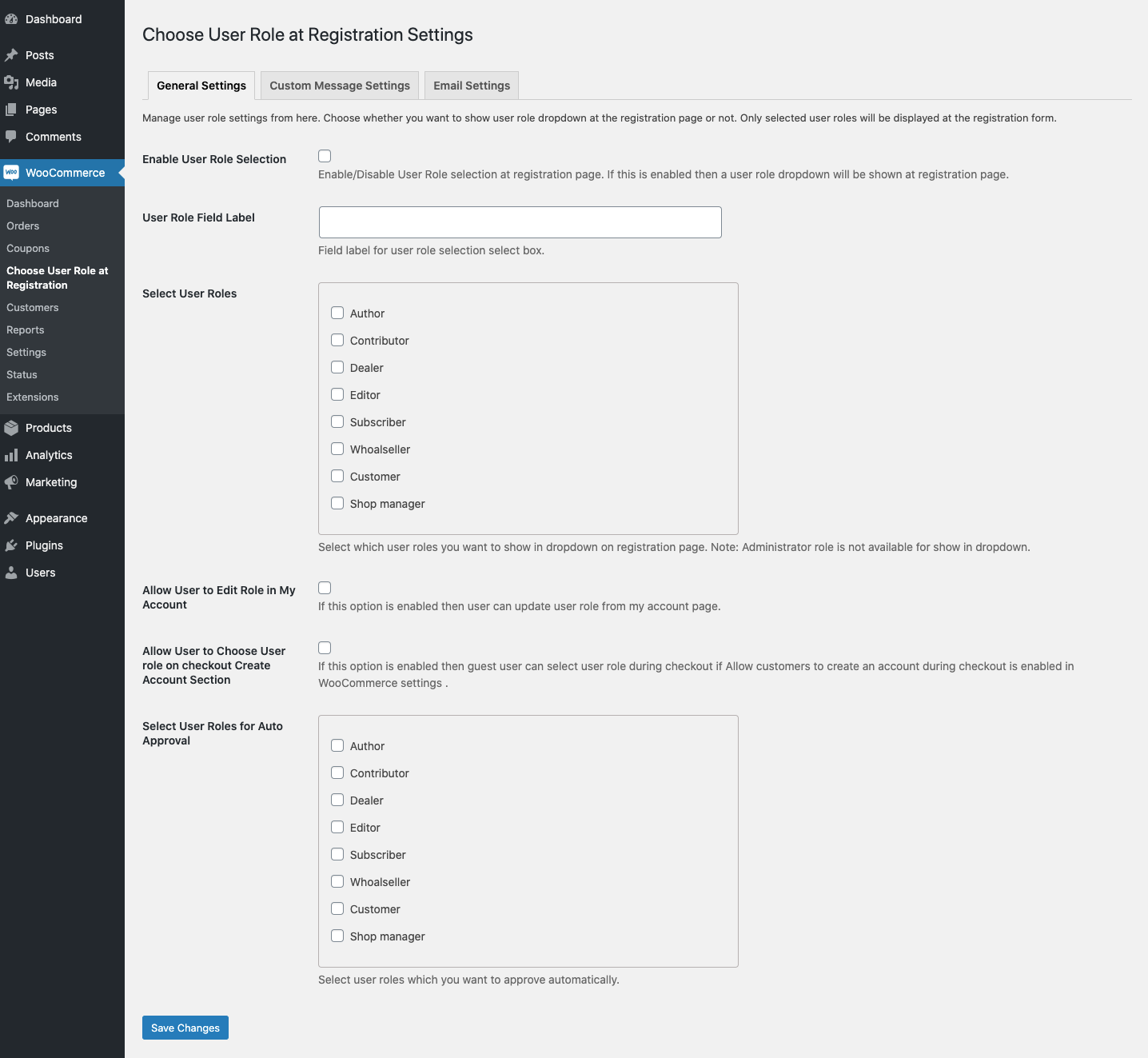
Custom Messages:
↑ Back to top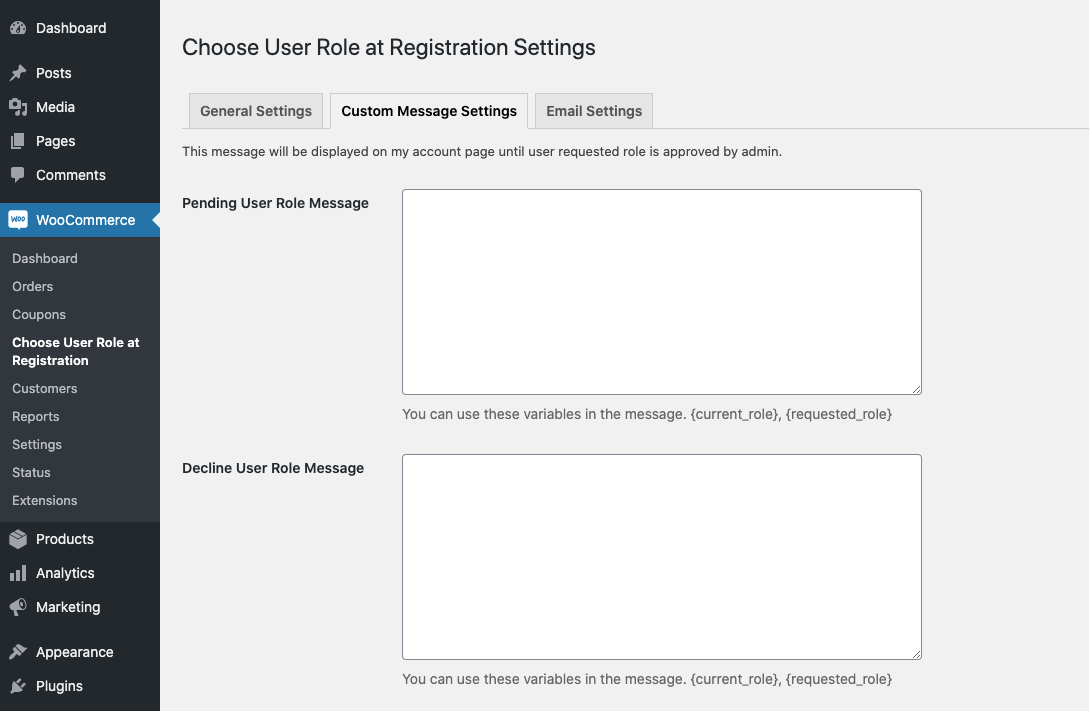
Email Settings
↑ Back to top- Email to admin when a new user registers and requested a user role that requires manual approval
- Email to the customer notifying that his request user role is awaiting approval
- Email to the customer when his request user role is approved
- Email to the customer when his request user role is declined