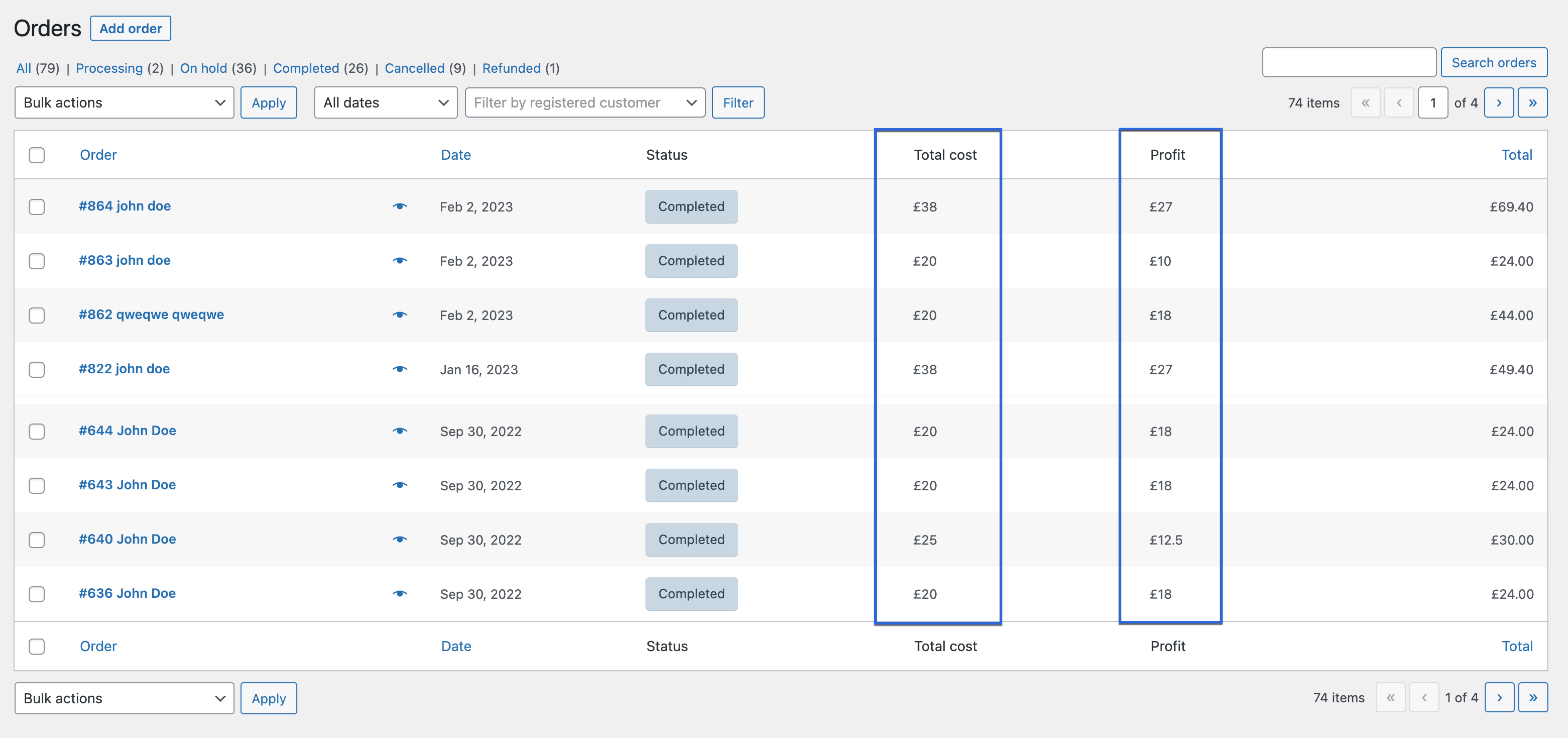Installation
↑ Back to top- Download the .zip file from your WooCommerce account.
- Go to: WordPress Admin > Plugins > Add New and Upload Plugin the file you have downloaded.
- Install Now and Activate.
Setup and Configuration
↑ Back to topAfter activation WooCommerce Cost of Goods Sold extension, you can find the “Cost of Goods” in under your WooCommerce menu. Click to view settings and get started.
General settings
↑ Back to top- Apply to existing orders – Once the cost of each product is added, the extension will show profit margins of your existing orders as well
- Customize items per page for both stock and sales reports
- Enable product tags and cost percentage column in reports
- Specific the order statuses that needs to be included in sales reports – this feature helps when you want to get the real profit by excluding on-hold or any order statuses that does not represent a confirm sale
- Enable total cost, profit and currency symbol in reports
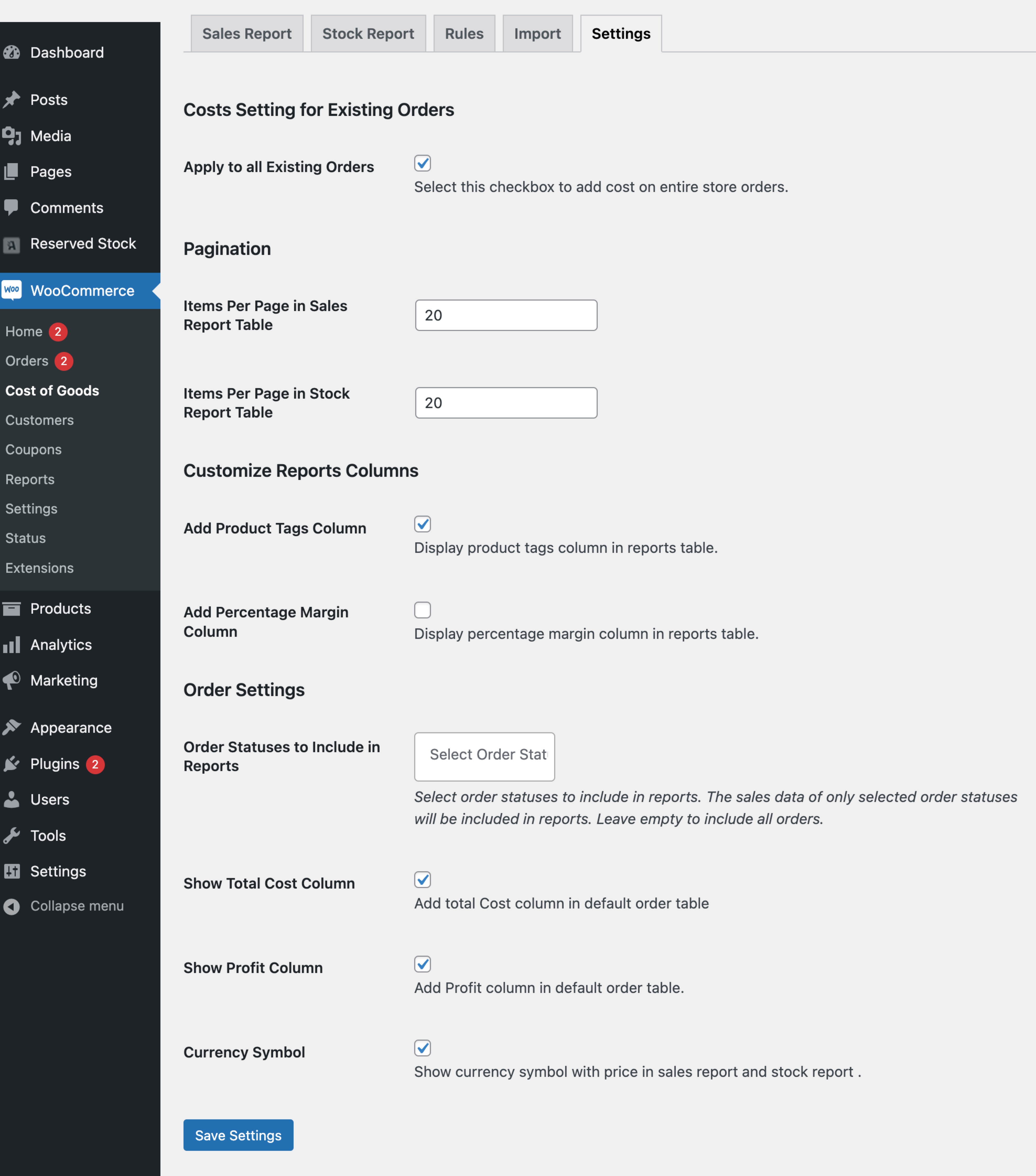
Usage
↑ Back to topAdding Cost of Products
↑ Back to top- Product Edit Sheet
- CSV Import
- Global Rules
Adding cost from product page
Edit any product to add its cost. For variable products, you can add cost from Product data > Variations. Each variation can have a different cost. While adding cost on product page, you can choose to lock this cost. Once locked, this cost will not update through global rules and CSV import but just from the product data screen.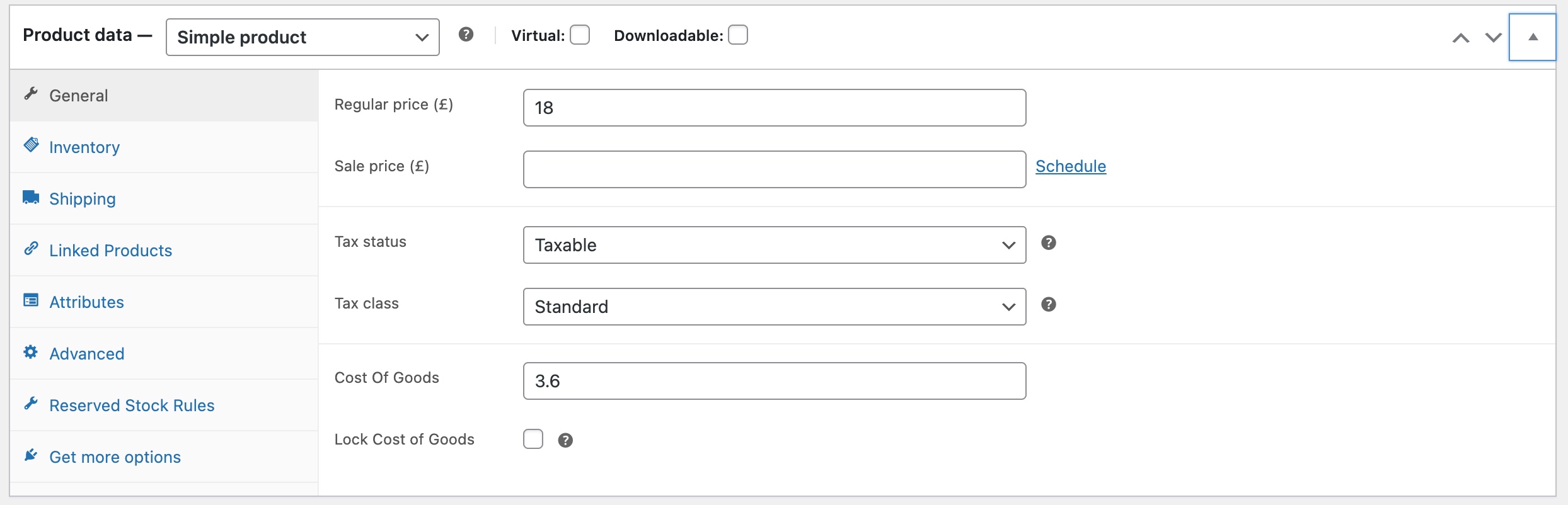
Adding cost using CSV import
Go to WooCommerce > Cost of Goods > Import to download the pre-defined CSV file formate. Once the file is ready, you can select and import file to bulk update costs.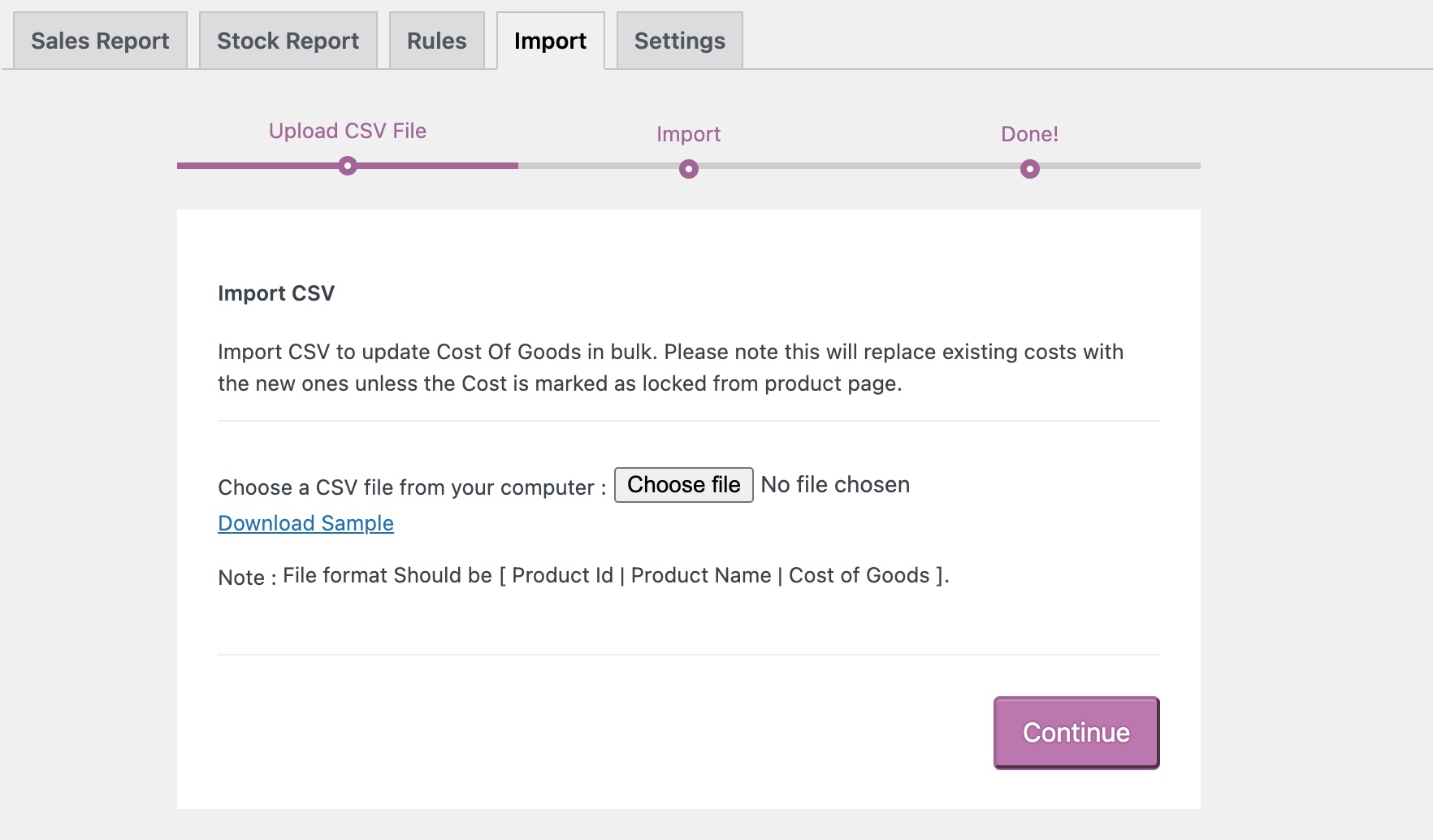

Adding cost from global rules
Using the global rules, you can add cost in bulk to selected products and categories. The cost can be a fixed amount or percentage of the existing product price. It’s helpful when you want to derive your cost from existing product prices.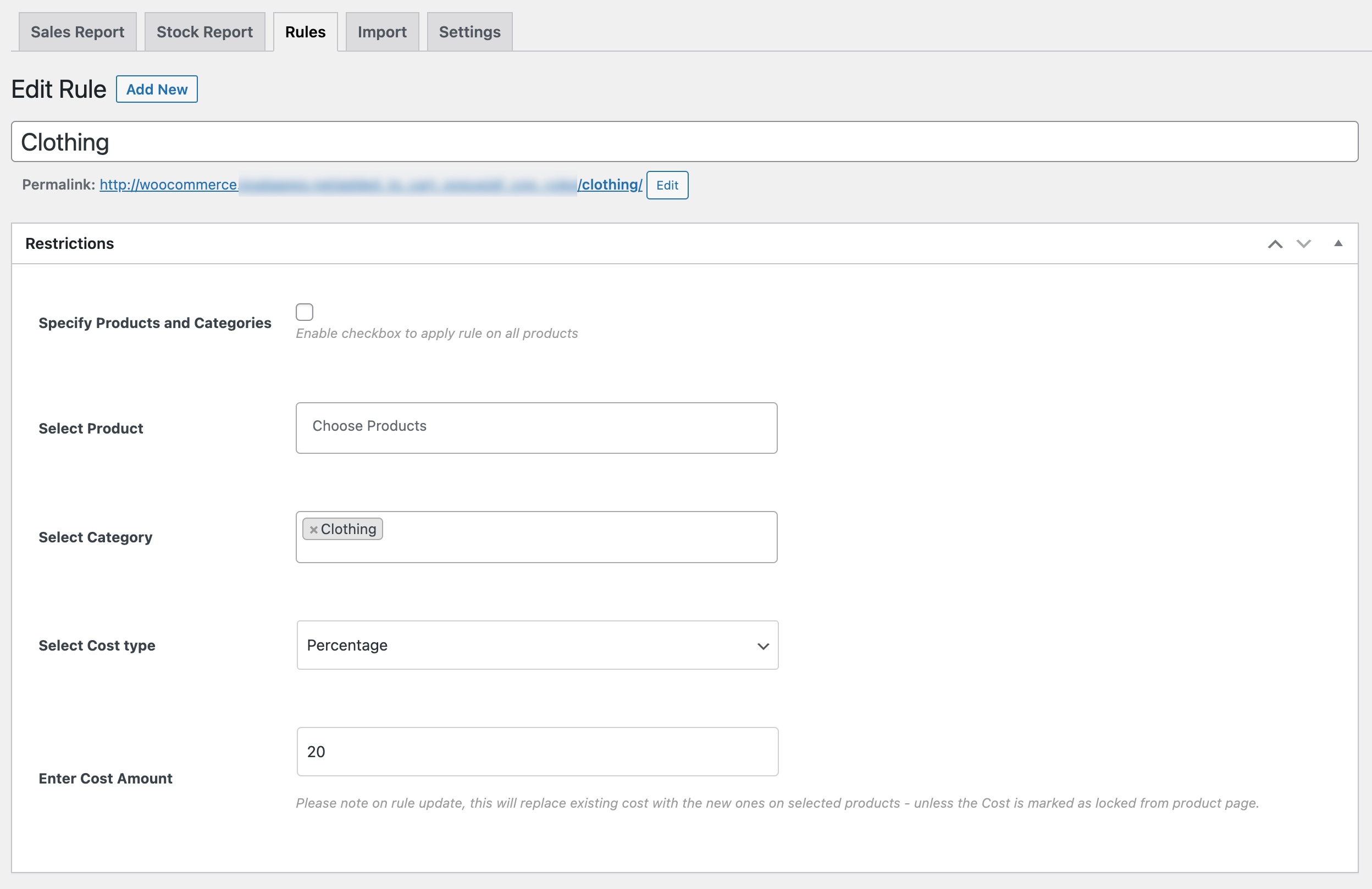
Sales and Profit Reports
↑ Back to top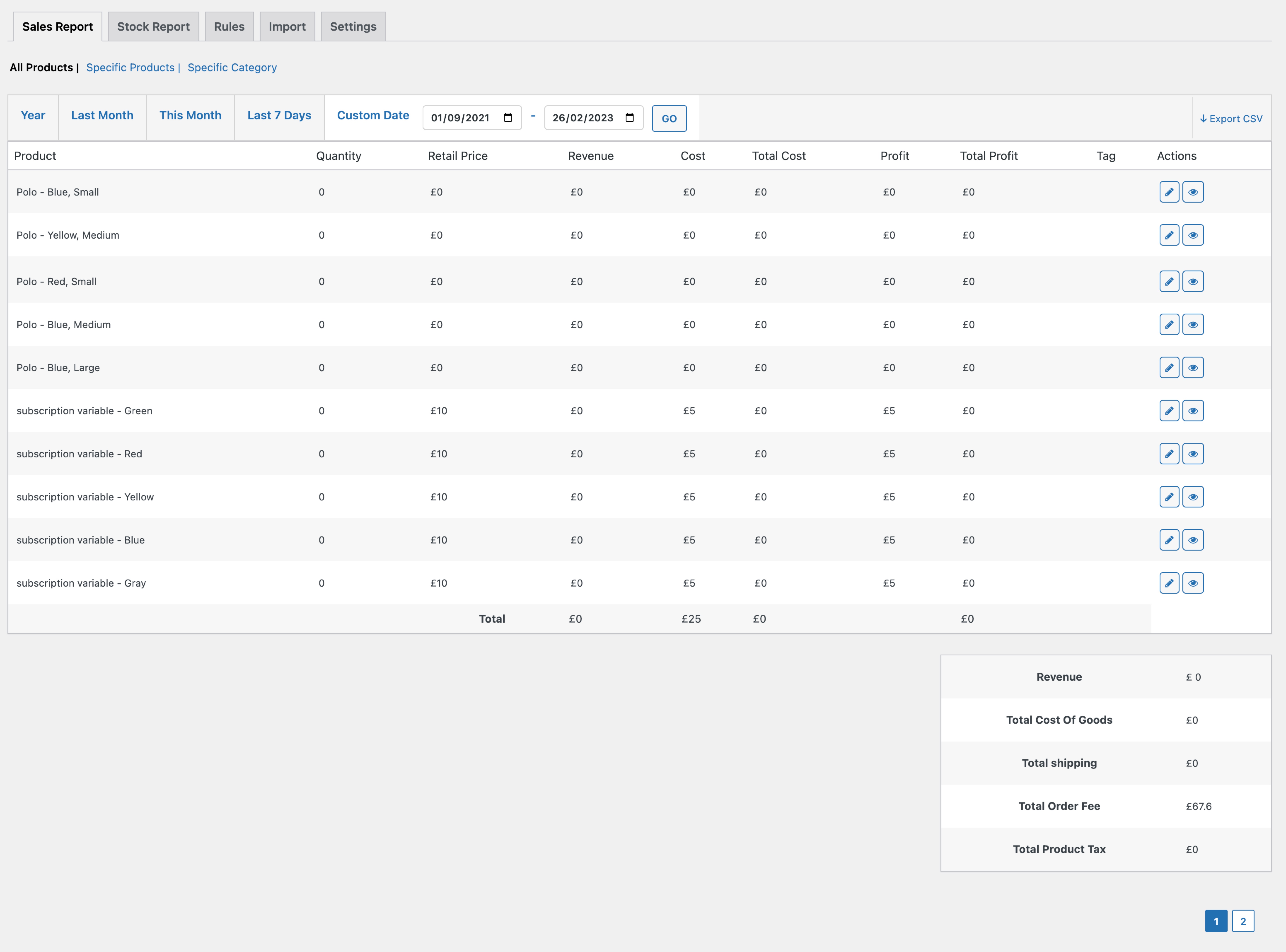
Stock and Potential Profit Reports
↑ Back to top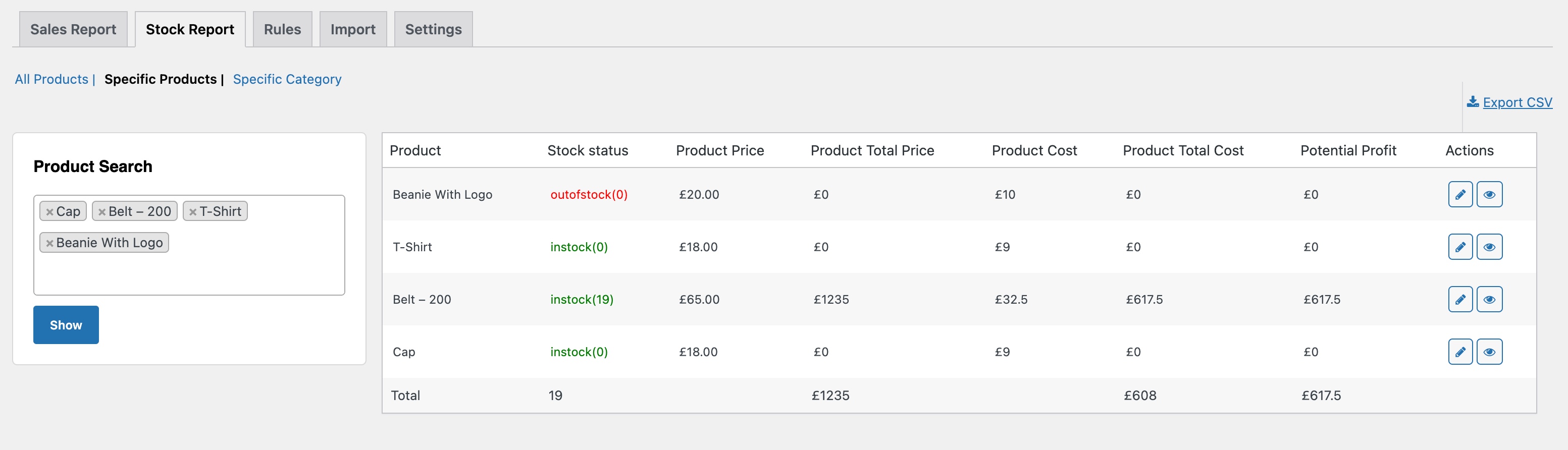
Profit on Orders Grid
↑ Back to top