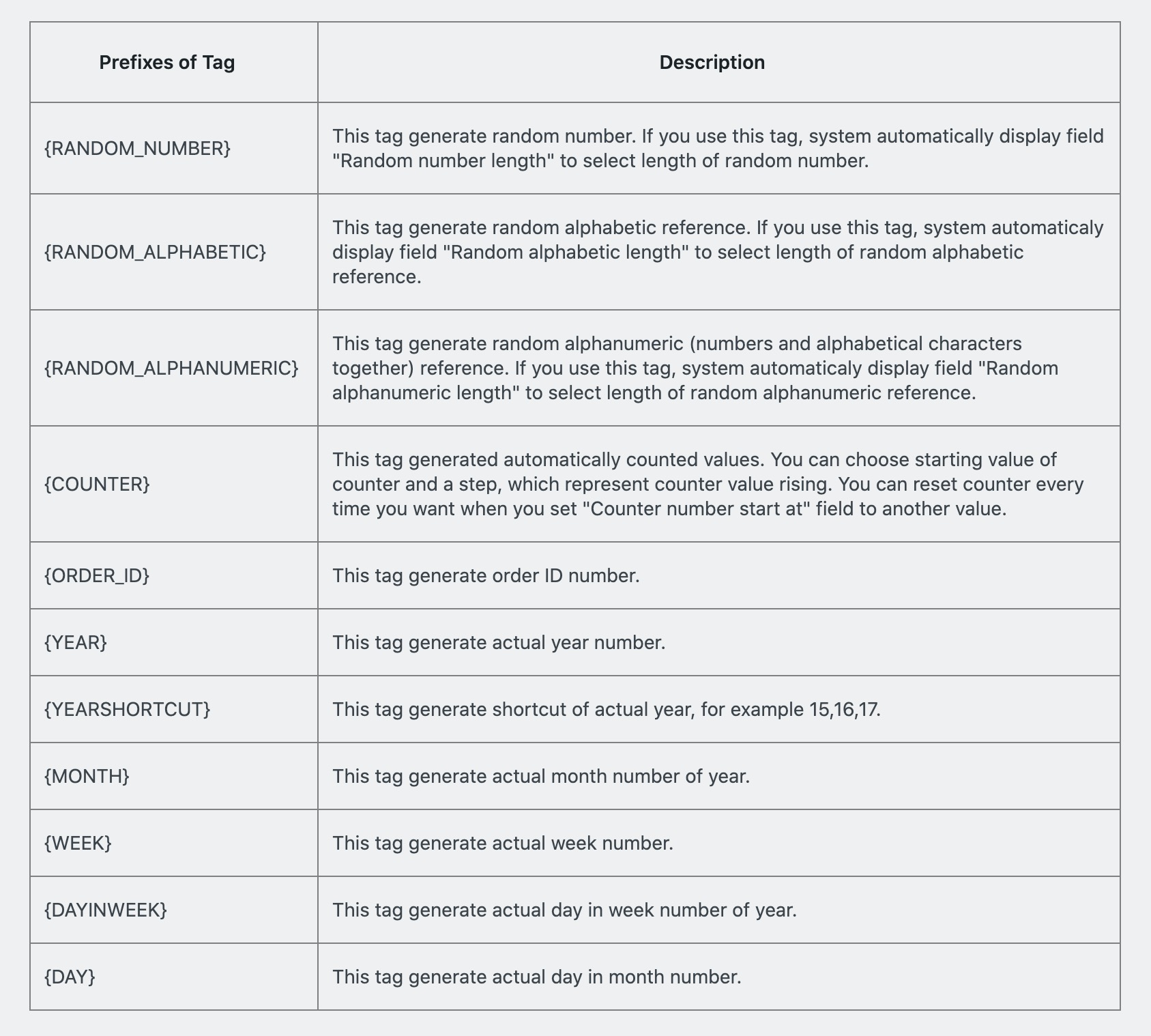Installation
↑ Back to top- Download the .zip file from your WooCommerce account.
- Go to: WordPress Admin > Plugins > Add New and Upload Plugin for the file you have downloaded.
- Click Install Now and Activate.
Setup and Configuration
↑ Back to topAfter activation of the Custom Order Number extension, you can find the “Order Number” menu under WP Admin > WooCommerce. Click to view settings.
Customizing Order Number:
↑ Back to top- Counter start number
- Counter steps
- Intervals resetting counter (you can choose to reset counter after every week, day, month or specific time)
- Reset counter now (choose to reset counter now when the settings are saved)
- Customize counter length (if its set to 3 and start number is one, it will begin with 001)
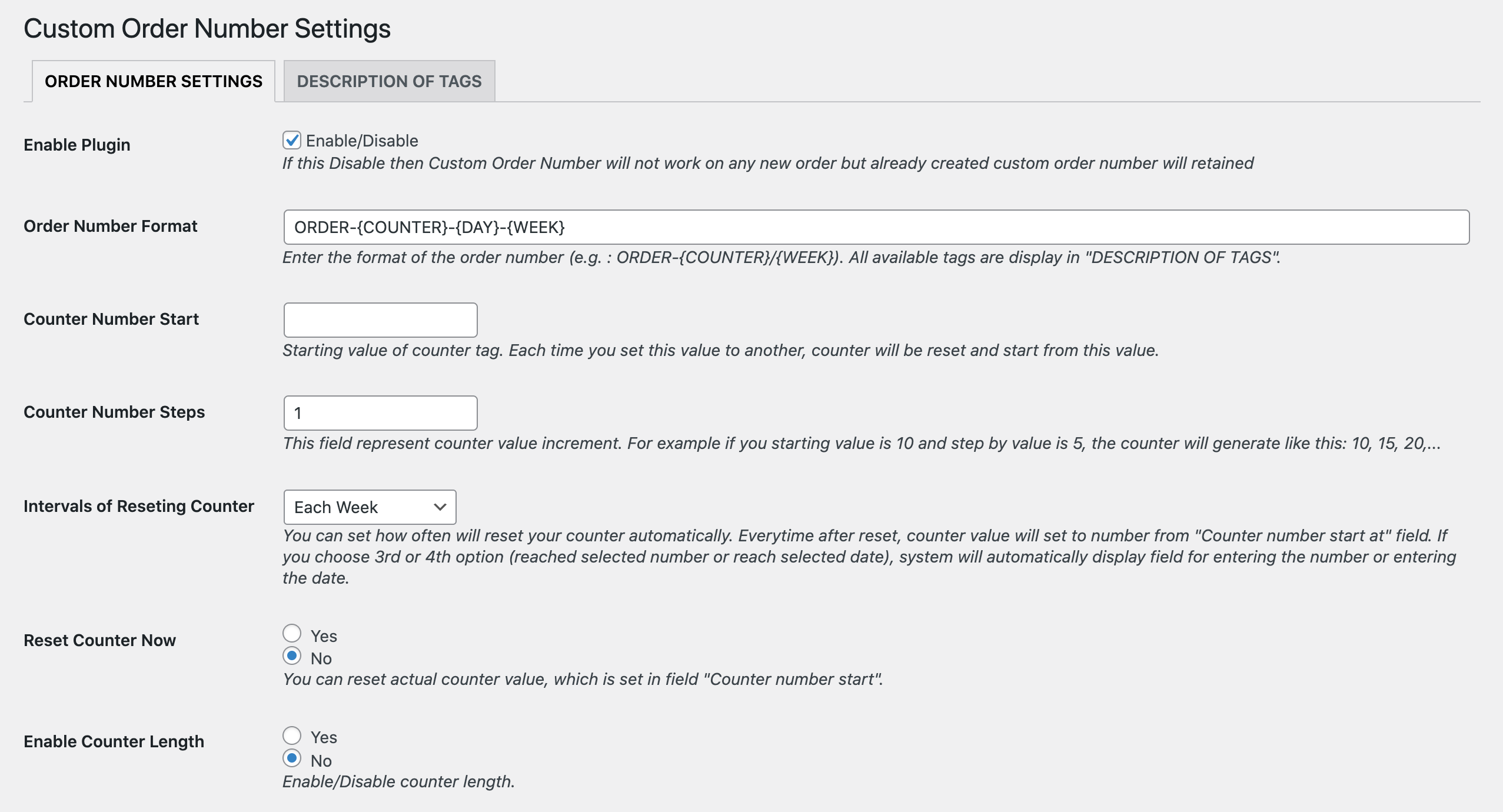
Order Variable Tags:
↑ Back to top