Customer Order Cancellation for WooCommerce allows your customers to cancel their orders from the account page. You can provide a full or partial refund to customers and impose a cancellation fee as well.
Installation
↑ Back to top- Download the Customer Order Cancellation for WooCommerce .zip file from your WooCommerce account.
- Go to WordPress Admin > Plugins > Add New and Upload Plugin > Choose File (for the file that was downloaded).
- Install Now and Activate the extension.
Configuration
↑ Back to topWithin the admin panel, go to WooCommerce > Settings > Cancel Order tab. The following settings are available:
Order Cancellation Settings
↑ Back to top- Display Cancel Button (display the cancel button for selected order statuses)
- Disable Cancel Button (disable cancel button for selected payment methods)
- User Role (display cancel button for selected user roles)
- Applied On (Select products or categories to apply order cancellation setting)
- Non-Refundable Products (selected products will not be refunded)
- Enable/Disable withdraw request (All customers to withdraw their order cancellation request when the request is still in pending)
- Show Non-Refundable Label on Shop Page (Check this to show a non-refundable product label below products on the shop page.)
- Cancellation Reason (enable the checkbox to display and receive the cancellation reason)
- Cancellation Reason Options (add cancellation reasons one line per row)
- Immediate Cancellation (select this option for orders to be canceled immediately after submitting a cancellation request)
- Cancellation Message Request (This message will be shown whenever a customer sends a cancellation request)
- Hide Cancel Button (option to hide the cancel button after a certain period of time)
- Customer Note (Add a note for the customers that will appear in the cancellation popup)
- Send Emails to Customer (select this option to send order cancellation request emails to customers)
- Send Emails to Owner (select this option to send an email to the owner)
- Enter Cancellation Fee (set cancellation fee in percentage)
- Refund Partially (Click on the checkbox to enable partial refund otherwise there will be a full refund)
- Enter Cancel Button Text (Set custom text for the cancellation button)
- Enter Minimum Amount to Enable Order Cancellation (option to set the minimum order amount to enable the order cancellation button)
- Select Cancel Button Background Color (Choose the background color of the cancellation button)
- Select Button Text Color (Set the custom text color of the order cancellation button)
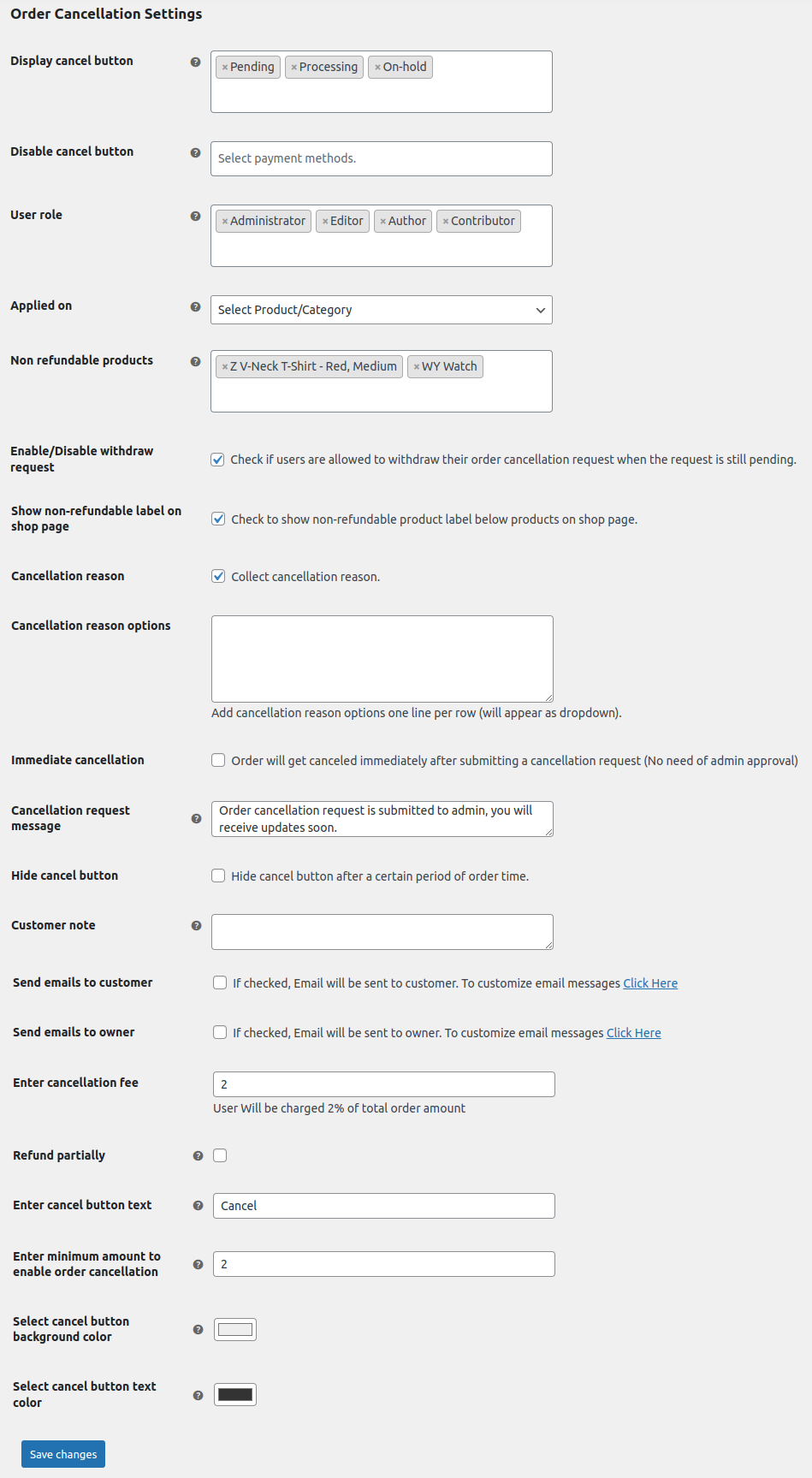
Order Cancellation Request
Within the admin panel, go to WooCommerce > Order Cancellation Request. Here, all customer order cancellation requests will be displayed.
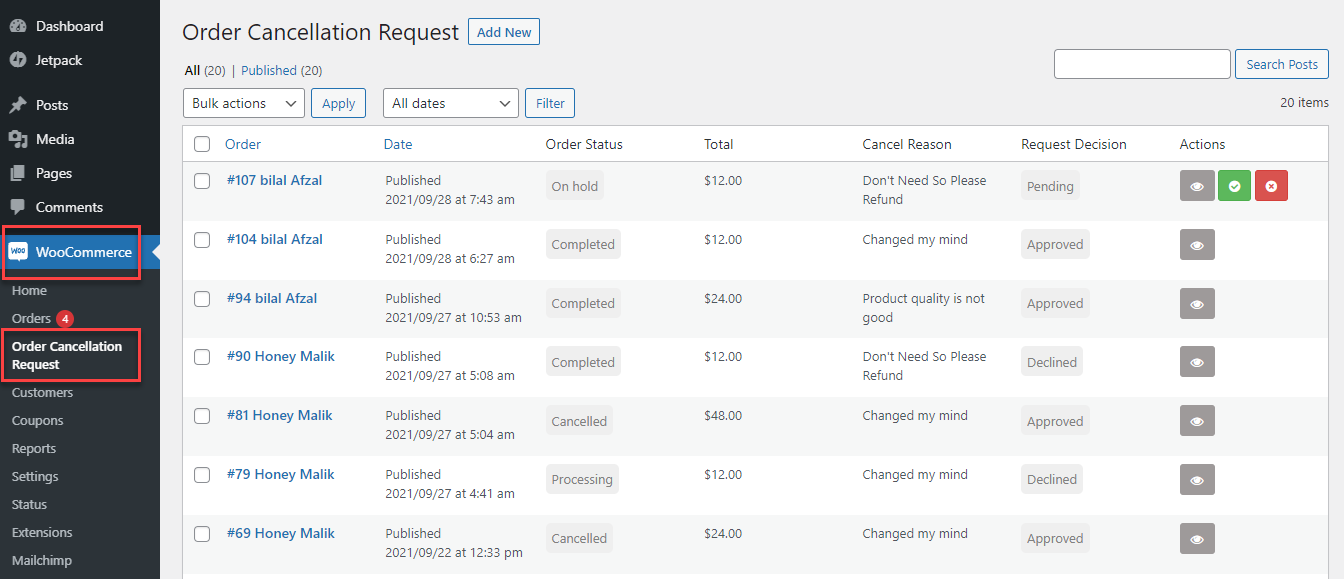
You can also select and view customer order cancellation requests
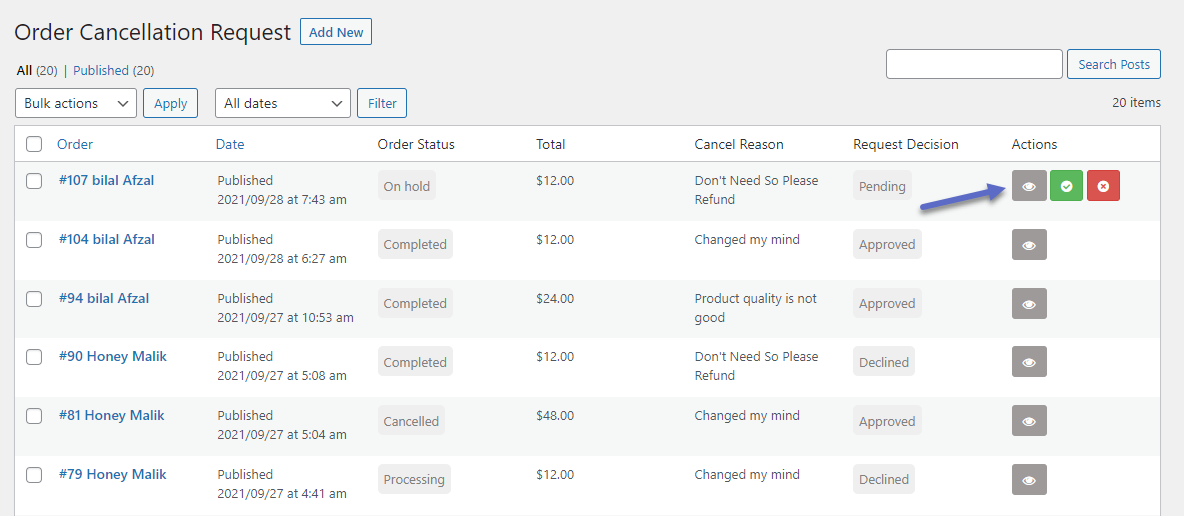
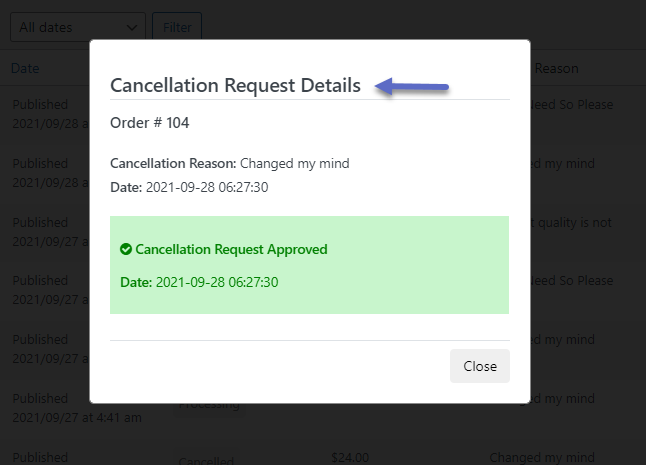
After viewing, you can Approve or Decline customer cancellation requests.
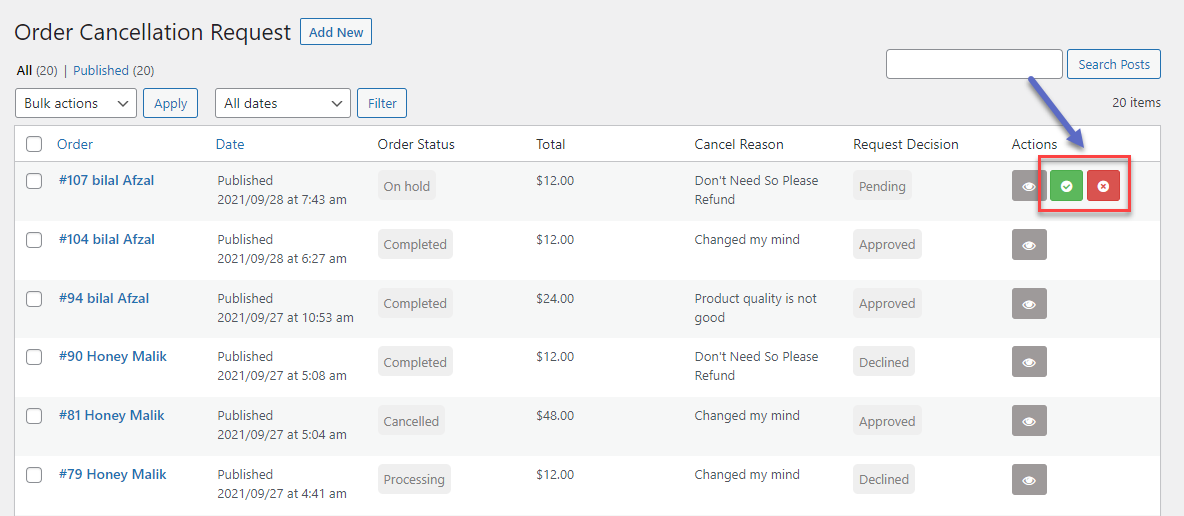
FAQs
↑ Back to top- Can a user cancel an order WooCommerce?
Yes, Install the WooCommerce cancel order plugin and allow your customers to cancel their orders from the account page.
2. How do I refund an order on WooCommerce?
The WooCommerce cancel order plugin allows you to offer a complete or partial refund to your customers and you can also impose a cancellation fee on customers.
3. How do I add a Cancel button in WooCommerce?
Install the WooCommerce cancel order button plugin and go to WooCommerce > Settings > Cancel Order tab. From here you can add a cancel order button in WooCommerce.