The EU Energy Label for WooCommerce plugin allows you to set energy labels on your products according to the European Union energy classification rules. The plugin classifies the energy consumption of a product by placing a label on it. The plugin has all the latest EU labels that European Union designed.
As the EU energy classification rules are now mandatory for all energy-consuming products, we developed the EU Energy Label for WooCommerce plugin to display labels on your products. The EU energy label has been a critical driver for helping consumers and customers choose more energy-efficient products.
Overview
↑ Back to topWith EU Energy Label for WooCommerce, the following options are available:
- Add EU Energy labels to your WooCommerce products.
- Enable labels on both shop & product pages.
- Set the position of labels for single product pages.
- Enable flag tool-tip on hover for both product and shop pages.
- Set an image as a tool-tip on hover.
- Apply both previous and latest versions of EU Labels.
- Add custom URL for redirection on tool-tip hover.
- Select labels default colors.
- Select multiple label type options.
Installation
↑ Back to topDownload the .zip file from your WooCommerce account.
Go to WordPress Admin > Plugins > Add New.
Click Upload Plugin at the top.
Choose the file and select the .zip file you downloaded in Step 1.
Click Install Now and activate the extension.
Setup and Configuration
↑ Back to topEU Energy Labels for WooCommerce has a setting to enable plugin working on the shop, archive, and single product pages.

How to enable Plugin Working
↑ Back to top- Under the wp-admin dashboard, there is a menu called EU Energy Labels Setting Options.
- Toggle on the Enable Plugin Working switch button. To enable labels for product and shop page, toggle the switch button on.
- To set the label Position, select the location from the the drop-down menu.
How to set Label to Product
↑ Back to topTo set the EU Energy labels to your product, go to the product page and there is a section called EU Energy Label (Old) & EU Energy Label (New) by EU.
Click on the product tab, EU Energy Label and configure the label for the product. Enable by clicking on the checkbox and set the label type from the two options. Then, select the category of EU Label and upload an optional custom tooltip image.
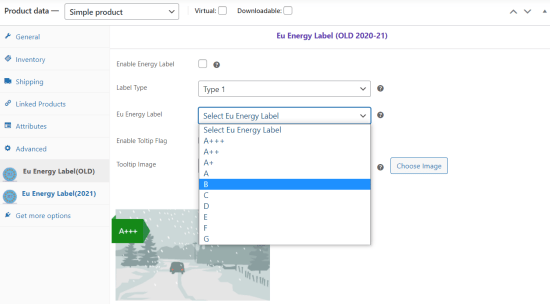
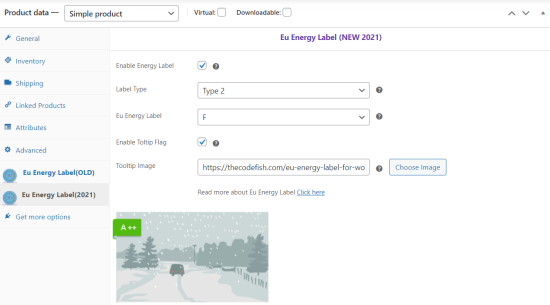
Once you have configured the product correctly, the front-end view will display as below image.

Shop Page View
↑ Back to topOn the shop page, it’s possible to set EU Energy Labels for every product as per its Energy Consumption.
