Flexi Custom Order Status for WooCommerce Pro plugin helps you add and manage custom order statuses for your store. You can notify customers and admins about order updates through email or SMS when the status of an order is changed to a custom status. The plugin can send automatic alert notifications for admins have stayed for a pre-defined period of time on a particular custom status. With this plugin, you can also customize the default WooCommerce order statuses, set a custom order status for any payment method selected, automate stock adjustments, and efficiently update multiple orders in bulk.
Installation
↑ Back to top- Download the .zip file from your WooCommerce account.
- Go to: WordPress Admin > Plugins > Add New and Upload Plugin with the file you downloaded with Choose File.
- Install Now and Activate the extension.
More information at Install and Activate Plugins/Extensions.
Setup and Configuration
↑ Back to topThe general settings of Flexi Custom Order Status for WooCommerce Pro plugin helps you to add custom statuses in different sections on the admin side, add default status for different payment methods, make the custom status orders editable and much more.
General Settings
↑ Back to topTo go to the General Settings page, follow the path WooCommerce -> Settings -> Custom Order Status -> General. A default General Settings page looks like as shown below:
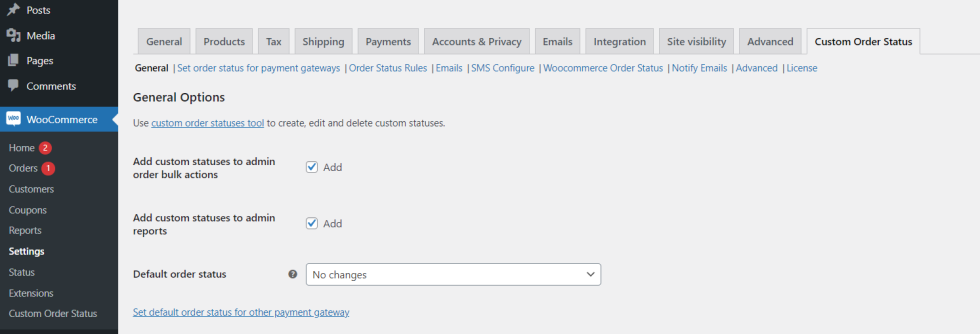

This page is divided into 2 parts, General Options and Reset Settings section.
General Options
↑ Back to top1. Add custom statuses to admin order bulk actions
When you enable this setting, the newly created custom order status will be added under the Bulk Actions drop down of Orders page. For instance, if custom order statuses like Dispatched and Unfinished are created and this option is ticked, the Orders page on the admin side will show Change status to Dispatched and Change status to Unfinished options in the ‘Bulk Actions’ drop down as shown below:
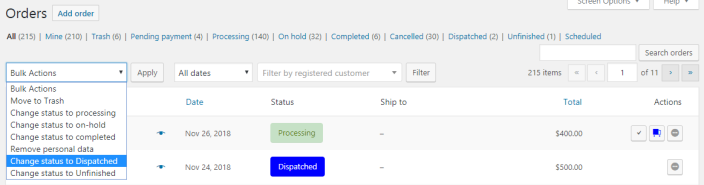
So when you want to perform bulk action on more than one order to change their statuses to Dispatched, select Change status to Dispatched option.
2. Add custom statuses to admin reports
When this option is ticked, the newly created custom order status will be considered while displaying the reports. This means Admin reports will consider all orders with custom order status and show the result and performance under Orders tab accordingly.
For instance, keep this option unchecked in general settings and click Orders section in Admin reports. Then select Last 7 days tab and it will display results of all orders in the last 7 days. Because you have chosen not to add custom statuses in admin reports, the orders will be calculated excluding the orders with custom status. Hence it shows 1 order placed and the sales figures are calculated accordingly as shown below:
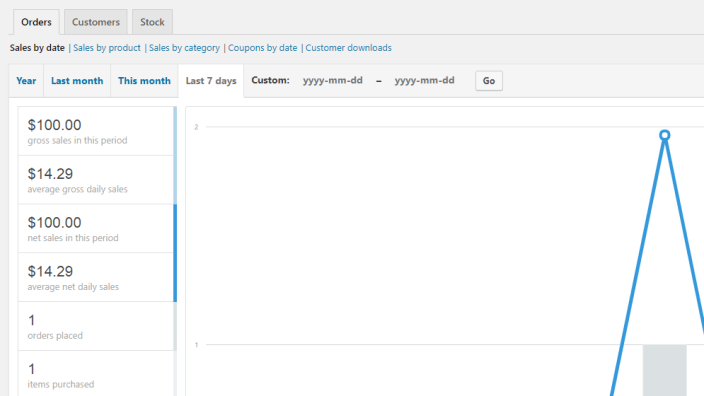
Now say you enable the option to Add custom statuses to Admin reports, then the order placed and corresponding sales figures will change. Below is the Orders page showing 4 orders placed in last 7 days which includes orders with custom statuses:
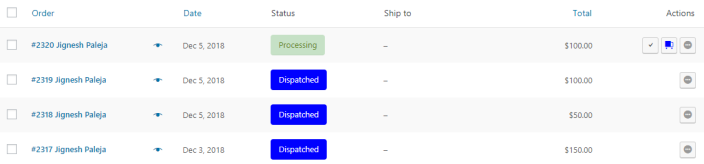
Now when you go to Admin reports section and check the Orders tab for last 7 days, the number of orders placed will show 4 and corresponding sales figures will change as shown below:

So when you compare the display of results with and without enabling this option, you will notice that the details change. This option helps you to check the report for sales and orders including orders with custom statuses or without them.
3. Default order status
You can select a default order status for an order from the drop down. This drop down will include all the custom order statuses as well as shown below. Hence if you want, you can also opt to assign a custom status as a default order status to an order.

Note – The selected default status may change upon order creation where payment method used is BACS (Direct bank transfer or COD (Cash on delivery). If an order status for these payment gateways is assigned, then the order status of that order will change to the assigned status and not the default status.
For instance, say you have assigned order status for payment gateway as On hold and default status as Processing, then the status of the order executed using BACS payment will automatically change to On hold status instead of Processing.
4. Default order status for BACS (Direct bank transfer) payment method
This status is assigned by default to an order which is placed using BACS (Direct bank transfer) payment method.
For instance, say the Default order status is set to On hold and Default order status for BACS payment method is set to Processing status as shown below:
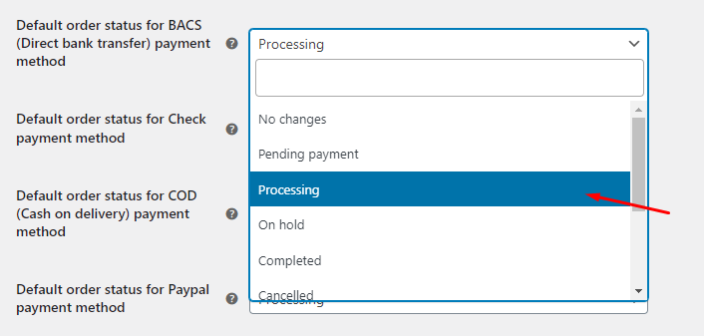
Now when an order is placed using BACS payment method, the status of the newly created order will change to Processing instead of On hold.
This is because the default order status is not considered when an order is placed using a BACS payment method and instead the status assigned to the payment method is taken into account.
Note – The plugin must allow a custom status to be selected as a default order status for BACS payment method. Hence the drop down should include the list of added custom statuses.
5. Default order status for Check payment method
The status selected in this setting will be considered when the Check payment method is used, even when a default order status is assigned.
For instance, if the Default order status is selected as Pending and the Default order status for the Check payment method is set to On Hold as shown below, the order whose payment is made through the Check method will change to On Hold.
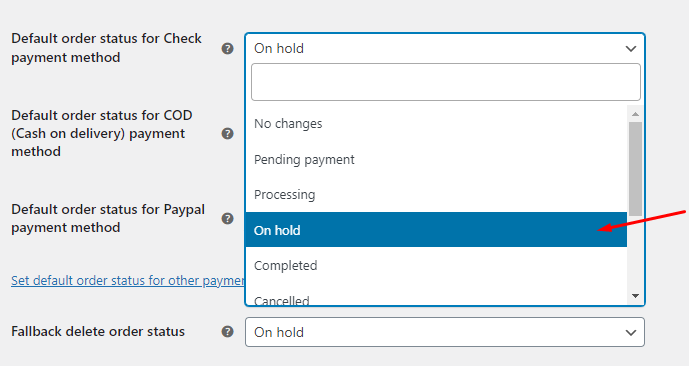
This is because the Default order status for the Check payment method will be considered when an order is placed using the Check payment method.
6. Default order status for COD (Cash on delivery) payment method
Similar to the above setting, the status selected in this option is by default assigned to the order which is placed using COD (Cash on delivery) payment method. The status selected in this setting will be considered when COD payment method is used, even when a default order status is assigned.
For instance, if Default order status is selected as Pending and Default order status for COD payment method is set to On Hold as shown below, the order whose payment is made through COD method will change to On Hold.
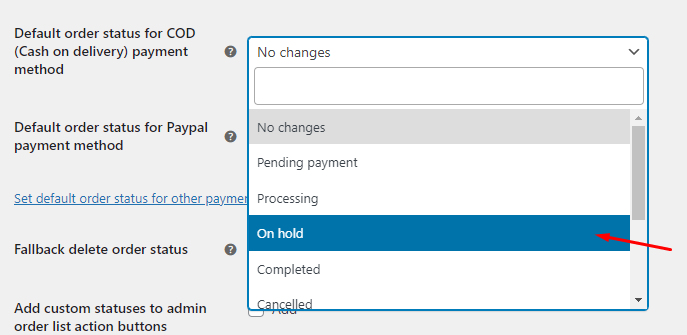
This is because Default order status for COD payment method will be considered when an order is placed using COD payment method.
Note – The plugin must allow to display the custom order statuses in the drop down list so that custom statuses can also be selected as a default order status for this option.
7. Default order status for Paypal payment method
The status selected in this setting will be considered when the Paypal payment method is used, even when a default order status is assigned.
For instance, if the Default order status is selected as Pending and the Default order status for the Paypal payment method is set to Processing as shown below, the order whose payment is made through the Paypal method will change to Processing.
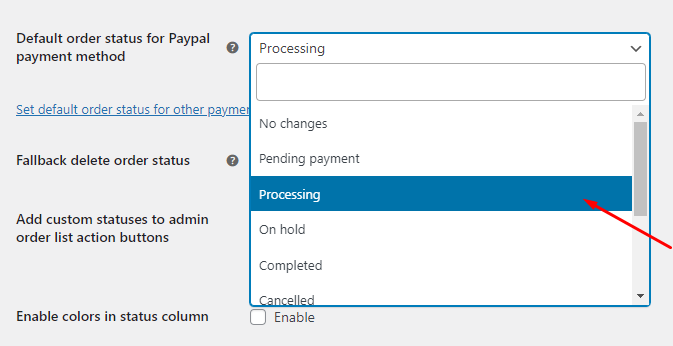
This is because the Default order status for the Paypal payment method will be considered when an order is placed using the Paypal payment method.
Note – The plugin must allow to display the custom order statuses in the drop down list so that custom statuses can also be selected as a default order status for this option.
8. Set default order status for other payment gateways
This setting will let you set default order status for any other payment gateways that have been added by you, apart from the default gateways of WooCommerce.
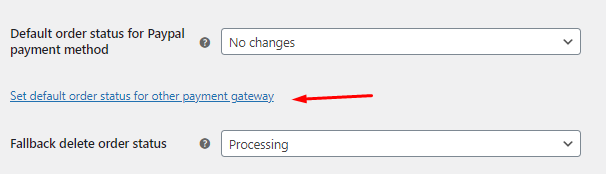
Once you click on it, it will take you to a new section called ‘Set order status for payment gateways.’
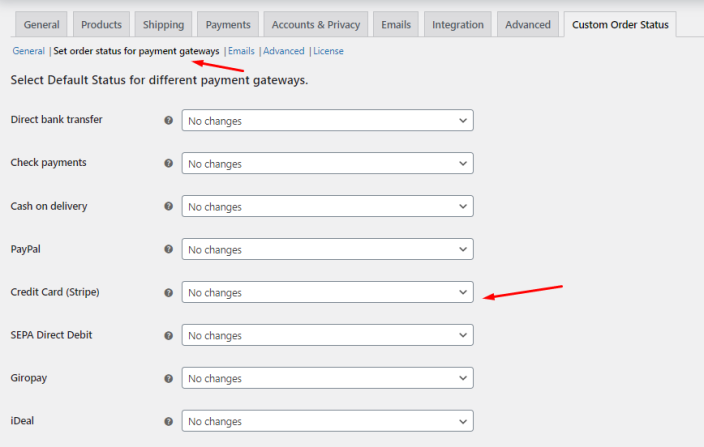
Let’s take the example of Credit Card (Stripe). The status selected in this setting will be considered when the Credit Card (Stripe) payment method is used, even when a default order status is assigned.
For instance, if the Default order status is selected as ‘Processing’ and the Default order status for the Credit Card (Stripe) payment method is set to custom order status ‘Credit Card Payment Processing’ as shown below, the order whose payment is made through the Credit Card (Stripe) method will change to Credit Card Payment Processing.
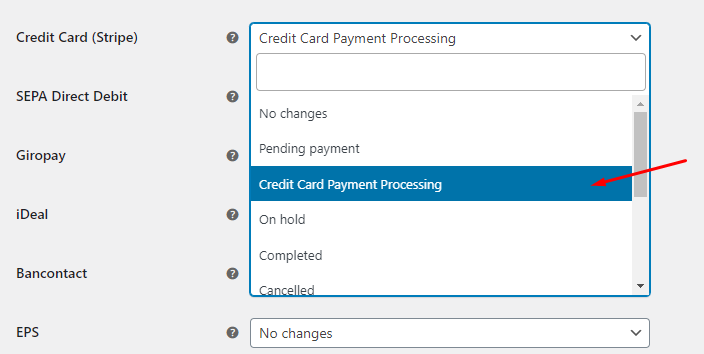
This is because the Default order status for the Credit Card (Stripe) payment method will be considered when an order is placed using the Credit Card (Stripe) payment method.
9. Fallback delete order status
The status selected for this option will take effect when a custom order status is deleted. Hence the orders with the deleted custom order status will automatically be assigned the status added in this setting.
For instance, say you create a new custom status as Finished and set Fallback delete order status as Processing as shown below:

Consider there are 5 orders which have the statuses set as Finished currently and you decide to delete this custom status with Delete with fallback option. Therefore statuses of those 5 orders will automatically get changed to Processing status because the Fallback delete order status is set to Processing.
You can check the Delete section of the previous post for more details.
10. Add custom statuses to admin order list action buttons
When you create a new custom order status, you are asked to choose an icon code and icon color. This selected icon gets displayed on Admin’s Orders page under the Actions column when Add custom statuses to admin order list action buttons setting is enabled. This icon represents the custom status and when it is clicked, the corresponding order status changes to this custom order status.
You need to tick both Add and Enable colors check boxes if you want to add the icon along with the selected color under Actions column.
Let us consider an instance for this. Say we create 2 custom statuses – Unfinished and Dispatched and their icon colors as Grey and Blue respectively. When this setting is enabled by ticking both the check boxes, these statuses are displayed as a button with their respective icon and color under Actions column as shown below:

As you can see above, Dispatched status with blue icon is displayed for order whose status is Unfinished and Unfinished status with grey icon is displayed for order with status Dispatched. This is because you can simply just click on these icon buttons to change the statuses from Dispatched to Unfinished and vice versa. Thus bringing ease in updating the status.
This option when enabled without enabling the color, the icons will appear in standard grey color. This setting allows you to display custom status icons under Actions column for quick change action of order status. Hence its considered as one of the vital settings of the plugin.
11. Enable colors in status column
This setting allows you to display the statuses on Orders page with the selected color for that status. We have added custom status Unfinished with colors Grey and Black, and Dispatched status with Blue and White as shown under Status Table:
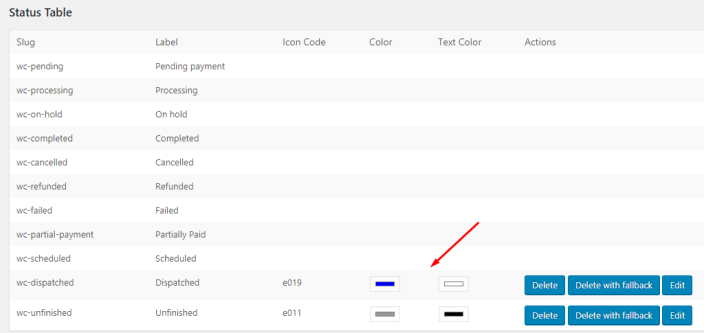
When Enable colors in status column option is ticked, the Status column on admin’s Orders page will display custom statuses with their respective colors as shown below:
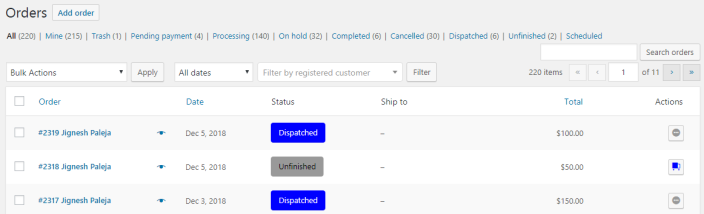
If this option is unchecked, the statuses will be displayed without their assigned colors and appear in standard grey color as shown below:
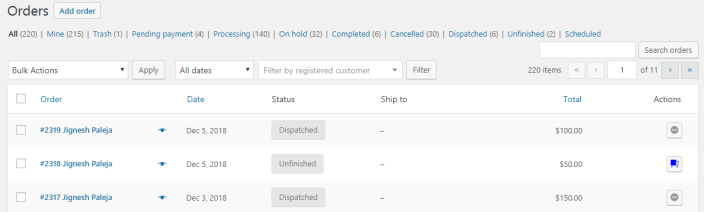
12. Add custom statuses to admin order preview action buttons
As we all know, all orders can be previewed from the Orders page by clicking the eye icon. If you enable Add custom statuses to admin order preview action buttons option, the custom order status will be added on the preview page of the order as shown below:
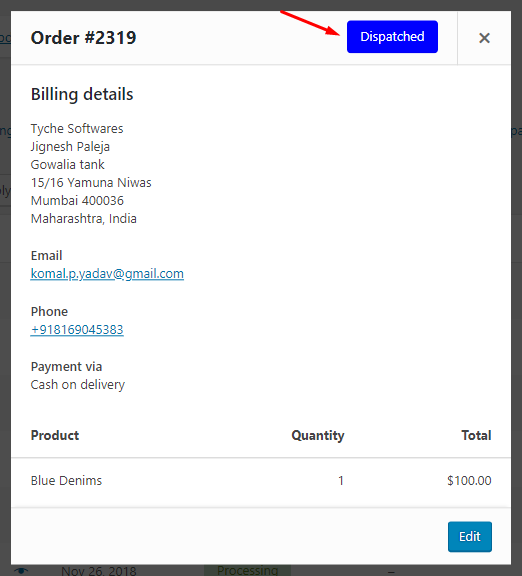
Hence, this option allows the display of custom status on the preview page so that one can get all orders details along with the order status together on the same page.
13. Make custom status orders editable
This setting will be useful when you want to edit the orders with custom order status from the Edit order page. When you enable Make custom status orders editable option, then it is possible to change the order along with the custom order status on the Edit Order page.
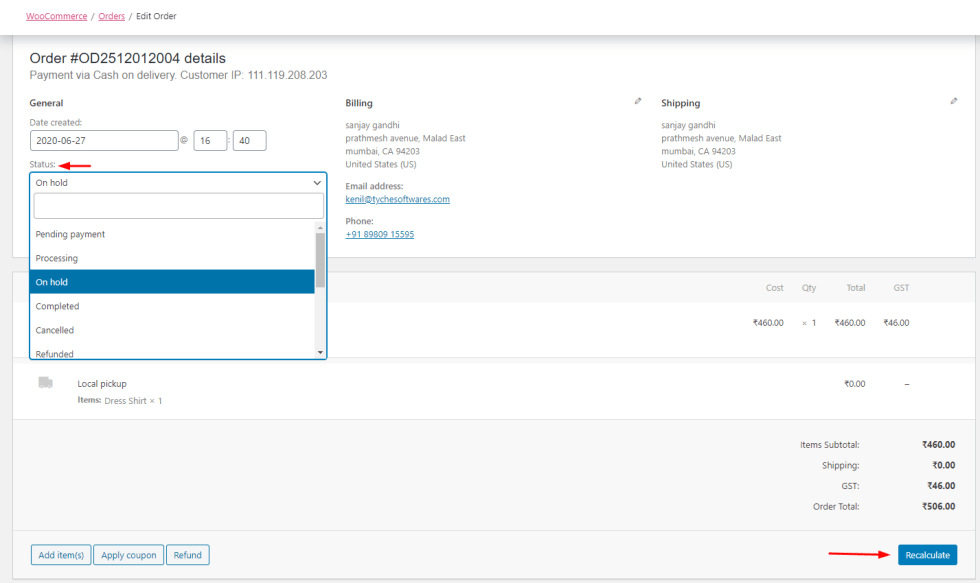
As you can see, the Order has a custom order status On-Hold. When you enable this setting, you can change the order by selecting another status from the drop-down as shown above.
If this option is unchecked, then you will not be able to change the order in the Edit Order Page and the message will be shown as “This order is no longer editable”.
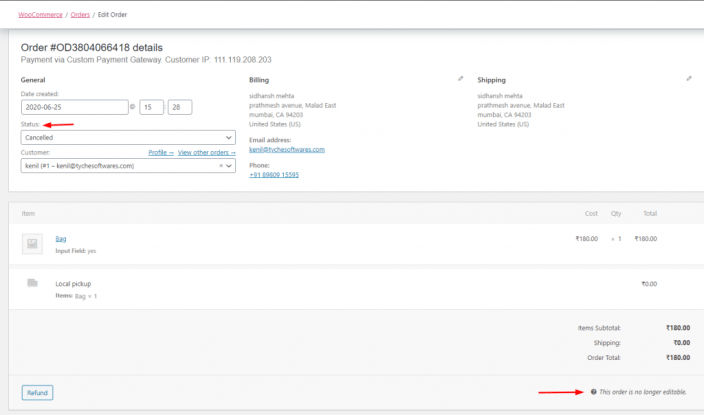
14. Make custom status orders paid
As the name suggests, when Make custom status orders paid option is enabled, the orders with custom order statuses will be considered as Paid orders. At present, statuses like Processing and Completed are considered as Paid.
That means when this option is enabled and the order status is changed to custom order status like Unfinished or Dispatched, then that order is considered as a Paid order.
Reset Settings
↑ Back to topThis setting is used to reset the general settings to their default values. When you tick the Reset section settings checkbox and click the Save changes button, all the settings will change to the default settings.
Advanced Settings
↑ Back to topTo go to Advanced settings section follow the path WooCommerce -> Settings -> Custom Order Status -> Advanced as shown below:
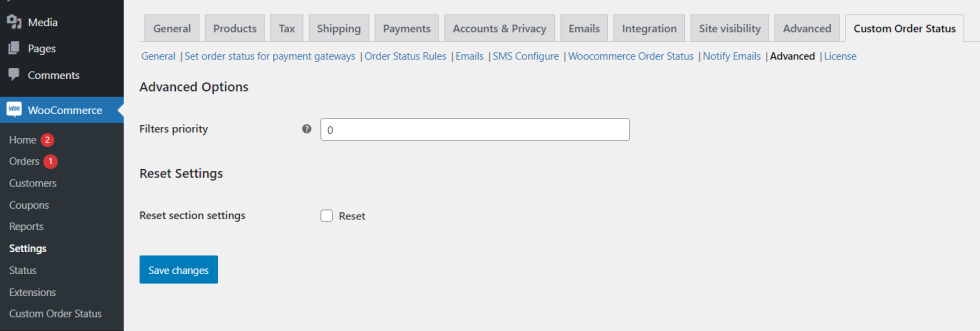
The page is divided into 2 parts, Advanced Options and Reset Settings.
Advanced Options
There is one setting under Advanced options named Filters priority as shown above. As the name suggests, this setting allows you to set priority for WooCommerce filters that are used in the plugin. By default it is set to 0 and if you wish to set/change priority, you can do so in the mentioned field as per your requirement as shown below:
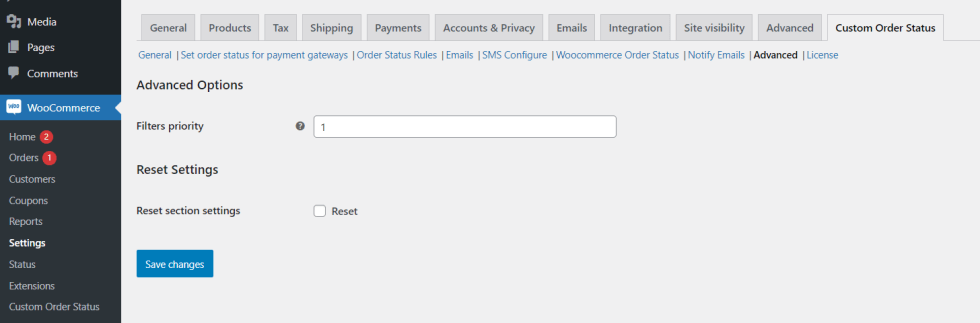
If you are unsure of what priority to set, leave it as 0.
Reset Settings
This setting when enabled will reset the filters priority to its default value.
Additional Features
↑ Back to top- Add, Edit & Delete Custom Order Status
- Set Custom Order Status Rules
- Sending Email Notifications
- Notify Admins via Emails about custom status change after a period of time
- Modify WooCommerce Order Statuses to custom order statuses
- Notify customers about change in order status with SMS
FAQ’s
↑ Back to topView all FAQ’s from here.
Questions & Support
↑ Back to topHave a question before you buy? Please fill out this pre-sales form.
