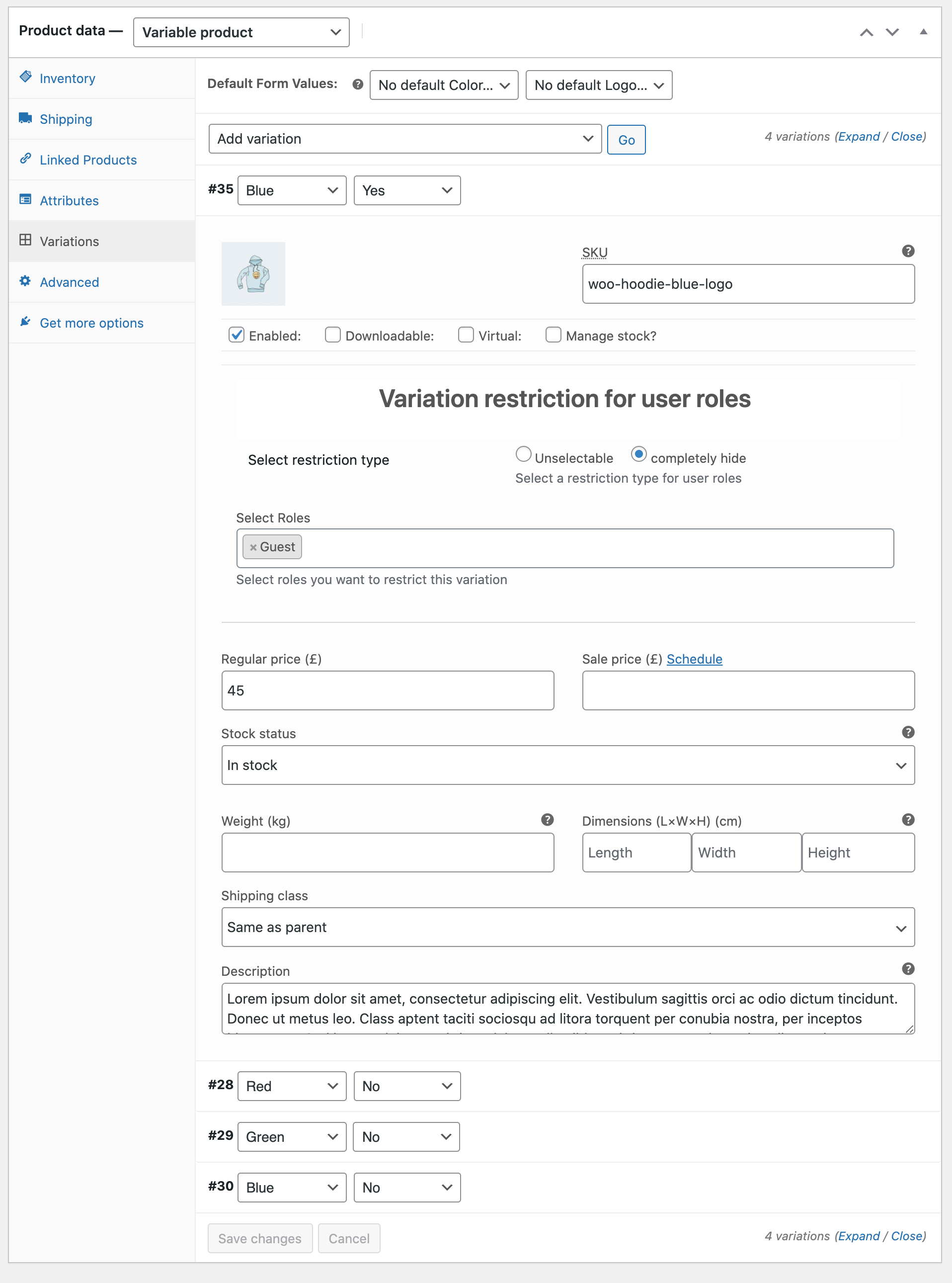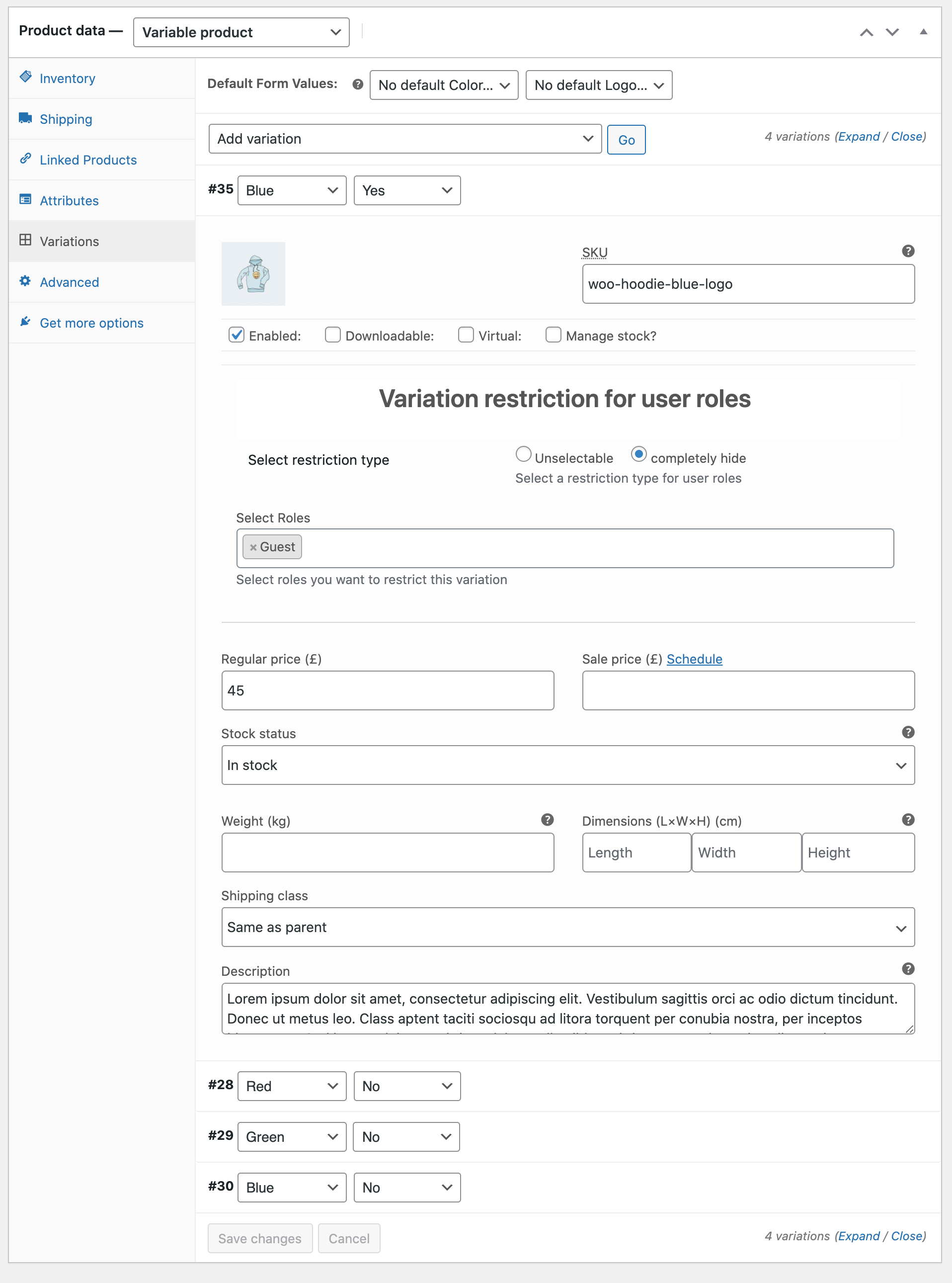After activating the extension, you can see the “hide variations” setting under each variation on the product edit sheet > Variations.
Go to product edit sheet > Variation and select the variation you want to hide from user roles. You make the variations unselectable or completely hide them from selected user roles.
If you select all variations of an attribute, the entire attribute will be unselectable or hidden depending on your settings. For example, if you choose to hide “Blue, Yes” and “Blue, No”. The “Blue” will remain hidden from the color dropdown. If you only hide “Blue, Yes” – the Blue will remain visible in the color dropdown and only “Yes” will remain hidden for blue color selection.